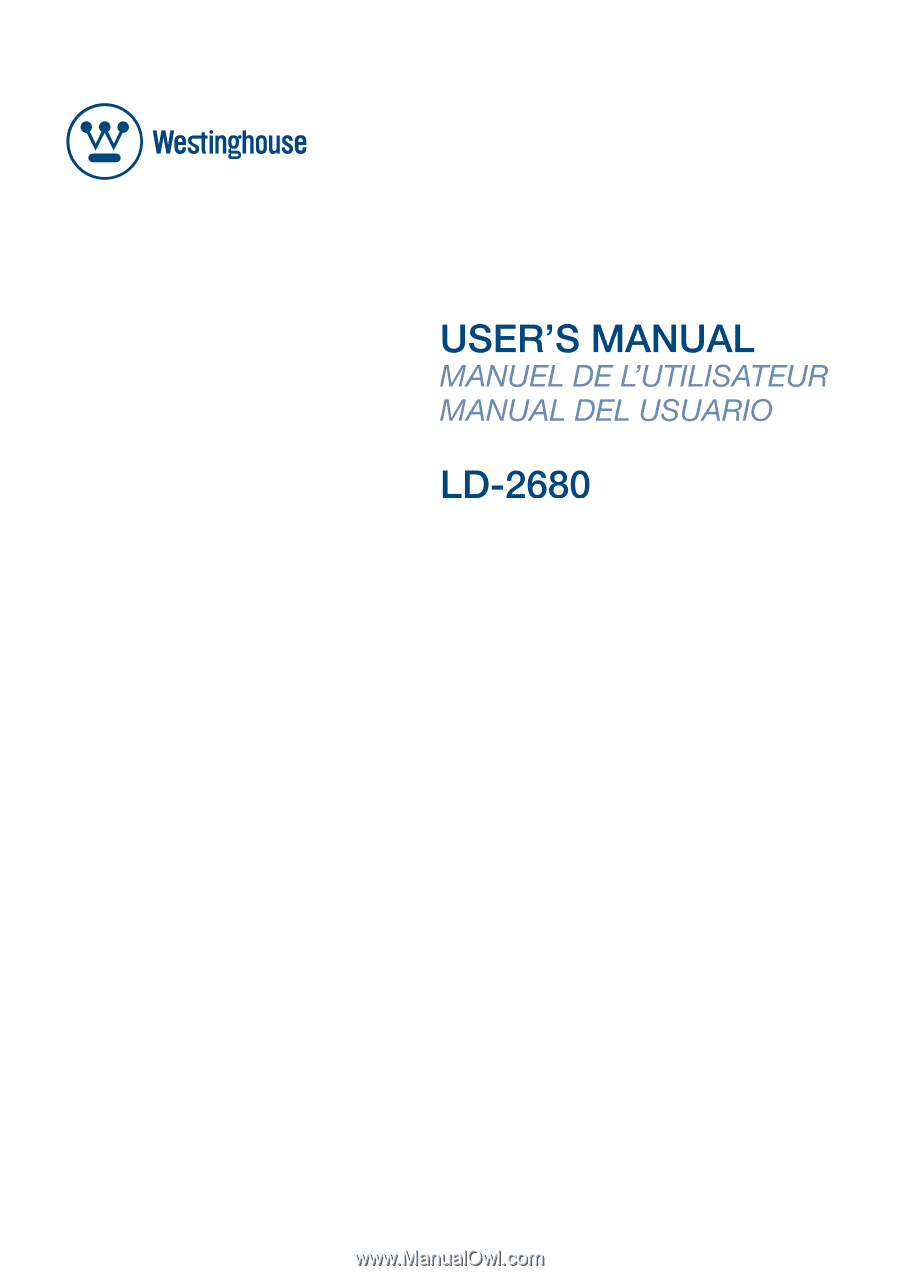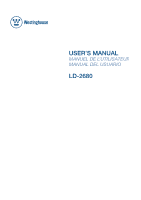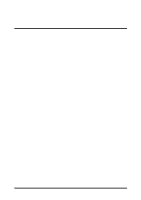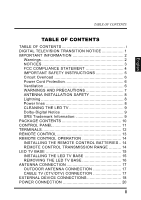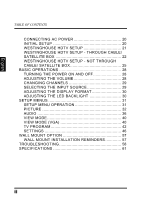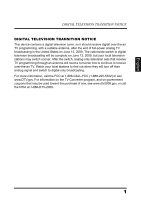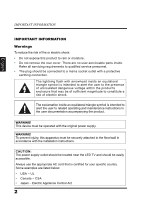Westinghouse LD2680 User Manual
Westinghouse LD2680 Manual
 |
View all Westinghouse LD2680 manuals
Add to My Manuals
Save this manual to your list of manuals |
Westinghouse LD2680 manual content summary:
- Westinghouse LD2680 | User Manual - Page 1
- Westinghouse LD2680 | User Manual - Page 2
- Westinghouse LD2680 | User Manual - Page 3
2 NOTICES 3 FCC COMPLIANCE STATEMENT 4 IMPORTANT SAFETY INSTRUCTIONS 5 Circuit Overload 6 Power Cord Protection 6 Ventilation 6 WARNINGS AND PRECAUTIONS 7 ANTENNA INSTALLATION SAFETY 8 Lightning 8 Power lines 8 CLEANING THE LED TV 9 Dolby-Digital Notice 9 SRS Trademark Information - Westinghouse LD2680 | User Manual - Page 4
29 ADJUSTING THE DISPLAY FORMAT 30 ADJUSTING THE LED BACKLIGHT 30 SETUP MENUS 31 SETUP MENU OPERATION 31 PICTURE 32 AUDIO 36 VIEW MODE 40 VIEW MODE (VGA 40 TV PROGRAM 42 SETTINGS 46 WALL MOUNT OPTION 57 WALL MOUNT INSTALLATION REMINDERS 57 TROUBLESHOOTING 58 SPECIFICATIONS 61 ii - Westinghouse LD2680 | User Manual - Page 5
digital-only broadcasting. For more information, call the FCC at 1-888-CALL-FCC (1-888-225-5322) or see www.DTV.gov. For information on the TV Converter program, and on government coupons that may be used toward the purchase of one, see www.dtv2009.gov, or call the NTIA at 1-888 - Westinghouse LD2680 | User Manual - Page 6
rear cover. There are no user-serviceable parts inside. Refer all servicing requirements to qualified service personnel. • The plug should be connected in accordance with the installation instructions. CAUTION: The power supply outlet should be located near the LED TV and should be easily accessible - Westinghouse LD2680 | User Manual - Page 7
directly on the floor, only SJT type cord sets may be used. The cord set must be selected according to the current rating for the LED TV. Consult the table below for the selection criteria of power cords used in the United States and Canada. Cord Type SJT SVT Size of Conductor - Westinghouse LD2680 | User Manual - Page 8
used in accordance with the instructions. However, there is no guarantee LED TV and the receiver. • Connect the LED TV to an outlet on a circuit separate from to which the receiver is connected. • If the interference persists even after performing the above measures, consult the Westinghouse Service - Westinghouse LD2680 | User Manual - Page 9
instructions marked on the LED TV. Observe the following safety instructions. • Read these instructions. • Keep these instructions. • Heed all warnings. • Follow all instructions periods of time. • Refer all servicing to qualified service personnel. Servicing is required when the apparatus has been - Westinghouse LD2680 | User Manual - Page 10
Periodically inspect the cords for damage. Install the LED TV near a wall socket outlet where the power . To ensure reliable operation of the LED TV and to protect it from overheating, placing the LED TV on a bed, sofa, rug or other similar surface. Do not place the LED TV in a built - Westinghouse LD2680 | User Manual - Page 11
to splash on it (e.g. flower vase). • Do not place heavy objects on the LED TV, audio/video cables, or power cord. • If the LED TV emits smoke, abnormal noise, or a strange odor, immediately turn it off and contact the Westinghouse Service Center by: - Logging on to www.wde.com. - Contacting the - Westinghouse LD2680 | User Manual - Page 12
equipment NEC: National Electrical Code Grounding Conductors (NEC Section 810-21) Grounding clamps Power service grounding electrode system (NEC Art 250 part H) Lightning Z Z Z For added protection for the LED TV during a lightning storm, or when it is left unattended and unused for long periods - Westinghouse LD2680 | User Manual - Page 13
English IMPORTANT INFORMATION CLEANING THE LED TV • Make sure the LED TV is turned off and the power cord is disconnected from the power outlet. • Never spray or pour any liquid directly onto the screen or the - Westinghouse LD2680 | User Manual - Page 14
source software used in this product and licensed under the GPL, LGPL, or other open source license is distributed WITHOUT ANY WARRANTY and WITHOUT ANY SUPPORT by Westinghouse Digital. - Westinghouse LD2680 | User Manual - Page 15
English PACKAGE CONTENTS PACKAGE CONTENTS 26" LED TV Unit Remote Control (with 2x AAA batteries) LED TV Base C.C. ZZZ MTS Favorite A B C ENT D Enter Input Vol Ch YPbPr1 HDMI1 Video1 TV YPbPr2 HDMI2 Video2 PC RMT-11 User Manual Power Cord Warranty Card AC Adapter Screws - Westinghouse LD2680 | User Manual - Page 16
CONTROL PANEL CONTROL PANEL MENU 1 2 VOL CH 3 INPUT 4 5 USB R L R L AV 2 Item 1. MENU 2. Volume +/- 3. Channel +/- 4. INPUT 5. Power Description Displays the LED TV setup screen. • Adjusts the volume during playback. • Selects an item on a menu screen. • Switches the channel during - Westinghouse LD2680 | User Manual - Page 17
external AV device such as a VCR, DVD player, set-top box, or game system. Connect to an audio output device. For service only. Connects the LED TV to an antenna or cable service. Connect to an external AV device such as a VCR, DVD player, set-top box, or game system. Connect to an external - Westinghouse LD2680 | User Manual - Page 18
channels. Selects the video display format. Selects VGA-Component as the input source. Selects TV or HDTV as the input source. Selects HDMI1 as the input source. Selects the Composite AV device as the input source. Not supported. Selects VGA as the input source. Selects HDMI2 as the input source Not - Westinghouse LD2680 | User Manual - Page 19
CONTROL TRANSMISSION RANGE Transmission range depends upon the reception angle. The range of coverage is 20° horizontal/vertical at a distance of 10 feet from the LED TV. 14 C.C. ZZZ MTS Favorite A B - Westinghouse LD2680 | User Manual - Page 20
damage to the unit. INSTALLING THE LED TV BASE 1 Open the LED TV carton box. 2 Remove the LED TV base. 3 Remove the plastic bag. 4 Remove the two top carton stabilizers from the LED TV. 5 Remove the protective plastic covering the LED TV. 6 Grasp the two sides of the LED TV and then pull it out of - Westinghouse LD2680 | User Manual - Page 21
or you want to change the installation to a wall mount option, you must first remove the LED TV base. 1 Turn off the LED TV and all connected devices. 2 Disconnect the power cord from the LED TV. 3 Disconnect all signal cables from the I/O port terminals. 4 Remove the M5 x 16 screw securing the base - Westinghouse LD2680 | User Manual - Page 22
the LED TV (e.g. breaking of internal circuit). CABLE TV (CTV/DTV) CONNECTION The unit has a TV tuner TV to channel 3 or 4. Typically one of these channels is used. If a channel is unknown, consult your cable TV company.) For more specific instructions on installing cable TV, consult your cable TV - Westinghouse LD2680 | User Manual - Page 23
prevent any possible damage or physical injury. • For more information about external device connections, see the operation manual of the external device you wish to connect to the LED TV. • Make sure that the correct cables are connected to each terminal. Improper cable connections may cause damage - Westinghouse LD2680 | User Manual - Page 24
connections. Antenna / PC Audio amplifier Cable system AUDIO OUT RGB cable 3.5 mm stereo mini jack cable Audio cable Audio cable Antenna cable / Cable TV line R - L - AV S-VIDEO ANT. USB DC IN HDMI 1 HDMI 2 VGA AUDIO IN R - L AUDIO Y - Pb - Pr OUT AC adapter HDMI-HDMI cable DVI-HDMI - Westinghouse LD2680 | User Manual - Page 25
INITIAL SETUP Press on the control panel or on the remote control to turn on the LED TV. Select the desired language and select Yes to use the SetupWizard. The SetupWizard will guide you on how to set up the LED TV's operational settings. MENU VOL CH INPUT 20 C.C. ZZZ MTS Favorite A B - Westinghouse LD2680 | User Manual - Page 26
WESTINGHOUSE HDTV SETUP Select Language Use the up and down arrows on your HDTV control panel or remote control to select the language to be used for menus and messages. Press Enter to continue. Time Zone Use the up and down arrows on your HDTV ATSC channels. This LED HDTV is not capable of converting an - Westinghouse LD2680 | User Manual - Page 27
Toll Free Phone Number, Website, or Text Message. Provide the activation service the Serial Number shown on your screen. Press Next to continue your local TV programming. WESTINGHOUSE HDTV SETUP - THROUGH CABLE/ SATELLITE BOX Select Language Use the up and down arrows on your HDTV control panel - Westinghouse LD2680 | User Manual - Page 28
HDTV control panel or remote control to select your local time zone. Press Enter to continue. Press Go Back to return to the previous screen. Setup Wizard The Setup Wizard will help guide tuner and scan cable/satellite ATSC channels. This LED HDTV is not capable of converting an ATSC signal until activated - Westinghouse LD2680 | User Manual - Page 29
on your screen. Options will be from one to all of the following methods: Toll Free Phone Number, Website, or Text Message. Provide the activation service the Serial Number shown on your screen. Press Next to continue activation. Press Go Back to return to the previous screen. - Westinghouse LD2680 | User Manual - Page 30
keypad enter the activation code provided by the ATSC Tuner Activation service. Press Go Back to return to the previous screen. to watch your local TV programming. WESTINGHOUSE HDTV SETUP - NOT THROUGH CABLE/ SATELLITE BOX Select Language Use the up and down arrows on your HDTV control panel or - Westinghouse LD2680 | User Manual - Page 31
CONNECTION Setup Wizard The Setup Wizard will help guide you through scanning channels or accessing your connected remote control to activate the ATSC tuner and scan cable/satellite ATSC channels. This LED HDTV is not capable of converting an ATSC signal until activated by the owner. Press Go - Westinghouse LD2680 | User Manual - Page 32
one to all of the following methods: Toll Free Phone Number, Website, or Text Message. Provide the activation service the Serial Number shown on your screen. Press Next to continue activation. Press Go Back to return to the the scan is complete you will be able to watch your local TV programming. 27 - Westinghouse LD2680 | User Manual - Page 33
off the power Press on the control panel or on the remote control to turn off the LED TV. The LED behavior will depend on the enabled Power settings. MENU VOL LED indicator Operation Turns from none to red. Turn the power on. Turns from red to none. Turn the power off. CH INPUT - Westinghouse LD2680 | User Manual - Page 34
BASIC OPERATIONS English CHANGING CHANNELS Follow the instructions below to change channels. Using the Ch / Buttons Input Vol Ch YPbPr1 HDMI1 Video1 TV Browse channels To browse through the available channels, press Ch / on the remote control or on the control panel. Using the Channel - Westinghouse LD2680 | User Manual - Page 35
Input Key Input Vol Ch YPbPr1 HDMI1 Video1 TV Select source using Input Key 1 Press Input. 2 A list of supported video sources is displayed. 3 Press / . ADJUSTING THE LED BACKLIGHT Different viewing conditions can affect the quality of the display. You can adjust the LED backlight to suit - Westinghouse LD2680 | User Manual - Page 36
English SETUP MENUS SETUP MENUS SETUP MENU OPERATION Use the setup menus to configure the various operational settings of the LED TV. Displaying the setup menu screen Press on the remote control or MENU on the control panel to display the setup menu screen. Navigating the setup - Westinghouse LD2680 | User Manual - Page 37
the Picture sub-menu. The following options are available: Brightness, Contrast, Saturation, Video Presets, Sharpness, Color Temperature, Hue, and Reset. Brightness Use Brightness to adjust the luminance level. Brightness Adjusting Brightness 1 Use the / keys to select Brightness and press . 2 Press - Westinghouse LD2680 | User Manual - Page 38
Saturation Use Saturation to adjust the color intensity. SETUP MENUS English Saturation Adjusting Saturation 1 Use the / keys to select Saturation and press . 2 Press the / keys on the remote control to adjust the saturation level. 3 Press to save and exit the screen. Video Presets Use this sub- - Westinghouse LD2680 | User Manual - Page 39
English SETUP MENUS Adjusting Video Presets 1 Use the / keys to select Video Presets and press . 2 Press the / keys on the remote control to select the desired option. 3 Press to save and exit the screen. Sharpness Use Sharpness to adjust the sharpness or softness of the display. Sharpness - Westinghouse LD2680 | User Manual - Page 40
. 2 Press the / keys on the remote control to adjust the hue level. 3 Press to save and exit the screen. Reset Select Yes on this sub-menu to reset all display-related settings. Reset NOTE: The configuration settings for the Picture sub-menus will only be applied to the current input source. 35 - Westinghouse LD2680 | User Manual - Page 41
configure the audio quality. These settings apply to the LED TV speakers only. Any connected audio devices are not affected. options are available: Bass, Treble, Balance, DRC, Audio Presets, TruSurround HD, and Reset. Bass Use Bass to calibrate low-pitched sounds. Bass SRS Adjusting Bass 1 Use - Westinghouse LD2680 | User Manual - Page 42
English SETUP MENUS Balance Use Balance to adjust the sound balance between the L/R speakers. SRS Balance Adjusting Balance 1 Use the / keys to select Balance and press . 2 Press the / keys on the remote control to adjust the balance level. 3 Press to save and exit the screen. DRC Use this sub- - Westinghouse LD2680 | User Manual - Page 43
English SETUP MENUS Audio Presets Use this sub-menu to select one of four preset audio options optimized for different sounding conditions. SRS Audio Presets Rock POP Classical Flat Custom The following options are available: • Rock: Sets the equalizer to the Rock mode. • POP: Sets the equalizer to - Westinghouse LD2680 | User Manual - Page 44
English SETUP MENUS Adjusting TruSurround HD 1 Use the / keys to select TruSurround HD and press . 2 Press the / keys on the remote control to select ON or OFF. 3 Press to save and exit the screen. Reset Select Yes on this sub-menu to reset all audio-related settings. SRS Reset 39 - Westinghouse LD2680 | User Manual - Page 45
SETUP MENUS VIEW MODE Use the View Mode sub-menu to select the aspect ratio of the display. Press on the remote control or MENU on the control panel to display the setup menu screen then select View Mode to display the View Mode sub-menu. The following options are available: Standard, Fill, Overscan - Westinghouse LD2680 | User Manual - Page 46
SETUP MENUS Aspect Ratio Use this sub-menu to select the display's aspect ratio in the following options: • 1:1 Mode: Matches the incoming resolution exactly to the pixels without any scaling. • Standard: Picture is displayed in its original size. • Fill: Picture is displayed to cover the entire - Westinghouse LD2680 | User Manual - Page 47
control or MENU on the control panel to display the setup menu screen then select TV Program to display the TV Program sub-menu. The following options are available: Skip List, Channel Edit, MTS, Auto Search, and Manual Add. Skip List Use Skip List to select the channels you want to skip. Channel - Westinghouse LD2680 | User Manual - Page 48
English SETUP MENUS Channel Edit Use Channel Edit to assign a name to a channel. Channel Name Edit 11.0 13.0 16.1 17.0 21.0 22.0 23.0 24.0 :Select Enter: Confirm Menu: Exit Editing Channel Names 1 Use the / keys to select Channel Edit and press Name Edit screen appears. . The Channel 2 Use - Westinghouse LD2680 | User Manual - Page 49
following options are available: • Mono: Allows mono output (useful when stereo is noisy or inconsistent). • Stereo: Allows stereo sound for superior TV viewing experience. • SAP: Allows second audio program from the speakers while watching a scene in the original program. Adjusting MTS 1 Use the - Westinghouse LD2680 | User Manual - Page 50
:Select Enter: Confirm Menu: Exit Adding Channels Manually 1 Use the / keys to select Manual Add and press screen appears. . The Channel Add 2 Use the Channel keys on the remote control to enter the channel number and select Enter. Wait a few moment for the TV to search for the channel. 3 When - Westinghouse LD2680 | User Manual - Page 51
Use the Settings sub-menus to configure the LED TV operational setup and view the current firmware version. available: Date and Time, Closed Captions, Parental Control, OSD Timeout, OSD Language, Power settings, Reset All, and Version. Date and Time Use Date and Time to adjust the current date and - Westinghouse LD2680 | User Manual - Page 52
) Adjust for Daylight Saving Time. 3 Press to save and exit the screen. Closed Captions Use Closed Captions to configure the settings for closed captioning in TV programs. The following options are available: • Closed Captions: Can be set to ON or OFF. • Analog Type: Can be set to CC1,CC2, CC3, CC4 - Westinghouse LD2680 | User Manual - Page 53
Parental Control to block channels and change the password. You must enter a six-digit password to use the Parental Control. The factory password is 999999. Enter Password 0~9: Key in password Enter: Confirm Menu: Exit After you enter the correct password, the Parental Control menu is shown. By - Westinghouse LD2680 | User Manual - Page 54
to select ON or OFF. 3 Press to save and exit the screen. • TV Rating: Use this sub-menu to customize US TV Rating programs. TV-PG TV-PG All D L S V :Select Enter: Confirm Menu: Exit Rating TV-Y TV-Y7 TV-G TV-PG TV-14 TV-MA FV D L S V Description Suitable for young children. May not be suitable - Westinghouse LD2680 | User Manual - Page 55
1 Use the / keys to select TV Rating and press . 2 Use the / / / keys to select the desired rating and press repeatedly to block or unblock. You can also select Lock All to - Westinghouse LD2680 | User Manual - Page 56
to save and exit the screen. • Canada English: Use this sub-menu to select the classification categories (based on Canadian ratings) of allowable TV programs and movies. English Rating E C C8+ G PG 14+ 18+ Description Exempt shows Suitable for viewing by children of all ages. Not suitable for - Westinghouse LD2680 | User Manual - Page 57
press repeatedly to block or unblock. 3 Press to save and exit the screen. • Canada French: Use this sub-menu to select the ratings of allowable TV programs and movies. These ratings are based on the classification categories determined by La Régie du cinéma du Québec. English Rating E G 8 ans - Westinghouse LD2680 | User Manual - Page 58
unblock. 3 Press to save and exit the screen. • Change Password: Change Password allows you to change your current password. Changing Password 1 Use the / keys to select Change Password and press . 2 Use the Channel keys to enter the current password and press . 3 Use the Channel keys to enter the - Westinghouse LD2680 | User Manual - Page 59
English SETUP MENUS OSD Timeout Use OSD Timeout to adjust the OSD duration on the screen: 10 sec, 20 sec, or 30 sec. en OSD Timeout 10 sec 20 sec 30 sec Adjusting OSD Timeout 1 Use the / keys to select OSD Timeout and press . 2 Press the / keys on the remote control to select 10 sec, 20 sec, or - Westinghouse LD2680 | User Manual - Page 60
2 Use the / keys to select a desired option. 3 Use the / keys to adjust the value. 4 Press to save and exit the screen. Reset All Select Yes on this sub-menu to reset all LED TV operational settings. Do this only if any of the following conditions occurs: • The system fails to respond to the remote - Westinghouse LD2680 | User Manual - Page 61
English SETUP MENUS Version Use this sub-menu to view the LED TV's serial number and firmware version. en Version 56 - Westinghouse LD2680 | User Manual - Page 62
first before mounting the unit on a wall. • It is the user's responsibility to use a UL listed wall mount unit rated to support the weight of this LED TV. • Please consult qualified contractors for wall mount installation. CAUTION: The incomplete or improper mounting of this unit to a wall may cause - Westinghouse LD2680 | User Manual - Page 63
TROUBLESHOOTING TROUBLESHOOTING English Problem No power Power is suddenly turned off. Forgotten PIN it is supplying the proper voltage. Make sure the sleep timer is turned off. Use Reset All in Settings menu to reset your password. • Press only one button at a time. • Make sure the batteries are - Westinghouse LD2680 | User Manual - Page 64
TROUBLESHOOTING Problem Corrective Action No picture or the No • Signal message appears when a • VGA cable is connected. • Make sure the VGA cable is properly connected to the LED TV make sure the external device is compatible with the LED TV. • Wrong, abnormal or missing colors • If - Westinghouse LD2680 | User Manual - Page 65
English TROUBLESHOOTING Problem Corrective Action • Make TV Speakers option is set to Off in Audio menu. NOTES: If the problem condition persists even after performing the recommended corrective actions, contact us by: • Logging on to www.wde.com • Contacting the Westinghouse Customer Service - Westinghouse LD2680 | User Manual - Page 66
Model Name Panel Audio/Video Input/Output Terminals Speaker Out AV Timing PC Timing Power Consumption (Watts) Standby Power Consumption (W) Specification LD-2680 1 PC VGA with 3.5mm mini jack 1 Earphone Output 1 USB for service 1 5W (2 channels) 480i/480p, 720p, 1080i/1081p 640 x 480 - Westinghouse LD2680 | User Manual - Page 67
to change without user notification. • Do not set your computer graphics card to exceed the unit's refresh rates; doing so may cause damage to the LED TV. 62 - Westinghouse LD2680 | User Manual - Page 68