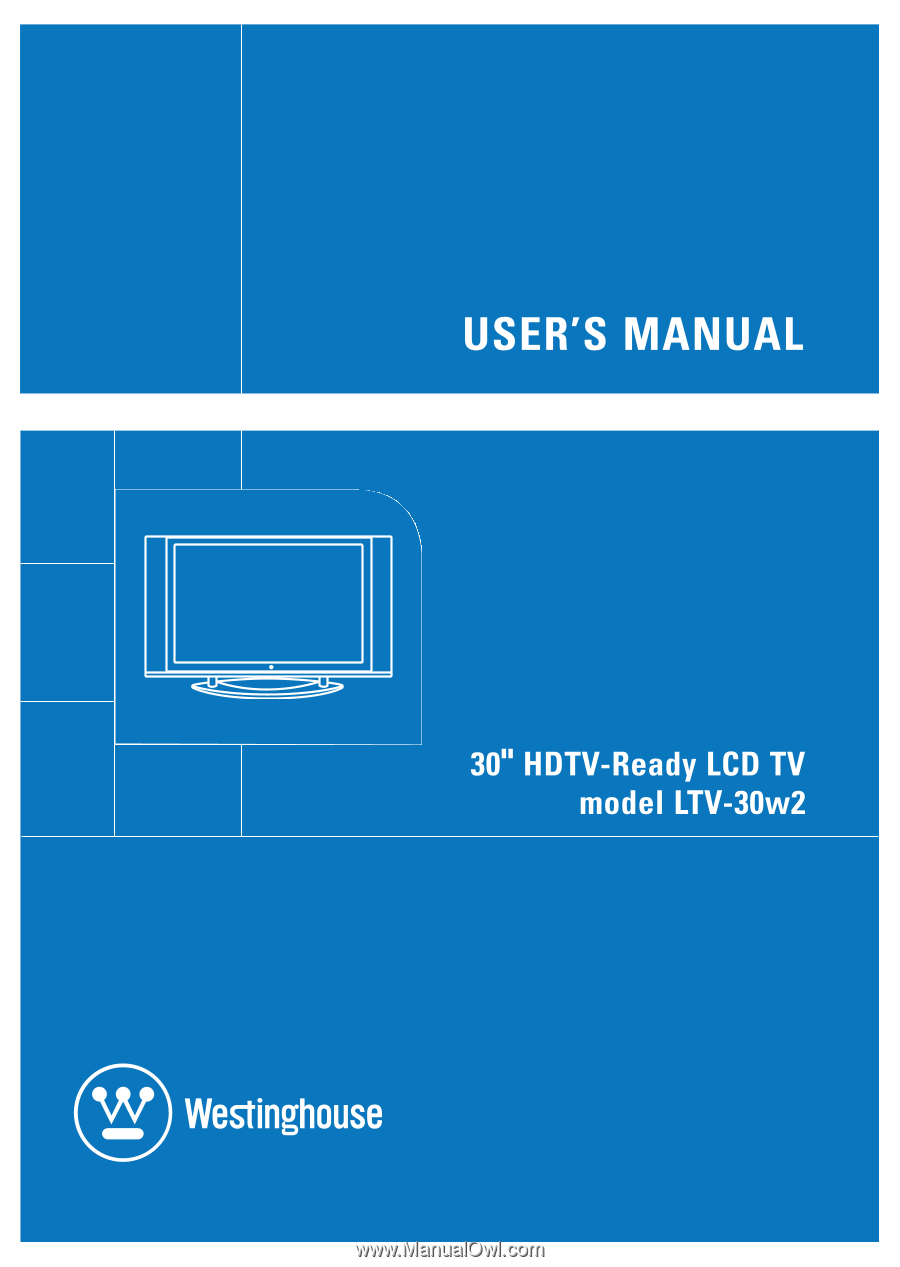Westinghouse LTV30W2 User Manual
Westinghouse LTV30W2 - 30" LCD TV Manual
 |
View all Westinghouse LTV30W2 manuals
Add to My Manuals
Save this manual to your list of manuals |
Westinghouse LTV30W2 manual content summary:
- Westinghouse LTV30W2 | User Manual - Page 1
- Westinghouse LTV30W2 | User Manual - Page 2
Product Safety Instructions 1 Antenna Installation Safety 2 Safety Guidelines 3 Cleaning the LCD TV 4 INSTALLATION Package Content 5 Side View of the LCD TV 5 Front View of the LCD TV 6 Rear View of the LCD TV 7 Remote Controls 8 Installation 9 OSD Functions PICTURE PARAMETERS: Brightness - Westinghouse LTV30W2 | User Manual - Page 3
all the safety and operating instructions before you operate the LCD TV. Keep this user's manual for future reference. Overloading Do not overload wall outlets, extension cords, or power strips. This can result in fire or electronic shock. Power Cord Protection Power supply cords should be routed so - Westinghouse LTV30W2 | User Manual - Page 4
storms or when it is not being used for a long period of time. 14) Refer all servicing to qualified service personnel. Servicing is required when the LCD TV has been damaged in any way, such as the power-supply cord or plug is damaged, liquid has been spilled or objects have fallen into the - Westinghouse LTV30W2 | User Manual - Page 5
the receiver is connected. • Consult the Westinghouse Service Center or an experienced radio/TV technician for assistance. FCC Warning To assure continued FCC compliance, the user must use a grounded power supply cord and the provided shielded video interface cable with bonded ferrite cores. If - Westinghouse LTV30W2 | User Manual - Page 6
English Cleaning the LCD TV • MAKE SURE THE LCD TV IS TURNED OFF • NEVER SPRAY OR POUR ANY LIQUID DIRECTLY ONTO THE SCREEN OR CASE To clean the screen: 1. Wipe the screen with a clean, soft, lint-free cloth. This removes dust and other particles. 2. If still not clean, apply a small amount of non- - Westinghouse LTV30W2 | User Manual - Page 7
package includes: • 30" LCD TV • Remote Control (with batteries) • Power Cord • Quick Connect Guide • User's Manual • Component Video Cable (Green, Red, Blue) • Audio Cable (Red, White) Side View of the LCD TV A. AV Video Input Connect the Composite Video to an external video device such as VCR - Westinghouse LTV30W2 | User Manual - Page 8
Turn OSD Menu ON/OFF 2. Volume + / - Increase/Decrease sound volume or adjust a highlighted control while in OSD Menu. 3. Channel + / - Channel up/down when source is TV or select a control while in OSD Menu. 4. Input Select Active Video Input 5. Power Button Power ON/OFF 6. Remote Control - Westinghouse LTV30W2 | User Manual - Page 9
English Rear View of the LCD TV A. AC IN (Power) Connect the power cord from AC IN to a power source B. TV Input (RF-input) Connect to the antenna or cable service C. S-Video Input Connect to an external video device such as VCR, DVD or video game system D. AV Video Input Connect the Composite - Westinghouse LTV30W2 | User Manual - Page 10
English Remote Control The Remote Control will transmit to the LCD TV up to 23 feet away. 1. POWER: Switch the power On/Off 2. INPUT Select input source 3. CHANNEL NUMBER KEYS Select specific channels 4. LAST CH Switch to previous channel 5. MENU/EXIT Turn OSD Menu On/Off 6. SCALING Select Video - Westinghouse LTV30W2 | User Manual - Page 11
in cracking or leakage, which may pose a fire risk or lead to personal injury. • Dispose of used batteries in accordance with local laws and regulations. • Keep batteries away from children and pets. • When the remote control will not to be used for an extended period, remove the batteries. 9 - Westinghouse LTV30W2 | User Manual - Page 12
English 2. Connect audio and video cables to a PC Connect one or all of the following into the back of the LCD TV IMPORTANT: Before beginning, make sure all devices are turned off. RGB CONNECTION: Connect an analog VGA cable from your PC VGA OUT port to the LCD TV RGB IN port. DVI CONNECTION: - Westinghouse LTV30W2 | User Manual - Page 13
cables Connect the power cord to the LCD TV then to a properly grounded AC outlet. 5. Turn Power On Press the Power ON button on the front of the LCD TV, or press the Power ON (Red) button on the remote control. 6. Select input source for LCD TV using the OSD menu or remote control 7. If connecting - Westinghouse LTV30W2 | User Manual - Page 14
All the function settings for the LCD TV are controlled either by the remote control or using the bottom control keys on the front panel. To display the OSD main menu, press the Menu button on the front control keys of the LCD TV or the MENU key on the remote control. Use 3/4 arrow keys to highlight - Westinghouse LTV30W2 | User Manual - Page 15
PICTURE PARAMETERS: English Function Name Function Brightness Brightness adjustment Contrast Contrast adjustment Saturation Saturation cannot be adjusted in PC mode) Aspect Ratio Set Display to "STANDARD" / "FILL" / "ZOOM" Backlight Backlight adjustment Reset Reset video settings 13 - Westinghouse LTV30W2 | User Manual - Page 16
English PC PARAMETERS: Function Name Auto Adjust Clock Phase Position Function Automatically adjust the horizontal phase of the image Clock adjustment Phase adjustment Adjust the horizontal and vertical position of the image NOTE: The GRAPHIC menu is only available when RGB source is selected. - Westinghouse LTV30W2 | User Manual - Page 17
AUDIO SETTINGS: English Function Name Function Volume Volume adjustment Bass Bass adjustment Treble Treble adjustment Balance MTS Balance adjustment MTS Selection NOTE: This function depends on the type of broadcast being received. Mute Select Audio OFF or ON Speaker Select internal - Westinghouse LTV30W2 | User Manual - Page 18
Function Name Function Display Mode Main Source PIP Source OFF --> PIP --> PBP --> POP Select main screen sources TV --> AV1 --> AV2 --> S-Video 1-->YPbPr1 --> YPbPr2 --> VGA --> DVI Select sub screen sources Please see PIP/POP specification in Table 1 Swap Swap main and sub source PIP - Westinghouse LTV30W2 | User Manual - Page 19
HRC => Cable IRC) Automatically detect available TV channels Add / Delete the selected TV channel Turn the Close Caption OFF or CC1, CC2, CC3, CC4, TT1, TT2, TT3, TT4 PARENTAL CONTROLS: Function Name Lock Menu MPAA Rating TV PG Rating Password EDIT Function Parental control OFF or ON See page 18 - Westinghouse LTV30W2 | User Manual - Page 20
R: Restricted NC 17: No one 17 and under admitted X: Adult audience only TV PG Rating TV Y: All children TV Y7: Directed to older children TV G: General audience TV PG: Parental guidance suggested TV 14: Parents strongly cautioned TV MA: Mature audience only Password Edit Change Password 18 - Westinghouse LTV30W2 | User Manual - Page 21
GENERAL SETTINGS: English Function Name Function Menu Position OSD horizontal/vertical position adjustment Menu Timeout Set time to turn OFF the OSD Language OSD language Sleep Timer Set sleep timer Transparency Set OSD transparency level DPMS Select DPMS On/Off System Info Display - Westinghouse LTV30W2 | User Manual - Page 22
UL/c-UL Power saving On 180W (Blue LED) Modes Active Off - Westinghouse LTV30W2 | User Manual - Page 23
, or blue) are missing, check the video cable to make sure it is connected securely. Loose or broken pins in the cable connector could cause an improper connection. • Connect the LCD TV to another computer. Remote Control Buttons Do Not Work • Press only one button at a time. Snow Appears on Screen - Westinghouse LTV30W2 | User Manual - Page 24
Control Code Not Found in a "Universal" Remote • Purchase a separate "learning" remote control. Image Quality Issues • For the best TV image quality, "Standard Definition" TV should be viewed in 4:3 format. How Can I Find More Help? • Log on to: www.westinghousedigital.com • Contact Westinghouse - Westinghouse LTV30W2 | User Manual - Page 25