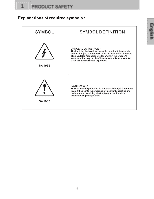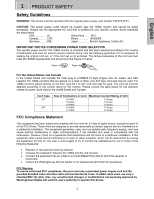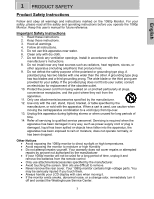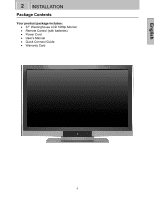Westinghouse LVM-37W3 User Manual
Westinghouse LVM-37W3 - 37" LCD Flat Panel Display Manual
 |
UPC - 882777037034
View all Westinghouse LVM-37W3 manuals
Add to My Manuals
Save this manual to your list of manuals |
Westinghouse LVM-37W3 manual content summary:
- Westinghouse LVM-37W3 | User Manual - Page 1
USER'S MANUAL MANUEL DE L'UTILISATEUR MANUAL DEL USUARIO LVM-37w3 1080p Monitor Moniteur 1080p Monitor 1080p - Westinghouse LVM-37W3 | User Manual - Page 2
VIEW OF THE 1080P MONITOR 6 REMOTE CONTROL 8 INSTALLATION 9 3. OSD FUNCTION OSD FUNCTION 12 PICTURE 13 PC PARAMETERS 14 AUDIO 15 PICTURE-IN-PICTURE 17 GENERAL SETTINGS 17 4. APPENDIX TROUBLESHOOTING 18 CLEANING THE 1080P MONITOR 20 SPECIFICATIONS 20 i - Westinghouse LVM-37W3 | User Manual - Page 3
English 1 PRODUCT SAFETY 1 - Westinghouse LVM-37W3 | User Manual - Page 4
cord set, or if the cord set is not enclosed. The female receptacle of the cord set must B digital device, pursuant to part 15 of the FCC Rules. in accordance with the instructions. However, there is no receiver is connected. • Consult the Westinghouse Service Center or an experienced technician for - Westinghouse LVM-37W3 | User Manual - Page 5
manual for future reference. Important Safety Instructions 1. Read these instructions. 2. Keep these instructions. 3. Heed all warnings. 4. Follow all instructions 's instructions. servicing to qualified service personnel. Servicing monitor contains high-voltage parts. You may be seriously - Westinghouse LVM-37W3 | User Manual - Page 6
English 2 INSTALLATION Package Contents Your product package includes: • 37" Westinghouse LCD 1080p Monitor • Remote Control (with batteries) • Power Cord • User's Manual • Quick Connect Guide • Warranty Card 4 - Westinghouse LVM-37W3 | User Manual - Page 7
English 2 INSTALLATION Front View of the 1080p Monitor Use the buttons on the right side of the 1080p Monitor or the buttons on the remote control to display the On Screen Display (OSD) menu and adjust the options. The OSD controls are defined in "OSD Functions" on page 16. Power Indicator - Westinghouse LVM-37W3 | User Manual - Page 8
English 2 INSTALLATION Side View of the 1080p Monitor 1. Menu Turn OSD Menu On or Off 2. Volume + / - 3. T/S ( OSD Selection) Increase/Decrease sound volume or adjust a highlighted control while in the OSD Menu. Highlight a control while in the OSD Menu. 4. Input Select active video input or - Westinghouse LVM-37W3 | User Manual - Page 9
& AV Audio (Left / Right) Connect an external audio source to this jack. This 8 connection supports either S-Video or AV input. 6. Audio Out (Left / Right) Connect this output to an external audio amplifier. 9 7. Service Port For Factory Use only. 10 8. VGA Using a 15-pin VGA cable, connect to - Westinghouse LVM-37W3 | User Manual - Page 10
-In-Picture 4. SWAP: Switch PIP between main and sub-screen pictures 5. BACKLIGHT: Shortcut to backlight adjustment 6. SLEEP: Set sleep timer 7. FAVORITE: For use with Westinghouse HDTVs only. 8. OSD SUB-MENU SELECTION: Select OSD sub-menu option directly by number 9. VOL - / +: Volume Up/Down - Westinghouse LVM-37W3 | User Manual - Page 11
English 2 INSTALLATION Installation 1. Insert Remote Control Batteries 1) Remove the battery cover. 2) Insert the batteries corresponding to the (+) and (−) marks on the battery compartment. 3) Re-attach the battery cover. CAUTION: • Only use AAA batteries. • Do not mix new and old batteries. This - Westinghouse LVM-37W3 | User Manual - Page 12
English 2 INSTALLATION 2. Connect the 1080p Monitor to a computer Connect a VGA or DVI cable and an audio cable to the back of the 1080p Monitor. IMPORTANT: Before you begin, make sure all devices are turned off. VGA CONNECTION: Connect an analog VGA cable from your computer VGA OUT port to the - Westinghouse LVM-37W3 | User Manual - Page 13
PC timing mode to 1920 x 1080 at 60Hz, then turn off and reboot the computer. Refer to your computer's graphic card user guide for questions on how to set this timing mode. 6. Turn on the cable box or satellite receiver If using a DVI or HDMI connection, the cable box or satellite receiver - Westinghouse LVM-37W3 | User Manual - Page 14
the main menu, you can adjust the Picture, PC, Audio, PIP, and General Setting parameters. To select a sub-menu option, use the ▲/▼arrow keys on the right remote control. Then use the 3/4arrow keys to adjust the sub-menu setting. Finally, press the Menu button on the side of the 1080p monitor or - Westinghouse LVM-37W3 | User Manual - Page 15
of the display. Adjust the white level of the display. Adjust the intensity of the colors. Adjust the color towards either red or green. Color temperature adjustment (Warm, Normal, Cool) Adjust the clarity of the picture. Set display to "STANDARD" or "FILL" Adjusts the ratio between the width of the - Westinghouse LVM-37W3 | User Manual - Page 16
English 3 OSD FUNCTION PC Parameters (VGA Only) Function Name 1. Auto Adjust 2. Clock 3. Phase 4. Position Function Automatically re-centers the image to the middle of the screen by synchronizing both vertical and horizontal refresh rate and resolution. Clock adjustment Adjust the Phase control - Westinghouse LVM-37W3 | User Manual - Page 17
English 3 OSD FUNCTION Audio Function Name Function 1. Volume Volume adjustment 2. Bass Bass adjustment 3. Treble Treble adjustment 4. Balance Balance adjustment 5. Mute Turn audio On or Off 6. Speaker Select internal or external speakers 7. Reset Reset audio settings 15 - Westinghouse LVM-37W3 | User Manual - Page 18
3 OSD FUNCTION Picture-in-Picture English Function Name 1. Display Mode 2. Main Source 3. PIP Source 4. Swap 5. PIP Position 6. PIP Size 7. Audio Selection Function Select display options: Off, PIP, PBP, POP Select main screen source: VGA, HDMI, DVI1, DVI2, AV, S-Video, YPbPr1, YPbPr2 Select PIP - Westinghouse LVM-37W3 | User Manual - Page 19
amount of time before the OSD disappears. • 10 seconds • 30 seconds • 60 seconds Select the OSD language: English, French, Spanish Set the monitor to turn off after a specified amount of time: Off, 30 minutes, 60 minutes, 120 minutes NOTE: The 1080p monitor will take a few seconds - Westinghouse LVM-37W3 | User Manual - Page 20
English 4 APPENDIX Troubleshooting No Power • Make sure the power cord is securely cut off/with sidebar screen. • Use Auto Adjust. • Make sure the aspect ratio is set correctly. Wrong or Abnormal Colors • If any colors (red, green, or blue) are missing, check the video cable to make sure it - Westinghouse LVM-37W3 | User Manual - Page 21
English 4 APPENDIX Troubleshooting (cont'd) AUDIO Interconnection Issues • Remember that the S-Video and Composite AV input share the the remote control. . How Can I Find More Help? • Log on to: www.westinghousedigital.com • Contact Westinghouse Customer Service at (866) 287-5555 or write us at - Westinghouse LVM-37W3 | User Manual - Page 22
a small amount of non-ammonia, non-alcohol based, mild non- abrasive detergent onto a clean, soft, lint-free cloth, then wipe the surface. Disclaimer Westinghouse Digital does not recommend the use of any ammonia or alcohol-based cleaners on the 1080p monitor screen or case. Some chemical cleaners - Westinghouse LVM-37W3 | User Manual - Page 23
Color LVM-37w3 37" TFT (Thin Film Transistor), Active Matrix LCD, 1920*1080 vertical stripe Anti-glare coating Viewing Angles 176° (H) / 176° (V) (typ.) Input Signal Video/Audio RGB Analog * 1 (75 ohms, 0.7 Vp-p)/Mini-Stereo *1 - H/V separated (TTL) for PC HDMI-HDCP * 1 DVI-D * 2 (HDCP support - Westinghouse LVM-37W3 | User Manual - Page 24
www.westinghousedigital.com Westinghouse Digital Electronics Santa Fe Springs, CA SE-UM-3702-0601
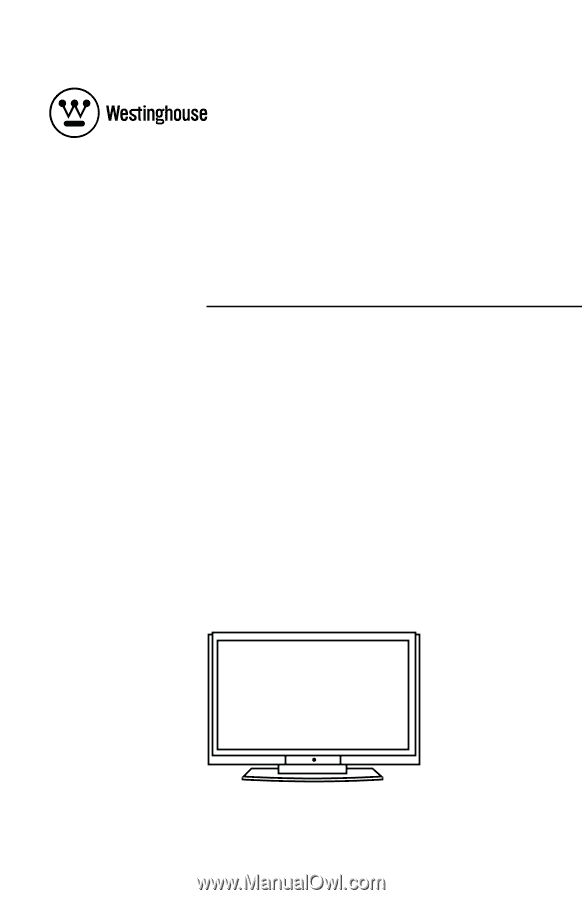
USER’S MANUAL
MANUEL DE L’UTILISATEUR
MANUAL DEL USUARIO
LVM-37w3
1080p Monitor
Moniteur 1080p
Monitor 1080p