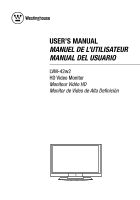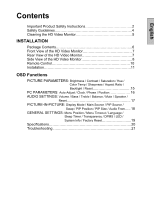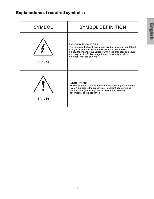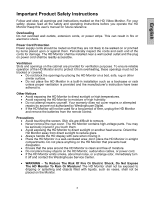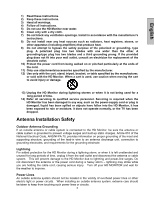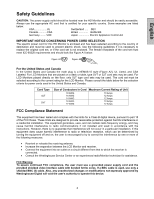Westinghouse LVM-42w2 User Manual
Westinghouse LVM-42w2 - 42" LCD Flat Panel Display Manual
 |
UPC - 882777042021
View all Westinghouse LVM-42w2 manuals
Add to My Manuals
Save this manual to your list of manuals |
Westinghouse LVM-42w2 manual content summary:
- Westinghouse LVM-42w2 | User Manual - Page 1
USER'S MANUAL MANUEL DE L'UTILISATEUR MANUAL DEL USUARIO LVM-42w2 HD Video Monitor Moniteur Vidéo HD Monitor de Video de Alta Definición - Westinghouse LVM-42w2 | User Manual - Page 2
/ Reset 17 PICTURE-IN-PICTURE: Display Mode / Main Source / PIP Source / Swap / PIP Position / PIP Size / Audio From..... 18 GENERAL SETTINGS: Menu Position / Menu Timeout / Language / Sleep Timer / Transparency / DPMS / LED / System Info / Factory Reset 19 Specifications 20 Troubleshooting 21 - Westinghouse LVM-42w2 | User Manual - Page 3
English 1 - Westinghouse LVM-42w2 | User Manual - Page 4
attempted repairs by anyone not authorized by Westinghouse Digital. • If the HD Monitor will not be used for a long period of time, unplug the HD Monitor and remove the batteries from the remote control. Precautions • Avoid touching the screen. Skin oils are difficult to remove. • Never remove the - Westinghouse LVM-42w2 | User Manual - Page 5
qualified service personnel. Servicing is required when the HD Monitor has been damaged in any way, such as the power-supply cord or plug is damaged, liquid has been spilled or objects have fallen into the HD Monitor, it has been exposed to rain or moisture, it does not operate normally, or the TV - Westinghouse LVM-42w2 | User Manual - Page 6
from that to which the receiver is connected. • Consult the Westinghouse Service Center or an experienced radio/Monitor technician for assistance. FCC Warning To assure continued FCC compliance, the user must use a grounded power supply cord and the provided shielded video interface cable with - Westinghouse LVM-42w2 | User Manual - Page 7
Digital does not recommend the use of any ammonia or alcohol-based cleaners on the HD Monitor screen or case. Some chemical cleaners have been reported to damage the screen and/or HD Monitor case. Westinghouse Digital will not be liable for damage resulting from the use of any ammonia or alcohol - Westinghouse LVM-42w2 | User Manual - Page 8
English INSTALLATION Package Contents Your product package includes: • 42" Westinghouse HD Video Monitor • Remote Control (with batteries) • Power Cord • Quick Connect Guide • User's Manual • Warranty Card 6 - Westinghouse LVM-42w2 | User Manual - Page 9
English Front View of the HD Video Monitor Use the buttons on the right side of the HD Monitor or on the remote control to display the On Screen Display (OSD). The OSD controls are defined in "OSD Functions" on page 12. Speakers Rear View of the HD Video Monitor "IR" receiver and LED indicator 7 - Westinghouse LVM-42w2 | User Manual - Page 10
Side View of the HD Video Monitor English 1. Menu Turn OSD Menu ON/OFF 2. Volume + / - Increase/Decrease sound volume or adjust a highlighted control while in the OSD Menu. 3. OSD Selection T/S Highlight Menu. a control while in the OSD 4. Input Select Active Video Input or choose a - Westinghouse LVM-42w2 | User Manual - Page 11
the HD Video Monitor 1. DVI2 (Supports up to 1080p Full HD) Using a 20-pin DVI cable, connect to a computer, HD Digital cable/satellite receiver, HD Set-Top-Box, DVD or other device with a DVI output. 2. DVI2 Audio Input (Right / Left) Connect an external DVI audio source to this jack. 3. HDMI Input - Westinghouse LVM-42w2 | User Manual - Page 12
MENU/EXIT Turn OSD Menu On/Off. 6. SCALING Select Video Display format "STANDARD" or "FILL" 7. T / S / W / X OSD MENU control 8. Enter Execute a command 9. MUTE Turn the Sound On/Off 10. INFO Display the source and channel information 11. PIP Display sub-picture On/Off 12. FREEZE Freeze main screen - Westinghouse LVM-42w2 | User Manual - Page 13
English Installation 1. Insert Remote Control Batteries 1) Remove the battery cover. 2) Insert the batteries corresponding to the (+) and (−) marks on the battery compartment. 3) Re-attach the battery cover. CAUTION: z Only use AAA batteries. z - Westinghouse LVM-42w2 | User Manual - Page 14
Digital DVI cable from your PC DVI OUT port to one of the HD Monitor DVI-HDCP port. AUDIO CONNECTION: Connect a stereo mini cable from the PC's AUDIO OUT port to the AUDIO IN port on the HD Monitor. 3. Connect AV, Component, S-Video to Video Devices Connect Audio/Video cables from compatible devices - Westinghouse LVM-42w2 | User Manual - Page 15
the Power ON (Red) button on the remote control. 6. Select input source for the HD Monitor using the OSD menu or remote control 7. If connecting to a PC (VGA/DVI1/DVI2): For the best picture quality, set the HD Monitor resolution to 1920 x 1080 at 60Hz (refer to the graphic card's user guide to set - Westinghouse LVM-42w2 | User Manual - Page 16
All the OSD function settings are controlled either by the remote control or using the control keys on the right side of HD Monitor. To display the OSD main menu, press the Menu button on the right side of front control keys of the HD Monitor or the MENU key on the remote control. Use 3/4 arrow keys - Westinghouse LVM-42w2 | User Manual - Page 17
Saturation Saturation adjustment Hue Hue adjustment Color Temp Sharpness Aspect Ratio Color temperature adjustment (Color 1, Color 2, Color 3) Sharpness adjustment (Sharpness cannot be adjusted in PC mode) Set display to "STANDARD" / "FILL" Backlight Backlight adjustment Reset Reset video - Westinghouse LVM-42w2 | User Manual - Page 18
Function Automatically adjust the horizontal phase of the image Clock adjustment Phase adjustment Adjust the horizontal and vertical position of the image NOTE: The GRAPHIC menu is only available when VGA source is selected. 16 - Westinghouse LVM-42w2 | User Manual - Page 19
English AUDIO SETTINGS: Function Name Function Volume Volume adjustment Bass Bass adjustment Treble Treble adjustment Balance Balance adjustment Mute Select Audio OFF or ON Speaker Select internal or external speaker Reset Reset audio settings 17 - Westinghouse LVM-42w2 | User Manual - Page 20
Name Function Display Mode OFF --> PIP --> PBP --> POP Main Source PIP Source Select main screen sources VGA --> DVI1--> DVI2 --> AV --> S-Video--> YPbPr1 --> YPbPr2 --> HDMI Select sub screen sources Please see PIP/PBP/POP specification in Table 1 Swap Swap main screen and sub-screen source - Westinghouse LVM-42w2 | User Manual - Page 21
adjustment Menu Timeout Set the time to turn off the OSD automatically Language OSD language selection Sleep Timer Set sleep timer to turn off the power automatically Transparency Set OSD transparency level DPMS Select DPMS On/Off LED Turn the LED ON or OFF System Info Display Input - Westinghouse LVM-42w2 | User Manual - Page 22
reduce blanking: 1920x1080 at 60Hz) Warning: Do not set the graphics card in your computer to exceed these refresh rates; if refresh rates over spec, OSD will show the "Out of range" message and LCD will be going to power saving mode. Note: Product Specifications are subject to change without notice - Westinghouse LVM-42w2 | User Manual - Page 23
Connect the HD Monitor to another computer. Remote Control Buttons Do Not Work • Press only one button at a time. No Sound • Check the audio connection. • Press MUTE on the remote control, so that MUTE disappears from the screen. • Check the audio settings. The HD Monitor audio may be set to minimum - Westinghouse LVM-42w2 | User Manual - Page 24
www.westinghousedigital.com Westinghouse Digital Electronics Santa Fe Springs, CA SE-UM-4202-0501

USER’S MANUAL
MANUEL DE L’UTILISATEUR
MANUAL DEL USUARIO
LVM-42w2
HD Video Monitor
Moniteur Vidéo HD
Monitor de Video de Alta Definición