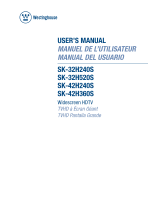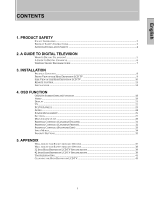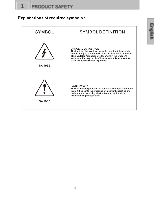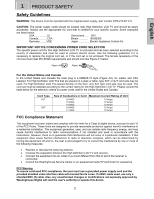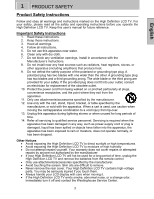Westinghouse SK-32H510S User Manual
Westinghouse SK-32H510S - 32" LCD TV Manual
 |
View all Westinghouse SK-32H510S manuals
Add to My Manuals
Save this manual to your list of manuals |
Westinghouse SK-32H510S manual content summary:
- Westinghouse SK-32H510S | User Manual - Page 1
USER'S MANUAL MANUEL DE L'UTILISATEUR MANUAL DEL USUARIO SK-32H240S SK-32H520S SK-42H240S SK-42H360S Widescreen HDTV TVHD à Écran Géant TVHD Pantalla Grande - Westinghouse SK-32H510S | User Manual - Page 2
EDIT 33 INPUT MENUS...34 FAVORITE BUTTONS...35 5. APPENDIX WALL MOUNT AND SAFETY BRACKET OPTIONS 37 WALL MOUNT AND SAFETY BRACKET OPTIONS 38 32 INCH HIGH DEFINITION LCD TV SPECIFICATIONS 39 42 INCH HIGH DEFINITION LCD TV SPECIFICATIONS 39 TROUBLESHOOTING...41 CLEANING THE HIGH DEFINITION - Westinghouse SK-32H510S | User Manual - Page 3
call our toll free number 1-866-287-5555 Owner's Record The model and serial numbers are located on the back of the TV. Keep a record of the numbers in the spaces provided below. Refer to them whenever you call upon your Westinghouse Digital dealer regarding this product. Model No Serial No ii - Westinghouse SK-32H510S | User Manual - Page 4
English 1 PRODUCT SAFETY 1 - Westinghouse SK-32H510S | User Manual - Page 5
power supply, part number DPS-210 EP 2 C. CAUTION: The power supply outlet should be located near High Definition LCD TV Westinghouse Service Center or an experienced radio/TV technician for assistance. FCC Warning To assure continued FCC compliance, the user must use a grounded power supply - Westinghouse SK-32H510S | User Manual - Page 6
all the safety and operating instructions before you operate the High Definition LCD TV. Keep this user's manual for future reference. Important Safety Instructions 1. Read these instructions. 2. Keep these instructions. 3. Heed all warnings. 4. Follow all instructions. 5. Do not use this apparatus - Westinghouse SK-32H510S | User Manual - Page 7
the wall outlet and disconnect the antenna or cable system. This will prevent damage to the High Definition LCD TV due to lightning and power-line surges. Do not disconnect the antenna or the power cord during a heavy storm - lightning may strike while you are holding the cable cord, causing serious - Westinghouse SK-32H510S | User Manual - Page 8
two categories of display formats for digital television transmissions. HDTV provides a higher quality display with a vertical resolution display of 720p or 1080i. The "p" stands for progressive scanning, which means that each scan shows every line for a complete picture at 1/60th of a second. The - Westinghouse SK-32H510S | User Manual - Page 9
TO DIGITAL TELEVISION A Guide to Digital Channels There is a new numbering system for digital channels can have additional digital channels 11.2, 11.3, etc. How to input digital television channels: User Inputs Method 1: 11 . 3 Method 2: 113 Channel Displayed Channel 11 . 3 Channel 11 . - Westinghouse SK-32H510S | User Manual - Page 10
TO DIGITAL TELEVISION The Electronic Program Guide Your Westinghouse High Definition LCD TV has an Electronic Program Guide (EPG) to help you navigate through all the possible viewing options. The EPG supplies information, such as program lists, the start and end times of all available channels - Westinghouse SK-32H510S | User Manual - Page 11
English 3 INSTALLATION Package Contents Your product package includes: • Westinghouse High Definition LCD TV • Remote Control (with batteries) • Power Cord • User's Manual • Warranty Card LCD - TV User's Manual Remote Control & Batteries W. Card Power Cord Warranty Card 8 - Westinghouse SK-32H510S | User Manual - Page 12
English 3 INSTALLATION Front View of the High Definition LCD TV Use the buttons on the right side of the High Definition LCD TV or the buttons on the remote control to display the On Screen Display (OSD) menu and adjust the High Definition LCD TV options. The OSD controls are defined in "OSD - Westinghouse SK-32H510S | User Manual - Page 13
3 INSTALLATION Side View of the High Definition LCD TV 1. Menu 2. Volume + / - 3. Channel S / T 4. Input 5. Power Button Turn OSD Menu ON/OFF Increase/Decrease sound volume or adjust a highlighted control while in OSD Menu Channel up/down when source is TV or select a control while in OSD Menu - Westinghouse SK-32H510S | User Manual - Page 14
English 3 INSTALLATION SIDE CONNECTORS 1. AV Video 1 Connect the composite video to an external video device such as a VCR. 2. AV Video 2 Connect the composite video to an external video device such as a VCR. 3. S-Video 2 Connect the S-video to an external video device such as a VCR. 4. S-Video 1 - Westinghouse SK-32H510S | User Manual - Page 15
(Green) on a computer. 3. SPDIF Digital Audio out connection 4. Audio Out (Right / Left) Connect this output to an external audio amplifier. 5. USB Connector used only for TV service. 6. ANT (RF-input) Connect to the antenna or cable - Westinghouse SK-32H510S | User Manual - Page 16
Remote Control Use the Remote Control to adjust your Westinghouse High Definition LCD TV. 1. POWER Switch the power On/Off 2. PIP Display sub picture On/Off 3. MUTE Turn the sound On/Off 4. SWAP Switch between PIP and Main Picture 20. EPG Display Electronic Program Guide 21. INFO Display the source - Westinghouse SK-32H510S | User Manual - Page 17
English 3 INSTALLATION Installation 1. Insert Remote Control Batteries 1) Remove the battery cover. 2) Insert the batteries corresponding to the (+) regulations. • Keep batteries away from children and pets. • When the remote control will not be used for an extended period, remove the batteries. 14 - Westinghouse SK-32H510S | User Manual - Page 18
begin, make sure all devices are turned off. VGA CONNECTION: Connect an analog VGA cable from your computer VGA OUT port to the High Definition LCD TV VGA IN port. AUDIO CONNECTION: Connect a stereo mini cable from the computer's AUDIO OUT port to the AUDIO IN port on the High Definition - Westinghouse SK-32H510S | User Manual - Page 19
the power cord to the High Definition LCD TV then to a properly grounded AC outlet and press power to turn on the High Definition LCD TV. NOTE: The High Definition LCD TV will take a few seconds to power up. 5. Turn on your computer The High Definition LCD TV will auto adjust to the resolution of - Westinghouse SK-32H510S | User Manual - Page 20
English 3 INSTALLATION Many computers show VESA* 1360x768 as an alternative resolution. * VESA is a trademark of Video Electronics Standards Association. All other trademarks are the property of their respective owners. 17 - Westinghouse SK-32H510S | User Manual - Page 21
4 OSD FUNCTION OSD (On Screen Display) Function Main Menu To select a sub-menu, press ▲/▼ on the right side of the High Definition LCD TV or the ▲/▼ key on the remote control. OSD Main Menu Navigation Menu Provides functions needed to navigate through the OSD To display the OSD main menu, press the - Westinghouse SK-32H510S | User Manual - Page 22
main menu. Function Name Dynamic Contrast Flesh Tone Green Boost Blue Boost Function Automatically adjusts the black level of the image Automatically adjusts the skin color level of the image Automatically increases the Green color of the image. Automatically increases the Blue - Westinghouse SK-32H510S | User Manual - Page 23
the display. Adjust the white level of the display. Adjust the intensity of the colors. Adjust the color towards either red or green. Adjust the clarity of the picture. Adjust the intensity of the lamp that illuminates the High Definition LCD TV. Reset the video settings to the factory default. 20 - Westinghouse SK-32H510S | User Manual - Page 24
label of the other source will be reset to the default label. Adjusts the ratio between the width of the picture and the height of the picture. 16:9 pictures will be displayed at its original format. • Standard - conventional format used for viewing programs in their normal format. • Fill - format - Westinghouse SK-32H510S | User Manual - Page 25
list of viewable channels. Displays the parental control menu, from which the user can adjust what content can and cannot be seen on this TV. See page 25 for more detail. The electronic programming guide displays the list of available channels and the corresponding channel information (start time - Westinghouse SK-32H510S | User Manual - Page 26
synchronizing both vertical and horizontal refresh rate and resolution. Manually adjust the Phase control to eliminate horizontal streaking. Manually adjust the Horizontal pixel picture width. Manually adjust the horizontal image on the screen. Manually adjust the vertical image on the screen. 23 - Westinghouse SK-32H510S | User Manual - Page 27
4 OSD FUNCTION Audio English Function Name Function MTS Multi-Channel Television Sound consists of three different settings. Select one of the following: • Mono • Stereo • SAP Digital Audio Enable language selection for digital channels. Mute Turn audio on/off. Speaker Enable / Disable - Westinghouse SK-32H510S | User Manual - Page 28
English 4 OSD FUNCTION Power Management 25 - Westinghouse SK-32H510S | User Manual - Page 29
is no signal coming in from the selected input. Enable High Definition LCD TV to automatically turn on when power is restored. Sets the High Definition LCD TV to turn off after a specified time of no remote or panel button presses. Four options available: • Off • 1 hour • 3 hours • 6 hours Sets - Westinghouse SK-32H510S | User Manual - Page 30
OFF • 5 seconds • 10 seconds • 30 seconds Transparency Adjust the level of transparency of the OSD. Time Zone Set the High Definition LCD TV to the local time zone. Quick Install Matrix Displays the Quick Install Matrix. System Info Displays the system information. Factory Reset Resets all - Westinghouse SK-32H510S | User Manual - Page 31
English 4 OSD FUNCTION Main Channel List Use the OSD to access the Main Channel List. 2 1 1. Channel Number o Scroll to highlight a channel number from the list of available channels and press Enter to tune to that channel. 2. Channel Enable / Disable o Enable or disable channel in list of channels - Westinghouse SK-32H510S | User Manual - Page 32
based on their ratings and to lock out the keys on the right side of the High Definition LCD TV and can only be changed by entering the correct 4-digit password. When entering the parental control menu for the first time, you will be taken - Westinghouse SK-32H510S | User Manual - Page 33
4 OSD FUNCTION Parental Controls Rating Type Description English TV PG Rating Rating TV Y TV Y7 TV G TV PG TV 14 TV MA Content All FV D L S V Definitions All children Directed to older children General audience Parental guidance suggested Parents strongly cautioned Mature audience only - Westinghouse SK-32H510S | User Manual - Page 34
4 OSD FUNCTION Parental Controls (Canadian English) Rating Type Description English Canadian English Rating C C8 G PG 14 18 Children Children over 8 years General Parental Guidance Over 14 years Adults Definitions 31 - Westinghouse SK-32H510S | User Manual - Page 35
English 4 OSD FUNCTION Parental Controls (Canadian French) Rating Type Description Canadian French Rating G 8ans 13ans 16ans 18ans Definitions General General but inadvisable for young children Over 13 years Over 16 years Over 18 years 32 - Westinghouse SK-32H510S | User Manual - Page 36
English 4 OSD FUNCTION Parental Controls (Password Edit) 1. Enter new 4 digit parental control password. Password Edit 2. Confirm code by typing password again. 3. In the case that the password is forgotten, enter "0000" to enter the parental control menu and reset the password. 33 - Westinghouse SK-32H510S | User Manual - Page 37
Menu To change the input source, press the Input button on the remote to display the Input Source menu. When the input menu is open, is currently highlighted. To change the PIP source, press the PIP button on the remote to display the PIP input menu. Use the up/down arrows to scroll through the - Westinghouse SK-32H510S | User Manual - Page 38
three memory tables. Storing Channels • Enter the main menu and open the TV sub-menu. • Scroll down and select "Favorite Channel". • In the Red(A), Green(B), and Blue(C) buttons on the remote to add/remove channels. Selecting Channels Remote Control Function Scroll down and press "Enter" to - Westinghouse SK-32H510S | User Manual - Page 39
English 4 OSD FUNCTION ● - PIP and Swap Operates PIP TV Main TV AV S Video YPbPr1 YPbPr2 VGA ● DVI HDMI INPUT/ PIP SOURCE CHART AV S Video YPbPr1 YPbPr2 VGA DVI HDMI 36 - Westinghouse SK-32H510S | User Manual - Page 40
. If used as an "anti-tip over" aid, it is the responsibility of the user to securely anchor the brackets to a surface that can support the weight of the TV. (Note: at no time do we advocate using these brackets to support the entire weight of the TV.) These brackets must be used in conjunction with - Westinghouse SK-32H510S | User Manual - Page 41
100 mm equally apart... These mounting location are provided strictly as an option to the user for wall mounting. It is the responsibility of the user to use a UL Listed Wall Mount Unit rated to support the weight of this TV. Please consult authorized service personnel for the installation of this - Westinghouse SK-32H510S | User Manual - Page 42
English 5 APPENDIX 42 Inch High Definition LCD TV Specifications Model Name Panel Viewing Angles Input Signal Output Signal HDTV Compatibility PC Compatible Type Coating Video/Audio SK-42H240S / SK-42H360S 42" TFT (Thin Film Transistor), Active Matrix WXGA LCD, 1366 x 768 vertical stripe Anti- - Westinghouse SK-32H510S | User Manual - Page 43
English 5 APPENDIX 32 Inch High Definition LCD TV Specifications Model Name Panel Viewing Angles Input Signal Output Signal HDTV Compatibility PC Compatible Type Coating Video/Audio SK-32H240S / SK-32H520S 32" TFT (Thin Film Transistor), Active Matrix WXGA LCD, 1366 x 768 vertical stripe Anti- - Westinghouse SK-32H510S | User Manual - Page 44
.com for a list of remote codes. Image Quality Issues • For the best TV image quality, "Standard Definition" TV content should be viewed in 4:3 format. No Picture • Check the video connection. • Make sure the video cable connected to the High Definition LCD TV is tightly secured to the - Westinghouse SK-32H510S | User Manual - Page 45
Troubleshooting Picture is cut off/with sidebar screen. • Use Auto Adjust. • Make sure the aspect ratio is set correctly. Blocky images appear in TV settings. The High Definition LCD TV audio may be set to SAP or minimum. • Press the Volume + (Up) key on the remote control. Parental Control Password - Westinghouse SK-32H510S | User Manual - Page 46
English 5 APPENDIX • Log on to: www.westinghousedigital.com • Contact Westinghouse Customer Service at (866) 287-5555 or write us at [email protected] Cleaning the High Definition LCD TV • MAKE SURE THE HIGH DEFINITION LCD TV IS TURNED OFF • NEVER SPRAY OR POUR ANY LIQUID DIRECTLY - Westinghouse SK-32H510S | User Manual - Page 47
www.wde.com Westinghouse Digital Electronics Santa Fe Springs, CA SE-UM-4207-0701
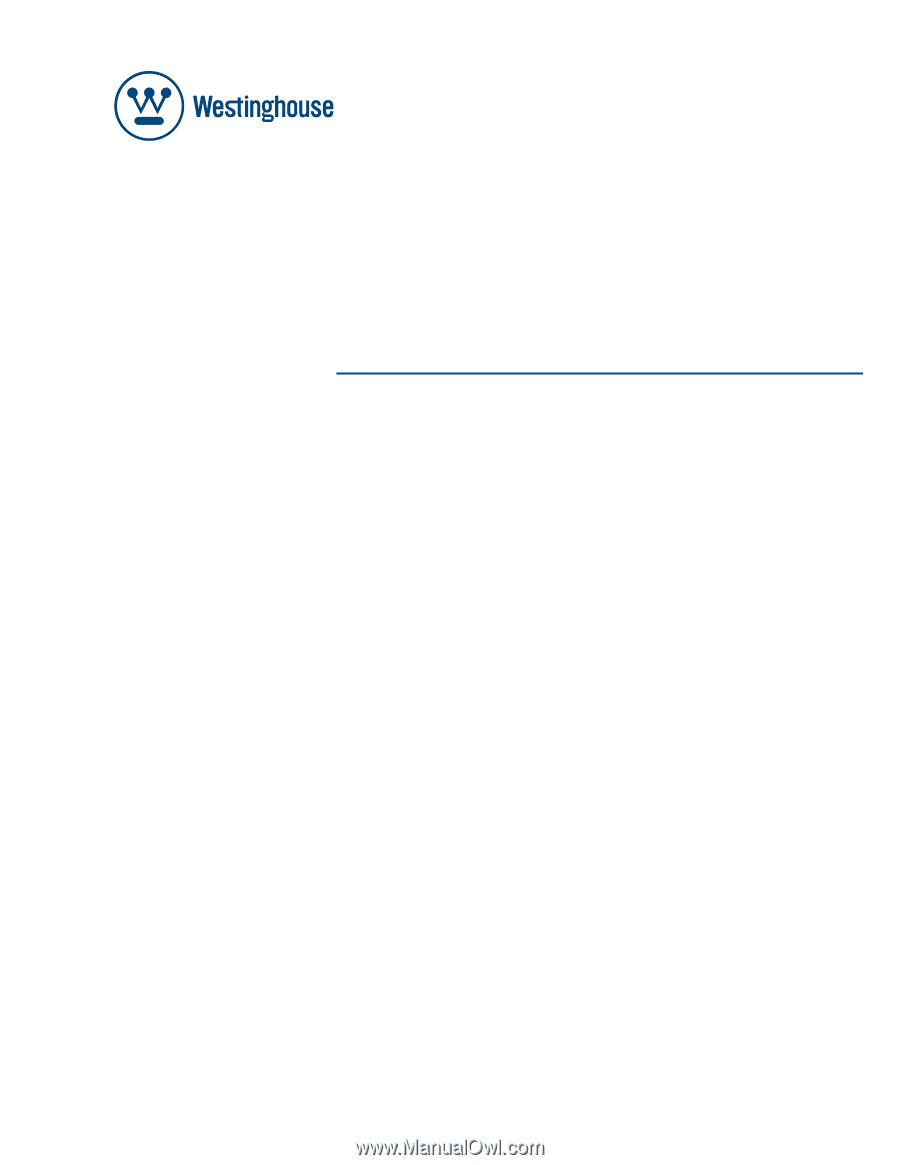
USER’S MANUAL
MANUEL DE L’UTILISATEUR
MANUAL DEL USUARIO
SK-32H240S
SK-32H520S
SK-42H240S
SK-42H360S
Widescreen HDTV
TVHD à Écran Géant
TVHD Pantalla Grande