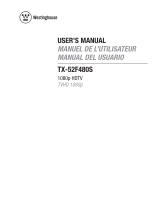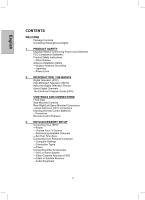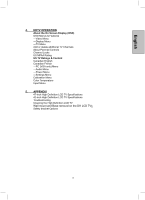Westinghouse TX-52F480S User Manual
Westinghouse TX-52F480S - 52" LCD TV Manual
 |
UPC - 882777051306
View all Westinghouse TX-52F480S manuals
Add to My Manuals
Save this manual to your list of manuals |
Westinghouse TX-52F480S manual content summary:
- Westinghouse TX-52F480S | User Manual - Page 1
USER'S MANUAL MANUEL DE L'UTILISATEUR MANUAL DEL USUARIO TX-52F480S 1080p HDTV TVHD 1080p - Westinghouse TX-52F480S | User Manual - Page 2
call our toll free number 1-866-287-5555 Owner's Record The model and serial numbers are located on the back of the TV. Keep a record of the numbers in the spaces provided below. Refer to them whenever you call upon your Westinghouse Digital dealer regarding this product. Model No Serial No 1 - Westinghouse TX-52F480S | User Manual - Page 3
Safety Instructions -Other Notices Antenna Installation Safety -Outdoor Antenna Grounding -Lightning -Power Lines 2. INTRODUCTION: THE BASICS Digital Television (DTV) High Definition Television (HDTV) About the Digital Television Picture About Digital Channels The Electronic Program Guide (EPG - Westinghouse TX-52F480S | User Manual - Page 4
Rating US TV Ratings & Content Canadian English Canadian French -PC (VGA only) Menu -Audio Menu -Power Menu -Settings Menu Calibration Menu Color Temperature Input Menu 5. APPENDIX 47-inch High Definition LCD TV Specifications 42-inch High Definition LCD TV Specifications Troubleshooting Cleaning - Westinghouse TX-52F480S | User Manual - Page 5
x Remote control x 2 AAA batteries x AC power cord x Warranty card Contacting Westinghouse Digital If you still have questions or require assistance after reading the Quick Setup Guide and the instructions in this User Manual, please contact Westinghouse Customer Service at 1-866-287-5555, or visit - Westinghouse TX-52F480S | User Manual - Page 6
English 5 - Westinghouse TX-52F480S | User Manual - Page 7
on the floor, only SJT type cord sets may be used. The cord set must be selected according to the current rating for the High Definition LCD TV. Please consult the table below for the selection criteria for power cords used in the United States and Canada. Cord Type SJT SVT Size of Conductors - Westinghouse TX-52F480S | User Manual - Page 8
from that to which the receiver is connected. x Consult the Westinghouse Service Center or an experienced radio/TV technician for assistance. FCC Warning To assure continued FCC compliance, the user must use a grounded power supply cord and the provided shielded video interface cable with bonded - Westinghouse TX-52F480S | User Manual - Page 9
LCD TV contains high-voltage parts. You may be seriously injured if you touch them. x Always handle your LCD display with care when moving it. x If the High Definition LCD TV emits smoke, abnormal noise, or a strange odor, immediately turn it off and contact the Westinghouse Service Center - Westinghouse TX-52F480S | User Manual - Page 10
-line surges. Do not disconnect the antenna or the power cord during a heavy storm-lightning may strike while you are holding the cable cord, causing serious injury. Turn off your High Definition LCD TV and wait for the weather to improve. Power Lines An outside antenna system should not be located - Westinghouse TX-52F480S | User Manual - Page 11
public safety and wireless services NOTE: DTV should not be confused with digital cable or digital satellite systems. While these systems receive digital signals, the signals are converted to analog for display on channel 3 or 4 of an analog TV. High Definition Television (HDTV) The most common DTV - Westinghouse TX-52F480S | User Manual - Page 12
Digital Television Picture Your new Westinghouse High Definition LCD TV has a built-in HDTV/NTSC tuner, meaning it can receive both analog and digital broadcasts from your antenna, cable or satellite service 60th of a second. Interlaced "i" scanning refreshes pixels by alternating first, by showing - Westinghouse TX-52F480S | User Manual - Page 13
as "minor channels" or "sub-channels," each broadcasting a different program. As a result, the numbering system for digital channels is different than that of traditional analog TV. n n Digital Virtual Channel Number Physical Channel Number Here's how it works: x The number in parentheses to the - Westinghouse TX-52F480S | User Manual - Page 14
Guide (EPG) Your Westinghouse High Definition LCD TV features an on-screen interactive Electronic Program Guide (EPG) that allows you to review start and end times The EPG also provides: x Date and time information x Power use and signal quality Use the arrow keys and channel up/down buttons on - Westinghouse TX-52F480S | User Manual - Page 15
AND CONNECTIONS Front View Use buttons on the right front side of your HDTV (or remote control on remote control) for On Screen Display (OSD), volume adjustment, channel selection, source, and turning power on or off. n "IR" RECEIVER SPEAKERS Side-Mounted Control m LED INDICATOR/ CONTROLS 1. Menu - Westinghouse TX-52F480S | User Manual - Page 16
HDMI to Analog 10. HDMI 2-3-4 11 12 Connect external HDMI device like a DVD, cable/satellite receiver or personal computer 11. SPIDF Digital Audio out connection 12. Audio Out (Right/Left) 13 Connect an external audio amplifier 13. AC-IN (Power) Connect to power source via supplied power - Westinghouse TX-52F480S | User Manual - Page 17
or DVD players. (Not Available) HDMI (High Definition Multimedia Interface) Provide superior level of digital video quality; includes DVD, cable enhanced picture clarity for selected accessory sources such as a digital broadcast satellite service, video games, DVD and VHS. Accessory source must have - Westinghouse TX-52F480S | User Manual - Page 18
English 2. INTRODUCTION: Controls and Connections Inserting Remote Control Batteries 1. Remove the battery compartment cover 2. Insert the batteries corresponding to the (+) and (í) marks inside the battery compartment 3. Reattach cover Precautions: x Only use AAA batteries x Don't mix new and old - Westinghouse TX-52F480S | User Manual - Page 19
Control Features 1. POWER Switch the power On/Off 2. PIP Display sub picture On/Off (not available) 3. MUTE Turn the sound On/Off 4. SWAP Switch between PIP and Main Picture (not available) 5. BACKLIGHT Shortcut to adjust backlight adjustment 6. CC Turn Closed Caption On/Off 7. SLEEP Set sleep timer - Westinghouse TX-52F480S | User Manual - Page 20
receiver, connect to either the "HDMI" connector (see page 15 for connector descriptions and locations) x Press the Power button on either the remote control or the side-mounted control panel to turn your HDTV on (it will take a few seconds to power up) Choose Your TV Source Press the "Menu" button - Westinghouse TX-52F480S | User Manual - Page 21
) source, you'll need to run "Autoscan"-available in the "TV" menu of the OSD (see page 26 for more information)-in digital channels may take several minutes) NOTE: Depending on your area, some channels shown may not be available for viewing. Set Your Time Zone x Scroll right to the "Settings - Westinghouse TX-52F480S | User Manual - Page 22
cable (not supplied) from your computer's "VGA OUT" port to the HDTV's "VGA IN" port -Connect a stereo mini cable from your computer's "AUDIO OUT" port to the HDTV's "AUDIO IN" port Power x Turn on your HDTV (wait a few seconds for it to power up) x Turn on your computer -The HDTV will automatically - Westinghouse TX-52F480S | User Manual - Page 23
making any connections, make sure all equipment is turned off. DVD or Game System x Connect your DVD player or gaming system using following input connectors x the HDTV's HDMI ports HDMI1 to 4 (HDMI cable not supplied) and corresponding Audio (Right/Left) connectors if you use the HDMI1 connector - Westinghouse TX-52F480S | User Manual - Page 24
's "Menu" button (located just below the volume controls on the left side of the remote), or by pressing the "Menu" button on the HDTV's right-side control panel. You can select amongst any of the seven menus by using your remote's W/X buttons. Similarly, each of the menus includes sub-menus, which - Westinghouse TX-52F480S | User Manual - Page 25
levels Contrast Adjust White levels Color Adjust Intensity of color Hue Adjust Red/Green levels Sharpness Adjust Picture clarity Backlight Adjust Intensity of HDTV lamp illumination Color Temp Select from 3 different color temp Video Reset Resets video settings to factory default 24 - Westinghouse TX-52F480S | User Manual - Page 26
English 4. HDTV OPERATION Display Menu The "Display" menu allows you to control the the input label list; if the label is already used by another source, the label will be reset to the default label Adjusts ratio between picture width picture height (16:9 pictures will be displayed in original - Westinghouse TX-52F480S | User Manual - Page 27
channels and parental controls. TV Menu Features Closed Caption CC Setting Tuner Source Auto Scan Add/Delete Channel Channel Surf Parental Controls* EPG Feature/Sub-Menu Descriptions Allows you to turn closed captioning of audio on or off, select analog or digital modes, or personalize the - Westinghouse TX-52F480S | User Manual - Page 28
English 4. HDTV OPERATION Add or delete additional TV Channels Use the OSD to access the TV Menu Feature Select Add Channel Add a channel by enter the physical channel number or a range. Select Delete Channel Delete a channel from the current list of - Westinghouse TX-52F480S | User Manual - Page 29
Controls feature allows you to block TV programs based on various ratings systems, as well as to lock out the HDTV's right side-mounted controls. The first time you enter the "Parental Control" menu, you will be taken to the password sub-menu to set up your four-digit password, which is required for - Westinghouse TX-52F480S | User Manual - Page 30
Features Lock Channel US MPAA Rating US TV Rating CA English Rating CA French Rating Password Descriptions & Definitions Lock or unlock the HDTV's right sidemounted controls Lock or unlock programming according to MPAA rating: Lock or unlock programming according to TV rating and/or content Lock or - Westinghouse TX-52F480S | User Manual - Page 31
English 4. HDTV OPERATION Parental Controls US TV Ratings & Content This sub-menu allows you to block programming according to US TV Ratings as well as content type. Rating TV Y TV Y7 TV G TV PG TV 14 TV MA Content All FV D L S V US TV Ratings & Content Sub-Menu Definitions All children Directed - Westinghouse TX-52F480S | User Manual - Page 32
English 4. HDTV OPERATION Parental Controls Canadian English Canadian French CA/FR Ratings Menus C C8 G PG 14 18 Ratings Explanations Children G Children over 8 years 8Ano General 13Ano Parental Guidance Over 14 years 16Ano 18Ano Adults General General but inadvisable for young children - Westinghouse TX-52F480S | User Manual - Page 33
4. HDTV OPERATION PC (VGA only) Menu The "PC" menu lets you adjust image and phasing. PC Menu Features Auto Adjustment Adjustment Descriptions Automatically re-centers image to middle of screen by synchronizing both vertical and horizontal refresh rate and resolution Clock Adjust Manually adjust - Westinghouse TX-52F480S | User Manual - Page 34
speaker on/off or have both on (Mixed) Switch the HDMI audio input source to either: x Analog-RCA audio input x Digital-HDMI cable integrated audio input Turn internal Sub Woofer on/off Choose from seven different Audio settings: x User, Speech, Jazz, Classic, Rocks, Electronic, Bass ,Vocal. 33 - Westinghouse TX-52F480S | User Manual - Page 35
from the selected input for 1-, 5- or 10-Minute intervals Sets the High Definition LCD TV to turn off after a specified amount of time: x Off x 15 minutes x 30 minutes x 45 minutes x 60 minutes Power On Plug Power Mode LED NOTE: The HDTV will take a few seconds to return from Sleep mode. Enables - Westinghouse TX-52F480S | User Manual - Page 36
level of the OSD Time Zone Set the High Definition LCD TV to your local time zone Autosource™ Turns Autosource detection On/Off. In On mode Autosource can detect a new source which is plugged in the TV and switch input source setting of your HDTV to the source automatically. Quick Install - Westinghouse TX-52F480S | User Manual - Page 37
your HDTV experience, especially for Video setting and individual color adjustments. Settings Menu Features Function Descriptions Deinterlace Turns on/off Deienterlace. 3D Comb Filter Turns on/ Sharpness Allow you to adjust Picture clarity Reset Resets video settings to factory default 36 - Westinghouse TX-52F480S | User Manual - Page 38
English 4. HDTV OPERATION Color Temperature The section Color Temp in the "Calibration" menu allow you to adjust each color temperature (Warm, Neutral, Cool) individually. In case of miss adjustment it can be Reset to factory default. 37 - Westinghouse TX-52F480S | User Manual - Page 39
English 4. HDTV OPERATION Input Menu To change the Main Picture source, press the Input button on the remote to display the Main Picture (MP) input menu. When the input menu is open, press the Input button again to switch to the next input or use the up/ - Westinghouse TX-52F480S | User Manual - Page 40
English 5.APPENDIX: 52-inch High Definition LCD TV Specifications Model Name Panel Viewing Angles Input Signal Type Color TX-52F480S 52" TFT (Thin Film Transistor), Active Matrix LCD, 1920 x 1080 vertical stripe; anti-glare coating 16.7 million colors Aspect Ratio 16:9 176° H) / 176° (V) - Westinghouse TX-52F480S | User Manual - Page 41
LCD TV. x Make sure AC power cord is securely connected to the AC socket. x Plug another electrical device (such as a radio) to the power outlet to verify that the outlet is supplying the proper voltage. x When set to E. Saver, the TV will take longer to turn on. Change the Power menu setting - Westinghouse TX-52F480S | User Manual - Page 42
English No Picture when I connect VGA cable or "No Input Signal" x Check VGA cable connection. x Lower the video resolution on the computer and try again. 41 - Westinghouse TX-52F480S | User Manual - Page 43
x Connect the High Definition LCD TV to another computer. Snow Appears control to turn the function off. x Check the audio settings to see if the HDTV audio is set to SAP reset the password. Where Can I Find More Help? x Log on to: www.westinghousedigital.com x Contact Westinghouse Customer Service - Westinghouse TX-52F480S | User Manual - Page 44
5. APPENDIX: Cleaning the High Definition LCD TV ʳ x MAKE SURE THE HIGH DEFINITION LCD TV IS TURNED OFF x NEVER SPRAY OR POUR ANY High Definition LCD TV screen or case. Some chemical cleaners have been reported to damage the screen and or High Definition LCD TV case. Westinghouse Digital will not - Westinghouse TX-52F480S | User Manual - Page 45
apart for the 52" product. These mounting location are provided strictly as an option to the user for wall mounting. It is the responsibility of the user to use a UL Listed Wall Mount Unit rated to support the weight of this TV. Please consult authorized service personnel for the installation - Westinghouse TX-52F480S | User Manual - Page 46
the user to securely anchor the brackets to a surface that can support the weight of the TV. (Note: at no time do we advocate using these brackets to support the entire weight of the TV.) These brackets must be used in conjunction with TV's provided base. The brackets are to be used as an additional - Westinghouse TX-52F480S | User Manual - Page 47
www.wde.com Westinghouse Digital Electronics Santa Fe Springs, CA SE-UM-5201-0701

USER’S MANUAL
MANUEL DE L’UTILISATEUR
MANUAL DEL USUARIO
TX-52F480S
1080p HDTV
TVHD 1080p