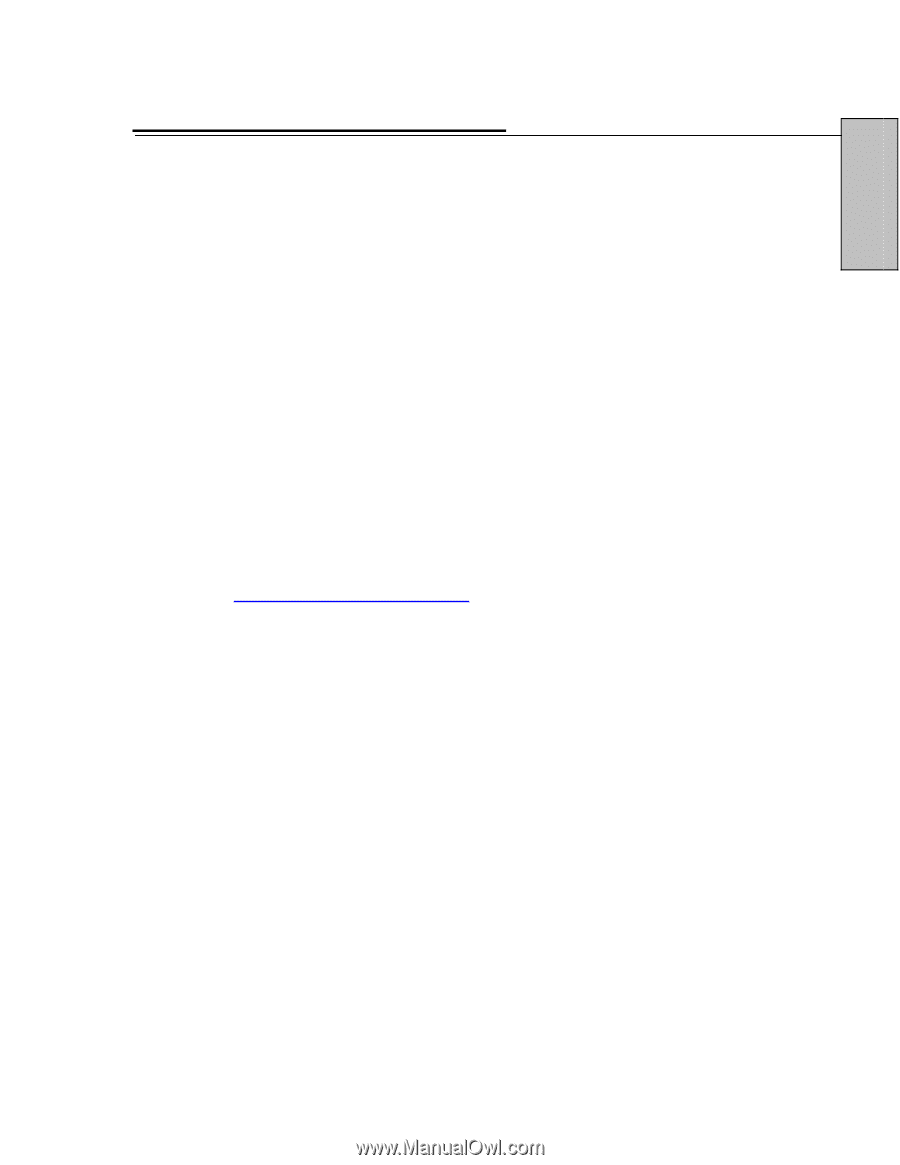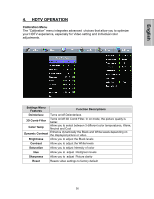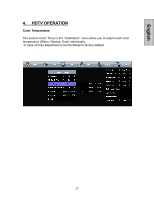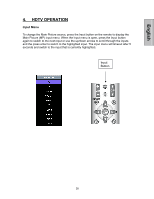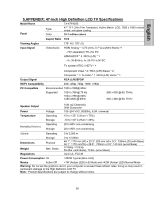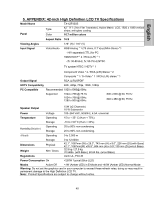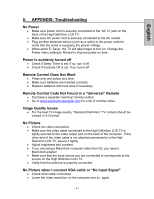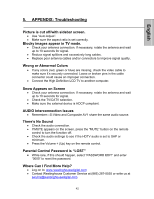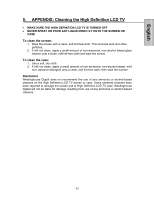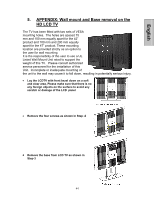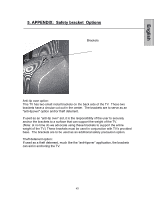Westinghouse TX47F430S User Manual - Page 43
APPENDIX: Troubleshooting
 |
UPC - 882777051207
View all Westinghouse TX47F430S manuals
Add to My Manuals
Save this manual to your list of manuals |
Page 43 highlights
English 5. APPENDIX: Troubleshooting No Power • Make sure power cord is securely connected to the "AC In" jack on the back of the High Definition LCD TV. • Make sure AC power cord is securely connected to the AC socket. • Plug another electrical device (such as a radio) to the power outlet to verify that the outlet is supplying the proper voltage. • When set to E. Saver, the TV will take longer to turn on. Change the Power menu setting to Normal to improve power on time. Power is suddenly turned off • Check if Sleep Timer is set. If so, turn it off. • Check if Inactivity Off is set. If so, turn it off. Remote Control Does Not Work • Press only one button at a time. • Make sure batteries are inserted correctly. • Replace batteries with new ones if necessary. Remote Control Code Not Found in a "Universal" Remote • Purchase a separate "learning" remote control. • Go to www.westinghousedigital.com for a list of remote codes. Image Quality Issues • For the best TV image quality, "Standard Definition" TV content should be viewed in 4:3 format. No Picture • Check the video connection. • Make sure the video cable connected to the High Definition LCD TV is tightly secured to the video output port on the back of the computer. If the other end of the video cable is not attached permanently to the High Definition LCD TV, secure it tightly. • Adjust brightness and contrast. • If you are using a Macintosh computer older than G3, you need a Macintosh adapter. • Make sure that the input source you are connected to corresponds to the source on the High Definition LCD TV. • Verify that the antenna is properly connected. No Picture when I connect VGA cable or "No Input Signal" • Check VGA cable connection. • Lower the video resolution on the computer and try again. 41