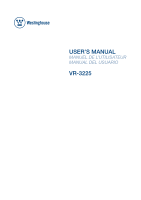Westinghouse VR3225 User Manual
Westinghouse VR3225 Manual
 |
View all Westinghouse VR3225 manuals
Add to My Manuals
Save this manual to your list of manuals |
Westinghouse VR3225 manual content summary:
- Westinghouse VR3225 | User Manual - Page 1
- Westinghouse VR3225 | User Manual - Page 2
- Westinghouse VR3225 | User Manual - Page 3
OPERATION 10 TROUBLESHOOTING TABLE OF CONTENTS 2 4 5 5 7 8 Power Cord Connection 9 Antenna Connection 9 AV Connection 10 YPbPr(component) Connection 10 VGA(PC) Connection 11 Service Port Function 11 HDMI Connection 12 Remote control instructions in TV mode 13 Remote control setup - Westinghouse VR3225 | User Manual - Page 4
unless you are qualified to do so. Refer to service manual for servicing instructions. Important Safety Instructions Note: 1.Read these instructions. 2.Keep these instructions. 3.Heed all warnings. 4.Follow all instructions. 5.Do not use near water. 6.Clean only with dry cloth. 7.Do not block - Westinghouse VR3225 | User Manual - Page 5
avoid injury from tip-over. 13.Unplug this apparatus during lightning storms or when unused for long periods of time. 14.Refer all servicing to qualified service personnel. Servicing is required when the apparatus has been damaged in any way, such as power-supply cord or plug is damaged, liquid has - Westinghouse VR3225 | User Manual - Page 6
English HOW TO INSTALL THE STAND Fix the base cover to the fixed-ring base as image 1. Limit Base cover Assembly two small parts in image2 at the bottom of the Base Cover and fix with 6 screws in the Screw Hole. Hole spacing Fixed-ring base Rotating base fixed plate Screw holes Screws 4 - Westinghouse VR3225 | User Manual - Page 7
TV! Please read this manual thoroughly before operating the TV. Make sure the TV was not damaged in transit. Should the TV be damaged, do not install it and contact your dealer. Check that you have all the accessories according to the model openings on the TV. If you have a wall mount, check that it - Westinghouse VR3225 | User Manual - Page 8
English SAFETY PRECAUTIONS Keep the TV dry and away from humidity. Keep the TV away from heat sources. Unplug the TV before cleaning it. Do not use solvent or liquid to clean the TV. Only clean the TV with a soft and dry cloth. In case of troubleshooting, do not use spare parts other than those - Westinghouse VR3225 | User Manual - Page 9
5. CONTENTS CONTENTS English LCD TV SET Power Cable USER'S MANUAL Warranty Card Warranty Card Remote Control 1.5V 1.5V AAA Batteries Quick Connect Guide Quick Connect Guide 7 - Westinghouse VR3225 | User Manual - Page 10
INDICATOR: Shows red in standby mode. Shows red or green when your TV is switched on. 7. REMOTE SENSOR: infrared sensor for the remote control. 6 7 Back View and Control Connections 1.AC IN: Main power input. 2.USB Service: USB port for Factory Use Only. 3.HDMI1 / HDMI2: Connect to the HDMI output - Westinghouse VR3225 | User Manual - Page 11
to switch on the LCD TV. The power indicator on the front panel lights up in red or green. AC IN Antenna Connection To ensure good picture and sound, TV antenna system needs to be installed. The antenna system as shown can be sourced from TV equipment shops, which will provide service for correct - Westinghouse VR3225 | User Manual - Page 12
AV input source using the SOURCE button on the remote control. English AC IN Video Cable TV Back VIDEO L R DVD or VCR Back DVD or VCR YPbPr(Component) Connection Connect the YPbPr output of the DVD or VCR to the YPbPr input on the set. The picture quality is improved; compared to connecting - Westinghouse VR3225 | User Manual - Page 13
on the set. Connect the AUDIO output of The PC to the PC AUDIO jack on the set. Select the RGB input source with using SOURCE button on the remote control. AC IN Audio Cable VGA Cable AUDIO RGB-PC OUTPUT TV Back Service Port Function Service port: (For factory uses only.) USB Cable TV Back - Westinghouse VR3225 | User Manual - Page 14
English TV INSTALLATION HDMI Connection HDMI plug which replaces the HDMI connection allows transfer of all audio/video/control signals through one cable only. These signals are transferred in digital. AC IN HDMI Cable TV Back DVD Back 12 - Westinghouse VR3225 | User Manual - Page 15
English REMOTE CONTROL 8.REMOTE CONTROL Remote control instructions in TV mode POWER Turn the LCD TV ON or OFF. MUTE Press to mute the sound. Press again or press VOL+ to un-mute the TV. NUMBER BUTTONS Press 0-9 to directly change the TV channel. SOURCE Press SOURCE to display the OSD input source, - Westinghouse VR3225 | User Manual - Page 16
. rtment markings . 3. Replace the battery cover. To prevent battery leakage which may result in bodily injury or damage to the remote: 1. Install all batteries correctly, and as marked on the remote control. 2. Do not mix batteries:(OLD and NEW or CARBON and ALKALINE, etc) Remove batteries when the - Westinghouse VR3225 | User Manual - Page 17
Welcome to the Westinghouse HDTV Setup Wizard. Follow this guide to help setup your HDTV for scanning remote control to select the type of connection are you using to connrct the set top box? For optimal video quality, we recommend HDMI or Component (refer to Quick Connect Guide or User Manual - Westinghouse VR3225 | User Manual - Page 18
broadcast signals. Contact Westinghouse's Channel Access Service by: Web:www.westinghousedigital.com/support; select Channel Access and enter Access Info Text Message: Text Tuner to 95495 Phone: 1-800-701-0680 follow instructions. Select Next to obtain the Access code. Go Back Next :Select - Westinghouse VR3225 | User Manual - Page 19
button to turn the LCD TV on. 2.Press the MENU button on the remote control, the on-screen menu will appear on the screen. 3.Use the LEFT and RIGHT buttons to select your main menu option. PICTURE MENU: Allows you to make adjustments to your picture settings.(select TV source for example) AUDIO - Westinghouse VR3225 | User Manual - Page 20
be activated. 1.Press the POWER button to turn the LCD TV on. 2.Press the MENU button on the remote control, the on-screen menu will appear on the screen overall brightness of the picture Color Control the color. Sharpness Increase this setting to see crisp edges in the picture; decrease it for soft - Westinghouse VR3225 | User Manual - Page 21
Menu Select TV source for example. 1. Press the MENU button on the remote control to display the Main menu, and use the LEFT and RIGHT buttons to select the AUDIO. 2. Use the UP and DOWN buttons to highlight an individual AUDIO option, use the LEFT and RIGHT buttons to change the setting, and - Westinghouse VR3225 | User Manual - Page 22
60min, 90min, 120min, 180min, 240min and off. Time Zone Allows you to set up the sleep timer among: Pacific(UTC-8), Alaska(UTC-9), Hawaii(UTC-10), Display the current time. SETUP Menu English Select TV source for example. 1. Press the MENU button on the remote control to display the Main menu, and - Westinghouse VR3225 | User Manual - Page 23
the advanced selection among: Service1, Service2, Service3, Service4, Service 5 and, Service 6. 12 Picture Audio 6 Time CC Mo de Basic Selection luminance control ON or OFF . Restore Default Restores all settings to factory settings. Pictu re Audio 12 6 Time Setu p Lock Chan nel Ar - Westinghouse VR3225 | User Manual - Page 24
remote control to display the Main menu, and use the LEFT and RIGHT buttons to select the LOCK 2. Use the DOWN button to highlight the "Enter Password"item, use the numeric keys to input 4-digital password, then the screen will display the junior menu. After settings TV MPAA 12 6 Time Setu p Lo ck - Westinghouse VR3225 | User Manual - Page 25
following menu. English 12 Pictur e Audio AL L TV Y TV Y7 TV G TV PG TV 14 TV MA Bloc k 6 Time Setu p TV RATING FV V S Lo ck L Ch ann el 8ans+,13ans+, 16ans+ and 18ans+ RRT Setting Rating Region Table seting. Reset RRT Allows you to reset the RRT setting. 12 Pic tur e Audio 6 Time - Westinghouse VR3225 | User Manual - Page 26
CHANNEL Menu Select TV source. 1. Press the MENU button on the remote control to display the Main menu, and use the LEFT and RIGHT buttons to select the CHANNEL. 2. Use the UP and DOWN buttons to highlight an individual CHANNEL option, use the LEFT and RIGHT buttons to change the setting, and press - Westinghouse VR3225 | User Manual - Page 27
the highlighted channel. Channel No. Display the number of current channel. Channel Label Display the lable of current channel. TV Signal Display the quality of current TV signal. MENU OPERATION 12 Picture Audio 6 Time Setup Channel Channel Name 4-0 8-0 11-0 14-0 MBC DTV Lock Channel - Westinghouse VR3225 | User Manual - Page 28
Please check if you can solve problems by troubleshooting yourself. Troubleshooting Control No signal Please check plugged in. The remote control does not work "Zip" made noise on TV cover Please check the batteries order and alignment. Check that the IR of the remote control is not hidden - Westinghouse VR3225 | User Manual - Page 29
- Westinghouse VR3225 | User Manual - Page 30