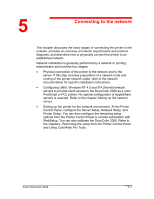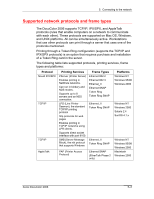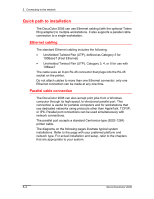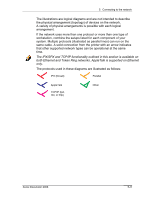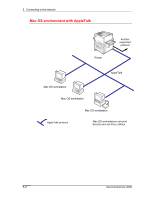Xerox 2006NPC DocuColor 2006 Connecting to the Network Guide
Xerox 2006NPC - DocuColor Color Laser Manual
 |
UPC - 042215475440
View all Xerox 2006NPC manuals
Add to My Manuals
Save this manual to your list of manuals |
Xerox 2006NPC manual content summary:
- Xerox 2006NPC | DocuColor 2006 Connecting to the Network Guide - Page 1
step includes preparation of a network node and routing of the printer network cable, refer to the network documentation for specific installation instructions. • Configuring UNIX, Windows NT 4.0 and IPX (Novell) network servers to provide client access to the DocuColor 2006 as a color PostScript or - Xerox 2006NPC | DocuColor 2006 Connecting to the Network Guide - Page 2
a test print. Refer to the Installing user software chapter for your operating system. The system administrator is responsible for monitoring and maintaining system performance and troubleshooting any network problems that arise. For more information, refer to the chapter - Xerox 2006NPC | DocuColor 2006 Connecting to the Network Guide - Page 3
and installation of a Token Ring card in the server. The following table lists supported protocols, printing services, frame types and platforms: Protocol Novell IPX/SPX TCP/IP TCP/IP AppleTalk Printing Services PServer (Printer Server) Enables printing in NetWare networks. Can run in bindery and - Xerox 2006NPC | DocuColor 2006 Connecting to the Network Guide - Page 4
to installation The DocuColor 2006 can use Ethernet cabling (with the optional Token Ring adapter) to multiple workstations. It also supports a parallel cable connection to a single workstation. Ethernet cabling The standard Ethernet cabling includes the following: • Unshielded Twisted Pair (UTP - Xerox 2006NPC | DocuColor 2006 Connecting to the Network Guide - Page 5
system. Multiple protocols (illustrated as parallel lines) can run on the same cable. A solid connection from the printer with an arrow indicates that other supported network types can be operational at the same time. The IPX/SPX and TCP/IP functionality outlined in this section is available on both - Xerox 2006NPC | DocuColor 2006 Connecting to the Network Guide - Page 6
5. Connecting to the network Mac OS environment with AppleTalk Printer Another supported protocol AppleTalk Mac OS workstation Mac OS workstation AppleTalk protocol Mac OS workstation Mac OS workstations can print directly and use Fiery utilities 5-6 Xerox DocuColor 2006 - Xerox 2006NPC | DocuColor 2006 Connecting to the Network Guide - Page 7
5. Connecting to the network Windows computers in a Novell environment Another supported protocol Printer NetWare server IPX TCP/IP (http) for Fiery WebTools Windows workstation: NetWare client Windows workstation: NetWare client IPX protocol SPX protocol (TCP/IP - Xerox 2006NPC | DocuColor 2006 Connecting to the Network Guide - Page 8
5. Connecting to the network Windows NT 4.0 server environment Another supported protocol Windows NT 4.0 workstation or Windows NT server acting as print server Printer LAN with NETBEUI, etc. Windows workstation Windows workstation NETBEUI or other protocol - Xerox 2006NPC | DocuColor 2006 Connecting to the Network Guide - Page 9
5. Connecting to the network Windows computers using Windows printing Printer Another supported protocol TCP/IP (nbt) Windows workstation Windows workstation Windows workstation TCP/IP (nbt) protocol For Windows printing: Windows 95/98 and NT 4.0 workstations Window (SMB) - Xerox 2006NPC | DocuColor 2006 Connecting to the Network Guide - Page 10
and Windows NT 4.0 workstations on a TCP/IP network Another supported protocol Printer UNIX server or workstation TCP/IP (lpd and http can print through UNIX server or directly; requires TCP/IP and the lpr print service loaded For running Fiery utilities and WebTools: Only a Windows 95/98, NT 4.0, - Xerox 2006NPC | DocuColor 2006 Connecting to the Network Guide - Page 11
Parallel port connection 5. Connecting to the network Printer A supported network protocol Parallel input Protocol not directly supported PC workstation, server or laptop Parallel With the parallel port enabled, the printer can accept and print jobs sent to its parallel port Xerox DocuColor - Xerox 2006NPC | DocuColor 2006 Connecting to the Network Guide - Page 12
5. Connecting to the network Connecting the DocuColor 2006 to the network Complete the following steps before you configure the DocuColor 2006 and the workstations that will print to it: 1. Ensure that the DocuColor 2006 is plugged in, switched on, and functioning properly. 2. Prepare the network
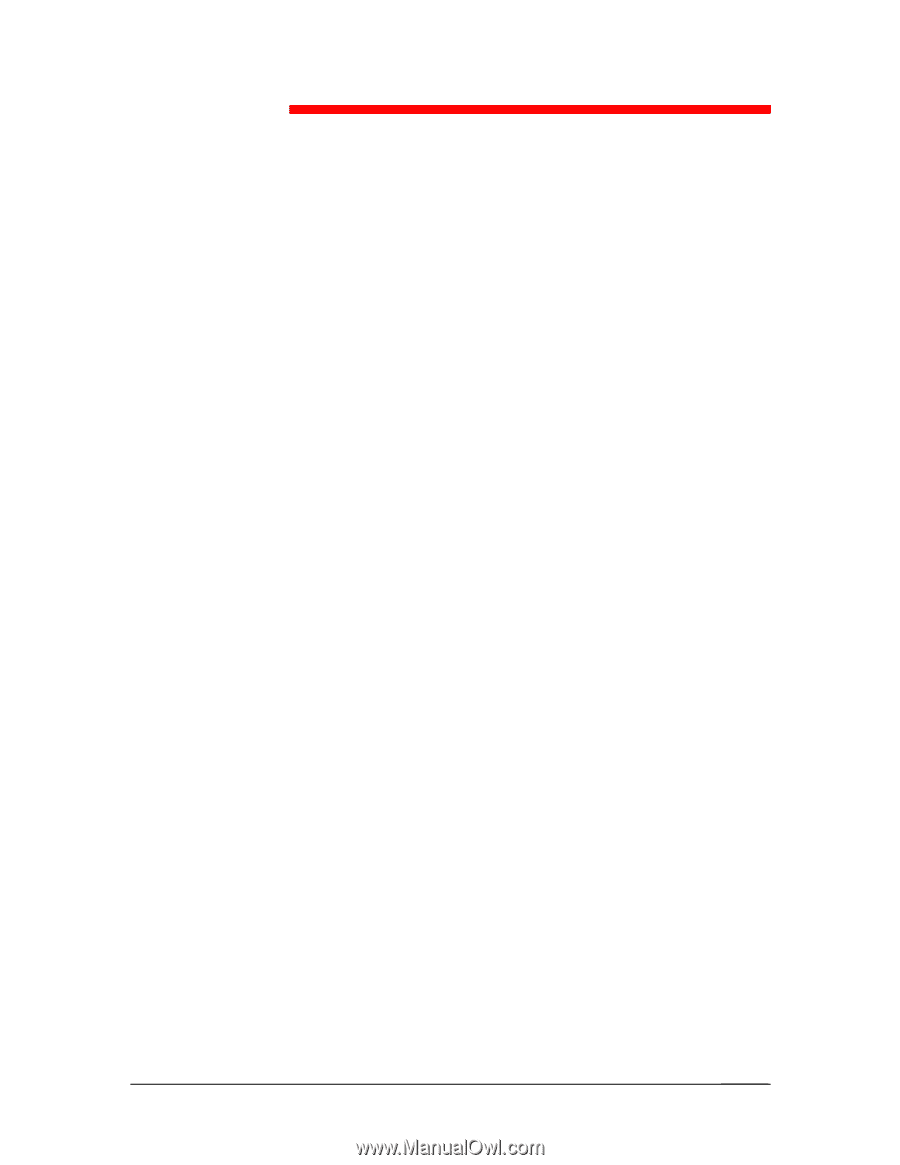
Xerox DocuColor 2006
5–1
Connecting to the network
This chapter discusses the basic stages of connecting the printer to the
network, provides an overview of network requirements and protocol
diagrams, and describes how to physically connect the printer to an
established network.
Network installation is generally performed by a network or printing
administrator and involves four stages:
•
Physical connection of the printer to the network and to the
server. If this step includes preparation of a network node and
routing of the printer network cable, refer to the network
documentation for specific installation instructions.
•
Configuring UNIX, Windows NT 4.0 and IPX (Novell)
network
servers to provide client access to the DocuColor 2006 as a color
PostScript or PCL printer. No special configuration of AppleShare
servers is required. Refer to the chapter
Setting up the network
server
.
•
Setting up the printer for the network environment. At the Printer
Control Panel, configure the Server Setup, Network Setup, and
Printer Setup. You can then configure the remaining setup
options from the Printer Control Panel or remote workstation with
WebSetup. You can also calibrate the DocuColor 2006. Refer to
the chapters,
Performing the setup from the Printer Control Panel
and
Using
ColorWise Pro Tools
.
5