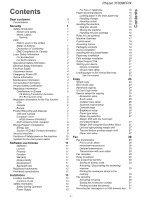Xerox 3100MFPX User Guide - Phaser 3100 MFP/X
Xerox 3100MFPX - Phaser B/W Laser Manual
 |
UPC - 095205741964
View all Xerox 3100MFPX manuals
Add to My Manuals
Save this manual to your list of manuals |
Xerox 3100MFPX manual content summary:
- Xerox 3100MFPX | User Guide - Phaser 3100 MFP/X - Page 1
TELECOM XEROX Phaser 3100MFP/X User Guide 253107569-A_ENG - Xerox 3100MFPX | User Guide - Phaser 3100 MFP/X - Page 2
, it is powerful, user-friendly and easy to use. The Phaser 3100MFP/X multifunction machines come with a 600 dpi scanner and a black and white laser printer offering a printing speed of 20 ppm. The Xerox Companion Suite software provided allows you to use your multifunction machine as a scanner and - Xerox 3100MFPX | User Guide - Phaser 3100 MFP/X - Page 3
Power Supply Phaser 3100MFP/X For Fax or Telephone 15 Paper recommendations 15 Loading paper in the main paper tray 15 I Handling of paper 15 I Humidity control 15 Handling the machine 15 1 Operator shocks 15 1 Moving the machine 15 1 Handling the print cartridge 15 1 Rules - Xerox 3100MFPX | User Guide - Phaser 3100 MFP/X - Page 4
PC 61 Lock the SMS service Lock the Media service Read the counters Sent pages counter Received pages counter Scanned pages counter Printed pages counter Display the consumables status 42 Uninstall the drivers using the Xerox 42 Companion Suite software 61 42 Uninstall the drivers manually - Xerox 3100MFPX | User Guide - Phaser 3100 MFP/X - Page 5
63 Printer cleaning 78 Graphical presentation Device management Selecting the current device Status of the connection Device parameters Removing a device Display the consumable status Xerox Companion Suite features Document scanning Scanning with Scan To Character recognition software (OCR - Xerox 3100MFPX | User Guide - Phaser 3100 MFP/X - Page 6
Software use license - Environment - License Phaser 3100MFP/X Security Safety introduction Notices and safety Please read the following instructions carefully before operating the machine and refer to them as needed to ensure the continued safe operation of your machine. Your Xerox a Laser is being - Xerox 3100MFPX | User Guide - Phaser 3100 MFP/X - Page 7
Security - Software use license - Environment - License Phaser 3100MFP/X If guide may result in hazardous light exposure. This equipment complies with international safety standards and is classified as a Class 1 Laser Product. With specific reference to lasers, the equipment complies with laser - Xerox 3100MFPX | User Guide - Phaser 3100 MFP/X - Page 8
License Phaser 3100MFP/X used on electromechanical equipment. • Always exercise care when moving or relocating equipment. Please contact your local Xerox Service Center to arrange relocation of the copier to a location outside of your building. • Always locate the machine on a solid support surface - Xerox 3100MFPX | User Guide - Phaser 3100 MFP/X - Page 9
or service. Consumables Information 1. Store all consumables in accordance with the instructions given on the package or container. 2. Keep all consumables away from the reach of children. 3. Never throw print cartridges into an open flame. 4. Print Cartridges: When handing print cartridges, fusers - Xerox 3100MFPX | User Guide - Phaser 3100 MFP/X - Page 10
Software use license - Environment - License Phaser 3100MFP/X Product Safety Certification EUROPE: This XEROX product is certified by the following Agency using the Safety Standards listed. Agency: TUV Rheinland Standard: IEC 60950-1 USA/CANADA: This XEROX device, including a Fax machine, to send - Xerox 3100MFPX | User Guide - Phaser 3100 MFP/X - Page 11
1 - Security - Software use license - Environment - License Phaser 3100MFP/X plug is provided with this product. It is designed to be connected to a compatible modular jack that is also compliant. See installation instructions for details. You may safely connect the machine to the following - Xerox 3100MFPX | User Guide - Phaser 3100 MFP/X - Page 12
Software use license - Environment - License Phaser 3100MFP/X Europe Radio Equipment & Telecommunications Terminal Equipment Directive This Xerox product has been self-certified by Xerox Spain In the event of problems, you should contact your local Xerox representative in the first instance. - Xerox 3100MFPX | User Guide - Phaser 3100 MFP/X - Page 13
Phaser 3100MFP/X 1 - Security - Software facilities free of STAR® partner, Xerox Corporation has determined that copiers, printers, fax, multifunction guide. Section 16 EH&S Contact Information Contact Information For more information on Environment, Health, and Safety in relation to this Xerox - Xerox 3100MFPX | User Guide - Phaser 3100 MFP/X - Page 14
Software use license - Environment - License Phaser 3100MFP specified by the Instructions of the ENVIRONMENT chapter of this manual. Because of the qualified technician. There are no serviceable parts inside the machine. To yourself to two hazards: - The laser beam can cause irreversible eye damage. - Xerox 3100MFPX | User Guide - Phaser 3100 MFP/X - Page 15
- Software use license - Environment - License Phaser 3100MFP/X Positions of Safety labels on the machine The device has warning labels at the positions shown below. For your safety, you must never touch these surfaces when you remove a paper jam or when you replace the Toner cartridge. Symbols - Xerox 3100MFPX | User Guide - Phaser 3100 MFP/X - Page 16
the program should appear defective, all the repair and service expenses will be covered by the buyer. Nevertheless, the license holder benefits from the following warranty: we guarantee that the CD-ROM on which the Software is recorded is free from hardware or manufacturing faults if used in normal - Xerox 3100MFPX | User Guide - Phaser 3100 MFP/X - Page 17
the technical evolution, Sagem Communications reserves the right to modify the technical specifications of this product and/or to stop its manufacturing at any time and without notice. Xerox Companion Suite is a registered trademark of Sagem Communications. Adobe® and the Adobe® products referred - Xerox 3100MFPX | User Guide - Phaser 3100 MFP/X - Page 18
Phaser 3100MFP and dust free. Cautions of use Take into account the important precautions below when using the machine. Running environment: - Temperature: 10 °C to sure that the printer is unplugged from the power outlet before connecting or disconnecting an interface cable to the printer (use a - Xerox 3100MFPX | User Guide - Phaser 3100 MFP/X - Page 19
Phaser 3100MFP laser radiation exposure, do not remove any covers or screws other than those specified in the Operating instructions service or repair. • Your product's cover has been damaged. - Do not incinerate spilled toner or used toner. Toner product. - Keep print cartridges out of the reach of - Xerox 3100MFPX | User Guide - Phaser 3100 MFP/X - Page 20
Phaser 3100MFP be easily accessible. For Fax or Telephone - Do not down and adjust the paper guides to the paper size printer, the printing quality may not be optimal. Handling of paper • Curling must be corrected before printing. • Curls must not exceed 10 cartridge • Must not be stood on the side, - Xerox 3100MFPX | User Guide - Phaser 3100 MFP/X - Page 21
Phaser 3100MFP/X WARNING Indicates important safety notes. Ignoring these notes could result in serious injury or death. Be sure to read these notes. They can be found in the Safety information section of this manual of the machine's functions, and instructions on resolving user errors. - 16 - - Xerox 3100MFPX | User Guide - Phaser 3100 MFP/X - Page 22
USB interface connector (for PC) 9. Master USB interface connector (USB key) 10. Master USB interface connector (USB key) 11. Manual paper feed setup guides 12. Manual input tray 13. Paper tray 14. Print cartridge access cover 15. Output support 16. Paper output 17. Smart card insertion slot - 17 - Xerox 3100MFPX | User Guide - Phaser 3100 MFP/X - Page 23
Key : Shift. 8. Key : document scan to the PC or an external storage device (USB key). 9. Key : copy. 10. Key : stops the current PC print job. 11. Key : sending of an SMS (Short Message Service). 12. Key : fax. 13. Key : address book. 14. Key : manual telephone line connection, listen for - Xerox 3100MFPX | User Guide - Phaser 3100 MFP/X - Page 24
cartridge 1 Safety guide and 1 Installation guide Paper tray installation Before loading paper, refer to the Important paragraph Paper recommendations, page 15. Your machine supports a number of sizes and types of media (refer to Specifications, page 83). 1 PC installation CD ROM and 1 OCR PC - Xerox 3100MFPX | User Guide - Phaser 3100 MFP/X - Page 25
until it clicks. Phaser 3100MFP/X Print cartridge installation 1 Stand in front of the machine. 2 Grasp the left and right sides of the cover and pull it towards you at the same time. 3 Setup the back side tray stop by pushing the "PUSH" level (A). Then adjust the side paper guides to the paper - Xerox 3100MFPX | User Guide - Phaser 3100 MFP/X - Page 26
Phaser 3100MFP/X Output Support Tab Adjust the paper output support function will help you configure your machine by guiding you through the basic settings. If you wish message appears. Press the button again to confirm. To manually modify and customise the machine settings, refer to Parameters/ - Xerox 3100MFPX | User Guide - Phaser 3100 MFP/X - Page 27
2 - Installation Phaser 3100MFP/X 4 Select your country in the list displayed using the or buttons and confirm with OK. Note If none of the options in the list is suitable, select the "OTHER" option. 5 If you have set the country to "Other", you may need to set the public telephone NETWORK to - Xerox 3100MFPX | User Guide - Phaser 3100 MFP/X - Page 28
Phaser 3100MFP/X Use of envelopes • Feeding can be done only through the manual feed. • Recommended area should be the area which excludes 15 mm from the leading edge, 10 (refer to the paragraph Specifications, page 83). • Curled envelope after printing should be fixed manually. • Small wrinkles on - Xerox 3100MFPX | User Guide - Phaser 3100 MFP/X - Page 29
Phaser 3100MFP paper tray AUTOMATIC or MANUAL with the buttons or , then confirm with the OK button. 5 Choose with the buttons or the printing option (see examples below amount of toner consumed on the page so as to save your printing costs. When the ECO mode is used, the toner consumption is - Xerox 3100MFPX | User Guide - Phaser 3100 MFP/X - Page 30
Phaser 3100MFP CARD THEN OK 10 Place your identity card or any other official document against the document glass, as shown below: ID Card Copy mode The ID CARD copy function is used for copying both sides of an identity card or driver copying option ID CARD with The document is scanned then the - Xerox 3100MFPX | User Guide - Phaser 3100 MFP/X - Page 31
Phaser 3100MFP choice by pressing the OK button. 4 Exit this menu by pressing the button. Scanned original setup If you want, you can change the origin of the scanner. By the desired option with the buttons and according to the following table: Parameter Description The printer assembles the - Xerox 3100MFPX | User Guide - Phaser 3100 MFP/X - Page 32
default paper tray to use, AUTOMATIC or MANUAL, with the buttons and . 3 Confirm by pressing the OK button. If you want to, you can offset the lateral margins of the document to the left or right during printing. 855 - ADVANCED FCT/SCAN. & PRINT/ PRINTER MARG 1 Press , enter 855 using the keypad - Xerox 3100MFPX | User Guide - Phaser 3100 MFP/X - Page 33
Phaser 3100MFP/X 4 - Fax Fax This chapter describes all the fax processing and configuration functions. You will also find a section describing fax mailboxes. Fax transmission Print a cover sheet A header page is stored in your machine. To send your fax using this header page, you can print it - Xerox 3100MFPX | User Guide - Phaser 3100 MFP/X - Page 34
4 - Fax Phaser 3100MFP/X Transmission with auto redial Default tray set to Manual: This function allows you to monitor the dialling operation during a fax transmission. In this case, the maximum transmission rate will be 14400 bps. This function allows for example: • to hear if the subscriber - Xerox 3100MFPX | User Guide - Phaser 3100 MFP/X - Page 35
Fax Phaser 3100MFP/X To activate relay from your fax machine: 1 Load the document to be faxed. Important Make sure that the document in the ADF or on the document glass is properly loaded in order to avoid sending blank or incorrect pages. 2 Select 37 - FAX / BROADCAST. 3 Enter the remote fax - Xerox 3100MFPX | User Guide - Phaser 3100 MFP/X - Page 36
Phaser 3100MFP/X 4 - Fax Setting the re-direction contact Printing rerouted documents 392 - FAX / REROUTING / CALL NUMBER 1 Press , enter 051 - MEDIA / FAX ARCHIVING / ACTIVATION 1 Press , enter 051 using the keypad. 2 Using the keys and within the navigator, select option ON and confirm your - Xerox 3100MFPX | User Guide - Phaser 3100 MFP/X - Page 37
4 - Fax Phaser 3100MFP/X Consulting the machine to record the messages of the fax TAD as soon as this is put into service. MBX's 01 to 31 are private. keypad. 2 Select a free MBX out of the 31 MBX or directly enter the number of a free MBX and confirm with OK. 3 Select option MAILBOX CODE and press - Xerox 3100MFPX | User Guide - Phaser 3100 MFP/X - Page 38
Fax Phaser 3100MFP/X Modifying the features of a MBX MBX deposit in your fax wish to modify the document feed type, select one of the options FEEDER or MEMORY, and press OK. 7 If you wish MBX deletion. The MBX is deleted and will appear as a free MBX in the list. If the document is set for a - Xerox 3100MFPX | User Guide - Phaser 3100 MFP/X - Page 39
you wish to deposit. 4 Confirm deposit by pressing OK. Polling a deposited document 33 - FAX / POLLING RX 1 Select 33 - FAX / POLLING RX. 2 Enter the number of the party whose document you want to poll or enter the time you wish to poll the document and press . - 34 - Phaser 3100MFP/X 4 - Fax - Xerox 3100MFPX | User Guide - Phaser 3100 MFP/X - Page 40
Phaser 3100MFP/X SMS Sending an SMS Important The SMS function is not available on the US model. Thanks to the SMS button, you can send an SMS to subscribers all over the world. An SMS (Short Message Service) is a service as many times as required (10 persons max.). Press OK to confirm - Xerox 3100MFPX | User Guide - Phaser 3100 MFP/X - Page 41
, new functions are regularly made available. To benefit, visit our website www.xerox.com. You can also use the update function available with the Xerox Companion Suite software to download the latest online updates (see Firmware update, page 82). The default parameter is ON. Warning message On - Xerox 3100MFPX | User Guide - Phaser 3100 MFP/X - Page 42
Phaser 3100MFP/X 6 - Parameters/Setup Type of network To manually select the type of public telephone network: You can connect your fax Press , enter 251 using the keypad. 2 Select option PABX or PSTN then confirm your choice with OK. , for example France has 10 digits), • the outside numbers - Xerox 3100MFPX | User Guide - Phaser 3100 MFP/X - Page 43
Phaser 3100MFP/X 6 - Parameters/Setup 2 Enter the required minimal SIZE NUMBER of the company's outside numbers and confirm with OK. The minimal size will range between 1 and 30. 3 Enter the required outgoing local PREFIX of the company's telephone network (maximum 10 characters) and confirm with - Xerox 3100MFPX | User Guide - Phaser 3100 MFP/X - Page 44
fax detection. To set the reception mode: 2 Select the option to MANUAL. Important If you Fax or PC reception This menu, combined with a software program installed on your PC will enable you to select the machine you wish to receive the documents on: • fax, • PC, • PC if available, fax - Xerox 3100MFPX | User Guide - Phaser 3100 MFP/X - Page 45
6 - Parameters/Setup Phaser 3100MFP/X Received faxes reduction mode This menu allows you to reduce received faxes for printing. This adjustment can be automatic or manual. Automatic mode: This mode automatically resizes received faxes. To set automatic mode: 246 - SETUP / RECEPTION / REDUCTION 1 - Xerox 3100MFPX | User Guide - Phaser 3100 MFP/X - Page 46
Phaser 3100MFP faxes. Toner save Makes printing lighter to save toner cartridge ink. 90 - RAW Port RAW network print port connection. 91 - Printer error timeout Time-out before document being printed is deleted following a print error in PC print mode. 92 - Printer the functions guide starts. - Xerox 3100MFPX | User Guide - Phaser 3100 MFP/X - Page 47
Setup Phaser 3100MFP/X • print from a USB key, delete files, • archive received faxes on a USB key. To access the Media service locking menu: 816 - ADVANCED FCT / LOCK read the counters for: • sent pages, • received pages, • scanned pages, • printed pages. Sent pages counter To view the number of - Xerox 3100MFPX | User Guide - Phaser 3100 MFP/X - Page 48
/Setup Phaser 3100MFP/X Received pages counter To view the number of pages received on your machine: 822 - ADVANCED FCT / COUNTERS / RECEIVED PG 1 Press , enter 822 using the keypad. 2 The number of received pages appears on the screen. 3 Exit this menu by pressing the button. Scanned pages - Xerox 3100MFPX | User Guide - Phaser 3100 MFP/X - Page 49
7 - Directory Phaser 3100MFP/X Directory Your multifunction machine lets you create a directory , use or to choose another letter. Confirm with OK. 6 Select the appropriate transmission RATE to send faxes among the values 2400, 4800, 7200, 9600, 12000, 14400 and 33600 using or . Confirm with OK - Xerox 3100MFPX | User Guide - Phaser 3100 MFP/X - Page 50
7 - Directory Phaser 3100MFP/X Printing the directory Important Printing is not card option) This function enables you to save the contents of your directory on a Smart card and restore them on your machine. This function is only available to a Important service technician with a Smart card - Xerox 3100MFPX | User Guide - Phaser 3100 MFP/X - Page 51
Calendar Phaser 3100MFP/X Games and Calendar Sudoku Sudoku is a Japanese puzzle. The game is in a grid format of three squares by three squares to be distributed in fields in zones of 3 × 3. Depending on the level of difficulty, more or fewer numbers are already entered at the start of the game - Xerox 3100MFPX | User Guide - Phaser 3100 MFP/X - Page 52
for your device, install the Xerox Companion Suite software onto your PC with the necessary printer drivers. Once the machine is incorporated into a WLAN network, you can from your PC: • print documents on the multifunction machine from your usual applications, • scan colour, grey scale or black - Xerox 3100MFPX | User Guide - Phaser 3100 MFP/X - Page 53
Phaser 3100MFP/X Note You can be sure of perfect communication if you use an approved adaptor in conjunction with your PC. All of the latest printer drivers for the approved adaptor may be found on our website together with further information: www.xerox find simple instructions that guide you step - Xerox 3100MFPX | User Guide - Phaser 3100 MFP/X - Page 54
features Phaser 3100MFP/X 8 IP CONF.: MANU or IP CONF.: AUTO appear on the screen. If you choose to set up the system manually, go to the next paragraph and enter the parameters IP ADDRESS, SUBNET MASK and GATEWAY. 9 At the end of this procedure, you return to the main menu of CONFIG. ASS. 10 - Xerox 3100MFPX | User Guide - Phaser 3100 MFP/X - Page 55
features Phaser 3100MFP/X 2827 install the network printer driver on your PC so that you can print your documents. Refer to the paragraph Software installation, page 57 CHANNEL and confirm with OK. 9 Select OFF and confirm with OK. 10 Select IP CONF.: MANU and confirm with OK. 11 Enter "169.254 - Xerox 3100MFPX | User Guide - Phaser 3100 MFP/X - Page 56
9 - Network features Phaser 3100MFP/X Setting up the PC For this section, refer to the instructions supplied by the manufacturer of the WLAN USB key to help you to find and join the "house" network. 1 You may need to install the software for the WLAN USB key on the PC, if this has not already - Xerox 3100MFPX | User Guide - Phaser 3100 MFP/X - Page 57
Phaser 3100MFP/X 10 - USB memory key USB memory key You can connect a USB memory Key in the front of your machine. The files stored in TXT, TIFF and JPEG formats will be read and you will be able to perform the following actions: - print the stored files contained in your USB memory key1, - delete - Xerox 3100MFPX | User Guide - Phaser 3100 MFP/X - Page 58
10 - USB memory key Phaser 3100MFP/X Select the printing format: THICK or NORMAL and confirm with OK to start printing. 5 Exit this menu by pressing the button. Delete your files stored on the key You can delete files stored on your USB memory key. 06 - MEDIA / DELETE 1 Insert the USB memory - Xerox 3100MFPX | User Guide - Phaser 3100 MFP/X - Page 59
text resolution. - icon: photo resolution. - no icon: auto resolution. • Scanning in COLOUR: - icon: text resolution. - no icon: auto resolution. Pressing immediately starts the scan and sends a file to the USB memory key with the parameters defined in the scan format. Phaser 3100MFP/X - 54 - - Xerox 3100MFPX | User Guide - Phaser 3100 MFP/X - Page 60
a specific USB DECT dongle that you can obtain from your retailer. You will find further information on our website: www.xerox.com. Because the machine and the DECT base use the same telephone line, please consider the following points: • the telephony feature only supports voice calls. SMS service - Xerox 3100MFPX | User Guide - Phaser 3100 MFP/X - Page 61
11 - Telephony (option) Customising telephony settings This function lets you set the handset ringing time upon call reception. This parameter, used to Select the handset to unregister using the or button and confirm with OK. 4 Confirm with OK. 5 To exit this menu, press . Phaser 3100MFP/X - 56 - - Xerox 3100MFPX | User Guide - Phaser 3100 MFP/X - Page 62
minimum for Windows XP (Home and Pro). • 1 GByte for Windows Vista. Software installation This section describes the following installation procedures: • full installation of the Xerox Companion Suite software, • installation of the drivers only. Installing the full software package Turn your PC on - Xerox 3100MFPX | User Guide - Phaser 3100 MFP/X - Page 63
launched. Phaser 3100MFP/X Installing drivers only This section describes the following installation procedures: • installation of drivers using the Xerox Companion Suite software, • manual installation of drivers. Installing the drivers using the Xerox Companion Suite software Turn your PC on and - Xerox 3100MFPX | User Guide - Phaser 3100 MFP/X - Page 64
Phaser 3100MFP/X 6 Place your cursor on XEROX COMPANION SUITE and confirm with left-click of the mouse. 10 The final installation is ready to be executed. Click on the INSTALL button. 7 The welcome screen appears. Click on the NEXT button to launch the installation of the Xerox Companion Suite - Xerox 3100MFPX | User Guide - Phaser 3100 MFP/X - Page 65
the drivers manually You can install the printer and scan drivers manually without running any setup software. Note This installation mode is only possible on Windows 2000, XP and Vista. 1 Locate your USB cable connectors and connect as shown below on the picture. click on NEXT. Phaser 3100MFP - Xerox 3100MFPX | User Guide - Phaser 3100 MFP/X - Page 66
software, • uninstallation of the drivers only. Uninstall the drivers using the Xerox Companion Suite software Run the programs removal from the menu START >ALL PROGRAMS >XEROX COMPANION SUITE >PHASER 3100MFP > UNINSTALL. Note You can also uninstall XEROX PHASER 3100MFP drivers using the Windows - Xerox 3100MFPX | User Guide - Phaser 3100 MFP/X - Page 67
on the icon located on your desktop or from the menu START >ALLPROGRAMS > XEROX COMPANION SUITE > PHASER 3100 MFP > COMPANION DIRECTOR. To remove scan and modem drivers: 1 Open the DEVICE MANAGER window (START >CONTROL PANEL > SYSTEM > HARDWARE > DEVICE MANAGER or START >CONTROL PANEL > HARDWARE - Xerox 3100MFPX | User Guide - Phaser 3100 MFP/X - Page 68
12 - PC Features Phaser 3100MFP/X Companion Monitor Graphical presentation Run the application by clicking on the XEROX COMPANION MONITOR icon located on your desktop or from the menu START >ALLPROGRAMS > XEROX COMPANION SUITE > PHASER 3100 MFP > COMPANION MONITOR. Status of the connection The - Xerox 3100MFPX | User Guide - Phaser 3100 MFP/X - Page 69
window or from the SCAN button on the machine), • or directly from a standard compatible application. Scanning with Scan To Run the application by clicking on the XEROX COMPANION DIRECTOR icon located on your desktop or from the menu START >ALL PROGRAMS >XEROX COMPANION SUITE > PHASER 3100 MFP - Xerox 3100MFPX | User Guide - Phaser 3100 MFP/X - Page 70
the installation of the Xerox Companion Suite software, the XEROX PHASER 3100MFP printer driver will be installed automatically onto your PC. Printing to the machine Printing a document on the machine from your PC is like printing a document in Windows. 5 Click on the SCAN button, you can follow - Xerox 3100MFPX | User Guide - Phaser 3100 MFP/X - Page 71
3 Check the Duplex box and choose among the two binding modes: Binding mode Printing Long sides Phaser 3100MFP/X • Long sides Short sides 4 Click on the OK button sheet. If a paper jam or a paper size error Important occurs, the job is cancelled. You must then resubmit the print job. - 66 - - Xerox 3100MFPX | User Guide - Phaser 3100 MFP/X - Page 72
12 - PC Features Phaser 3100MFP/X Address book The address book enables you to store the numbers of the contacts you call the most frequently. The purpose of this function is to facilitate dialling your contact's number when you want to send an SMS or fax. If you want, you can print the list of - Xerox 3100MFPX | User Guide - Phaser 3100 MFP/X - Page 73
from one of the scanners of your machine, from the hard disk or from the screen of your PC, • receive fax documents, • monitor communications through various services: the inbox, the outbox, the sent items, the outbox log and the inbox log. Parameters are available to modify the way your machine - Xerox 3100MFPX | User Guide - Phaser 3100 MFP/X - Page 74
your desktop application, select FILE > PRINT. 2 Select the printer COMPANION SUITE FAX and click OK. The fax window is displayed. 3 use the advanced options (send later and resolution) in the tab ADVANCED OPTIONS. 6 To add a cover page, select the tab COVER PAGE then click the box WITH THE COVER - Xerox 3100MFPX | User Guide - Phaser 3100 MFP/X - Page 75
12 - PC Features Phaser 3100MFP/X Receive a fax The window MF Manager and MF Director show, using different messages, the reception of a fax. The icon is displayed at the bottom of the window MF Manager and the icon appears in the task bar. You can automatically print faxes on reception. To do - Xerox 3100MFPX | User Guide - Phaser 3100 MFP/X - Page 76
PC Features Phaser 3100MFP/X Fax parameters Access to fax parameters 1 Click on the icon of the window MF DIRECTOR. 2 Select TOOLS > OPTION > FAX the documents you receive. ECM Corrects communication errors due to line disturbance. This option ensures that received documents are legible. On - Xerox 3100MFPX | User Guide - Phaser 3100 MFP/X - Page 77
may be used for all documents sent. Details about Option A and B: • Option (A): Open the application that you want to use to edit the background (Word, Wordpad...). Draw the background image then print this document in the printer named "Companion Suite Fax". At that point the MFSendFax dialog is - Xerox 3100MFPX | User Guide - Phaser 3100 MFP/X - Page 78
check the check box named With the cover page. (b) Click on the button New, this displays a new window with the title Creation of the cover page. (c) Press the button Open in the toolbar, change the file filter to *.fax and browse to the directory C:\Program Files\Companion Suite Pro LM \Documents - Xerox 3100MFPX | User Guide - Phaser 3100 MFP/X - Page 79
fields. to display the available Phaser 3100MFP/X Description of the tab COVER PAGE 12 - PC Features Field Name of the of the fax send window. Sender Recipient Comments You can enter information concerning the sender. You can enter information concerning the recipient. If the word Auto is - Xerox 3100MFPX | User Guide - Phaser 3100 MFP/X - Page 80
Phaser 3100MFP/X SMS Communications (depending on model) From your PC, you can send SMS to a single recipient or to multiple recipients using the distribution groups. Communications being sent are monitored by means of the outbox, the outbox log and the outbox memory (items sent). The SMS service - Xerox 3100MFPX | User Guide - Phaser 3100 MFP/X - Page 81
PC Features Phaser 3100MFP/X Follow-up of SMS SMS communications are monitored by means of: • an outbox, • a sent item memory, • an outbox log. These services SMS parameters 1 Click the icon SMS of the window MF DIRECTOR. 2 Select TOOLS > OPTIONS > SMS. 3 Make the adjustments required, referring - Xerox 3100MFPX | User Guide - Phaser 3100 MFP/X - Page 82
13 - Maintenance Phaser 3100MFP/X Maintenance Service General information To replace the print cartridge, proceed as shown below. 1 Insert the smart card provided with the new print cartridge as shown on the picture below. CAUTION For your safety, it is imperative to refer to the security - Xerox 3100MFPX | User Guide - Phaser 3100 MFP/X - Page 83
Phaser 3100MFP/X 13 - Maintenance A wait message appears. PLEASE WAIT The smart card is read. NEW TONER REMOVE CARD 9 Remove the smart card from the reader, your machine is ready to print again. Issues with smart cards If you use a smart card that has already been used, the machine will display: - Xerox 3100MFPX | User Guide - Phaser 3100 MFP/X - Page 84
- Maintenance Phaser 3100MFP/X Printer issues Paper jam Error messages When the printer encounters any of the problems described below, the corresponding message is shown on the machine display. Message Action CHECK TONER Check the presence of a print cartridge in the machine. TONER NEAR - Xerox 3100MFPX | User Guide - Phaser 3100 MFP/X - Page 85
Phaser 3100MFP/X 13 - Maintenance ADF Feeding problems Communication errors appear on the screen. At the start and during scanning, REMOVE DOCUMENT appears on the screen. 1 Remove the sheets along. The machine does not receive any faxes. 1 Check that the telephone line cable is correctly plugged - Xerox 3100MFPX | User Guide - Phaser 3100 MFP/X - Page 86
Phaser 3100MFP/X Code 06 - Printer default An incident occurred in the printer Your fax can problem Once the problem is resolved, printing resumes from the first non-printed page. Exception: If the document was to be printed in manual duplex mode, the printing of the document is cancelled. Toner - Xerox 3100MFPX | User Guide - Phaser 3100 MFP/X - Page 87
, and download the appropriate update file on your PC. Then, access the update utility (START > ALL PROGRAMS > XEROX COMPANION SUITE > PHASER 3100 MFP > COMPANION - FIRMWARE UPDATE), select the downloaded file and launch the update. Please check www.xerox.com for new versions of this manual after - Xerox 3100MFPX | User Guide - Phaser 3100 MFP/X - Page 88
, Legal, Letter, B5, exec, A6 52 to 160 g/m² paper Slave USB 2.0 port (PC connection) Master USB 2.0 port (Wlan connection, reader, USB memory key reader, USB-DECT base dongle - option) Operating System: Windows 2000 ≥ SP3, Windows XP, Windows Vista, Windows 2003 server (for printing only) - 83 - - Xerox 3100MFPX | User Guide - Phaser 3100 MFP/X - Page 89
13 - Maintenance Consumable specifications Print cartridge Phaser 3100MFP Standard-Capacity Print Cartridge 106R01378 Phaser 3100MFP High-Capacity Print Cartridge 106R01379 Specifications are subject to changes for improvement without notice. Phaser 3100MFP/X - 84 - - Xerox 3100MFPX | User Guide - Phaser 3100 MFP/X - Page 90
Phaser 3100MFP/X Customer Information As part of our continuing quest for total customer satisfaction, all of our products are made with ease-of-use and reliability in mind. If you need assistance during or after product installation, please visit the Xerox website for online solutions and support
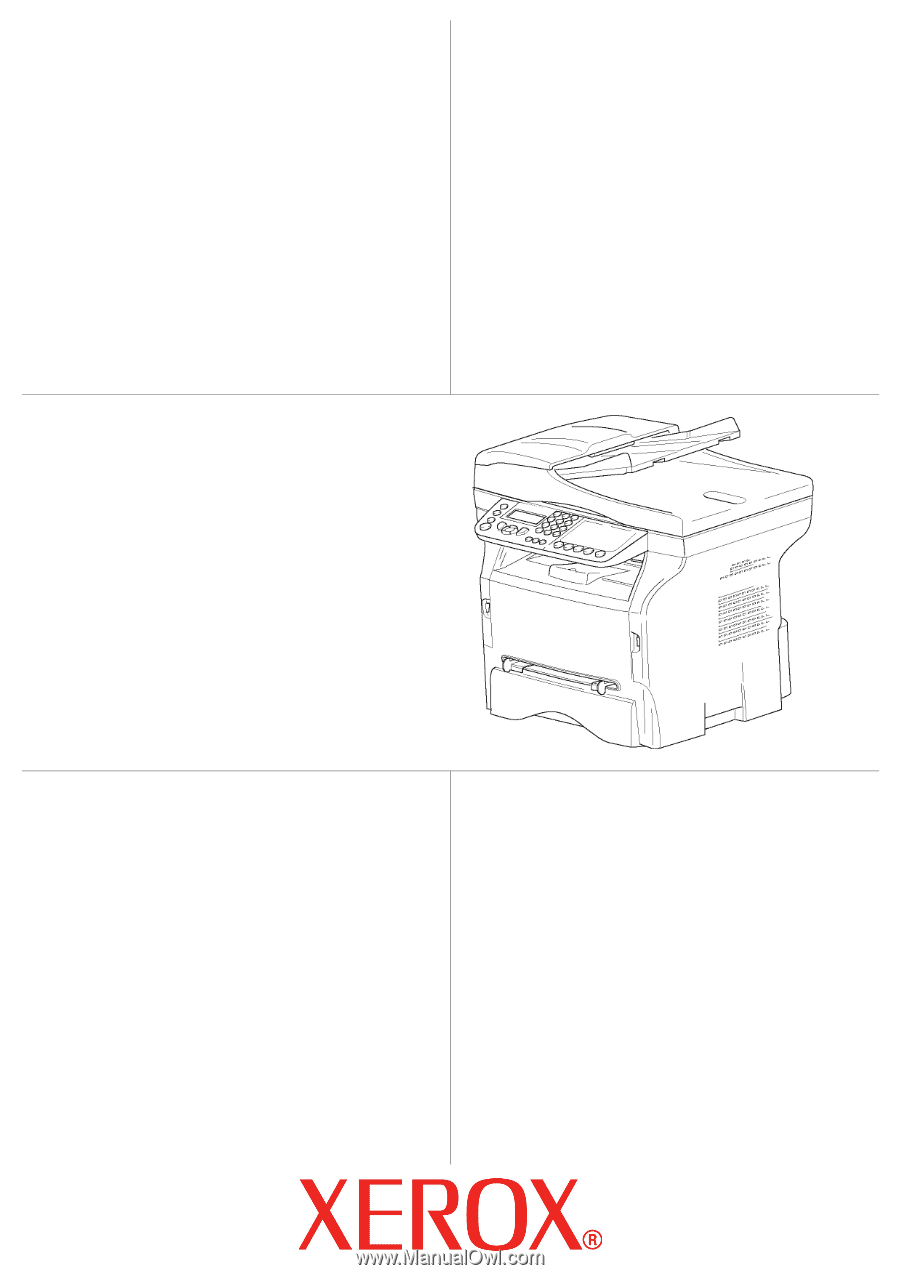
TELECOM
User Guide
253107569-A_ENG
XEROX
Phaser 3100MFP/X