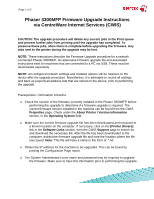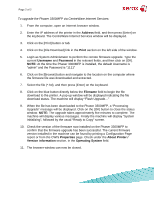Xerox 3300MFP Firmware Upgrade
Xerox 3300MFP - Phaser B/W Laser Manual
 |
UPC - 095205744415
View all Xerox 3300MFP manuals
Add to My Manuals
Save this manual to your list of manuals |
Xerox 3300MFP manual content summary:
- Xerox 3300MFP | Firmware Upgrade - Page 1
printer during the upgrade may be lost. NOTE: These instructions describe the Firmware Upgrade procedure for a network connected Phaser 3300MFP. An alternative firmware upgrade file and associated instructions exist for machines that are connected to a PC via USB. These must be downloaded separately - Xerox 3300MFP | Firmware Upgrade - Page 2
in the Print section on the left side of the window. 5. Login as System Administrator to perform the remote firmware upgrade. Type the current Username and Password in the relevant fields, and then click on [OK]. NOTE: At the time the Phaser 3300MFP is installed, the default Username is "admin" and
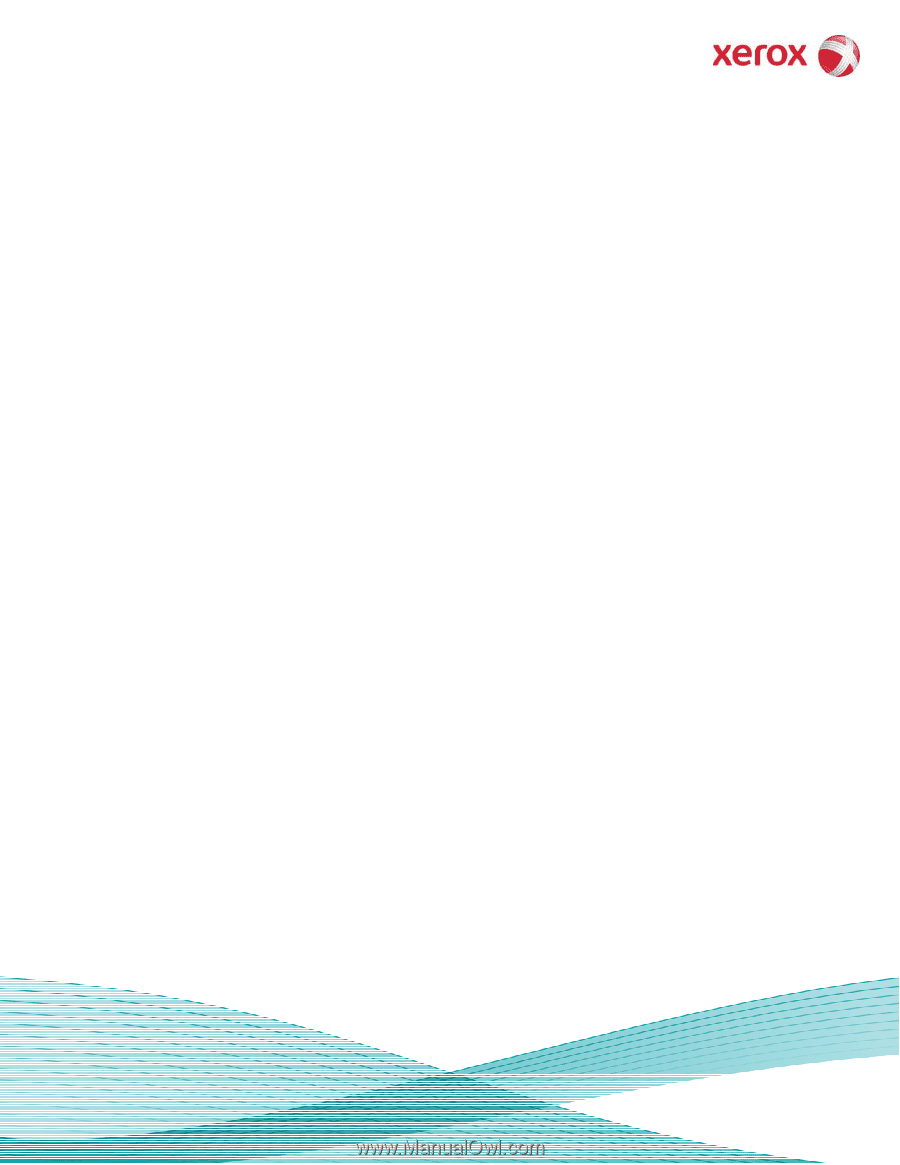
Page 1 of 2
Phaser 3300MFP Firmware Upgrade Instructions
via CentreWare Internet Services (CWIS)
CAUTION: The upgrade procedure will delete any current jobs in the Print queue
and prevent further jobs from printing until the upgrade has completed. To
preserve these jobs, allow them to complete before upgrading the firmware. Any
jobs sent to the printer during the upgrade may be lost.
NOTE:
These instructions describe the Firmware Upgrade procedure for a network
connected Phaser 3300MFP. An alternative firmware upgrade file and associated
instructions exist for machines that are connected to a PC via USB. These must be
downloaded separately.
NOTE:
All configured network settings and installed options will be retained on the
device after the upgrade procedure. Nonetheless, it is advisable to record all settings
and back up (export) all address lists that are stored on the device, prior to performing
the upgrade.
Prerequisites / information checklist:
o
Check the version of the firmware currently installed in the Phaser 3300MFP before
performing the upgrade to determine if a firmware upgrade is required. The
current firmware version installed in the machine can be found from the CWIS
Properties
page. Check under the
About Printer / Version information
section, in the
Operating System
field.
o
Make sure the correct firmware upgrade file has been downloaded and extracted to
a known location on the computer. If necessary, click on the
[Printer Drivers]
link in the
Software Links
section, from the CWIS
Support
page to search for
and download the necessary file. After the file has been downloaded to the
computer, extract the firmware upgrade file and note the location where the file
was saved.
Note:
This file will have a name in the form of
*.hd
o
Obtain the IP address for the machine to be upgraded. This can be found by
printing the Configuration Page report.
o
The System Administrator's user name and password may be required to upgrade
the firmware. Make sure to have this information prior to performing the upgrade.