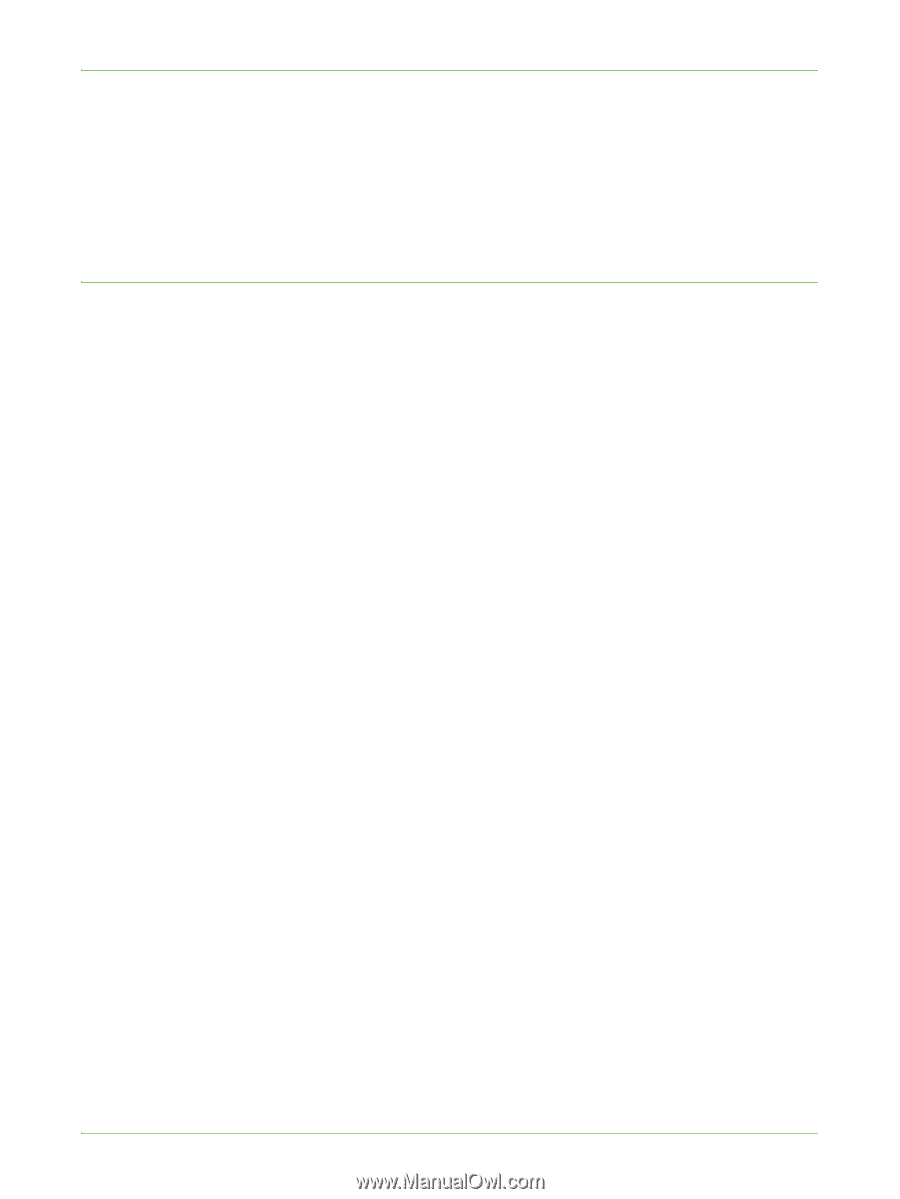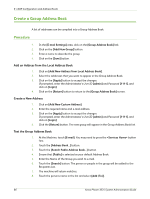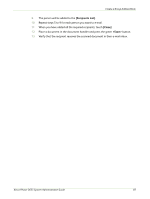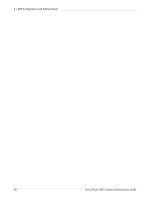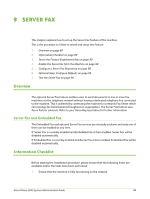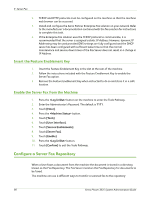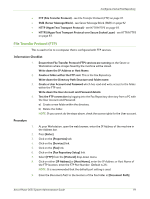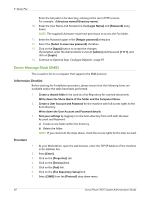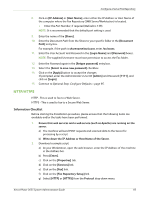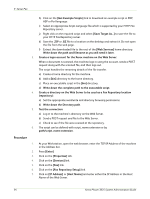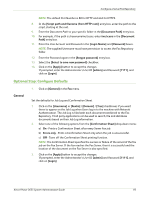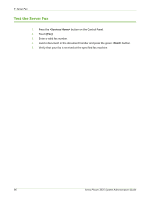Xerox 3635MFP Systems Administrator Guide - Page 103
File Transfer Protocol (FTP), Ensure that File Transfer Protocol FTP services are running
 |
UPC - 095205741049
View all Xerox 3635MFP manuals
Add to My Manuals
Save this manual to your list of manuals |
Page 103 highlights
Configure a Server Fax Repository • FTP (File Transfer Protocol) - see File Transfer Protocol (FTP) on page 91. • SMB (Server Message Block) - see Server Message Block (SMB) on page 92. • HTTP (HyperText Transport Protocol) - see HTTP/HTTPS on page 93. • HTTPS (HyperText Transport Protocol over Secure Socket Layer) - see HTTP/HTTPS on page 93. File Transfer Protocol (FTP) This is used to fax to a computer that is configured with FTP services. Information Checklist 1. Ensure that File Transfer Protocol (FTP) services are running on the Server or Workstation where images faxed by the machine will be stored. Write down the IP Address or Host Name. 2. Create a folder within the FTP root. This is the Fax Repository. Write down the Directory Path Structure and folder name. 3. Create a User Account and Password which has read and write access to the folder within the FTP root. Write down the User Account and Password details. 4. Test the FTP connection by logging into the Fax Repository directory from a PC with the User Account and Password: a) Create a new folder within the directory. b) Delete the folder. NOTE: If you cannot do the steps above, check the access rights for the User account. Procedure 1. At your Workstation, open the web browser, enter the IP Address of the machine in the Address bar. 2. Press [Enter]. 3. Click on the [Properties] tab. 4. Click on the [Services] link. 5. Click on the [Fax] link. 6. Click on the [Fax Repository Setup] link. 7. Select [FTP] from the [Protocol] drop-down menu. 8. Click on either [IP Address] or [Host Name], enter the IP Address or Host Name of the FTP location, enter the FTP Port Number. (Default is 21). NOTE: It is recommended that the default port setting is used. 9. Enter the Document Path to the location of the Fax folder in [Document Path]. Xerox Phaser 3635 System Administration Guide 91