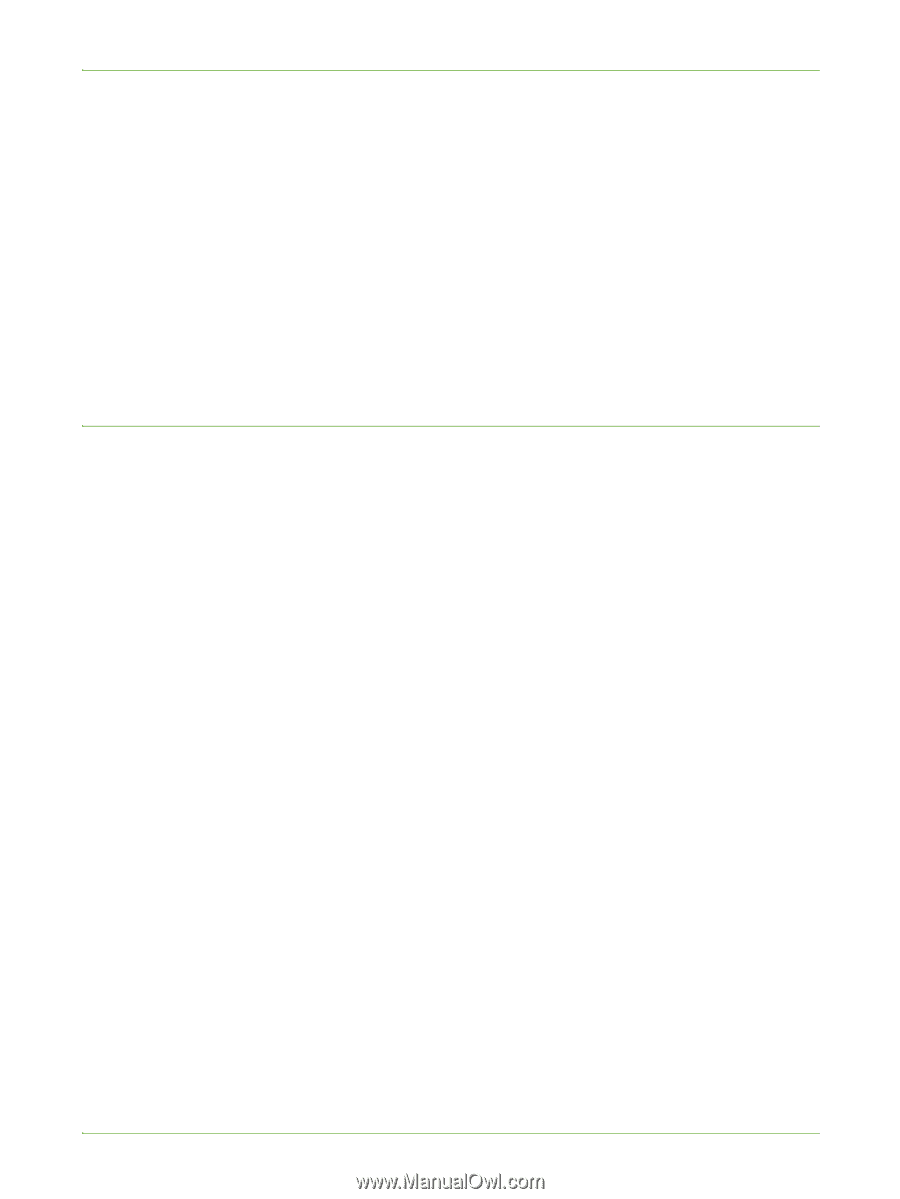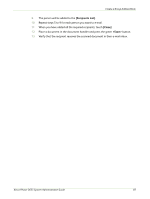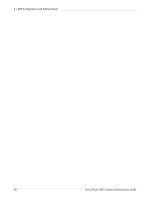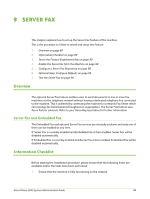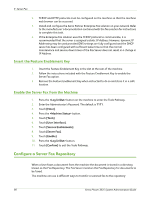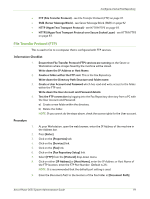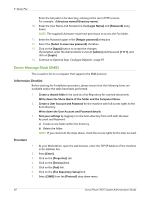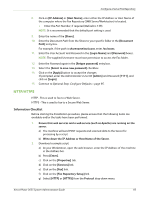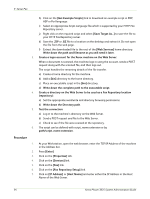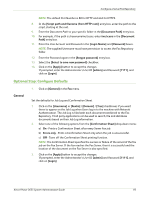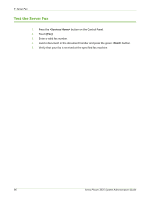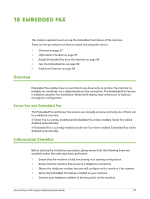Xerox 3635MFP Systems Administrator Guide - Page 104
Server Message Block (SMB), Fax Repository Setup]
 |
UPC - 095205741049
View all Xerox 3635MFP manuals
Add to My Manuals
Save this manual to your list of manuals |
Page 104 highlights
9 Server Fax Enter the full path to the directory, starting at the root of FTP services. For example: /(directory name)/(directory name). 10. Enter the User Name and Password in the [Login Name] and [Password] entry boxes. NOTE: The supplied Username must have permission to access the Fax folder. 11. Enter the Password again in the [Retype password] entry box. 12. Select the [Select to save new password] checkbox. 13. Click on the [Apply] button to accept the changes. If prompted, enter the Administrator's User ID [admin] and Password [1111], and click on [Login]. 14. Continue to Optional Step: Configure Defaults - page 95. Server Message Block (SMB) This is used to fax to a computer that supports the SMB protocol. Information Checklist Before starting the Installation procedure, please ensure that the following items are available and/or the tasks have been performed: 1. Create a shared folder to be used as a Fax Repository for scanned documents. Write down the Share Name of the folder and the Computer Name. 2. Create a User Account and Password for the machine with full access rights to the Scan directory. Write down the User Account and Password details. 3. Test your settings by logging in to the Scan directory from a PC with the User Account and Password: a) Create a new folder within the directory. b) Delete the folder. NOTE: If you cannot do the steps above, check the access rights for the User account. Procedure 1. At your Workstation, open the web browser, enter the TCP/IP Address of the machine in the Address bar. 2. Press [Enter]. 3. Click on the [Properties] tab. 4. Click on the [Services] link. 5. Click on the [Fax] link. 6. Click on the [Fax Repository Setup] link. 7. Select [SMB] from the [Protocol] drop-down menu. 92 Xerox Phaser 3635 System Administration Guide