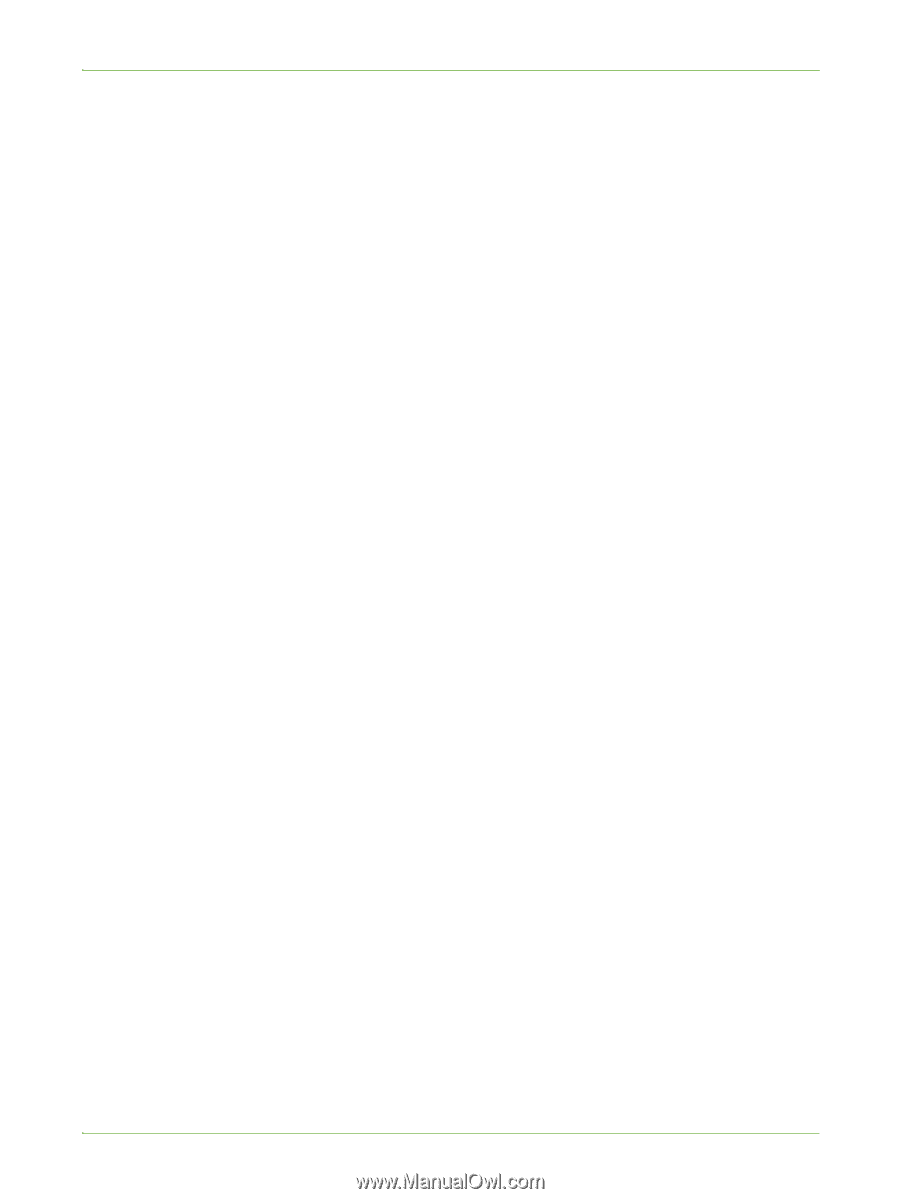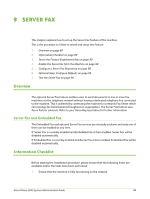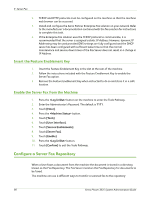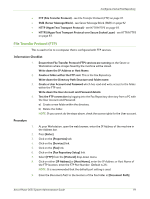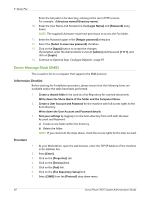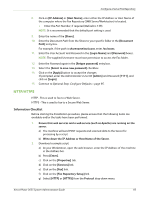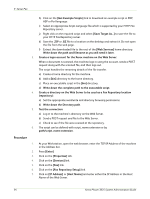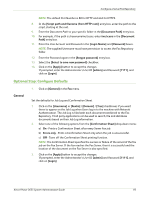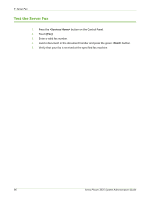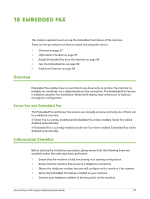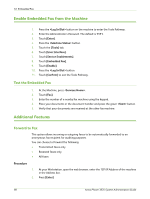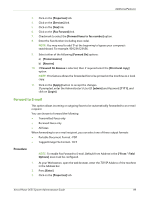Xerox 3635MFP Systems Administrator Guide - Page 106
Fax Repository Setup], Host Name]
 |
UPC - 095205741049
View all Xerox 3635MFP manuals
Add to My Manuals
Save this manual to your list of manuals |
Page 106 highlights
9 Server Fax h) Click on the [Get Example Scripts] link to download an example script in PHP, ASP or Perl language: i) Select an appropriate Script Language file which is supported by your HTTP Fax Repository server. j) Right click on the required script and select [Save Target As...] to save the file to your HTTP Fax Repository server. k) Save the .ZIP or .GZ file to a location on the desktop and extract it. Do not open the file from the web page. l) Extract the downloaded file to the root of the [Web Services] home directory. Write down the path and filename as you will need it later. 3. Create a login account for the Xerox machine on the Web Server: When a document is scanned, the machine logs in using the account, sends a POST request along with the scanned file, and then logs out. The script handles the renaming details of the file transfer. a) Create a home directory for the machine. b) Add a [bin] directory to the home directory. c) Place an executable script in the [bin] directory. d) Write down the complete path to the executable script. 4. Create a directory on the Web Server to be used as a Fax Repository location (repository): a) Set the appropriate read/write and directory browsing permissions. b) Write down the Directory path. 5. Test the connection: a) Log in to the machine's directory on the Web Server. b) Send a POST request and file to the Web Server. c) Check to see if the file was received at the repository. 6. The script can be defined with script_name.extension or by path/script_name.extension. Procedure 1. At your Workstation, open the web browser, enter the TCP/IP Address of the machine in the Address bar. 2. Press [Enter]. 3. Click on the [Properties] tab. 4. Click on the [Services] link. 5. Click on the [Fax] link. 6. Click on the [Fax Repository Setup] link. 7. Click on [IP Address] or [Host Name] and enter either the IP Address or the Host Name of the Web Server. 94 Xerox Phaser 3635 System Administration Guide