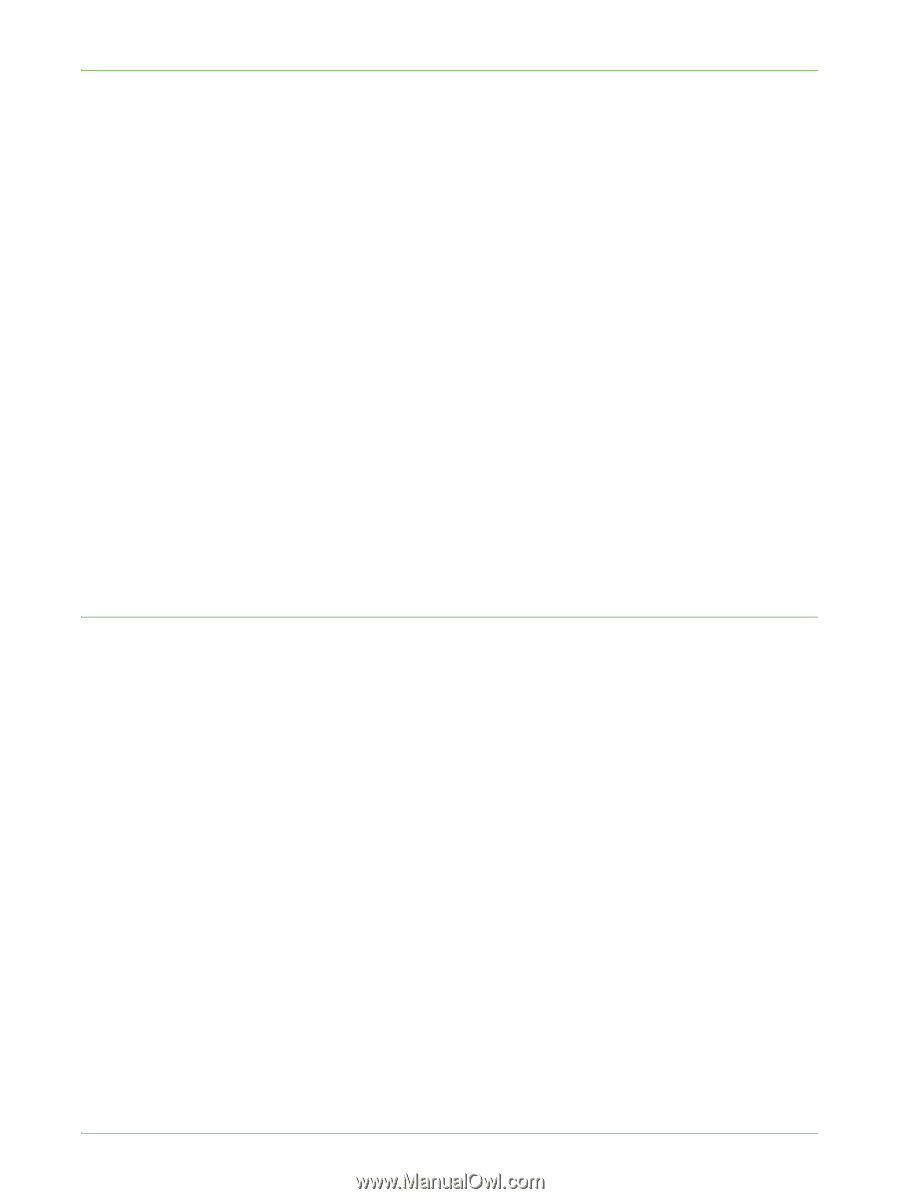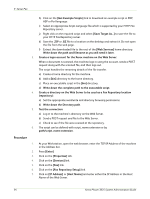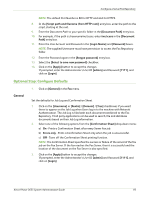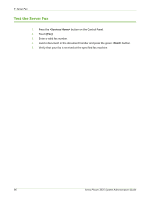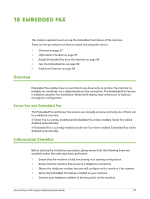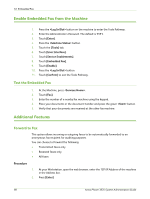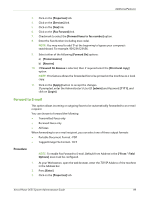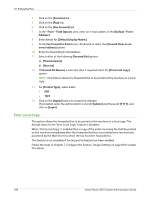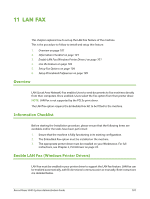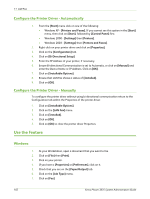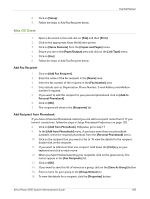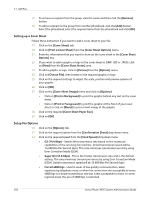Xerox 3635MFP Systems Administrator Guide - Page 111
Forward to E-mail, Forward On Receive
 |
UPC - 095205741049
View all Xerox 3635MFP manuals
Add to My Manuals
Save this manual to your list of manuals |
Page 111 highlights
Additional Features 3. Click on the [Properties] tab. 4. Click on the [Services] link. 5. Click on the [Fax] link. 6. Click on the [Fax Forward] link. 7. Checkmark to select the [Forward faxes to fax number] option. 8. Enter the Fax Number (including area code). NOTE: You may need to add '9' at the beginning to bypass your company's switchboard. For example, 901234123456. 9. Select either of the following [Forward On] options: a) [Transmissions] b) [Receive] 10. If Forward On Receive is selected, then if required select the [Print local copy] option. NOTE: This feature allows the forwarded fax to be printed at the machine as a local copy. 11. Click on the [Apply] button to accept the changes. If prompted, enter the Administrator's User ID [admin] and Password [1111], and click on [Login]. Forward to E-mail This option allows incoming or outgoing faxes to be automatically forwarded to an e-mail recipient. You can choose to forward the following: • Transmitted faxes only • Received faxes only • All faxes When forwarding to an e-mail recipient, you can select one of these output formats: • Portable Document Format - PDF • Tagged Image File Format - TIFF Procedure NOTE: To enable Fax Forward to E-mail, Default From Address in the ["From:" Field Options] area must be configured. 1. At your Workstation, open the web browser, enter the TCP/IP Address of the machine in the Address bar. 2. Press [Enter]. 3. Click on the [Properties] tab. Xerox Phaser 3635 System Administration Guide 99