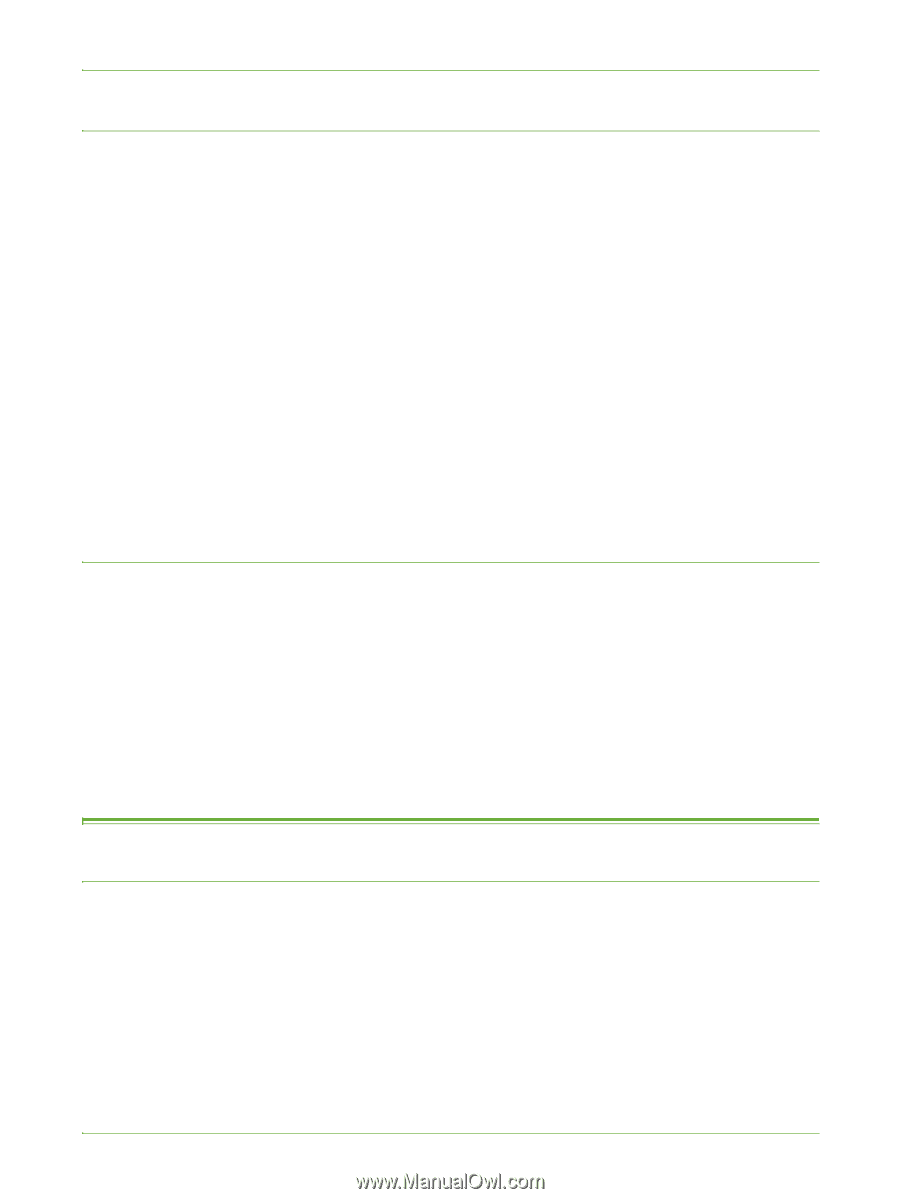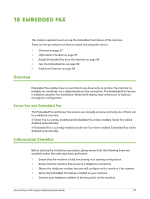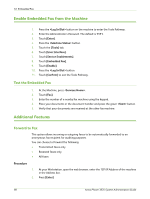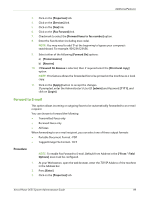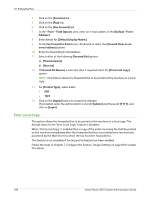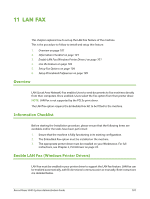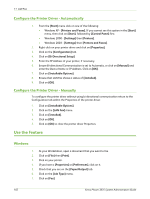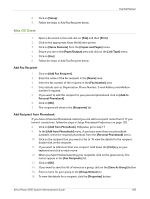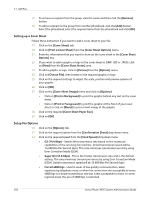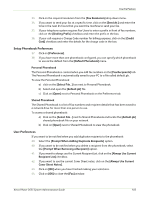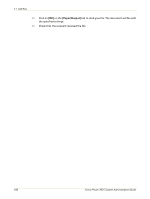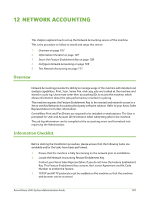Xerox 3635MFP Systems Administrator Guide - Page 114
Con the Printer Driver - Automatically, Use the Feature, Windows
 |
UPC - 095205741049
View all Xerox 3635MFP manuals
Add to My Manuals
Save this manual to your list of manuals |
Page 114 highlights
11 LAN Fax Configure the Printer Driver - Automatically 1. From the [Start] menu click on one of the following: • Windows XP - [Printers and Faxes], If you cannot see this option in the [Start] menu, then click on [Start], followed by [Control Panel] first. • Windows 2000 - [Settings] then [Printers]. • Windows 2003 - [Settings] then [Printers and Faxes]. 2. Right-click on your printer driver and click on [Properties]. 3. Click on the [Configuration] tab. 4. Click on [Bi-Directional Setup]. 5. Enter the IP Address of your printer, if necessary. 6. Ensure Bi-directional Communication is set to Automatic, or click on [Manual] and enter the Device Name or IP Address. Click on [OK]. 7. Click on [Installable Options]. 8. Ensure that LAN Fax shows a status of [Installed]. 9. Click on [OK]. Configure the Printer Driver - Manually To configure the printer driver without using bi-directional communication return to the Configuration tab within the Properties of the printer driver. 1. Click on [Installable Options]. 2. Click on the [LAN Fax] menu. 3. Click on [Installed]. 4. Click on [OK]. 5. Click on [OK] to close the printer driver Properties. Use the Feature Windows 1. At your Workstation, open a document that you want to fax. 2. Click on [File] then [Print]. 3. Click on your printer. 4. If you have a [Properties] or [Preferences], click on it. 5. Check that you are on the [Paper/Output] tab. 6. Click on the [Job Type] menu. 7. Click on [Fax]. 102 Xerox Phaser 3635 System Administration Guide