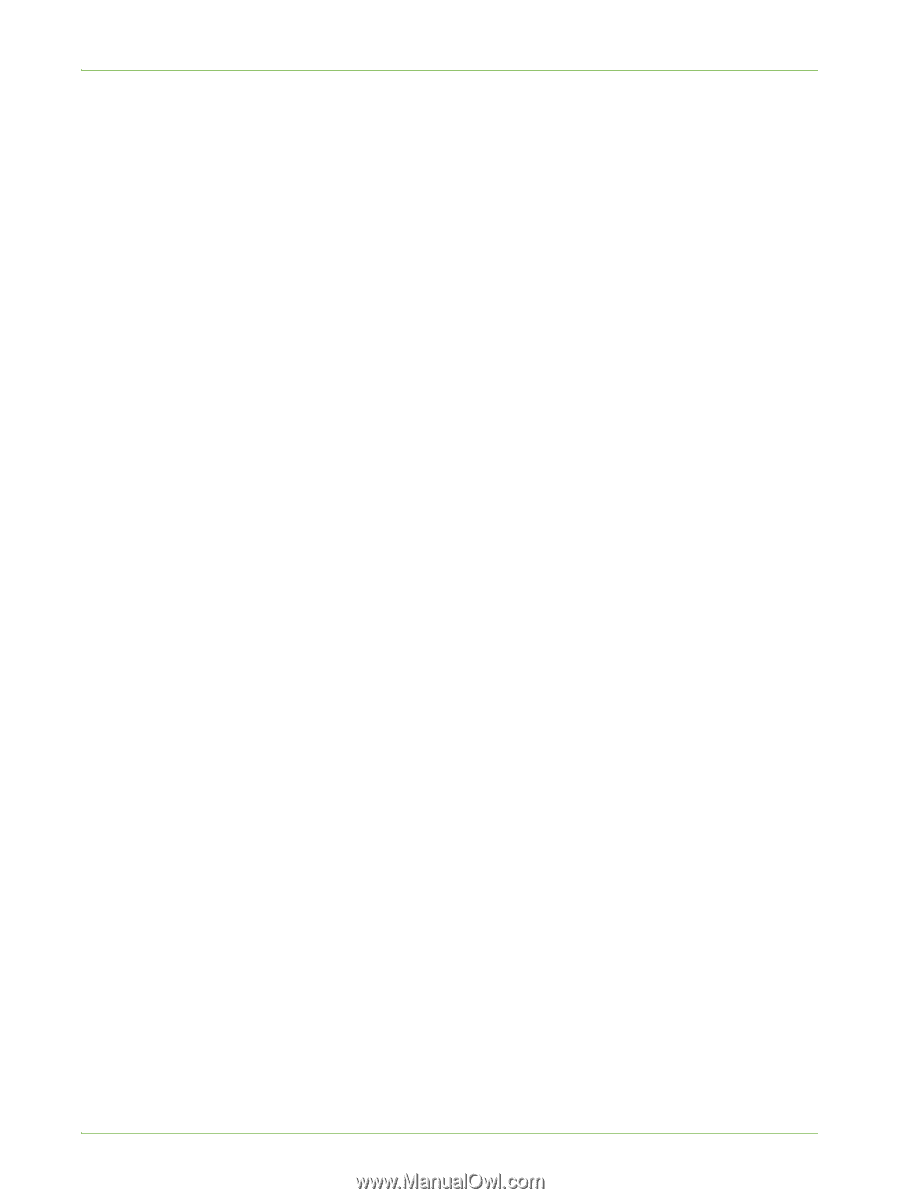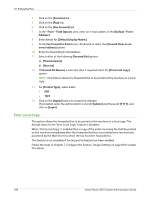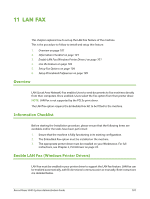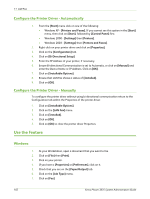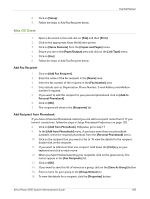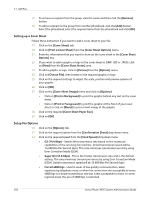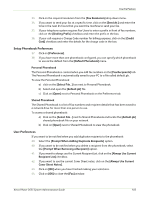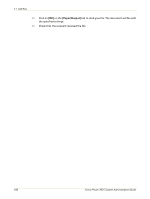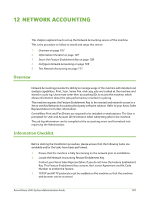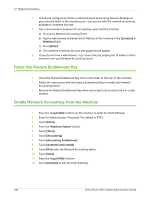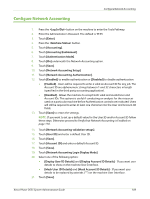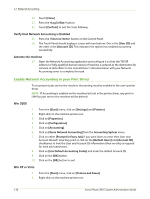Xerox 3635MFP Systems Administrator Guide - Page 117
Setup Phonebook Preferences, User Preferences, Prompt When Adding Duplicate Recipients]
 |
UPC - 095205741049
View all Xerox 3635MFP manuals
Add to My Manuals
Save this manual to your list of manuals |
Page 117 highlights
Use the Feature 33. Click on the required resolution from the [Fax Resolution] drop-down menu. 34. If you want to send your fax at a specific time, click on the [Send At:] and enter the time in the next 24 hours that you want the machine to send your fax. 35. If your telephone system requires Fax Users to enter a prefix in front of fax numbers, click on the [Dialling Prefix] checkbox and enter the prefix in the box. 36. If your call requires a Charge Code number for billing purposes, click on the [Credit Card] checkbox and enter the details for the charge code in the box. Setup Phonebook Preferences 37. Click on [Preferences]. 38. If you have more than one phonebook configured, you can specify which phonebook to use as the default from the [Default Phonebook] menu. Personal Phonebook The Personal Phonebook is created when you add fax numbers on the [Fax Recipients] tab. The Personal Phonebook is automatically saved to your PC to a file called default.pb. To view the Personal Phonebook: a) click on the [Select File...] box next to Personal Phonebook. b) Select and open the [default.pb] file. c) Click on [Open] next to Personal Phonebook on the Preferences tab. Shared Phonebook The Shared Phonebook is a list of fax numbers and recipient details that has been saved to a network drive for more than one person to use. To access a shared phonebook: a) Click on the [Select File...] next to Shared Phonebook and locate the [default.pb] shared phonebook file on your network. b) Click on [Open] next to Shared Phonebook to view the phonebook. User Preferences If you want to be notified when you add duplicate recipients to the phonebook: 39. Select the [Prompt When Adding Duplicate Recipients] option. 40. If you want to be notified when you delete a recipient from the phonebook, select the [Prompt When Removing a Recipient] option. 41. If you want to always use the Current Recipient List, click on the [Always Use Current Recipient List] checkbox. 42. If you want to use the current Cover Sheet notes, click on the [Always Use Current Cover Sheet Notes]. 43. Click on [OK] when you have finished making your selections. 44. Click on [OK] to close the [Fax] window. Xerox Phaser 3635 System Administration Guide 105