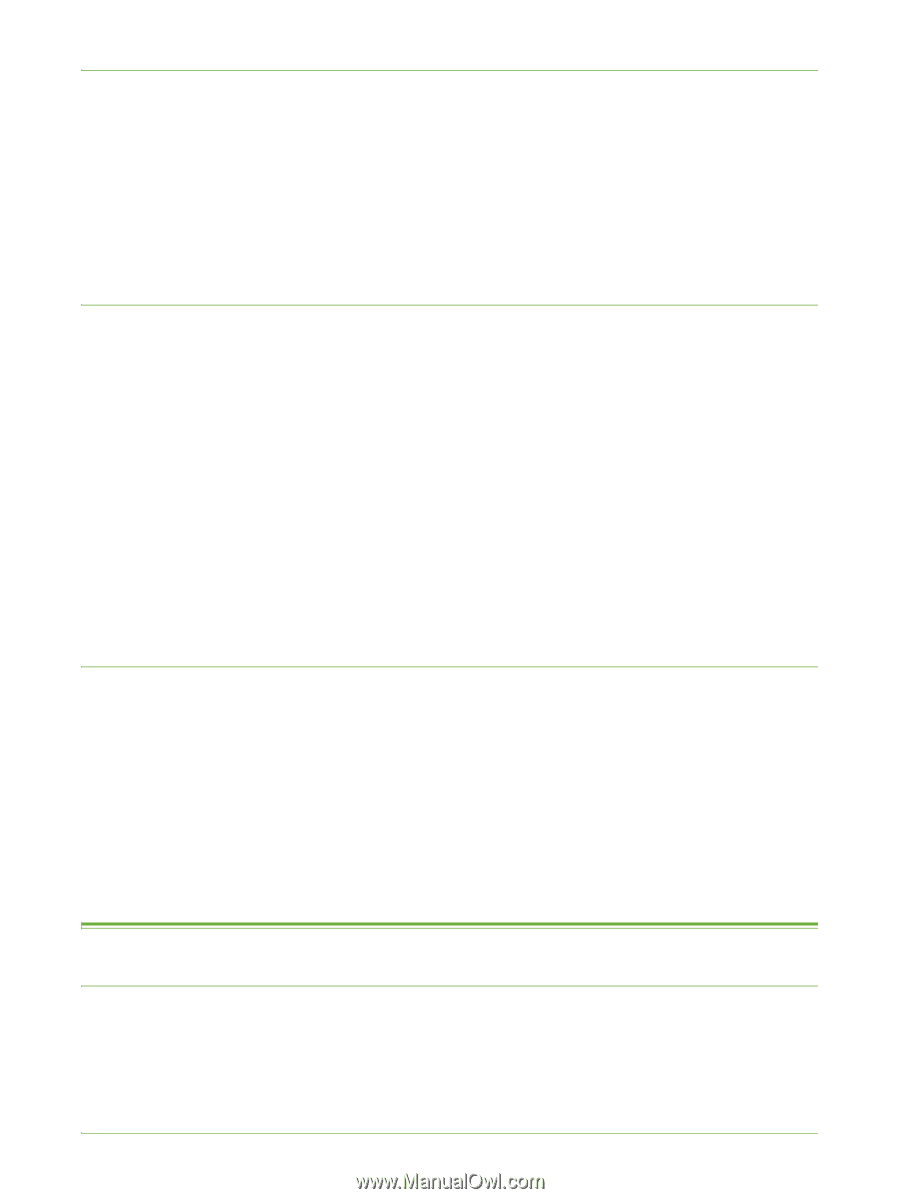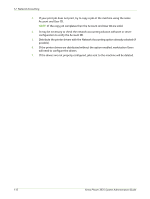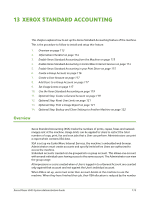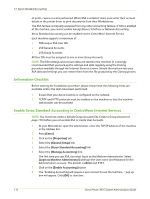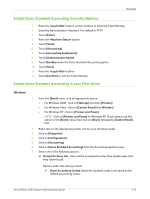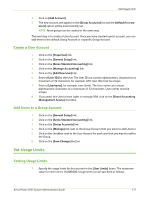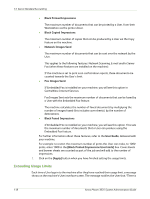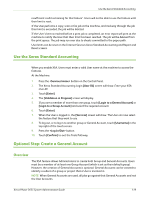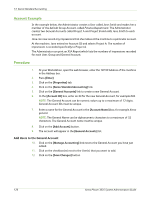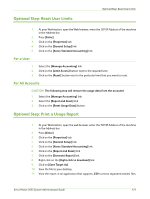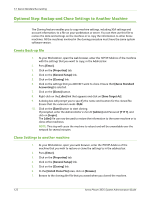Xerox 3635MFP Systems Administrator Guide - Page 129
Create a User Account, Add Users to a Group Account, Set Usage Limits
 |
UPC - 095205741049
View all Xerox 3635MFP manuals
Add to My Manuals
Save this manual to your list of manuals |
Page 129 highlights
Set Usage Limits 4. Click on [Add Account]. 5. The new account will appear in the [Group Accounts] list and the [default for new users] option will be automatically set. NOTE: More groups can be created in the same way. The next step is to create a User Account. Once you have created user(s) account, you can add them to the default Group Account or a specific Group Account. Create a User Account 1. Click on the [Properties] tab. 2. Click on the [General Setup] link. 3. Click on the [Xerox Standard Accounting] link. 4. Click on the [Manage Accounting] link. 5. Click on the [Add New User] link. 6. Enter a [User ID] for the User. The User ID can contain alphanumeric characters to a maximum of 32 characters, for example: A10. User IDs must be unique. 7. Enter a [Username], for example: Jane Smith. The User name can contain alphanumeric characters to a maximum of 32 characters. User names must be unique. 8. If you want this User to have rights to manage XSA, click on the [Grant Accounting Management Access] checkbox. Add Users to a Group Account 1. Click on the [General Setup] link. 2. Click on the [Xerox Standard Accounting] link. 3. Click on the [Group Accounts] link. 4. Click on the [Manage] link next to the Group Account that you want to add Users to. 5. Click on the checkbox next to the User Account for each user that you want to add to the Group. 6. Click on the [Save Changes] button. Set Usage Limits Setting Usage Limits 1. Specify the usage limits for this account in the [User Limits] boxes. The maximum value for each limit is 16,000,000. Usage limits can be specified as follows: Xerox Phaser 3635 System Administration Guide 117