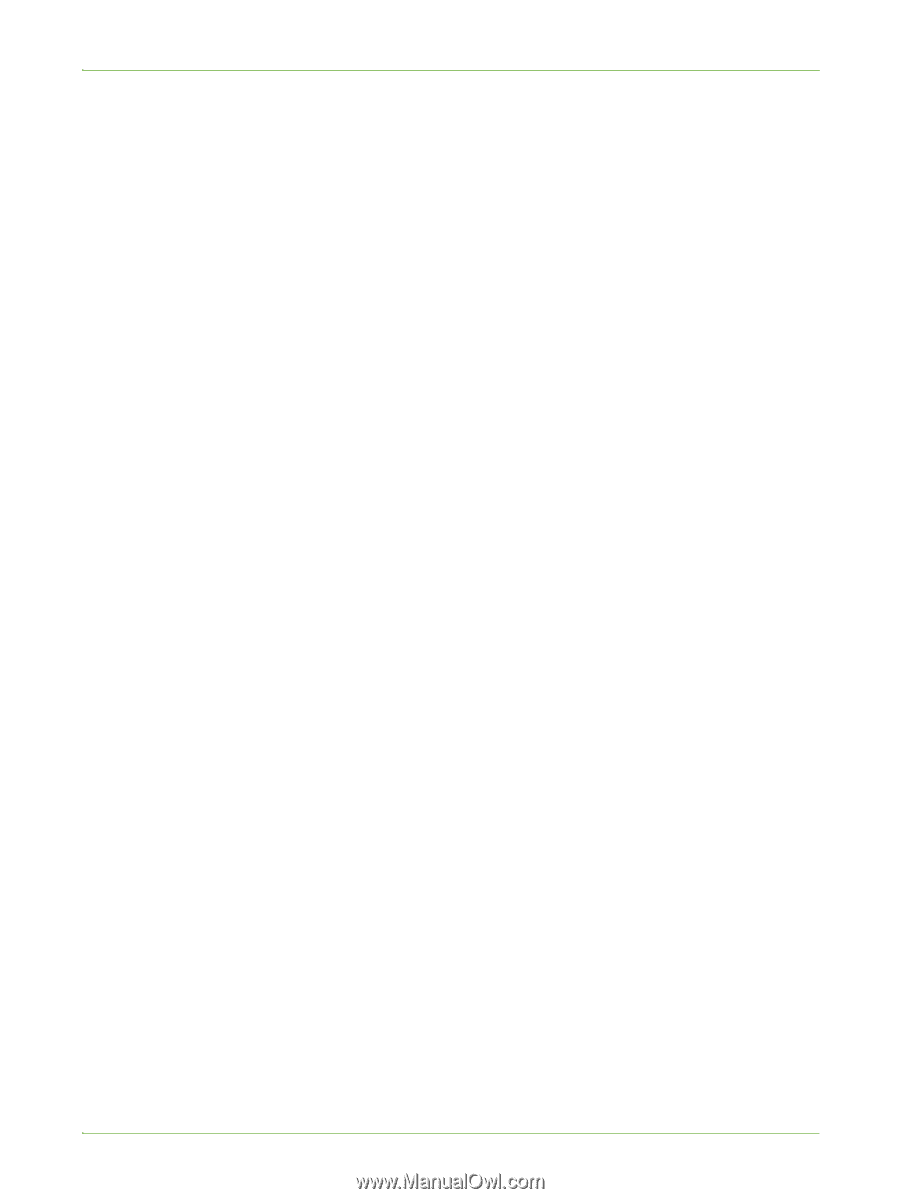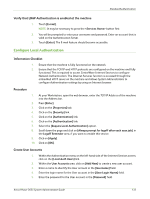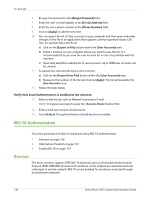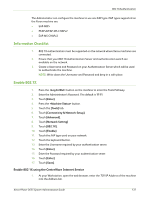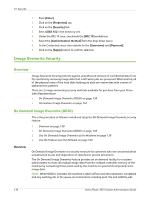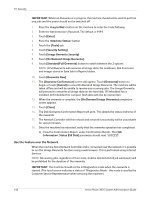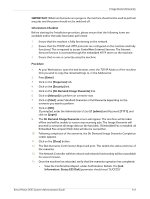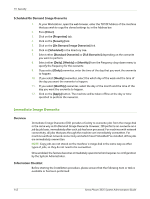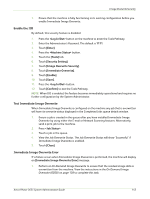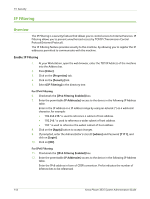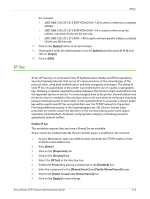Xerox 3635MFP Systems Administrator Guide - Page 152
Use the Feature over the Network
 |
UPC - 095205741049
View all Xerox 3635MFP manuals
Add to My Manuals
Save this manual to your list of manuals |
Page 152 highlights
15 Security IMPORTANT: Whilst an Overwrite is in progress, the machine should not be used to perform any jobs and the power should not be switched off. 1. Press the button on the machine to enter the Tools Pathway. 2. Enter the Administrator's Password. The default is 1111. 3. Touch [Enter]. 4. Press the button. 5. Touch the [Tools] tab. 6. Touch [Security Setting]. 7. Touch [Image Overwrite Security]. 8. Touch [On Demand Image Overwrite]. 9. Touch [Standard/Full Overwrite] button to switch between the 2 options. NOTE: A Full Overwrite will overwrite all image data, fax mailboxes, dial directories and images stored in Save Job for Reprint folders. 10. Touch [Overwrite Now]. 11. The [Overwrite Confirmation] screen will appear. Touch [Overwrite] button to begin, or touch [Cancel] to cancel On Demand Image Overwrite. The machine will be taken offline and will be unable to receive any incoming jobs. The Image Overwrite will proceed to overwrite all image data on the hard disk. If Embedded Fax is installed, all Embedded Fax compact flash data will also be overwritten. 12. When the overwrite is complete, the [On Demand Image Overwrite] completion screen appears. 13. Touch [Close]. 14. The Disk Overwrite Confirmation Report will print. This details the status and time of the overwrite. 15. The Network Controller will then reboot and network functionality will be unavailable for several minutes. 16. Once the machine has rebooted, verify that the overwrite operation has completed: a) View the Confirmation Report, under Confirmation Details. The [Job Information: Status ESS Disk] parameter should read 'SUCCESS'. Use the Feature over the Network When the machine has a Network Controller and is connected over the network, it is possible to run the Image Overwrite function using a web browser. This is performed using Internet Services. NOTE: All existing jobs, regardless of their state, shall be deleted and all job submission will be prohibited for the duration of the overwrite. IMPORTANT: The machine should not be in Diagnostics mode when the overwrite is started. (The touch screen indicates a status of 'Diagnostics Mode'- this mode is used by the Customer Service Representative when servicing the machine.) 140 Xerox Phaser 3635 System Administration Guide