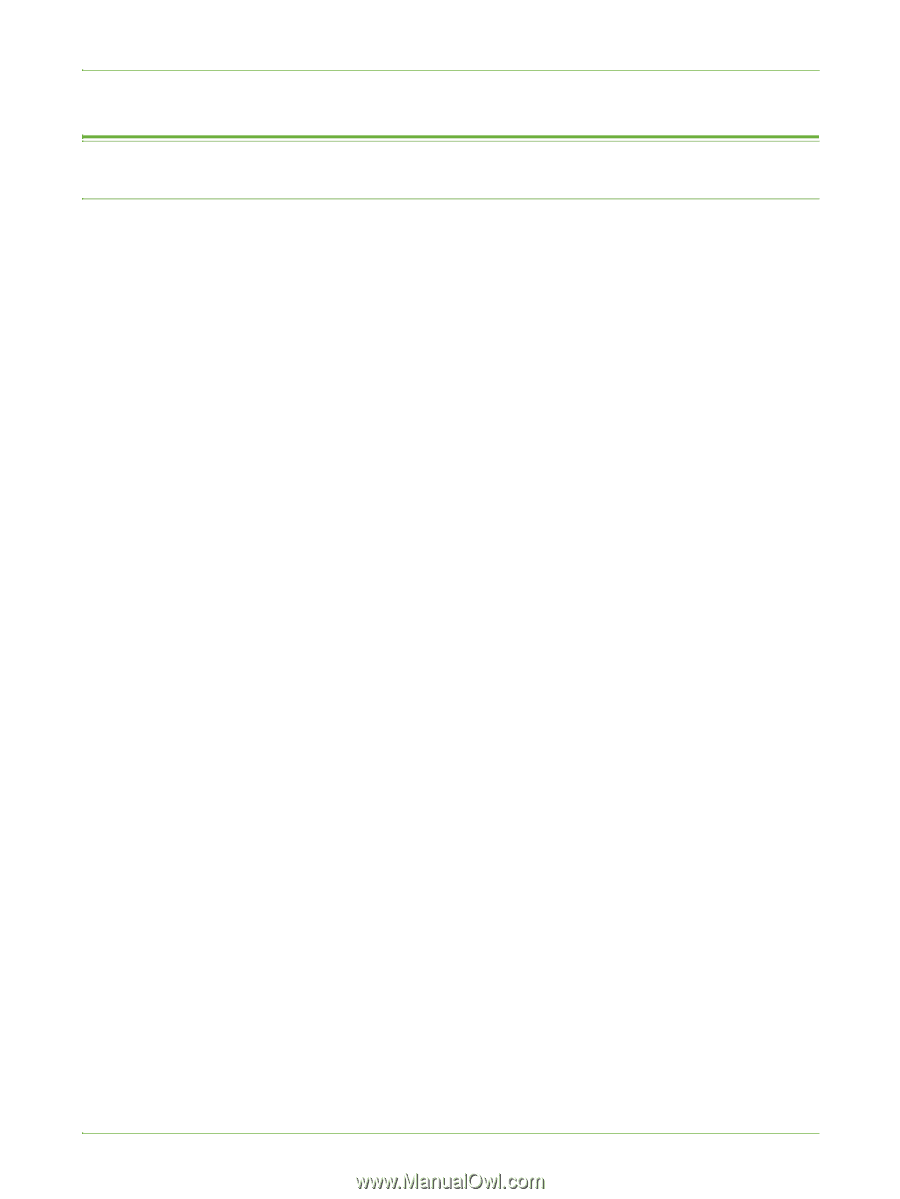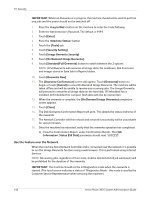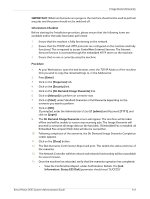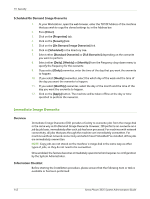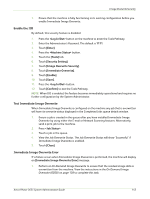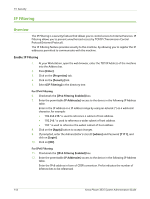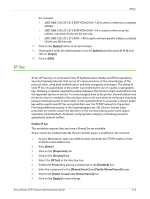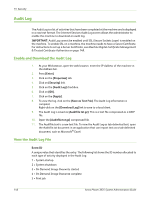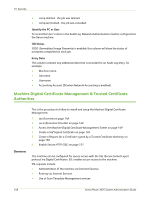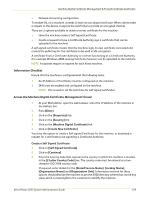Xerox 3635MFP Systems Administrator Guide - Page 156
IP Filtering, Overview
 |
UPC - 095205741049
View all Xerox 3635MFP manuals
Add to My Manuals
Save this manual to your list of manuals |
Page 156 highlights
15 Security IP Filtering Overview The IP Filtering is a security feature that allows you to control access to Internet Services. IP Filtering allows you to prevent unauthorized access by TCP/IP (Transmission Control Protocol/Internet Protocol). The IP Filtering feature provides security to the machine, by allowing you to register the IP addresses permitted to communicate with the machine. Enable IP Filtering 1. At your Workstation, open the web browser, enter the TCP/IP Address of the machine into the Address bar. 2. Press [Enter]. 3. Click on the [Properties] tab. 4. Click on the [Security] link. 5. Select [IP Filtering] in the directory tree. For IPv4 Filtering 6. Checkmark the [IPv4 Filtering Enabled] box. 7. Enter the permittable IP Address(es) access to the device in the following IP Address table. Enter in the IP address or a IP address range by using an asterisk (*) as a wild-card character, for example: • 192.246.238.* is used to reference a subnet of host address. • 192.246.* is used to reference a wider subnet of host address. • 192.* is used to reference the widest subnet of host address 8. Click on the [Apply] button to accept changes. 9. If prompted, enter the Administrator's User ID [admin] and Password [1111], and click on [Login]. 10. Click on [OK]. For IPv6 Filtering 11. Checkmark the [IPv6 Filtering Enabled] box. 12. Enter the permittable IP Address(es) access to the device in the following IP Address table. Enter the IPv6 address in form of CIDR convention. Prefix indicates the number of leftmost bits to be referenced. 144 Xerox Phaser 3635 System Administration Guide