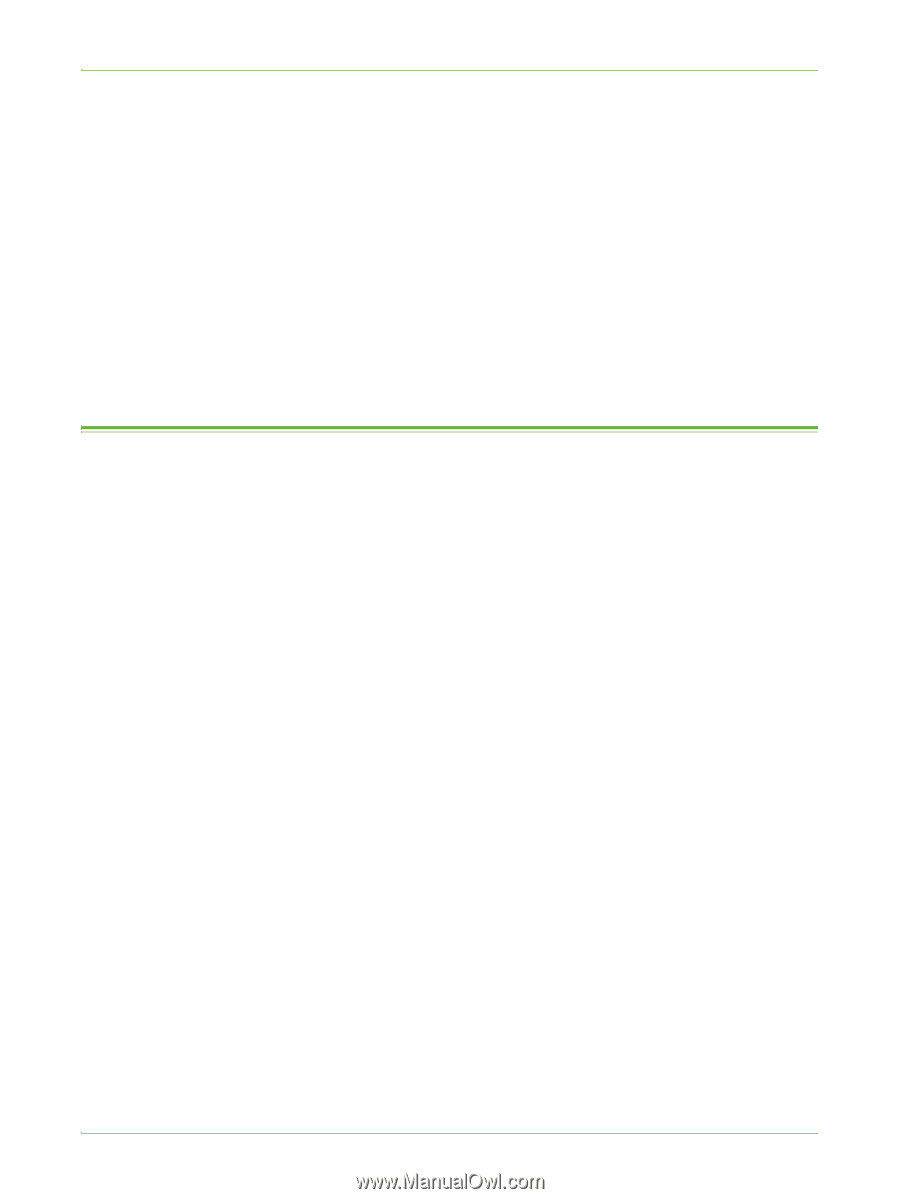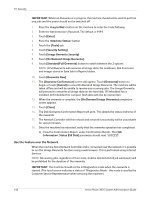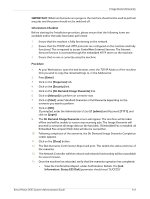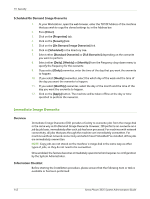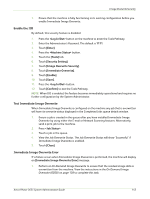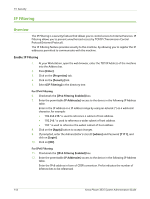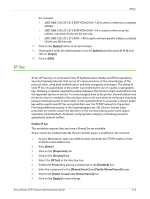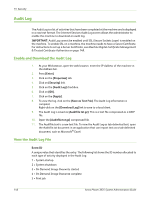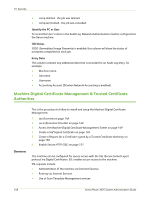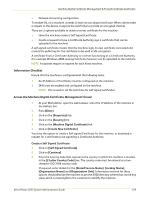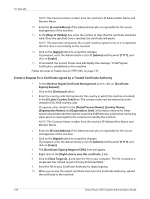Xerox 3635MFP Systems Administrator Guide - Page 157
IP Sec, Verify Shared Secret]
 |
UPC - 095205741049
View all Xerox 3635MFP manuals
Add to My Manuals
Save this manual to your list of manuals |
Page 157 highlights
IP Sec IP Sec For example: • 2001:DB8:1234:215:215:99FF:FE04:D345 / 128 is used to reference a complete address. • 2001:DB8:1234:215:215:99FF:FE04:D345 / 64 is used to reference prefix address consisted of leftmost 64 bits only. • 2001:DB8:1234:215:215:99FF:: / 80 is used to reference prefix address consisted of leftmost 80 bits only. 13. Click on the [Apply] button to accept changes. 14. If prompted, enter the Administrator's User ID [admin] and Password [1111], and click on [Login]. 15. Click on [OK]. IP Sec (IP Security) is comprised of the IP Authentication Header and IP Encapsulating Security Payload protocols, that secure IP communications at the network layer of the protocol stack, using both authentication and data encryption techniques. The ability to send IP Sec encrypted data to the printer is provided by the use of a public cryptographic key, following a network negotiating session between the initiator (client workstation) and the responder (printer or server). To send encrypted data to the printer, the workstation and the printer have to establish a Security Association with each other by verifying a matching password (shared secret) to each other. If this authentication is successful, a session public key will be used to send IP Sec encrypted data over the TCP/IP network to the printer. Providing additional security in the negotiating process, SSL (Secure Sockets Layer protocols) are used to assure the identities of the communicating parties with digital signatures (individualized checksums verifying data integrity), precluding password guessing by network sniffers. Enable IP Sec This procedure requires that you have a Shared Secret available. IP Sec cannot be enabled until SSL (Secure Sockets Layer) is enabled on the machine. 1. At your Workstation, open your Web browser and enter the TCP/IP Address of the machine in the Address bar. 2. Press [Enter]. 3. Click on the [Properties] tab. 4. Click on the [Security] link. 5. Select the [IP Sec] in the directory tree. 6. Enable the Protocol by placing a checkmark in the [Enabled] box. 7. Enter the a password in the [Shared Secret] and [Verify Shared Secret] boxes. 8. Checkmark [Select to save new Shared Secret] box. 9. Click on the [Apply] to save settings. Xerox Phaser 3635 System Administration Guide 145