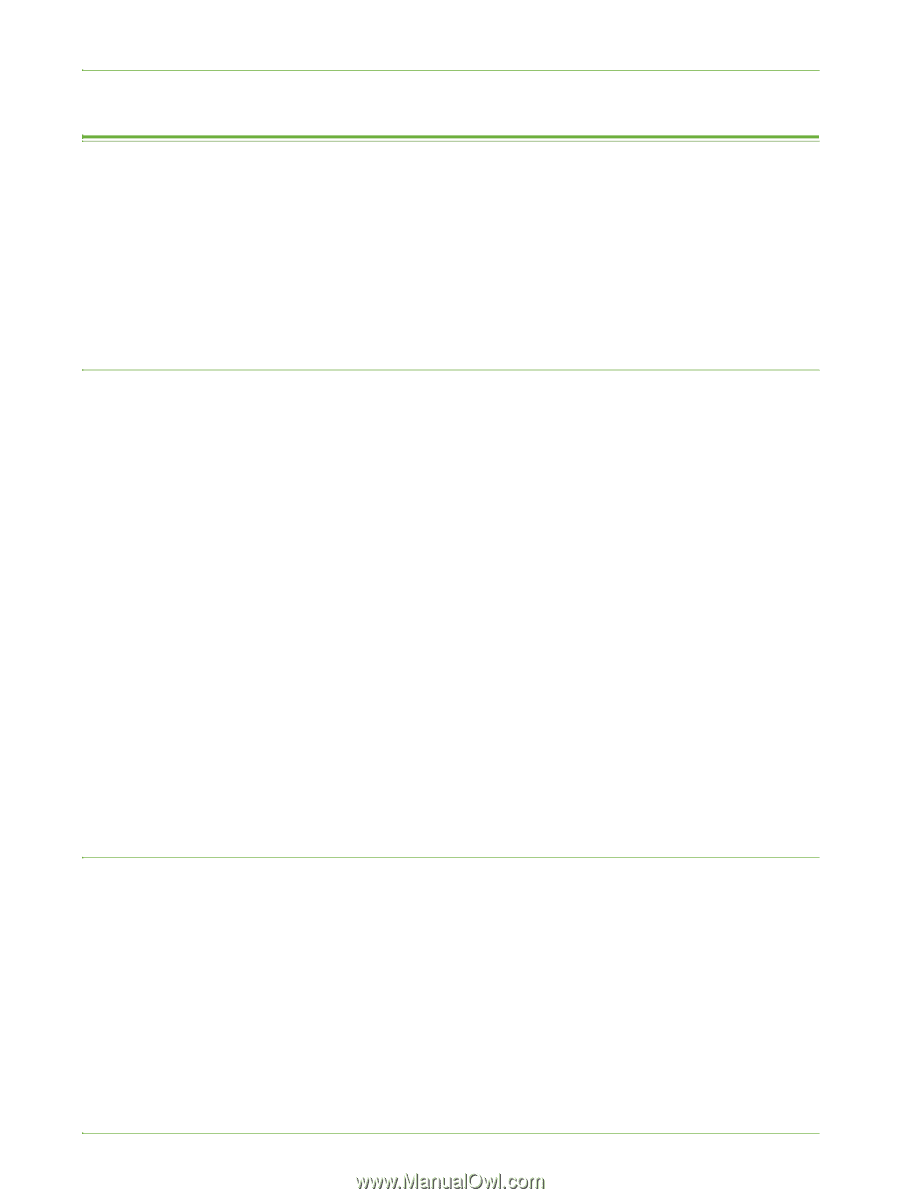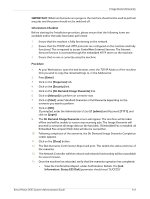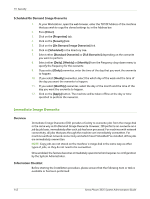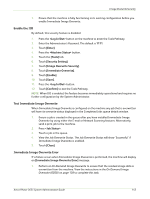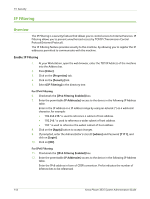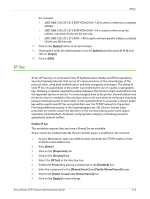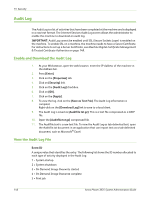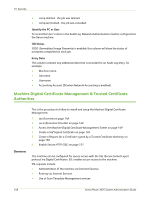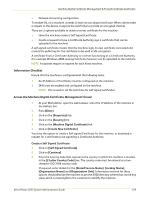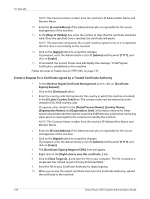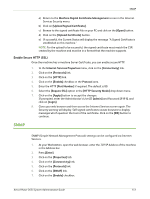Xerox 3635MFP Systems Administrator Guide - Page 158
Audit Log, Enable and Download the Audit Log, View the Audit Log File
 |
UPC - 095205741049
View all Xerox 3635MFP manuals
Add to My Manuals
Save this manual to your list of manuals |
Page 158 highlights
15 Security Audit Log The Audit Log is a list of activities that have been completed at the machine and is displayed in a raw text format. The Internet Services Audit Log screen allows the administrator to enable the machine to download an audit log. IMPORTANT: Audit Log cannot be enabled until SSL (Secure Sockets Layer) is enabled on the machine. To enable SSL on a machine, the machine needs to have a Server Certificate. For instructions to set up a Server Certificate, see Machine Digital Certificate Management & Trusted Certificate Authorities on page 148. Enable and Download the Audit Log 1. At your Workstation, open the web browser, enter the IP Address of the machine in the Address bar. 2. Press [Enter]. 3. Click on the [Properties] tab. 4. Click on [Security] link. 5. Click on the [Audit Log] checkbox. 6. Click on [OK]. 7. Click on the [Apply]. 8. To view the log, click on the [Save as Text File]. The Audit Log information is compiled. Right-click on the [Download Log] link to save to a local client. 9. The Audit Log is saved as [Auditfile.txt.gz]. This is a text file compressed as a GZIP file. 10. Open the [Auditfile.txt.gz] compressed file. 11. The Auditfile.text is a raw text file. To view the Audit Log as tab-delimited text, open the Auditfile.txt document in an application that can import text as a tab-delimited document, such as Microsoft® Excel. View the Audit Log File Event ID A unique value that identifies the entry. The following list shows the ID number allocated to each type of activity displayed in the Audit Log: 1 = System startup 2 = System shutdown 3 = On Demand Image Overwrite started 4 = On Demand Image Overwrite complete 5 = Print job 146 Xerox Phaser 3635 System Administration Guide