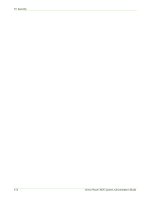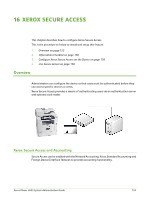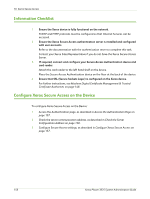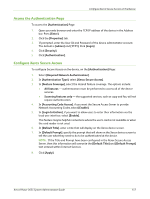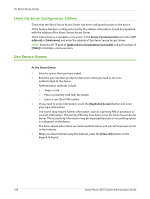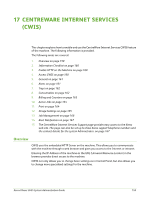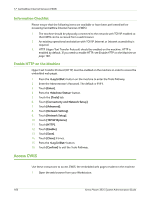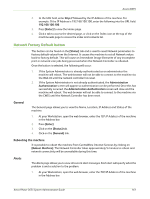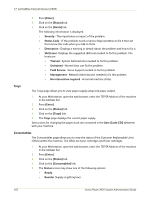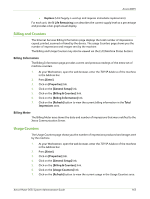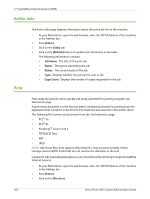Xerox 3635MFP Systems Administrator Guide - Page 171
CentreWare Internet Services (CWIS), Overview, Enable HTTP on the Machine
 |
UPC - 095205741049
View all Xerox 3635MFP manuals
Add to My Manuals
Save this manual to your list of manuals |
Page 171 highlights
17 CentreWare Internet Services (CWIS) This chapter explains how to enable and use the CentreWare Internet Services CWIS feature of the machine. The following information is provided. The following areas are covered: 1. Overview on page 159 2. Information Checklist on page 160 3. Enable HTTP on the Machine on page 160 4. Access CWIS on page 160 5. General on page 161 6. Alerts on page 161 7. Trays on page 162 8. Consumables on page 162 9. Billing and Counters on page 163 10. Active Jobs on page 164 11. Print on page 164 12. Image Settings on page 165 13. Job Management on page 166 14. Alert Notification on page 167 15. The CentreWare Internet Services Support page provides easy access to the Xerox web site. The page can also be set up to show Xerox support telephone numbers and the contact details for the system Administrator. on page 167 Overview CWIS uses the embedded HTTP Server on the machine. This allows you to communicate with the machine through a web browser and gives you access to the Internet or intranet. Entering the IP Address of the machine as the URL (Universal Resource Locator) in the browser provides direct access to the machine. CWIS not only allows you to change basic settings as in Control Panel, but also allows you to change more specialised settings for the machine. Xerox Phaser 3635 System Administration Guide 159