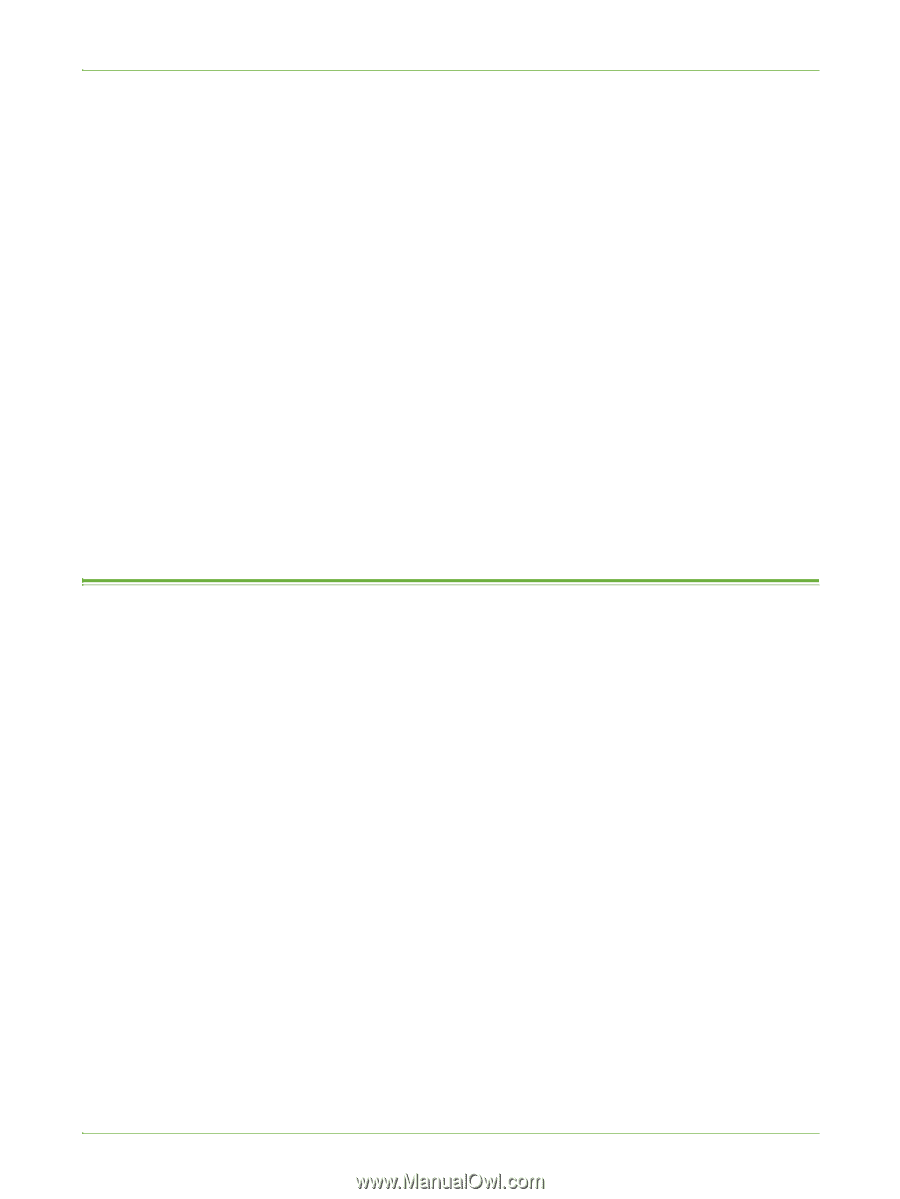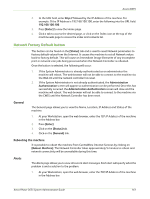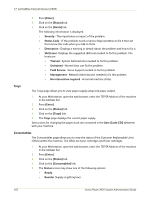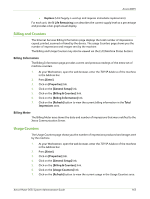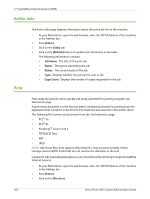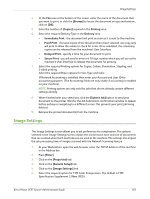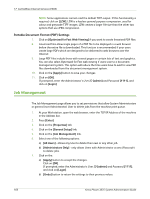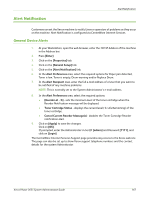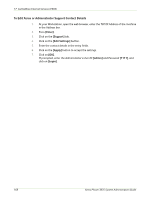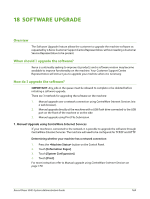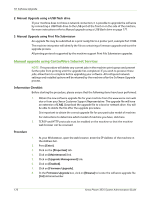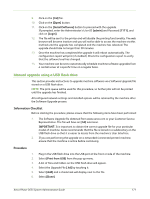Xerox 3635MFP Systems Administrator Guide - Page 178
Job Management, Portable Document Format PDF Settings
 |
UPC - 095205741049
View all Xerox 3635MFP manuals
Add to My Manuals
Save this manual to your list of manuals |
Page 178 highlights
17 CentreWare Internet Services (CWIS) NOTE: Some applications cannot read the default TIFF output. If this functionality is required, click on [LZW]. LZW is a lossless general purpose compression, used for colour and greyscale TIFF images. LZW creates a larger file size than the other two options that use JPEG compression. Portable Document Format (PDF) Settings 7. Click on [Optimized for Fast Web Viewing] if you want to create linearized PDF files. 8. Linearized files allow single pages of a PDF file to be displayed in a web browser before the entire file is downloaded. This function is recommended if your users create large PDFs which are designed to be delivered to web browsers over the Internet. 9. Large PDF files include those with several pages or contain lots of text and graphics. You can also select Optimized for Fast web viewing if users scan to a document management system. This option will reduce the time users have to wait to view PDF files downloaded from the document management system. 10. Click on the [Apply] button to save your changes. 11. Click on [OK]. If prompted, enter the Administrator's User ID [admin] and Password [1111], and click on [Login]. Job Management The Job Management page allows you to set permissions that allow System Administrators or general (non-Administrator) User to delete jobs from the machine print queue. 1. At your Workstation, open the web browser, enter the TCP/IP Address of the machine in the Address bar. 2. Press [Enter]. 3. Click on the [Properties] tab. 4. Click on the [General Setup] link. 5. Click on the [Job Management] link. 6. Select one of the following options: a) [All Users] - allows any User to delete their own or any other job. b) [Administrators Only] - only allows Users with Administrator access (Passcode) to delete jobs. 7. Click on the: a) [Apply] button to accept the changes. Click on [OK]. If prompted, enter the Administrator's User ID [admin] and Password [1111], and click on [Login]. b) [Undo] button to return the settings to their previous values. 166 Xerox Phaser 3635 System Administration Guide