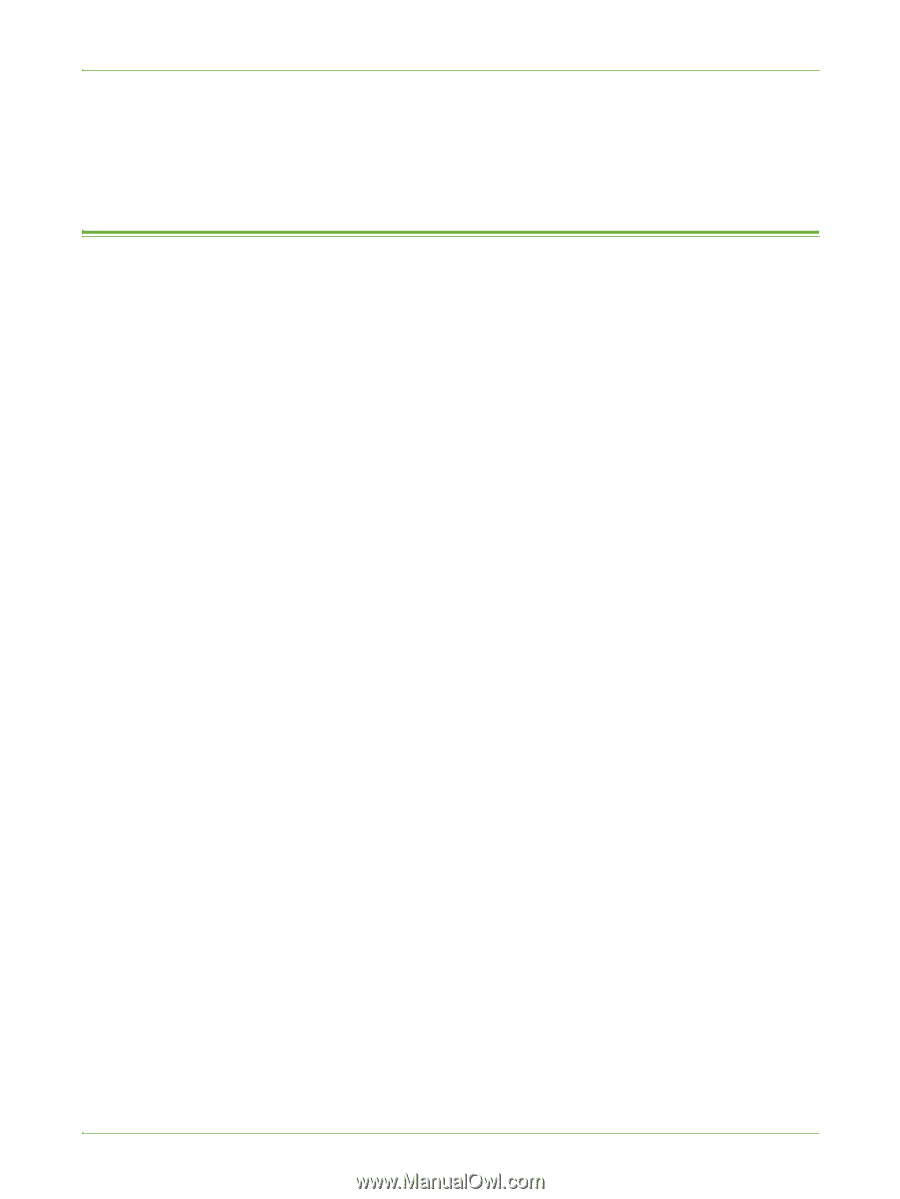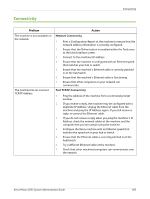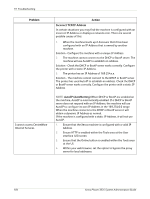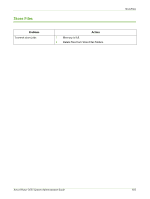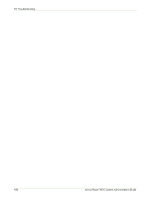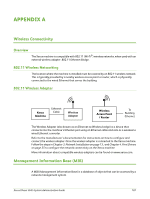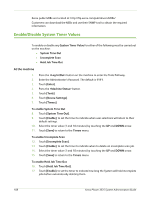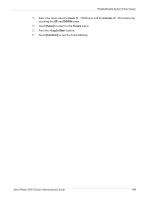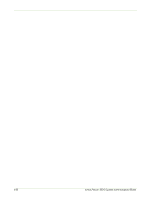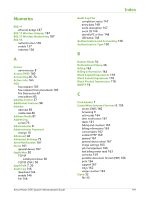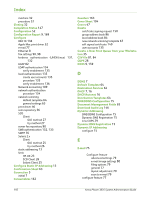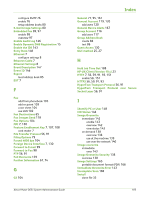Xerox 3635MFP Systems Administrator Guide - Page 200
Enable/Disable System Timer Values, At the machine - driver download
 |
UPC - 095205741049
View all Xerox 3635MFP manuals
Add to My Manuals
Save this manual to your list of manuals |
Page 200 highlights
Xerox public MIBs are located at: http://ftp.xerox.com/pub/drivers/MIBs/ Customers can download the MIBs and use their SNMP tool to obtain the required information. Enable/Disable System Timer Values To enable or disable any System Timer Value for either of the following must be carried out on the machine: • System Time Out • Incomplete Scan • Held Job Time Out At the machine 1. 2. 3. 4. 5. 6. 7. Press the button on the machine to enter the Tools Pathway. Enter the Administrator's Password. The default is 1111. Touch [Enter]. Press the button. Touch [Tools]. Touch [Device Settings]. Touch [Timers]. To enable System Time Out 8. Touch [System Time Out]. 9. Touch [Enable], to set the timer to indicate when user selections will return to their default settings. 10. Select the timer value (1 and 10 minutes) by touching the UP and DOWN arrow. 11. Touch [Save] to return to the Timers menu. To enable Incomplete Scan 12. Touch [Incomplete Scan]. 13. Touch [Enable], to set the timer to indicate when to delete an incomplete scan job. 14. Select the timer value (1 and 10 minutes) by touching the UP and DOWN arrow. 15. Touch [Save] to return to the Timers menu. To enable Held Job Time Out 16. Touch [Held Job Time Out]. 17. Touch [Enable], to set the timer to indicate how long the System will hold incomplete jobs before automatically deleting them. 188 Xerox Phaser 3635 System Administration Guide