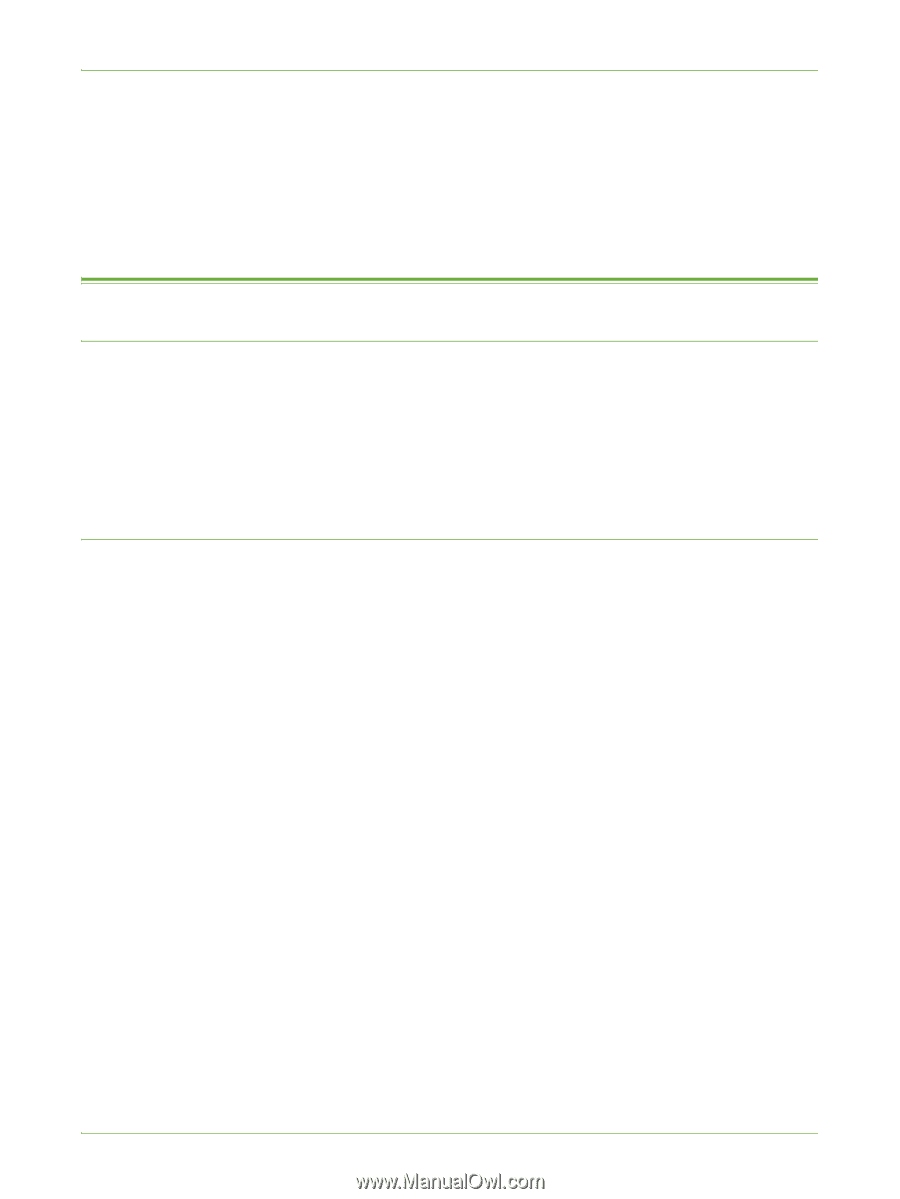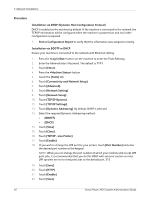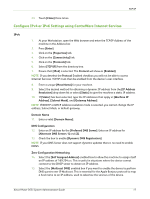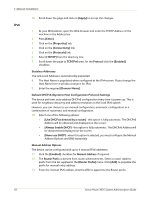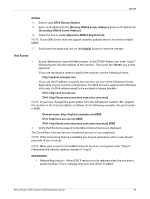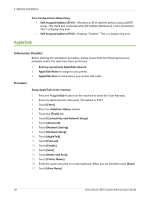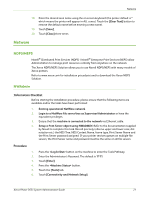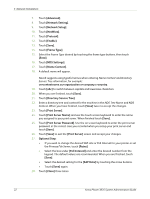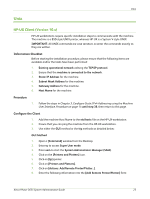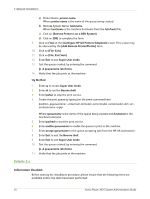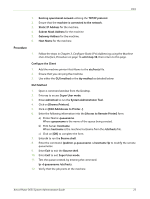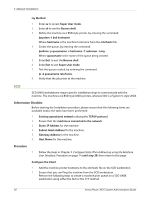Xerox 3635MFP Systems Administrator Guide - Page 33
Netware, NDPS/NEPS, NWAdmin - login
 |
UPC - 095205741049
View all Xerox 3635MFP manuals
Add to My Manuals
Save this manual to your list of manuals |
Page 33 highlights
Netware 18. Enter the desired area name using the on screen keyboard (the printer default is * which means the printer will appear in ALL zones). Touch the [Clear Text] button to remove the default name before entering a new name). 19. Touch [Save]. 20. Touch [Close] three times. Netware NDPS/NEPS Novell® Distributed Print Services (NDPS) / Novell® Enterprise Print Services (NEPS) allow Administrators to manage print resources centrally from anywhere on the network. The Xerox NDPS/NEPS Solution allows you to use Novell NDPS/NEPS with many models of Xerox printers. Refer to www.xerox.com for installation procedures and to download the Xerox NDPS Solution. NWAdmin Information Checklist Before starting the installation procedure, please ensure that the following items are available and/or the tasks have been performed: 1. Existing operational NetWare network. 2. Login to a NetWare file server/tree as Supervisor/Administrator or have the equivalent privileges. 3. Ensure that the machine is connected to the network via Ethernet cable. 4. Setup a Print Server object using NWADMIN. Refer to the documentation supplied by Novell to complete this task. Record precisely (observe upper and lower case, dot notation etc.) the NDS Tree, NDS Context Name, frame type, Print Server Name and the Print Server password assigned. If your printer services queues on multiple file servers, the Print Server name and password must be the same on all file servers. Procedure 1. Press the button on the machine to enter the Tools Pathway. 2. Enter the Administrator's Password. The default is 1111. 3. Touch [Enter]. 4. Press the button. 5. Touch the [Tools] tab. 6. Touch [Connectivity and Network Setup]. Xerox Phaser 3635 System Administration Guide 21