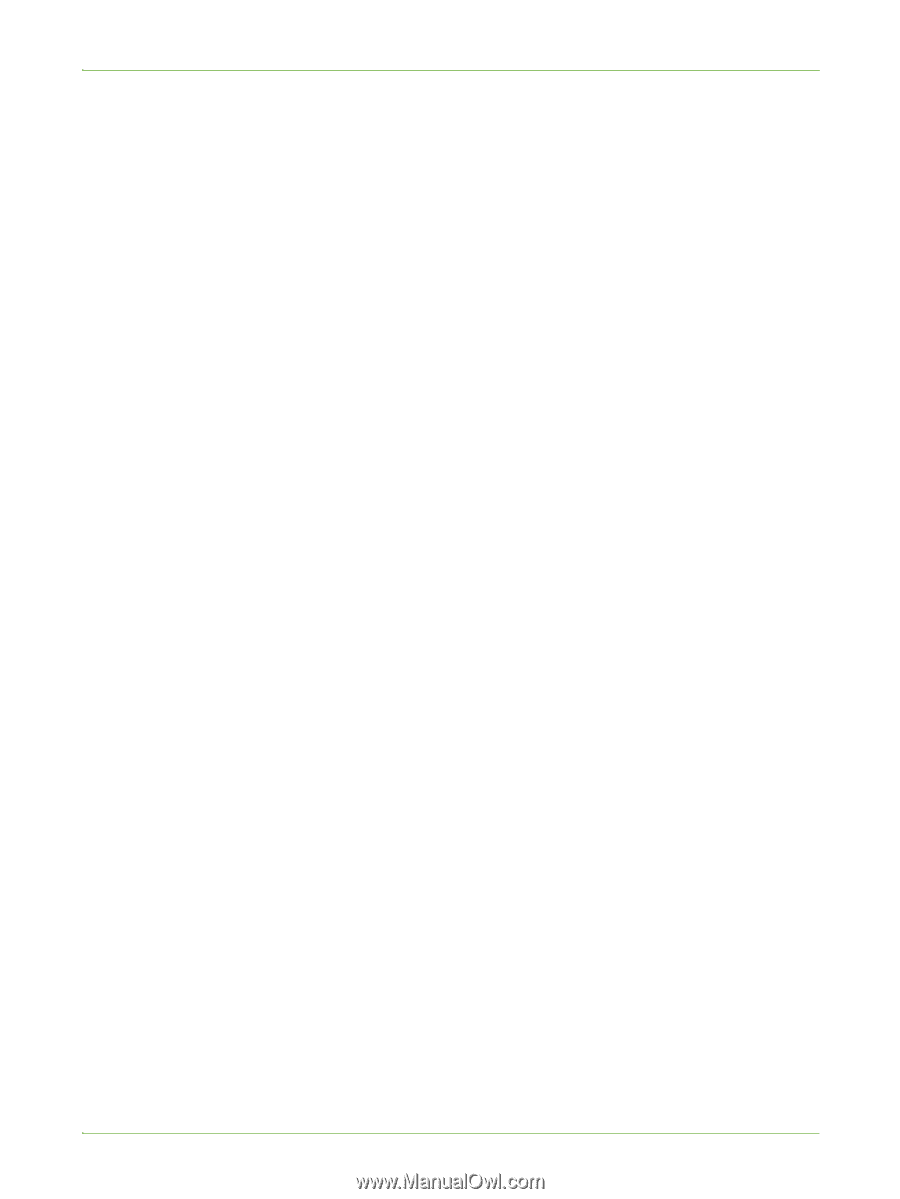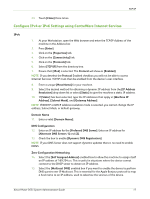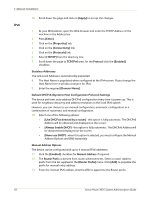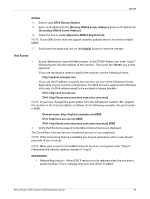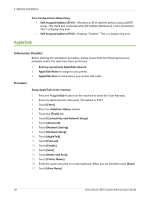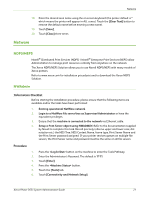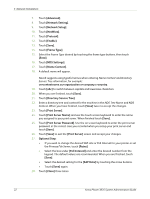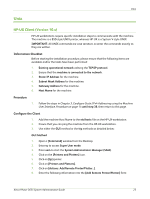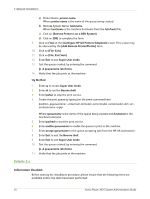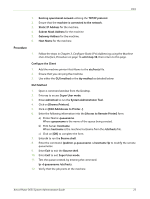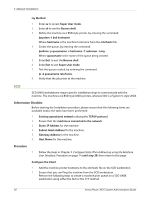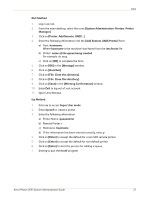Xerox 3635MFP Systems Administrator Guide - Page 34
Print Server Name], Print Server Password] - x ratings
 |
UPC - 095205741049
View all Xerox 3635MFP manuals
Add to My Manuals
Save this manual to your list of manuals |
Page 34 highlights
3 Network Installation 7. Touch [Advanced]. 8. Touch [Network Setting]. 9. Touch [Network Setup]. 10. Touch [NetWare]. 11. Touch [Protocol]. 12. Touch [Enable]. 13. Touch [Save]. 14. Touch [Frame Type]. 15. Select the Frame Type desired by touching the frame type buttons, then touch [Save]. 16. Touch [NDS Settings]. 17. Touch [Name Context]. 18. A default name will appear. Novell suggests using typeful names when entering Name Context and Directory Service Tree information, for example: cn=contextname.ou=organization.o=company.c=country. 19. Touch [abc] to switch between capitals and lowercase characters. 20. When you are finished, touch [Save]. 21. Touch [Directory Service Tree]. 22. Enter a directory tree and context for the machine in the NDS Tree Name and NDS Context. When you have finished, touch [Save] twice to accept the changes. 23. Touch [Print Server]. 24. Touch [Print Server Name] and use the touch screen keyboard to enter the name you assigned to your print server. When finished touch [Save]. 25. Touch [Print Server Password]. Use the on screen keyboard to enter the print server password, in the correct case you recorded when you setup your print server and touch [Save]. 26. Touch [Save] to exit the [Print Server] screen and accept your changes. 27. Optional Step: • If you wish to change the desired SAP rate or Poll Interval for your printer or set the Primary File Server, touch [Rates]. • Select the box under [Poll Interval] and enter the desired number from the keypad. The default values are recommended. When you are finished, touch [Save]. • Select the desired setting for the [SAP Rate] by touching the arrow buttons. • Touch [Save] again. 28. Touch [Close] three times. 22 Xerox Phaser 3635 System Administration Guide