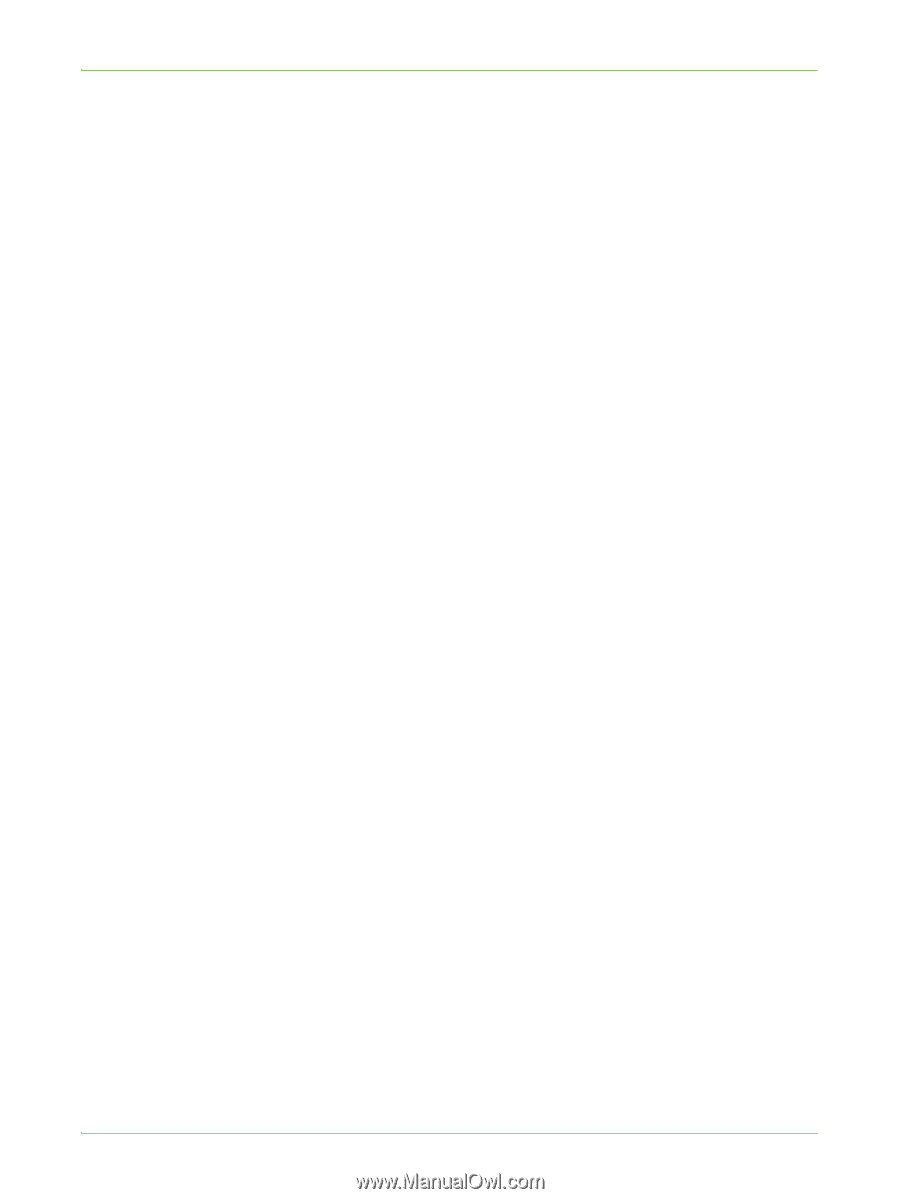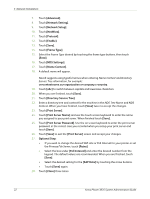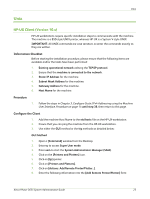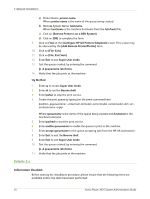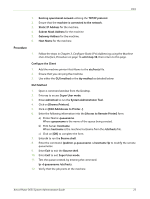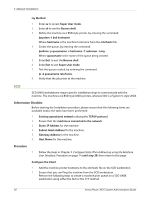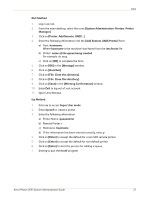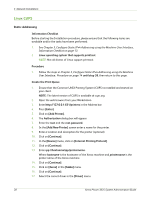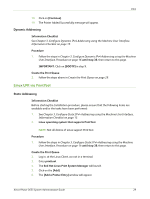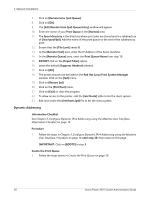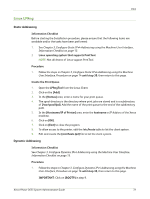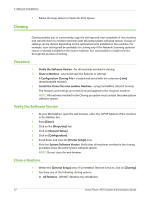Xerox 3635MFP Systems Administrator Guide - Page 39
Add Remote UNIX Printer], System Administration: Printers: Printer
 |
UPC - 095205741049
View all Xerox 3635MFP manuals
Add to My Manuals
Save this manual to your list of manuals |
Page 39 highlights
Unix GUI Method 1. Log in as root. 2. From the main desktop, select the icons [System Administration: Printers: Printer Manager]. 3. Click on [Printer: Add Remote: UNIX...]. 4. Enter the following information into the [Add Remote UNIX Printer] form: a) Host: hostname. Where hostname is the machine Host Name from the /etc/hosts file. b) Printer: name of the queue being created. For example: dc xxxq. c) Click on [OK] to complete the form. 5. Click on [OK] in the [Message] window. 6. Click on [Host:Exit]. 7. Click on [File: Close this directory]. 8. Click on [File: Close this directory]. 9. Click on [Save] in the [Warning Confirmation] window. 10. Enter Exit to log out of root account. 11. Open Unix Window. tty Method 1. Enter su to access Super User mode. 2. Enter rlpconf to create a printer. 3. Enter the following information: a) Printer Name: queuename b) Remote Printer: r c) Hostname: hostname d) If the information has been entered correctly, enter y 4. Click on [Enter] to accept the default for a non-SCO remote printer. 5. Click on [Enter] to accept the default for non-default printer. 6. Click on [Enter] to start the process for adding a queue. 7. Enter q to quit the rlconf program. Xerox Phaser 3635 System Administration Guide 27