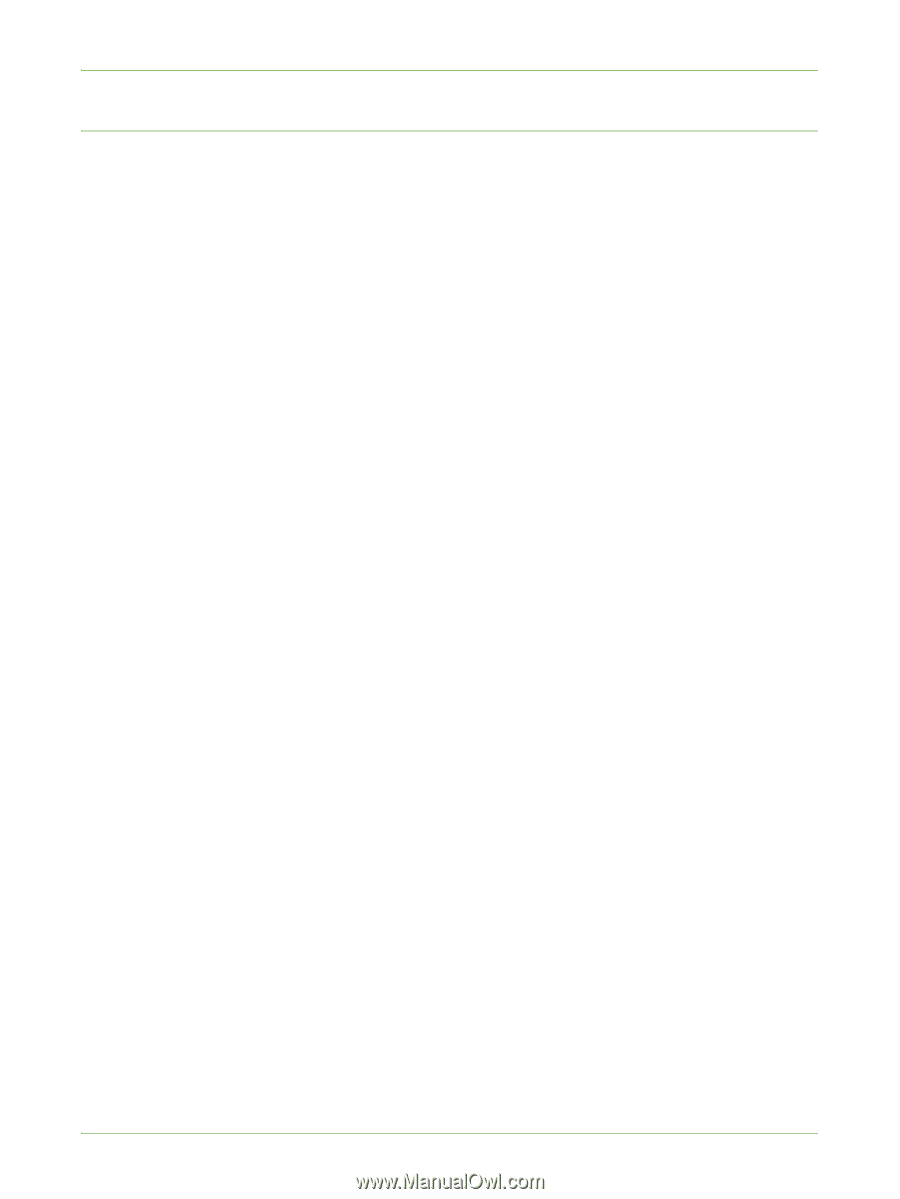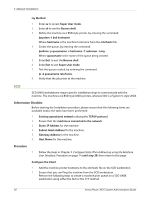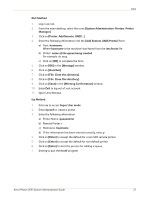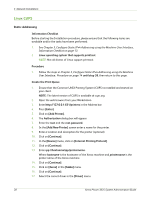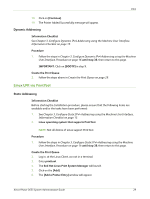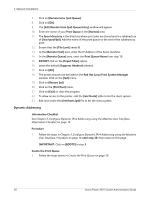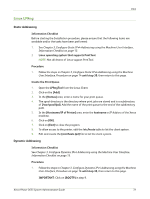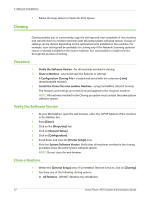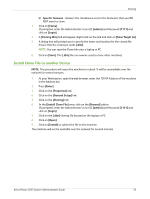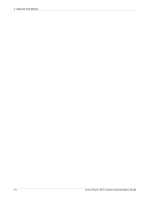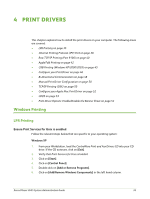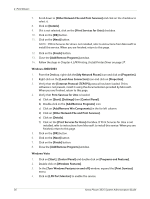Xerox 3635MFP Systems Administrator Guide - Page 43
Linux LPRng, Static Addressing
 |
UPC - 095205741049
View all Xerox 3635MFP manuals
Add to My Manuals
Save this manual to your list of manuals |
Page 43 highlights
Unix Linux LPRng Static Addressing Information Checklist Before starting the Installation procedure, please ensure that the following items are available and/or the tasks have been performed: 1. See Chapter 3, Configure Static IPv4 Addressing using the Machine User Interface, Information Checklist on page 13. 2. Linux operating system that supports PrintTool. NOTE: Not all distros of Linux support PrintTool. Procedure 1. Follow the steps in Chapter 3, Configure Static IPv4 Addressing using the Machine User Interface, Procedure on page 14 until step 38, then return to this page. Create the Print Queue 1. Open the LPRngTool from the Linux Client. 2. Click on the [Add]. 3. In the [Names] area, enter a name for your print queue. 4. The spool directory is the directory where print jobs are stored and is a subdirectory of [/var/spool/lpd]. Add the name of the print queue to the end of the subdirectory path. 5. In the [Hostname/IP of Printer] area, enter the hostname or IP Address of the Xerox machine. 6. Click on [OK]. 7. Click on [Exit] to close the program. 8. To allow access to the printer, edit the /etc/hosts table to list the client system. 9. Edit and create the [/etc/hosts.lpd] file to list the client system. Dynamic Addressing Information Checklist See Chapter 3, Configure Dynamic IPv4 Addressing using the Machine User Interface, Information Checklist on page 15. Procedure 1. Follow the steps in Chapter 3, Configure Dynamic IPv4 Addressing using the Machine User Interface, Procedure on page 16 until step 38, then return to this page. IMPORTANT: Click on [BOOTP] in step 9. Xerox Phaser 3635 System Administration Guide 31