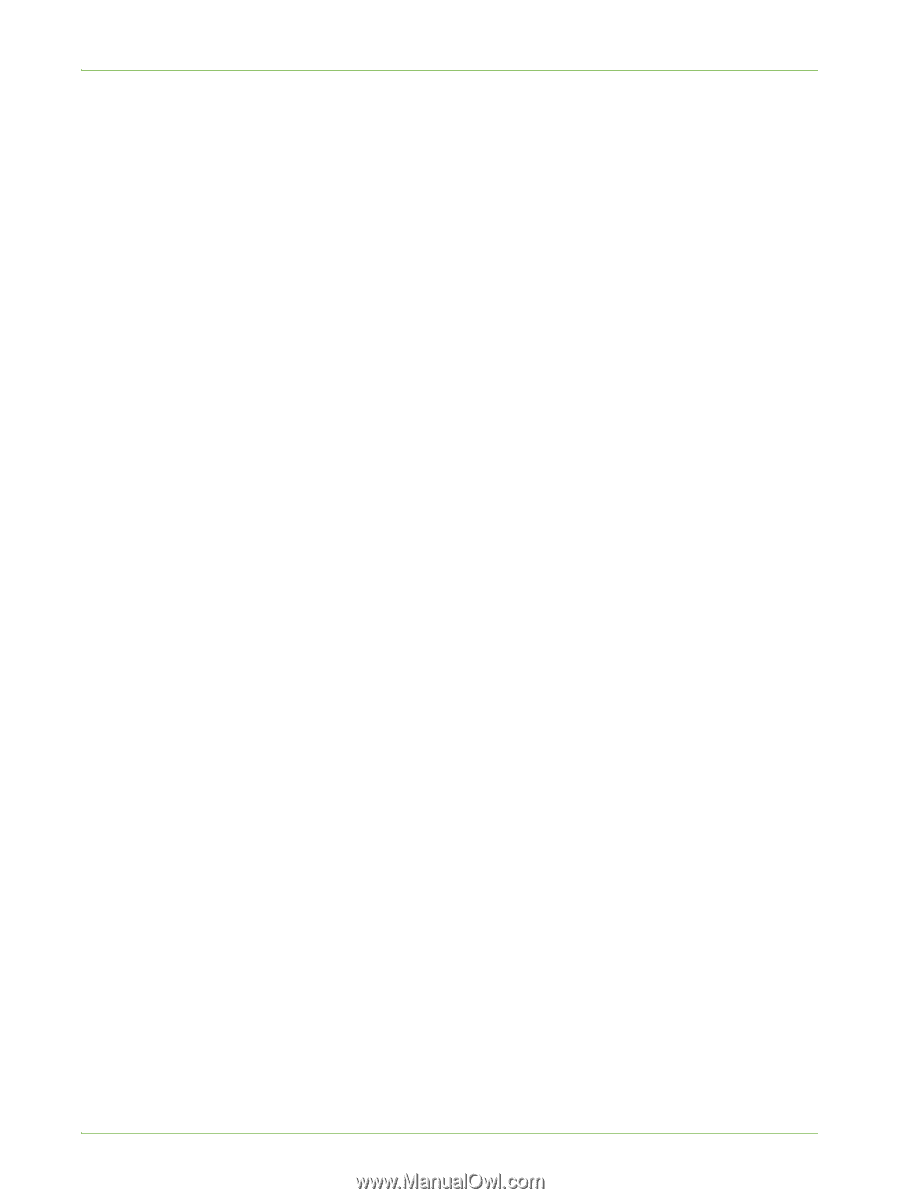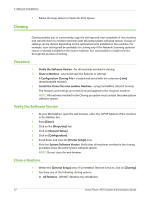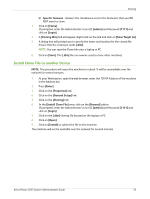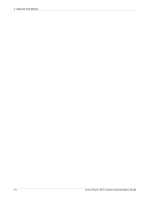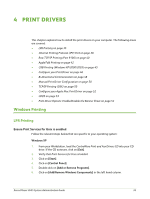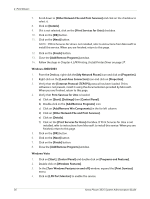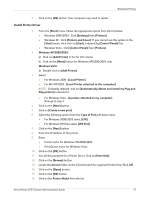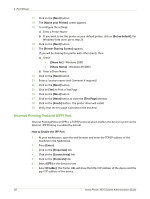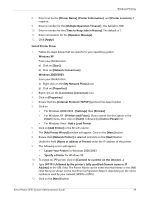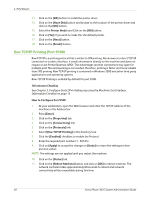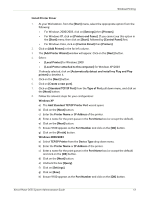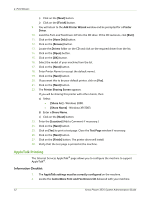Xerox 3635MFP Systems Administrator Guide - Page 49
Install Printer Driver, Printers and Faxes] - phaser x driver
 |
UPC - 095205741049
View all Xerox 3635MFP manuals
Add to My Manuals
Save this manual to your list of manuals |
Page 49 highlights
Windows Printing 5. Click on the [OK] button. Your computer may need to restart. Install Printer Driver 1. From the [Start] menu, follow the appropriate option from the list below: • Windows 2000/2003 - Click [Settings] then [Printers]. • Windows XP - Click [Printers and Faxes]. If you cannot see this option in the [Start] menu, then click on [Start], followed by [Control Panel] first. • Windows Vista - Click [Control Panel] then [Printers]. 2. Windows XP/2000/2003: a) Click on [Add Printer] in the far left column. b) Click on the [Next] button for Windows XP/2000/2003 only. Windows Vista: a) Double-click on [Add Printer]. 3. Select: • For Windows 2000 - [Local Printer]. • For Win XP/2003 - [Local Printer attached to this computer]. NOTE: If already selected, click on [Automatically detect and install my Plug and Play printer] to deselect it. • For Windows Vista - [A printer attached to my computer]. Now go to step 5. 4. Click on the [Next] button. 5. Click on [Create a new port]. 6. Select the following option from the Type of Port pull down menu: • For Windows 2000/2003 select [LPR]. • For Windows XP/Vista select [LPR Port]. 7. Click on the [Next] button. 8. Enter the IP Address of the printer. 9. Enter: • Printer name for Windows XP/2000/2003. • Print Queue name for Windows Vista. 10. Click on the [OK] button. 11. You will be prompted for a Printer Driver. Click on [Have Disk]. 12. Click on the [Browse] button. 13. Locate the Drivers folder on the CD and select the required Printer Driver file [.inf]. 14. Click on the [Open] button. 15. Click on the [OK] button. 16. Click on the Printer Model from the list. Xerox Phaser 3635 System Administration Guide 37