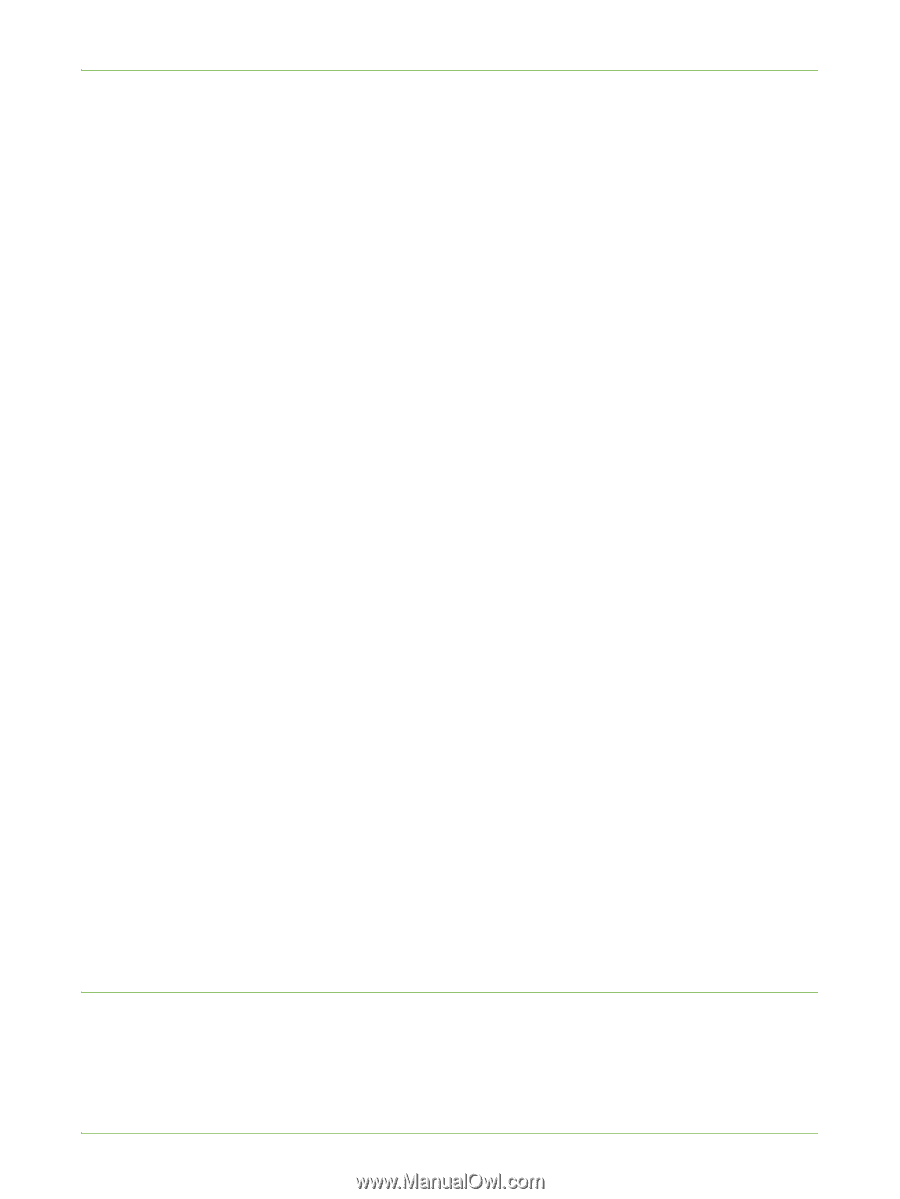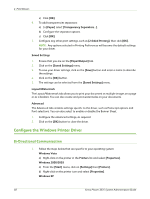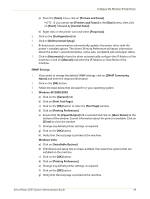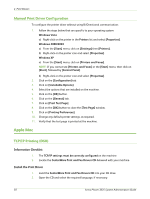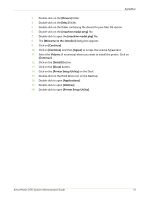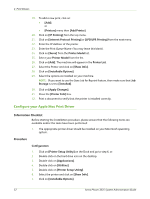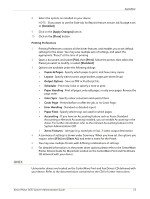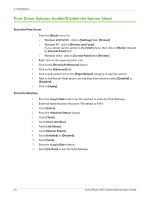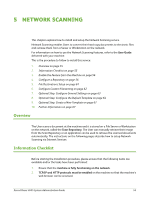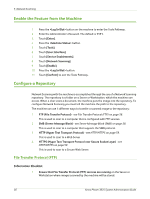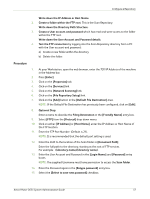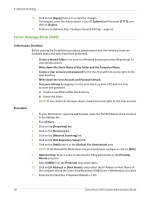Xerox 3635MFP Systems Administrator Guide - Page 65
UNIX, Printing Preferences
 |
UPC - 095205741049
View all Xerox 3635MFP manuals
Add to My Manuals
Save this manual to your list of manuals |
Page 65 highlights
UNIX Apple Mac 8. Select the options as installed on your device. NOTE: If you want to use the Save Job for Reprint feature, ensure Job Storage is set to [Installed]. 9. Click on the [Apply Changes] button. 10. Click on the [Close] button. Printing Preferences 1. Printing Preferences contains all the driver features, and enables you to set default settings for the driver. You may save multiple sets of settings, and select the appropriate "Preset" at the time of printing. 2. Open a document and select [File], then [Print]. Select the printer, then select the Preset you want to modify, or select [Standard]. 3. Options are available under the following dialogs: • Copies & Pages - Specify which pages to print, and how many copies. • Layout - Specify sides to print, page borders, pages per sheet (N-up). • Output Options - Save as PDF or PostScript file. • Scheduler - Print now, hold, or specify a time to print. • Paper Handling - Print all pages, only odd pages, or only even pages. Reverse the page order. • Color Sync - Specify colour conversion and quartz filters. • Cover Page - Printed before or after the job, or no Cover Page. • Error Handling - Standard or detailed report. • Paper Feed - Specify which trays are used for which pages. • Accounting - If you have an Accounting feature such as Xerox Standard Accounting or Network Accounting installed, you can enable Accounting in the driver. For further information refer to the relevant Accounting feature in the System Administration CD1. • Xerox Features - Job type (e.g. saved job or fax), 2 sided, output destination. 4. A summary of settings is shown under Summary. When you have set the options you require, select [File] and [Save As], and enter a name for the Preset. 5. You may save multiple Presets with differing combinations of settings. 6. For detailed information on the printer driver options please refer to the CentreWare Printer Drivers Guide for Macintosh located on the CentreWare Print and Fax Drivers CD delivered with your device. Unix printer drivers are located on the CentreWare Print and Fax Drivers CD delivered with your device. Refer to the documentation contained on the CD for further instructions. Xerox Phaser 3635 System Administration Guide 53