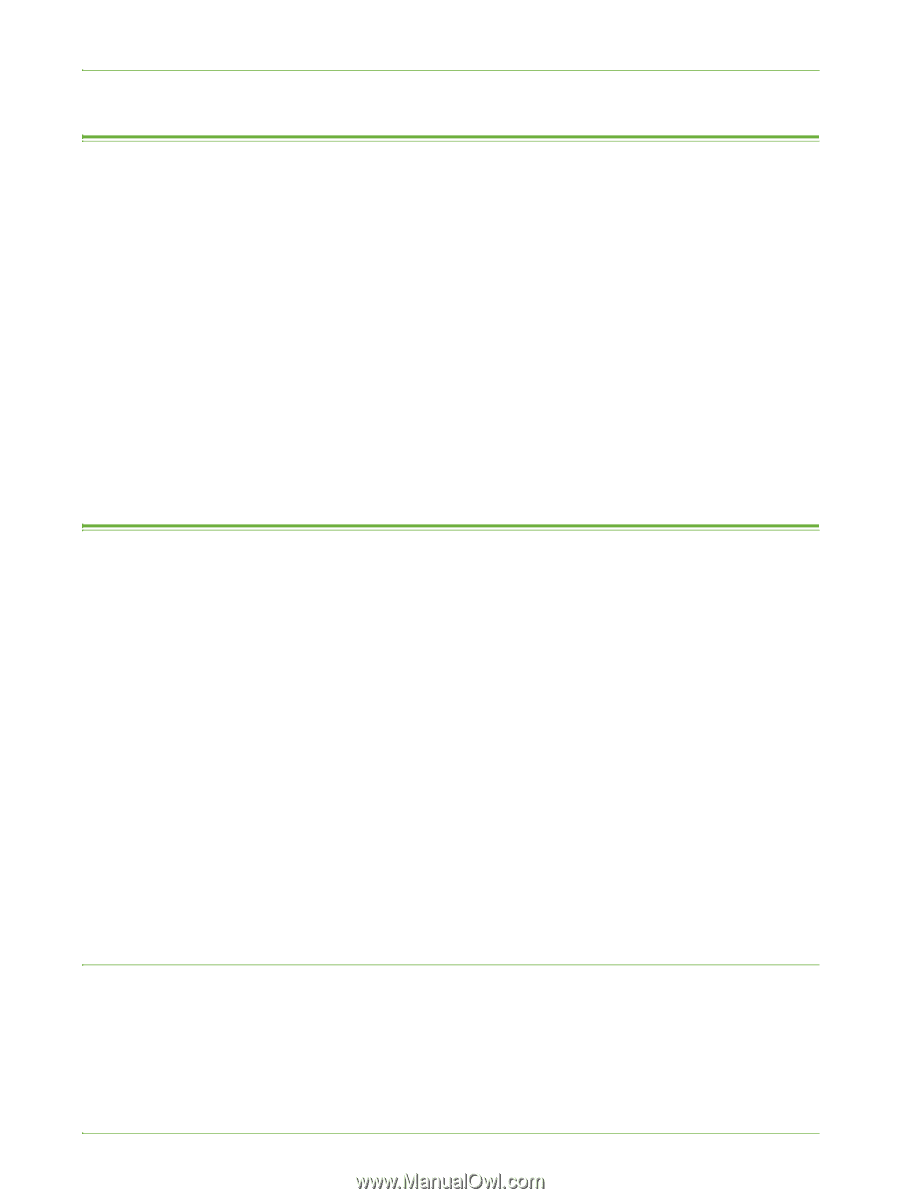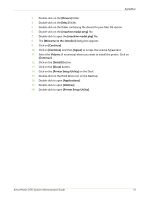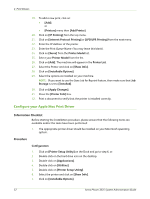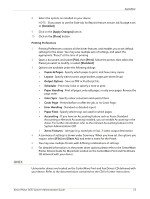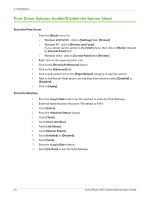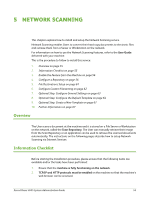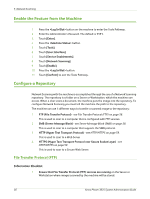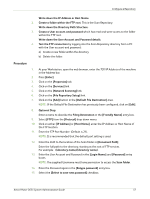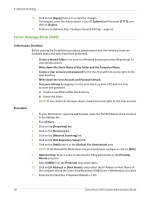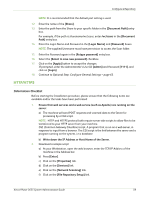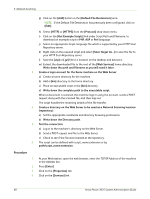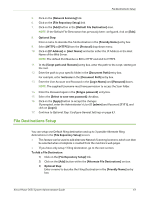Xerox 3635MFP Systems Administrator Guide - Page 68
Enable the Feature from the Machine, Con a Repository, File Transfer Protocol (FTP) - scanning
 |
UPC - 095205741049
View all Xerox 3635MFP manuals
Add to My Manuals
Save this manual to your list of manuals |
Page 68 highlights
5 Network Scanning Enable the Feature from the Machine 1. Press the button on the machine to enter the Tools Pathway. 2. Enter the Administrator's Password. The default is 1111. 3. Touch [Enter]. 4. Press the button. 5. Touch [Tools]. 6. Touch [User Interface]. 7. Touch [Service Enablements]. 8. Touch [Network Scanning]. 9. Touch [Enable]. 10. Press the button. 11. Touch [Confirm] to exit the Tools Pathway. Configure a Repository Network Scanning with the machine is accomplished through the use of a Network Scanning repository. The repository is a folder on a Server or Workstation, which the machine can access. When a User scans a document, the machine puts the image into the repository. To configure Network Scanning you must tell the machine the path to the repository. The machine can use 4 different ways to transfer a scanned image to the repository: 1. FTP (File Transfer Protocol) - see File Transfer Protocol (FTP) on page 56. This is used to scan to a computer that is configured with FTP services. 2. SMB (Server Message Block) - see Server Message Block (SMB) on page 58. This is used to scan to a computer that supports the SMB protocol. 3. HTTP (Hyper Text Transport Protocol) - see HTTP/HTTPS on page 59. This is used to scan to a Web Server. 4. HTTPS (Hyper Text Transport Protocol over Secure Socket Layer) - see HTTP/HTTPS on page 59. This is used to scan to a Secure Web Server. File Transfer Protocol (FTP) Information Checklist 1. Ensure that File Transfer Protocol (FTP) services are running on the Server or Workstation where images scanned by the machine will be stored. 56 Xerox Phaser 3635 System Administration Guide