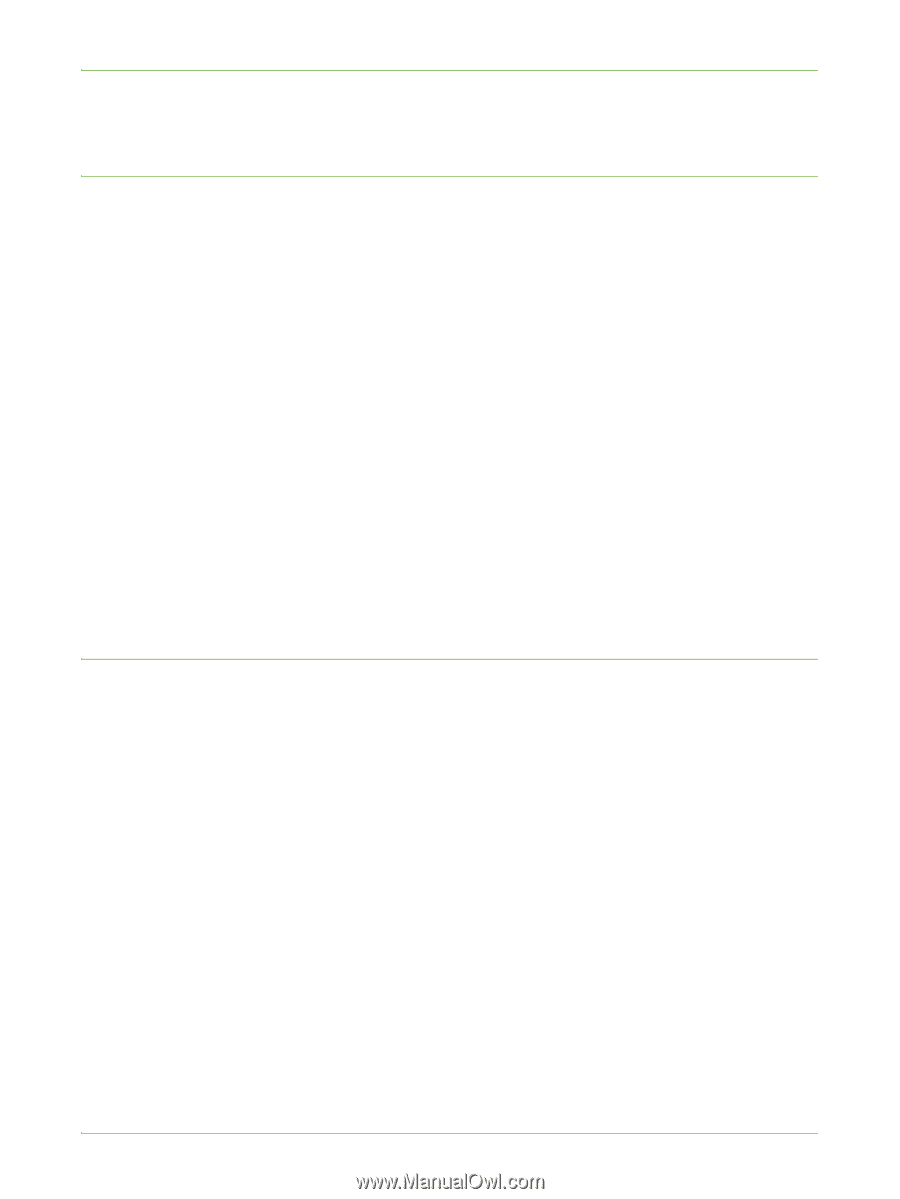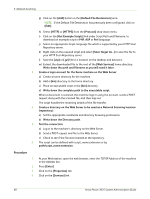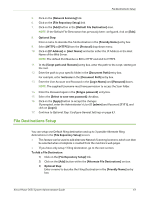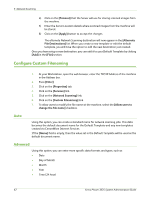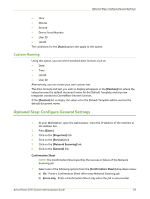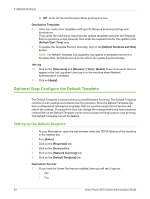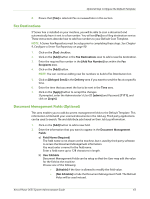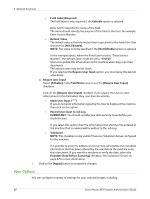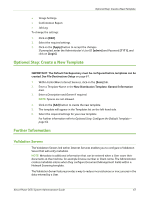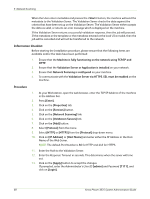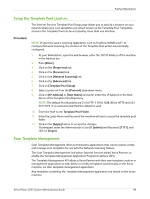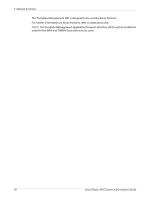Xerox 3635MFP Systems Administrator Guide - Page 77
Fax Destinations, Document Management Fields (Optional), Add Fax Number] - phaser review
 |
UPC - 095205741049
View all Xerox 3635MFP manuals
Add to My Manuals
Save this manual to your list of manuals |
Page 77 highlights
Optional Step: Configure the Default Template 8. Ensure that [File] is selected. Fax is reviewed later in this section. Fax Destinations If Server Fax is installed on your machine, you will be able to scan a document and automatically have it sent to a fax number. You will see [Fax] as a filing destination service. These instructions describe how to add fax numbers to your Default Scan Template. NOTE: A Server Fax Repository must be setup prior to completing these steps. See Chapter 9, Configure a Server Fax Repository on page 90. 1. Click on the [Fax] checkbox. 2. Click on the [Add] button in the Fax Destinations area to add a new fax destination. 3. Enter the required fax number in the [Add Fax Number] box within the Fax Recipients area. 4. Click on the [Add] button. NOTE: You can continue adding new fax numbers to build a Fax Distribution List. 5. Click on [Delayed Send] in the Delivery area if you want to send the fax at a specific time. 6. Enter the time that you want the fax to be sent in the Time area. 7. Click on the [Apply] button to accept the changes. If prompted, enter the Administrator's User ID [admin] and Password [1111], and click on [Login]. Document Management Fields (Optional) This area enables you to add document management fields to the Default Template. This information is filed with your scanned documents in the Job Log. Third party applications can be used to search, file and distribute jobs based on their Job Log information. 1. Click on the [Add] button to add a new field. 2. Enter the information that you want to appear in the Document Management Fields: a) Field Name (Required) The field name is not shown at the machine, but is used by third-party software to access the Document Management information. You must enter a name for the field name. Enter a field name up to 128 characters in length. b) User Editable Document Management Fields can be setup so that the User may edit the value for the field at the machine. Choose one of the following: • [Editable] if the User is allowed to modify the field value. • [Not Editable] to hide the Document Management Field. The Default Value will be used instead. Xerox Phaser 3635 System Administration Guide 65