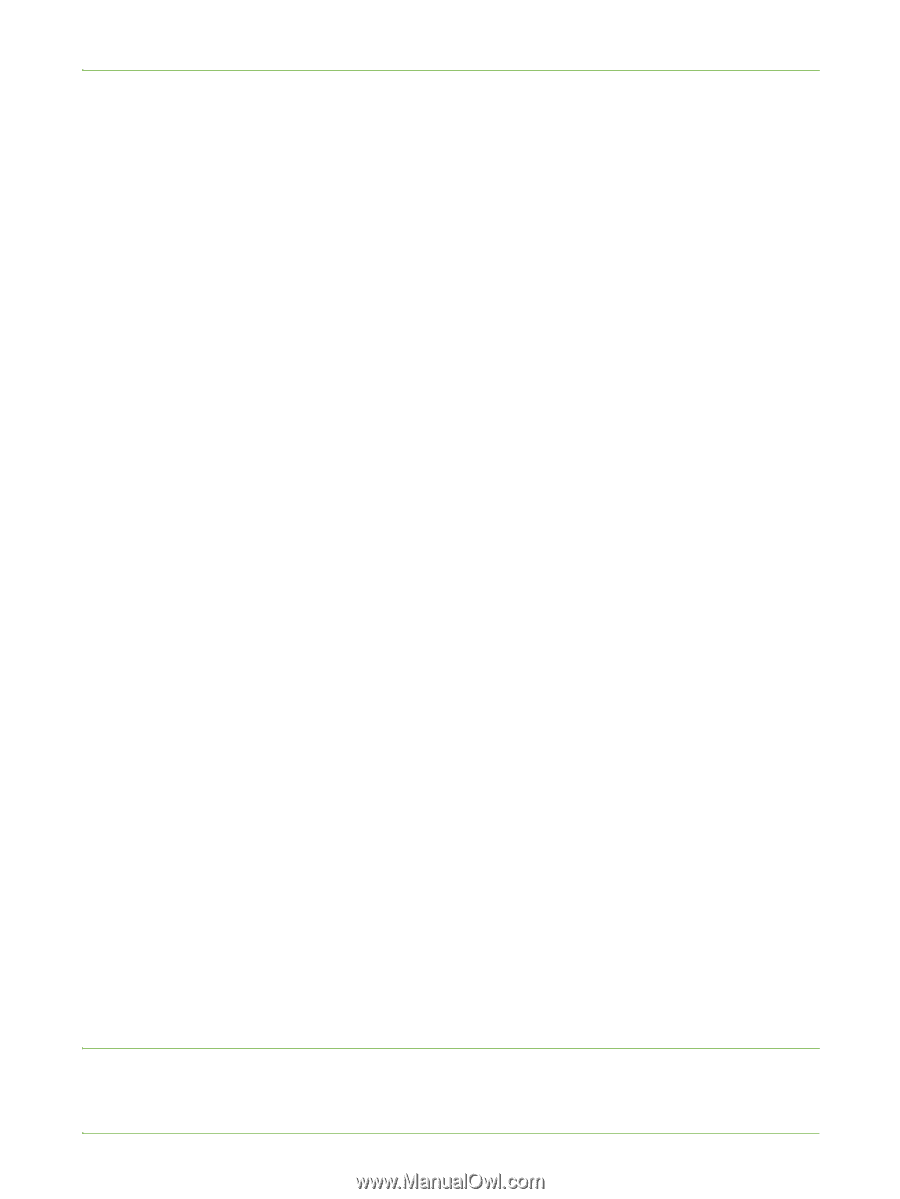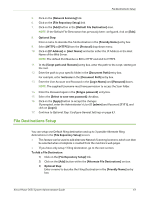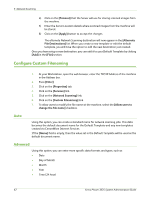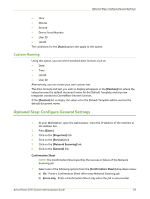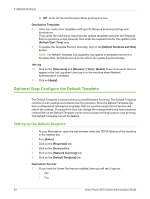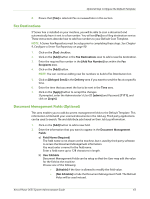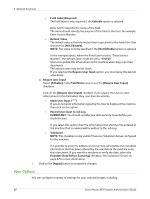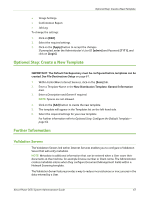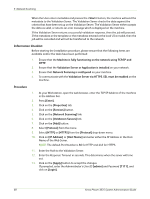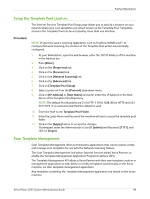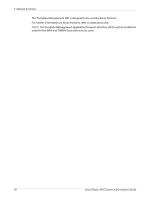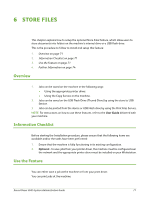Xerox 3635MFP Systems Administrator Guide - Page 78
Scan Options, Record User Input to Job Log
 |
UPC - 095205741049
View all Xerox 3635MFP manuals
Add to My Manuals
Save this manual to your list of manuals |
Page 78 highlights
5 Network Scanning • Field Label (Required) The field label is only required if the Editable option is selected. Enter text to describe the name of the field. The name should identify the purpose of this field to the User, for example: Enter Invoice Number. • Default Value The default value is the information that is specified for the field if the User selected the [Not Editable]. NOTE: This value must be specified if the [Not Editable] option is selected. In the example above, where the Field Label is set to "Enter Invoice Number", the default value might be set to "000000". Users can update this information at the machine when they scan their documents. The default value may be left blank. If you selected the Require User Input option, you must leave the default value blank. c) Require User Input Select [Editable] in the Field Name area to see the [Require User Input] checkbox. Click on the [Require User Input] checkbox if you require the User to enter information for this field when they scan their documents. • Mask User Input (****) If you do not want information typed by the User to display at the machine, then click on this option. • Record User Input to Job Log IMPORTANT: You should consider any data security issues before you check this box. If you select this option, then the information that the User has entered at the machine that is masked will be written to the Job Log. • Validation NOTE: This checkbox is only visible if there is a Validation Server configured for the machine. It is possible to enter the address of a server that will validate the metadata information that has been entered by the user before the machine scans their document. If you want the machine to verify the data, select the [Validate Data Before Scanning] checkbox. See Validation Servers on page 67 for more information. 3. Click on the [Apply] button to accept the changes. Scan Options You can configure a variety of settings for your scanned images, including: 66 Xerox Phaser 3635 System Administration Guide