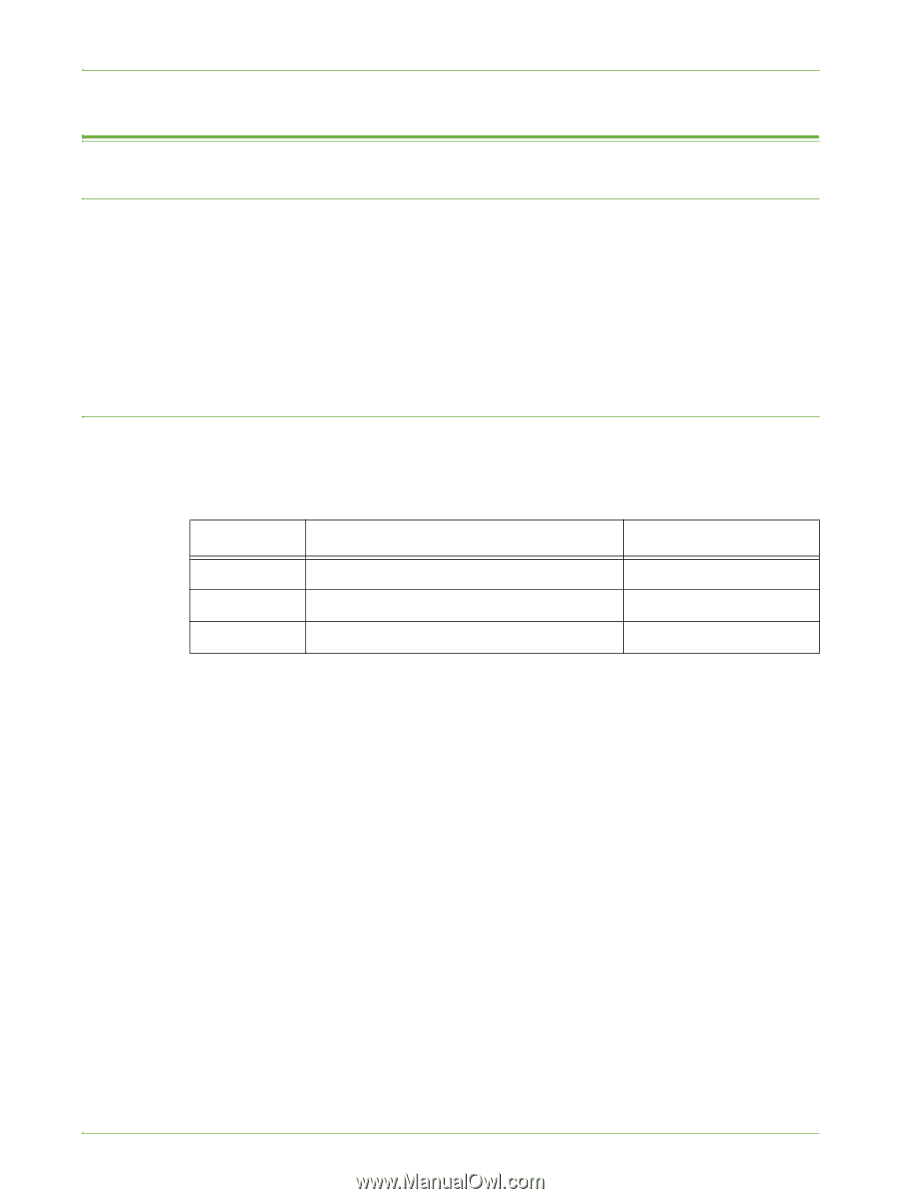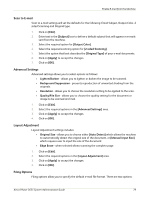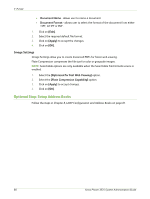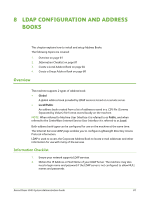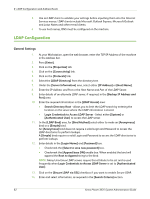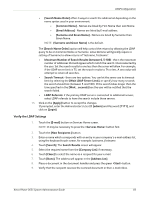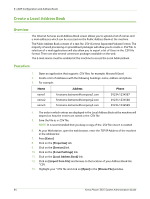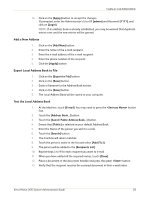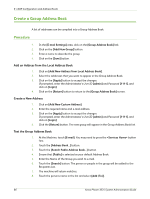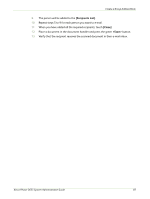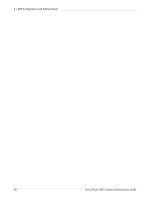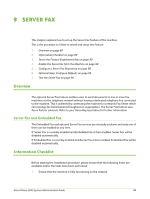Xerox 3635MFP Systems Administrator Guide - Page 96
Create a Local Address Book, Overview, Procedure
 |
UPC - 095205741049
View all Xerox 3635MFP manuals
Add to My Manuals
Save this manual to your list of manuals |
Page 96 highlights
8 LDAP Configuration and Address Books Create a Local Address Book Overview The Internet Services Local Address Book screen allows you to upload a list of names and e-mail addresses which can be accessed via the Public Address Book at the machine. The Public Address Book consists of a text file .CSV (Comma Separated Values) format. The majority of word processing or spreadsheet packages will allow you to create a .CSV file. A selection of e-mail applications will also allow you to export a list of Users in the .CSV file format. There are also several conversion packages available on the web. The E-mail service must be enabled at the machine to access the Local Address Book. Procedure 1. Open an application that supports .CSV files, for example, Microsoft Excel. 2. Create a list of addresses with the following headings: name, address and phone. 3. For example: Name Address Phone name1 [email protected] 01234 1234567 name2 [email protected] 01234 1234568 name3 [email protected] 01234 1234569 4. The order in which entries are displayed in the Local Address Book at the machine will depend on how the entries are sorted in the .CSV file. 5. Save the file as a .CSV file. NOTE: It is recommended that you keep a copy of the .CSV file once it is created. 6. At your Workstation, open the web browser, enter the TCP/IP Address of the machine in the address bar. 7. Press [Enter]. 8. Click on the [Properties] tab. 9. Click on the [Services] link. 10. Click on the [E-mail Settings] link. 11. Click on the [Local Address Book] link. 12. Click on [Import from File] and browse to the location of your Address Book File *.CSV. 13. Highlight your *.CSV file and click on [Open] in the [Choose File] window. 84 Xerox Phaser 3635 System Administration Guide