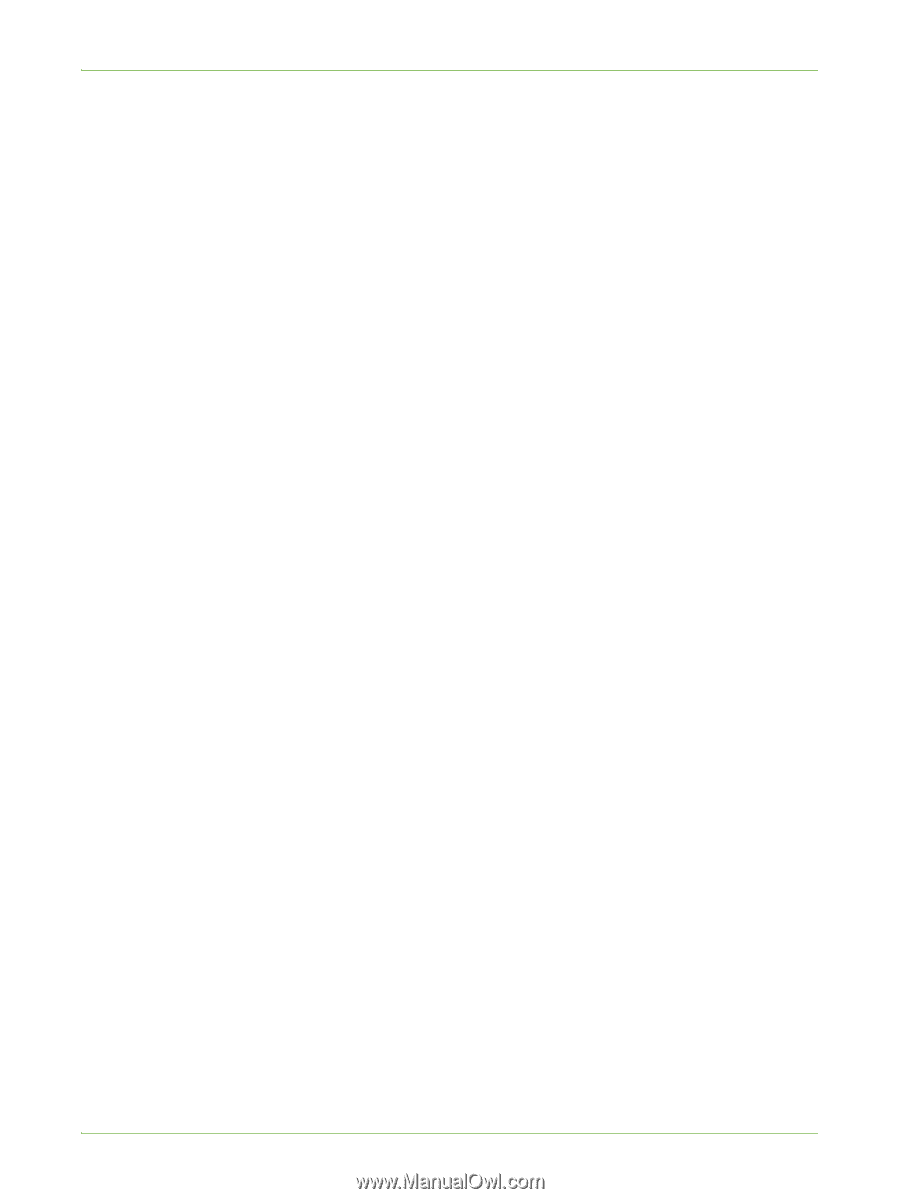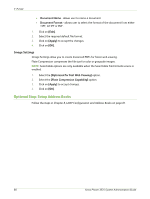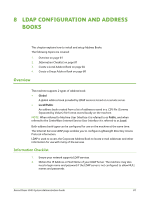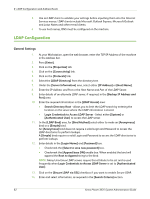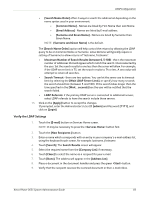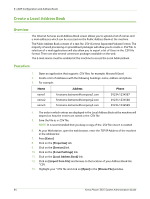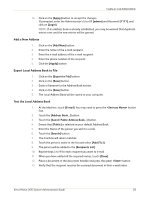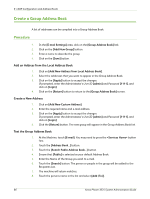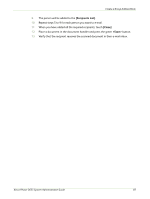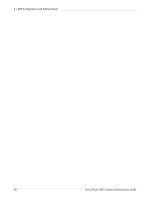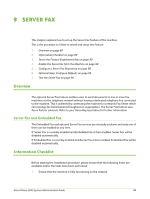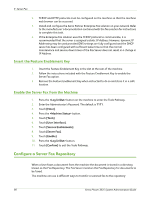Xerox 3635MFP Systems Administrator Guide - Page 97
Add a New Address, Export Local Address Book to File, Test the Local Address Book, Export to File]
 |
UPC - 095205741049
View all Xerox 3635MFP manuals
Add to My Manuals
Save this manual to your list of manuals |
Page 97 highlights
Create a Local Address Book 14. Click on the [Apply] button to accept the changes. If prompted, enter the Administrator's User ID [admin] and Password [1111], and click on [Login]. NOTE: If an address book is already established, you may be warned that duplicate entries exist and the new entries will be ignored. Add a New Address 1. Click on the [Add New] button. 2. Enter the name of the e-mail recipient. 3. Enter the e-mail address of the e-mail recipient. 4. Enter the phone number of the recipient. 5. Click the [Apply] button. Export Local Address Book to File 1. Click on the [Export to File] button. 2. Click on the [Save] button. 3. Enter a filename for the Address Book entries. 4. Click on the [Save] button. 5. The Local Address Book will be copied to your computer. Test the Local Address Book 1. At the Machine, touch [E-mail]. You may need to press the button first. 2. Touch the [Address Book...] button. 3. Touch the [Search Public Address Book...] button. 4. Ensure that [Public] is selected as your default Address Book. 5. Enter the Name of the person you wish to e-mail. 6. Touch the [Search] button. 7. The machine will return matches. 8. Touch the person's name in the list and select [Add (To:)]. 9. The person will be added to the [Recipients List]. 10. Repeat steps 5 to 9 for each recipient you want to e-mail. 11. When you have added all the required names, touch [Close]. 12. Place a document in the document handler and press the green button. 13. Verify that the recipient receives the scanned document in their e-mail inbox. Xerox Phaser 3635 System Administration Guide 85