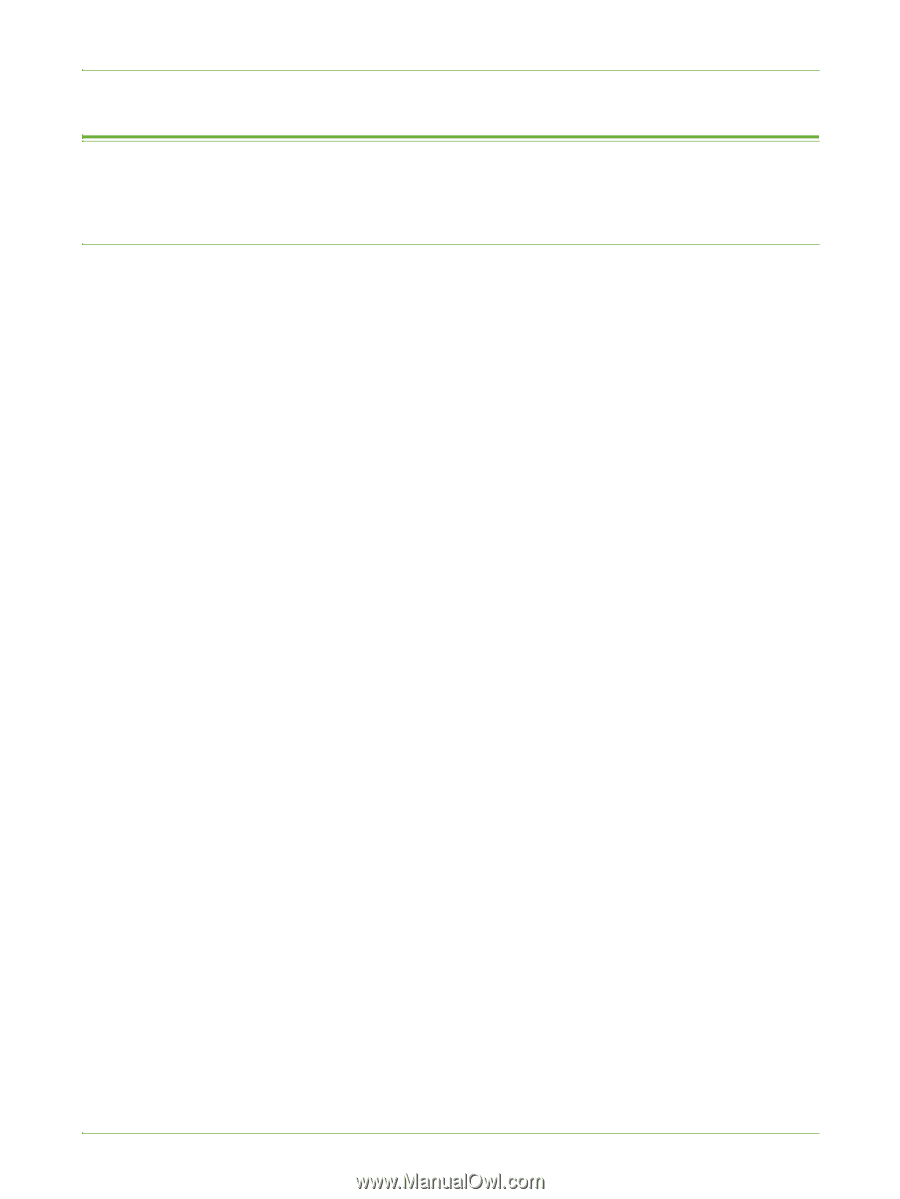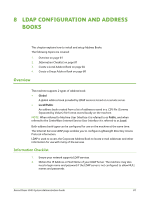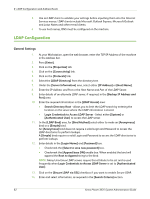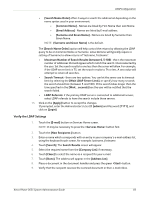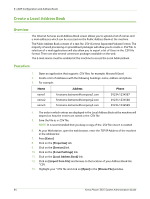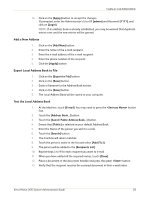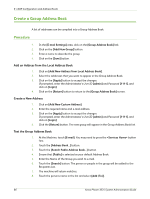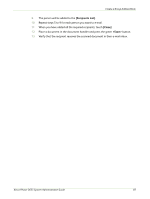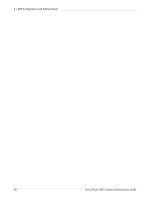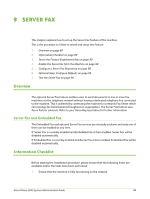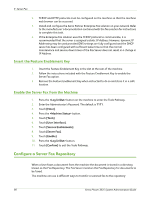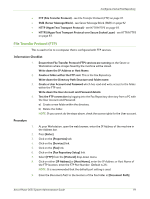Xerox 3635MFP Systems Administrator Guide - Page 98
Create a Group Address Book, Procedure, Add an Address from the Local Address Book
 |
UPC - 095205741049
View all Xerox 3635MFP manuals
Add to My Manuals
Save this manual to your list of manuals |
Page 98 highlights
8 LDAP Configuration and Address Books Create a Group Address Book A list of addresses can be compiled into a Group Address Book. Procedure 1. In the [E-mail Settings] area, click on the [Group Address Book] link. 2. Click on the [Add New Group] button. 3. Enter a name to describe the group. 4. Click on the [Save] button. Add an Address from the Local Address Book 1. Click on [Add New Address from Local Address Book]. 2. Select the addresses that you want to appear in the Group Address Book. 3. Click on the [Apply] button to accept the changes. If prompted, enter the Administrator's User ID [admin] and Password [1111], and click on [Login]. 4. Click on the [Return] button to return to the [Group Address Book] screen. Create a New Address 1. Click on [Add New Custom Address]. 2. Enter the required name and e-mail address. 3. Click on the [Apply] button to accept the changes. If prompted, enter the Administrator's User ID [admin] and Password [1111], and click on [Login]. 4. Click the [Return] button. The new group will appear in the Group Address Book list. Test the Group Address Book 1. At the Machine, touch [E-mail]. You may need to press the button first. 2. Touch the [Address Book...] button. 3. Touch the [Search Public Address Book...] button. 4. Ensure that [Public] is selected as your default Address Book. 5. Enter the Name of the Group you wish to e-mail. 6. Touch the [Search] button. The person or people in the group will be added to the Recipients List. 7. The machine will return matches. 8. Touch the persons name in the list and select [Add (To:)]. 86 Xerox Phaser 3635 System Administration Guide