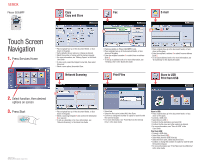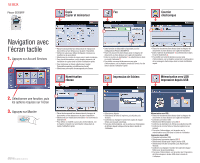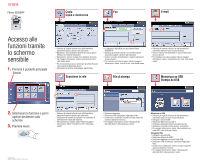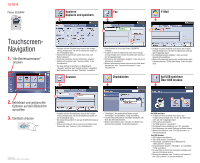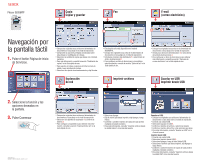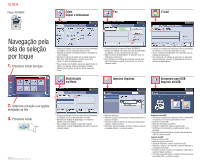Xerox 3635MFP Touch Screen Navigation Poster
Xerox 3635MFP - Phaser B/W Laser Manual
 |
UPC - 095205741049
View all Xerox 3635MFP manuals
Add to My Manuals
Save this manual to your list of manuals |
Xerox 3635MFP manual content summary:
- Xerox 3635MFP | Touch Screen Navigation Poster - Page 1
face up in the document feeder, or face down on the glass. • Select a scanning template 1 and confirm the destination 2 as required. • To set up a template or for more information, see "Network Scanning" in the Quick Use Guide. • Select Add. • Select the file to print, select Add, then Done - Xerox 3635MFP | Touch Screen Navigation Poster - Page 2
Phaser 3635MFP Copie Fax Copier et mémoriser Courrier électronique 1 1 2 Navigation avec l'écran tactile 1. Appuyez sur Accueil Services Services Home Services Job Status Machine Status 1 GHI 4 PQRS 7 Dial Pause 2 • Placez les documents face dessus dans le chargeur de documents le Guide - Xerox 3635MFP | Touch Screen Navigation Poster - Page 3
Phaser 3635MFP Copia Fax Copia e , vedere "Invio di un fax" nella Guida rapida. Scansione in rete File di stampa Services Home Services Job Status Machine Status 1 GHI Copyright © 2008 Xerox Corporation. Tutti i diritti riservati. • Selezionare Aggiunge. • Selezionare il file da stampare, - Xerox 3635MFP | Touch Screen Navigation Poster - Page 4
Phaser 3635MFP Kopieren Fax Kopieren und speichern E-Mail 1 1 2 TouchscreenNavigation 1. "Alle Betriebsartentaste" drücken Services Home Services Job Status Machine Status 1 GHI 4 PQRS 7 Dial Pause 2. Betriebsart und gewünschte Optionen auf dem Bildschirm auswählen 3. Starttaste drücken - Xerox 3635MFP | Touch Screen Navigation Poster - Page 5
Phaser 3635MFP Copia Fax Copiar y guardar E-mail (correo electrónico) 1 1 2 Navegación por la pantalla táctil 1. Pulse el botón Página de inicio de Servicios. Services Home Services A Copyright © 2008 Xerox Corporation. All rights Agregar y luego Hecho. • Confirme o cambie el número de - Xerox 3635MFP | Touch Screen Navigation Poster - Page 6
Phaser 3635MFP Cópia Fax pida. Services Home Services Job Xerox Corporation. Todos os direitos reservados. Digitalização em Rede 1 2 • Coloque os originais com a face para cima no alimentador de originais, ou com a face para baixo no vidro. • Selecione um modelo de digitalização 1 e confirme

1
2
Touch Screen
Navigation
1
4
7
GHI
PQRS
Dial Pause
Services Home
Services
Job Status
Machine Status
Start
1.
Press Services Home
2.
Select function, then desired
options on screen
3.
Press Start
Phaser 3635MFP
700N00159f1 Rev A
Copyright © 2008 Xerox Corporation. All rights reserved.
E-mail
1
2
Copy
Copy and Store
Network Scanning
1
2
Print Files
Store to USB
Print from USB
Fax
•
Place originals face up in the document feeder, or face
down on the glass.
•
Verify defaults (shown above) or change as desired.
•
Select the number of copies with the numeric keypad.
•
For more information, see “Making Copies” in the
Quick
Use Guide
.
•
To store a job, select the Output Format tab, then select
Store Job.
•
Select a save option, then select Save.
•
Place originals face up in the document feeder, or face
down on the glass.
•
Enter the recipient's address
1
or select from an address
book
2
.
•
To set up an address book or for more information, see
“E-mail Setup” in the
Quick Use Guide
.
•
Feature available on Phaser 3635MFP/X only.
•
Place originals face up in the document feeder, or face
down on the glass.
•
Enter the recipient's number
1
or select from an address
book
2
.
•
To set up an address book or for more information, see
“Sending a Fax” in the
Quick Use Guide
.
1
2
•
Place originals face up in the document feeder, or face
down on the glass.
•
Select a scanning template
1
and confirm the destination
2
as required.
•
To set up a template or for more information, see
“Network Scanning” in the
Quick Use Guide
.
•
Select Add.
•
Select the file to print, select Add, then Done.
•
Confirm or change the number of copies for each file with
the numeric keypad.
•
For more information, see “Print Files from the Internal
Drive” in the
User Guide
.
Store to USB:
•
Place originals face up in the document feeder, or face
down on the glass.
•
Connect a USB drive.
•
Select Store to USB
1
.
•
Confirm the file destination and select OK.
•
Confirm the file name and other options as desired.
•
For more information, see “Store to USB” in the
User Guide
.
Print from USB:
•
Connect a USB drive.
•
Select Print from USB
2
.
•
Select Add, then the USB Drive tab.
•
Select the file to print, select Add, then Done.
•
Confirm or change the number of copies for each file with
the numeric keypad.
•
For more information see “Print Files from the USB Drive”
in the
User Guide
.