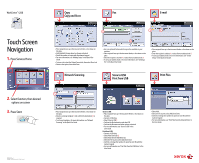Xerox 4260X Quick Use Poster
Xerox 4260X - WorkCentre B/W Laser Manual
 |
UPC - 095205743005
View all Xerox 4260X manuals
Add to My Manuals
Save this manual to your list of manuals |
Xerox 4260X manual content summary:
- Xerox 4260X | Quick Use Poster - Page 1
's address 1 or select from an address book 2. ‡ To set up an address book or for more information, see "E-mail Setup" in the Quick Use Guide. 1 GHI Network Scanning 4 PQRS 7 Dial Pause Store to USB Print from USB Print Files 2. Select function, then desired options on screen 3. Press
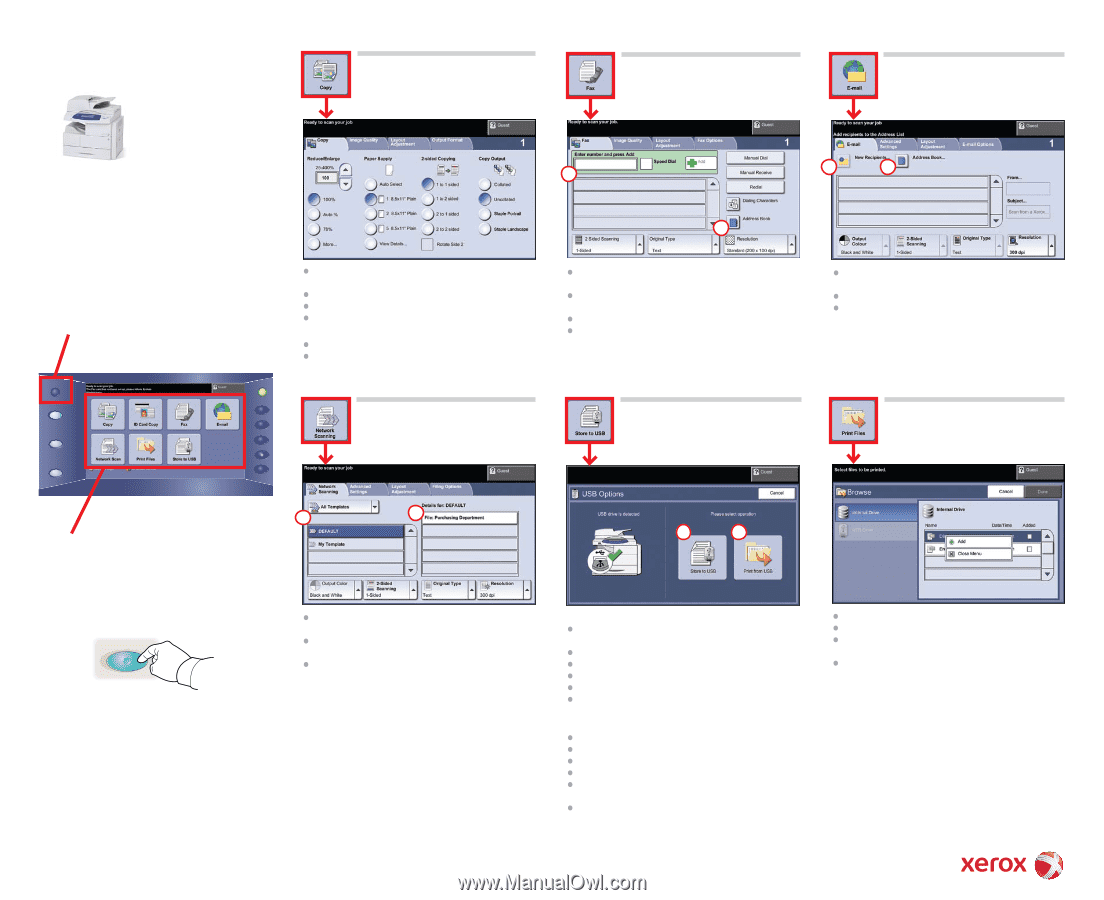
WorkCentre
®
4260
1
2
Touch Screen
Navigation
1
4
7
GHI
PQRS
Dial Pause
Services Home
Services
Job Status
Machine Status
Start
1.
Press Services Home
2.
Select function, then desired
options on screen
3.
Press Start
700N00191f1 Rev A
Copyright © 2008 Xerox Corporation. All rights reserved.
E-mail
1
2
Copy
Copy and Store
Network Scanning
1
2
Print Files
Store to USB
Print from USB
Fax
Place originals face up in the document feeder, or face down on
the glass.
Verify defaults (shown above) or change as desired.
Select the number of copies with the numeric keypad.
For more information, see “Making Copies” in the
Quick Use
Guide
.
To store a job, select the Output Format tab, then select Store Job.
Select a save option, then select Save.
Place originals face up in the document feeder, or face down on the
glass.
Enter the recipient's address
1
or select from an address book
2
.
To set up an address book or for more information, see “E-mail
Setup” in the
Quick Use Guide
.
Fax is an optional feature which may not be available on your
machine.
Place originals face up in the document feeder, or face down on the
glass.
Enter the recipient's number
1
or select from an address book
2
.
To set up an address book or for more information, see “Sending a
Fax” in the
Quick Use Guide
.
1
2
Place originals face up in the document feeder, or face down on
the glass.
Select a scanning template
1
and confirm the destination
2
as
required.
To set up a template or for more information, see “Network
Scanning” in the
Quick Use Guide
.
Select Add.
Select the file to print, select Add, then Done.
Confirm or change the number of copies for each file with the
numeric keypad.
For more information, see “Print Files from the Internal Drive” in
the
User Guide
.
Store to USB:
Place originals face up in the document feeder, or face down on
the glass.
Connect a USB drive.
Select Store to USB
1
.
Confirm the file destination and select OK.
Confirm the file name and other options as desired.
For more information, see “Store to USB” in the
User Guide
.
Print from USB:
Connect a USB drive.
Select Print from USB
2
.
Select Add, then the USB Drive tab.
Select the file to print, select Add, then Done.
Confirm or change the number of copies for each file with the
numeric keypad.
For more information see “Print Files from the USB Drive” in the
User Guide
.