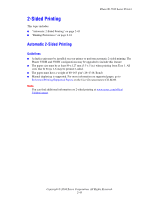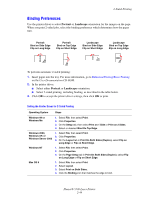Xerox 5500/YN 2-Sided Printing
Xerox 5500/YN - Phaser B/W Laser Printer Manual
 |
UPC - 095205062243
View all Xerox 5500/YN manuals
Add to My Manuals
Save this manual to your list of manuals |
Xerox 5500/YN manual content summary:
- Xerox 5500/YN | 2-Sided Printing - Page 1
be printed 2-sided. ■ The paper must have a weight of 60-163 g/m2 (16-43 lb. Bond). ■ Manual duplexing is supported. For more information on supported paper, go to Reference/Printing/Supported Papers on the User Documentation CD-ROM. Note You can find additional information on 2-sided printing at - Xerox 5500/YN | 2-Sided Printing - Page 2
. Mac OS 9 1. Select File, then select Print. 2. Select Layout. 3. Select Print on Both Sides. 4. Click the Binding icon that matches the edge to bind. Phaser® 5500 Laser Printer 2-44 - Xerox 5500/YN | 2-Sided Printing - Page 3
higher) Steps 1. Select File, then select Print. 2. Select Duplex. 3. Select Print on Both Sides. 4. Click the Binding icon that matches the edge to bind. Phaser® 5500 Laser Printer 2-45
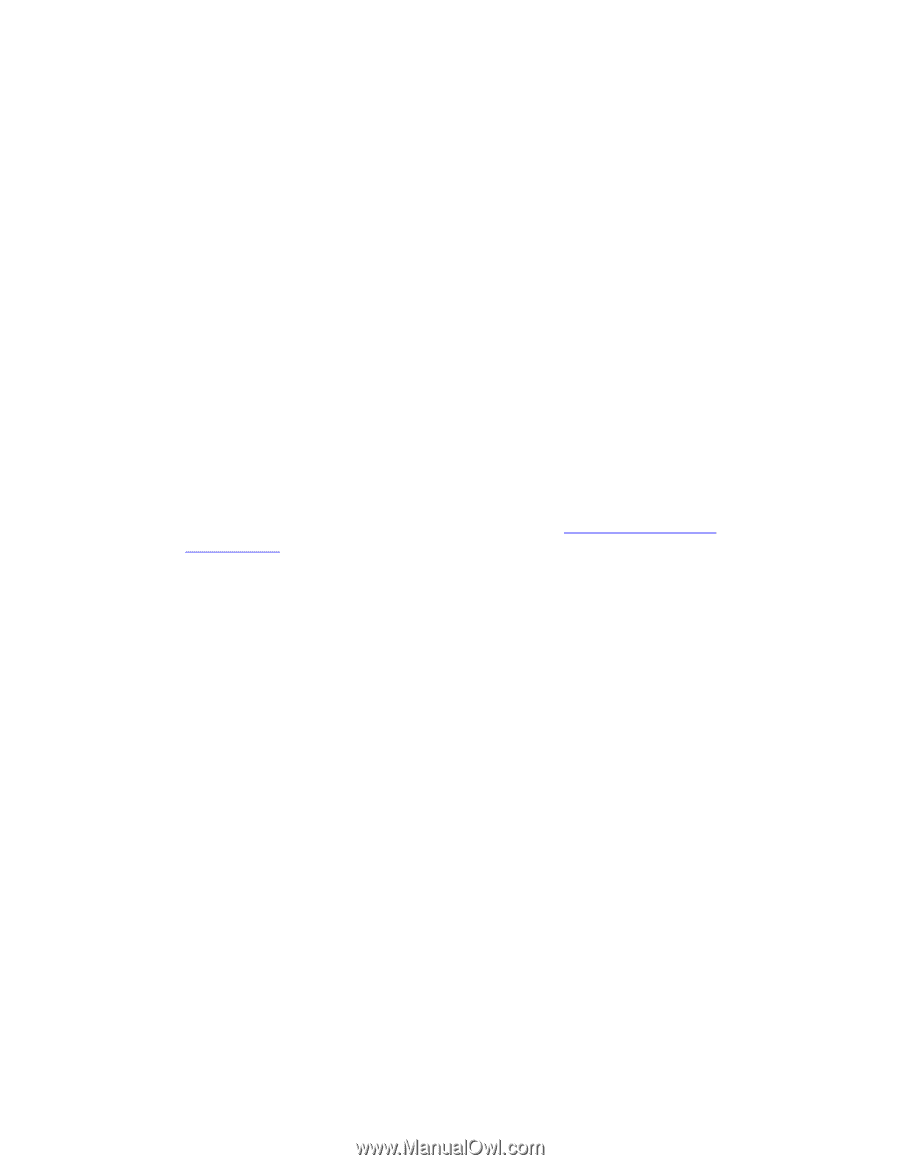
Phaser® 5500 Laser Printer
Copyright © 2004 Xerox Corporation. All Rights Reserved.
2-43
2-Sided Printing
This topic includes:
■
"Automatic 2-Sided Printing" on page 2-43
■
"Binding Preferences" on page 2-44
Automatic 2-Sided Printing
Guidelines
■
A duplex unit must be installed on your printer to perform automatic 2-sided printing. The
Phaser 5500B and 5500N configurations may be upgraded to include this feature.
■
The paper size must be at least 89 x 127 mm (3.5 x 5 in.) when printing from Tray 1. All
sizes that fit Trays 2-6 may be printed 2-sided.
■
The paper must have a weight of 60–163 g/m
2
(16–43 lb. Bond).
■
Manual duplexing is supported. For more information on supported paper, go to
Reference/Printing/Supported Papers
on the
User Documentation CD-ROM
.
Note
You can find additional information on 2-sided printing at
www.xerox.com/office/
5500infosmart
.