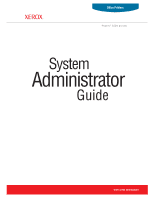Xerox 5550DN System Administrator Guide
Xerox 5550DN - Phaser B/W Laser Printer Manual
 |
UPC - 095205740783
View all Xerox 5550DN manuals
Add to My Manuals
Save this manual to your list of manuals |
Xerox 5550DN manual content summary:
- Xerox 5550DN | System Administrator Guide - Page 1
Office Printers Phaser® 5550 printer System Administrator Guide www.xerox.com/support - Xerox 5550DN | System Administrator Guide - Page 2
templates, icons, screen displays, looks, etc. XEROX®, CentreWare®, Phaser®, PhaserShare®, PhaserSMART®, PrintingScout®, and Walk-Up™ are trademarks of Xerox Corporation in the United States and/or other in the United States and other countries, licensed exclusively through X/Open Company Limited. - Xerox 5550DN | System Administrator Guide - Page 3
1-2 Xerox Support Centre 1-4 CentreWare Internet Services (IS 1-5 2 Network Installation Features Using a Startup Network Configuration File 2-2 About the Configuration File 2-2 Configuration File Requirements 2-2 Specifying the Location of the Configuration File 2-2 Printer Driver - Xerox 5550DN | System Administrator Guide - Page 4
HTTPS, and SSL/TLS 4-3 About Certificates 4-3 About Access Control Lists 4-4 Securing the Printer in a High Security Environment 4-5 Managing Certificates 4-6 Configuring SSL 4-7 Configuring Administrator and the SNMP Access Control List 4-22 Disabling SNMP 4-23 System Administrator Guide ii - Xerox 5550DN | System Administrator Guide - Page 5
A-5 NBNS (WINS) Parameters A-5 Access Control Parameter A-5 LPR Parameters A-5 AppSocket (Port 9100) Parameters A-6 IPP (Internet Printing Protocol) Parameters A-6 SNMP Parameters A-6 CentreWare IS (HTTP) Parameters A-6 System Administrator Guide iii - Xerox 5550DN | System Administrator Guide - Page 6
Contents FTP Parameters A-6 Status Notification Parameter A-7 MaiLinX Remote Printing Parameters A-7 B Printer Commands Phaser PCL Commands B-2 Media Size B-2 Media Type B-3 Input Trays B-4 Output Trays B-4 Phaser PJL Commands B-5 C Acknowledgements Index System Administrator Guide iv - Xerox 5550DN | System Administrator Guide - Page 7
PhaserSMART Technical Support on page 1-2 ■ Xerox Support Centre on page 1-4 ■ CentreWare Internet Services (IS) on page 1-5 You can obtain information regarding your printer and its capabilities from the following sources. Resources Information Installation Guide* Quick Use Guide* User Guide (PDF - Xerox 5550DN | System Administrator Guide - Page 8
■ Web ■ CentreWare IS ■ The printer driver ■ Xerox Support Centre Using PrintingScout Software If PrintingScout displays an alert on your screen, do the following: 1. Click the alert to view instructions explaining how to fix the problem. 2. Follow the instructions on the screen. Using a Web - Xerox 5550DN | System Administrator Guide - Page 9
printer driver: 1. Select Start, select Settings, and then select Printer and Faxes. 2. Right-click the printer name, and then select Properties. 3. Select the Troubleshooting tab. 4. Select the PhaserSMART Technical Support link. 5. Follow the instructions on the screen. Using the Xerox Support - Xerox 5550DN | System Administrator Guide - Page 10
10.2 and higher. The Xerox Support Centre appears on the desktop for Windows systems or is placed in the Mac OS X dock. It provides a central location for accessing the following information: ■ User manuals and video tutorials ■ Solutions to troubleshooting problems ■ Printer and supplies status - Xerox 5550DN | System Administrator Guide - Page 11
. In some printer models, a DX configuration is required to support these functions. ■ Troubleshoot print-quality problems using built-in diagnostics. ■ Define a link to your local web server's support page. ■ Access online manuals and technical support information located on the Xerox website. Note - Xerox 5550DN | System Administrator Guide - Page 12
Network Installation Features This chapter includes: ■ Using a Startup Network Configuration File on page 2-2 ■ Printer Driver Installation Features on page 2-3 ■ Discovery Protocols on page 2-5 See also: Advanced Features Guide at www.xerox.com/support System Administrator Guide 2-1 - Xerox 5550DN | System Administrator Guide - Page 13
printer printer is turned on or reset, the TFTP service printer. The TFTP service Xerox-unique PCL and PJL commands, see Printer Commands on page B-1. ■ Stored on a TFTP server that the printer the printer is connected Changes button. For more information, see the CentreWare IS Online Help. - Xerox 5550DN | System Administrator Guide - Page 14
(including booklet printing) ■ Paper or transparency printing ■ Page size selection Note: For information about Xerox printer driver features that are available with specific operating systems, see Printer Driver Features in the Advanced Features Guide for your printer at www.xerox/support. Walk-Up - Xerox 5550DN | System Administrator Guide - Page 15
hard drive or the web: 1. Launch your web browser. 2. Enter your printer's IP address in the browser's Address field (http://xxx.xxx.xxx.xxx). 3. Click Support. 4. Select Software Installation on the left navigation panel. 5. Select the Printer Drivers link. 6. Do one of the following: ■ If you are - Xerox 5550DN | System Administrator Guide - Page 16
refer to it by name. To change the DDNS/WINS settings: 1. Launch your web browser. 2. Enter your printer's IP address in the browser's Address and DDNS Domain Name. ■ Off: The values may be set by BOOTP/DHCP. 8. If you selected On, follow the instructions on the page. For more information, including - Xerox 5550DN | System Administrator Guide - Page 17
IS to view the online help. 8. Click the Save Changes button. Service Location Protocol To change the configuration of the Service Location Protocol (SLP) Service Agent in the printer: 1. Launch your web browser. 2. Enter your printer's IP address in the browser's Address field (http://xxx - Xerox 5550DN | System Administrator Guide - Page 18
Enter your printer's IP printer will not issue nor respond to SSDP requests. 9. Set the SSDP TTL value. This value specifies the multicast radius, often referred to as hop count or time-to-live, for SSDP. The valid range is between 0-255. 10. Click the Save Changes button. System Administrator Guide - Xerox 5550DN | System Administrator Guide - Page 19
Network Administration Features This chapter includes: ■ Printer Neighborhood on page 3-2 ■ Job Accounting on page 3-3 ■ Usage Profile Reports on page 3-4 ■ Xerox Usage Analysis Tool on page 3-5 ■ Protocol Control on page 3-6 ■ Cloning on page 3-14 System Administrator Guide 3-1 - Xerox 5550DN | System Administrator Guide - Page 20
enables you to perform other management tasks. The default printer search mode is Quick Phaser Search, which quickly finds the Phaser printers on your local subnet. To search for all types of printers or to change other defaults, click the Preferences tab. Note: Javascript is required in order - Xerox 5550DN | System Administrator Guide - Page 21
or ink used. Not all fields are supported by all printers. For more information about the fields supported, go to the CentreWare IS Online Help or CentreWare Web Online Help. The actual values reported can vary depending on the protocol and printer driver being used when each job was printed. For - Xerox 5550DN | System Administrator Guide - Page 22
printer usage, such as ink or toner used, number of pages printed, and paper types used, gathered during the life of the printer Follow the instructions on the page Changes button. Sending Usage Profile Reports To send a usage profile report: 1. Launch your web browser. 2. Enter the printer Guide 3-4 - Xerox 5550DN | System Administrator Guide - Page 23
to collect and analyze enterprise-wide Xerox network printer usage data with customizable features: ■ Cost Analysis: Track printing costs by groups of users or by groups of printers. ■ Print Job Analysis: Analyze print jobs to review media type, color coverage, paper source, and other job specifics - Xerox 5550DN | System Administrator Guide - Page 24
network printing, printing services, printer discovery, and management protocols can be enabled or disabled on the printer. If a protocol is enabled. For information on disabling HTTP, contact Xerox Technical Support at www.xerox.com/support. See also: About HTTP, HTTPS, and SSL/TLS on - Xerox 5550DN | System Administrator Guide - Page 25
values may be set by BOOTP/DHCP if enabled. 10. If you selected On, follow the instructions in DDNS/WINS Settings to manually enter settings to identify the printer change Port 9100 settings: 1. Launch your web browser. 2. Enter your printer selected On, follow the instructions on the page to select - Xerox 5550DN | System Administrator Guide - Page 26
printers and workstations on a network. To change LPR settings: 1. Launch your web browser. 2. Enter your printer follow the instructions on the page Changes supports printer over IPP must enter this printer. To change IPP settings: 1. Launch your web browser. 2. Enter your printer the instructions on - Xerox 5550DN | System Administrator Guide - Page 27
to the printer to specific supporting the TCP/IP protocol, such as the internet or an intranet. You can use FTP to send print-ready files to the printer or to retrieve Job Accounting records from the printer. To change you selected On, follow the instructions on the page to select the printer cannot - Xerox 5550DN | System Administrator Guide - Page 28
server (recommended). ■ Manually specifying the SMTP email Launch your web browser. 2. Enter the printer's IP address in the browser's Address ■ To manually specify the SMTP email server, click the Specify SMTP Server Manually option, and the Save Changes button. See also: MaiLinX Alerts on - Xerox 5550DN | System Administrator Guide - Page 29
. ■ Print services across firewalls and proxies. ■ Status reporting using email messages. MaiLinX Remote Printing consists of two parts: ■ Client software installed on each user's workstation or PC enables users to send print jobs from Windows applications to Xerox printers over the Internet. The - Xerox 5550DN | System Administrator Guide - Page 30
web browser. 2. Enter the printer's IP address in the Service. You can also select advanced settings for: ■ Specifying email server settings. ■ Reading or changing default messages. ■ Reading or changing conditions and trigger settings. 9. Click the Save Changes button. System Administrator Guide - Xerox 5550DN | System Administrator Guide - Page 31
Protocol Control EtherTalk To change EtherTalk settings: 1. Launch your web browser. 2. Enter the printer's IP address in the browser's or Off in the EtherTalk box. 8. If you selected On, follow the instructions on the page to select EtherTalk options. For more information, including a description - Xerox 5550DN | System Administrator Guide - Page 32
■ 802.1X ■ Custom Paper Types ■ Email Server ■ EtherTalk ■ HTTPS ■ Input Trays ■ IPP ■ Mail Alerts ■ Port 9100 ■ Printer Defaults ■ Remote Printing ■ printer with the selected settings from the source printer. To access CentreWare Web, go to www.xerox.com/office/pmtools. System Administrator Guide - Xerox 5550DN | System Administrator Guide - Page 33
Security Features This chapter includes: ■ Basic Concepts on page 4-2 ■ Securing the Printer in a High Security Environment on page 4-5 ■ Managing Certificates on page 4-6 ■ Configuring SSL on page 4-7 the Control Panel Menus on page 4-16 ■ Configuring SNMP on page 4-17 System Administrator Guide 4-1 - Xerox 5550DN | System Administrator Guide - Page 34
requires a name and password before access to the controlled printer functions are allowed. The user classes are: ■ printer functions are: ■ Administrative ■ Web Server Printing ■ Printer Neighborhood See also: Configuring Administrator and Key User Settings on page 4-8 System Administrator Guide - Xerox 5550DN | System Administrator Guide - Page 35
HTTPS, you must set up a certificate and select when to use SSL to encrypt data. You can set the printer to use SSL either to secure web pages that use passwords or to secure all web pages. See also: About is exchanged, they do not prevent man-in-the-middle attacks. System Administrator Guide 4-3 - Xerox 5550DN | System Administrator Guide - Page 36
printer. This allows the printer web server to use HTTPS and encrypt data between the web browser and the printer. In addition, because each printer printers printer printers only. ■ Administrator Access List: The computers from which you can change printer can change printer settings the printer using - Xerox 5550DN | System Administrator Guide - Page 37
and Key User Settings on page 4-8.) Note: To prevent users from changing settings, clear the Modify Configuration Web Pages check box. To prevent users LPR. Disabling some protocols also disables some printer functions, such as printer discovery and PrintingScout. System Administrator Guide 4-5 - Xerox 5550DN | System Administrator Guide - Page 38
Certificate: Installs a device certificate signed by a certificate authority (CA) that validates the identity of the printer to the network. ■ Create Certificate Signing Request (CSR): Once a CSR is created, you can Online Help. See also: About Certificates on page 4-3 System Administrator Guide 4-6 - Xerox 5550DN | System Administrator Guide - Page 39
use SSL to secure the connection between the printer and the server. Note: You can restrict user : 1. Launch your web browser. 2. Enter your printer's IP address in the browser's Address field (http use passwords. A certificate must exist on the printer before you can use this setting. ■ To Secure Pages - Xerox 5550DN | System Administrator Guide - Page 40
changes to printer settings: 1. Launch your web browser. 2. Enter your printer computers allowed to change printer settings. Separate to change printer settings from changing. The to change printer settings, printer settings, clear the View Configuration Web Pages check box. 10. Click the Save Changes - Xerox 5550DN | System Administrator Guide - Page 41
List To prevent unauthorized printing to your printer: 1. Launch your web browser. 2. Enter your printer's IP address in the browser's Address is Unrestricted, which allows all users to access the printer to print their jobs. 8. Click the Save Changes button. See also: About Access Control Lists on - Xerox 5550DN | System Administrator Guide - Page 42
panel. 5. Select Printing Security Settings. 6. Enter a 4-digit numeric password in the Color Permission PIN field. 7. Click the Save Changes button. Note: Users will not be able to use the color options in the printer driver without entering a numeric password. System Administrator Guide 4-10 - Xerox 5550DN | System Administrator Guide - Page 43
automatic removal of secure, personal, and proof print files from the hard drive: 1. On the control panel, select Printer Setup, and then press the OK button. 2. Select File Security, and then press the OK button. Note: not remove saved or protected print job files. System Administrator Guide 4-11 - Xerox 5550DN | System Administrator Guide - Page 44
the hard drive when they are deleted. 8. Click the Save Changes button. Selecting the Automatic Removal of Secure, Personal, and Proof Jobs Option The printer enables you to store secure, personal, and proof jobs on does not remove saved or protected print job files. System Administrator Guide 4-12 - Xerox 5550DN | System Administrator Guide - Page 45
To reset all items in the File Security menu to their default values, select Reset File Security. Using CentreWare IS To select the automatic drive: 1. Launch your web browser. 2. Enter the printer's IP address in the browser's Address field (http://xxx Changes button. System Administrator Guide 4-13 - Xerox 5550DN | System Administrator Guide - Page 46
access points, and not all RADIUS servers support all EAP methods. A careful evaluation of 1. Launch your web browser. 2. Enter the printer's IP address in the browser's Address field ( users or click the Configuration Wizard button which will guide you through the setup. For more information, - Xerox 5550DN | System Administrator Guide - Page 47
- if one exists. 9. Enter credentials - Specify the user name and password that users must provide, if you select EAP method(s) that require credentials. System Administrator Guide 4-15 - Xerox 5550DN | System Administrator Guide - Page 48
changing settings in the printer setup menus, you can lock some of the control panel menus. This is useful when printers Enter your printer's IP Service call is required to reset the password and to enable changes to printer settings. When the password is reset, you must reconfigure the printer - Xerox 5550DN | System Administrator Guide - Page 49
that limits SNMP access to the printer specific hosts. Note: The Current State field on the SNMP Configuration page identifies the SNMP enable/disable status. Possible values include SNMP v3 Enabled, SNMP v1 prompted, enter your Admin or Key User name and password. System Administrator Guide 4-17 - Xerox 5550DN | System Administrator Guide - Page 50
name. ■ Trap Community Name: Allows a host to receive traps from the printer using this community name. Note: Hosts must have these community names configured in their applications to access the printer using SNMP v1/v2c. 9. Click the Apply button to save the changes. System Administrator Guide 4-18 - Xerox 5550DN | System Administrator Guide - Page 51
to send to the Trap Destination Address. Traps to be received include Printer Traps, Job Monitoring Traps, Cold Start, and Authentication Traps. 2. Do to send to the specified address. Traps to be received include Printer Traps (default), Job Monitoring Traps, Cold Start Traps, and Authentication - Xerox 5550DN | System Administrator Guide - Page 52
, Any User, and Driver accounts with Privacy and Authentication Keys associated with each account. ■ SNMP user read and write access. ■ An access control list that limits SNMP printer access to the specific access permissions, which are set to Read/Write by default. System Administrator Guide 4-20 - Xerox 5550DN | System Administrator Guide - Page 53
enabled (default). Note: If the Driver Account is disabled, it breaks communication between the printer and any applications using SNMP v3, such as Xerox printer drivers and PrintingScout. For a complete list of applications disabled, see Disabling SNMP on page 4-23. System Administrator Guide 4-21 - Xerox 5550DN | System Administrator Guide - Page 54
list of hosts that are authorized to access the printer using SNMP: 1. Launch your web browser. 2. Enter your printer's IP address in the browser's Address field (http numbers (e.g., 13.62.156.*). 8. Click the Save Changes button. See also: About Access Control Lists on page 4-4 System Administrator - Xerox 5550DN | System Administrator Guide - Page 55
these protocols. If you disable SNMP, the following driver features are also disabled: ■ PrintingScout alerts ■ To disable SNMP: 1. Launch your web browser. 2. Enter your printer's IP address in the browser's Address field (http://xxx.xxx. the Save Changes button. System Administrator Guide 4-23 - Xerox 5550DN | System Administrator Guide - Page 56
. Printing Features This chapter includes: ■ Secure, Personal, Personal Saved, Proof, Print With and Saved Print Jobs on page 5-2 ■ Smart Trays on page 5-2 ■ Jam Recovery on page 5-3 System Administrator Guide 5-1 - Xerox 5550DN | System Administrator Guide - Page 57
Advanced Features Guide for your printer at www.xerox.com/support. Select drivers enables you to view the size and type of media in each tray of the printer before sending the job. In Windows environments, when you access the printer properties, the driver queries the printer for the current paper - Xerox 5550DN | System Administrator Guide - Page 58
Normally when a media jam occurs, you can pull out the jammed media and the printer reprints that page and then the rest of the job. While printing checks, someone the jam is cleared, the printer cancels the rest of the print job. 8. Click the Save Changes button. System Administrator Guide 5-3 - Xerox 5550DN | System Administrator Guide - Page 59
Admin account authentication bi-directional BOOTP CentreWare Internet Services (IS) CentreWare Web certificate DHCP DNS Definitions IS is a printer administration and support tool. With CenterWare IS software, you can access printer status and manage your printer over a TCP Administrator Guide 6-1 - Xerox 5550DN | System Administrator Guide - Page 60
driver Software that is loaded on the client workstation that prepares data to be sent to the printer services printer Xerox specific printer functions by change some printer settings. CentreWare IS requires the name and password before access to the printer function is allowed. LPR LPR (Line Printer - Xerox 5550DN | System Administrator Guide - Page 61
-based support system that uses the user's default web browser to send diagnostic information from their printer to the Xerox website for analysis. A printing protocol known as AppSocket, RAW, or Windows TCPmon. A page description language created by Adobe and used in most Xerox Phaser printers - Xerox 5550DN | System Administrator Guide - Page 62
Driver Walk-Up Technology Xerox Usage Analysis Tool Definitions Radius (Remote Authentication Dial In User Service services. SLP is useful in enterprise networks. A driver feature that displays the current paper type and size available in each printer protocols that is supported by a variety - Xerox 5550DN | System Administrator Guide - Page 63
to on-site service. Network settings are saved on the configuration card. If the configuration card is removed from an old printer and inserted into a new printer, the saved settings Notification Parameter on page A-7 ■ MaiLinX Remote Printing Parameters on page A-7 System Administrator Guide A-1 - Xerox 5550DN | System Administrator Guide - Page 64
Printer Name ■ Startup Page Enabled ■ Printer ID ■ Sys/Start Job ■ Job Timeout ■ Load Paper Timeout ■ Menu Timeout ■ Power Saver Timeout ■ Intelligent Ready ■ Paper Metric Defaults PostScript Parameters ■ Printer Quality ■ Color Correction ■ Error Info ■ Image Smoothing System Administrator Guide A-2 - Xerox 5550DN | System Administrator Guide - Page 65
Form Length ■ Line Termination ■ Color Mode (on color printers) ■ Wide A4 USB 2.0 Parameters ■ Language ■ Wait are only stored on the configuration card if the printer has an internal hard drive. ■ Overwrite Deleted Timeout ■ Sys Admin Contact ■ Printer Location PhaserShare Series B Interface for - Xerox 5550DN | System Administrator Guide - Page 66
Device Certificate ■ Friendly Name ■ Root Certificate 802.1x ■ Enabled ■ Disabled EtherTalk Parameters ■ Enabled ■ Disabled ■ Language ■ Filtering ■ Name ■ Printer Type ■ Zone ■ Network Node TCP/IP Parameters ■ Enabled ■ Disabled ■ Host Name ■ Host Name Requested ■ IP Address ■ Network Mask ■ Router - Xerox 5550DN | System Administrator Guide - Page 67
■ Disabled ■ SSDP TTL NBNS (WINS) Parameters ■ Node Type ■ WINS Servers Access Control Parameter ■ Host Access List LPR Parameters ■ Enabled ■ Disabled ■ Filtering ■ Enable Banners System Administrator Guide A-5 DNS Parameters - Xerox 5550DN | System Administrator Guide - Page 68
(HTTP) Parameters ■ Enabled ■ Disabled ■ Custom Link ■ Refresh Delay ■ Administrator Password ■ Key User Password ■ Use SSL FTP Parameters ■ Enabled ■ Disabled ■ Language ■ Filtering ■ Login Password System Administrator Guide A-6 - Xerox 5550DN | System Administrator Guide - Page 69
Status Notification Parameter Status Notification Parameter ■ Disabled ■ Enabled ■ SysAdmin Email Address ■ Service Email Address ■ Key User email Address MaiLinX Remote Printing Parameters ■ Language ■ Filtering ■ POP3 Server ■ POP3 User Name ■ POP3 Password ■ POP3 Polling Interval ■ Printing - Xerox 5550DN | System Administrator Guide - Page 70
Phaser printers support Xerox-unique PCL and PJL commands. This appendix lists the most commonly used standard and Xerox-unique PCL and PJL commands. This appendix includes: ■ Phaser PCL Commands on page B-2 ■ Phaser PJL Commands on page B-5 See also: HP PCL 5 Printer Language Reference Manual for - Xerox 5550DN | System Administrator Guide - Page 71
Media Size The following table lists the most common PCL commands for supported media sizes. For information on which media sizes are supported in your printer, and the trays that support them, print the Paper Tips page from your printers control panel. Media Size A3 (297 x 420 mm) A4 (210 x 297 mm - Xerox 5550DN | System Administrator Guide - Page 72
Phaser PCL Commands Media Size PCL 5 Command* DL Envelope supported in your printer, and the trays that support them, print the Paper Tips page from your printers control panel. Media Type Plain Paper Card Stock Heavy Plain Paper through &n12WdCustomType5 System Administrator Guide B-3 - Xerox 5550DN | System Administrator Guide - Page 73
PCL commands for the input trays supported by your printer. The table also lists the alternate tray used if the optional input tray is not installed. Note: When more than one command is listed, you can use either command. Phaser 8560 Phaser 6360 Phaser 4510 Input Trays PCL 5 Command Alternate - Xerox 5550DN | System Administrator Guide - Page 74
PJL Commands Phaser PJL Commands The following table lists the most commonly used HP PJL and Xerox-unique PJL commands. See also: HP Printer Job Language Technical Reference for the standard set of PJL commands. PJL Command Values Description @PJL FSDELETE NAME="pathname" @PJL FSDIRLIST NAME - Xerox 5550DN | System Administrator Guide - Page 75
Sets the media type. Switches trays when a tray goes empty. If AutoSelect is chosen as the paper source (tray) in PCL, then tray switching is always active, regardless of the value. When the current tray goes empty, the printer attempts to switch to another tray containing the same size and type of - Xerox 5550DN | System Administrator Guide - Page 76
Phaser PJL Commands PJL Command Values Description @PJL XPCLPAPERSRCx = y x is 0, 1, 2, 3, 4, 5, 6, 7, 8, 20, 21, 22, 23, which is the selected in the &l#H PCL tray selection commands. * See the HP Printer Job Language Technical Reference for the values. System Administrator Guide B-7 - Xerox 5550DN | System Administrator Guide - Page 77
package is used in a product, Eric Young should be given attribution as the author of the parts of the library used. display the following acknowledgement: ■ "This product includes cryptographic software written by Eric Young : "This product includes software written by Tim Hudson (tjh - Xerox 5550DN | System Administrator Guide - Page 78
TO, PROCUREMENT OF SUBSTITUTE GOODS OR SERVICES; LOSS OF USE, DATA, OR of this code cannot be changed, i.e., this code cannot simply the GNU Public License.] Net-SNMP License Part 1: CMU/UCD copyright notice: (BSD this permission notice appear in supporting documentation, and that the name Guide C-2 - Xerox 5550DN | System Administrator Guide - Page 79
Part 2: Networks Associates Technology of its contributors may be used to endorse or promote products derived from this software without specific prior written permission. THIS , BUT NOT LIMITED TO, PROCUREMENT OF SUBSTITUTE GOODS OR SERVICES; LOSS OF USE, DATA, OR PROFITS; OR BUSINESS Guide C-3 - Xerox 5550DN | System Administrator Guide - Page 80
Part used to endorse or promote products derived from this software without PROCUREMENT OF SUBSTITUTE GOODS OR SERVICES; LOSS OF USE, DATA, ADVISED OF THE POSSIBILITY OF SUCH DAMAGE. Part 4: Sun Microsystems, Inc. copyright notice used to endorse or promote products derived from this software without - Xerox 5550DN | System Administrator Guide - Page 81
LIMITED TO, PROCUREMENT OF SUBSTITUTE GOODS OR SERVICES; LOSS OF USE, DATA, OR PROFITS , EVEN IF ADVISED OF THE POSSIBILITY OF SUCH DAMAGE. Part 5: Sparta, Inc. copyright notice (BSD) ----- Copyright may be used to endorse or promote products derived from this software without specific prior Guide C-5 - Xerox 5550DN | System Administrator Guide - Page 82
ALSO, THERE IS NO WARRANTY IMPLIED OR OTHERWISE, NOR IS SUPPORT PROVIDED. Feedback of the results generated from any improvements or to redistribute these changes. This product may include software developed by Applied Microsystems Corp. This product may include software Administrator Guide C-6 - Xerox 5550DN | System Administrator Guide - Page 83
product product must acknowledge any product derived stanford.edu. This product may include software SOFTWARE. This product may include cryptographic product, Eric Young should be given attribution as the author of the parts This product includes an acknowledgement: "This product includes software written by - Xerox 5550DN | System Administrator Guide - Page 84
GOODS OR SERVICES; LOSS changed. i.e. this code cannot simply be copied and put under another distribution license [including the GNU Public License]. This product promote products derived supporting documentation. In addition, Intel grants this permission provided that you prominently mark as not part - Xerox 5550DN | System Administrator Guide - Page 85
names of its contributors may be used to endorse or promote products derived from this software without specific prior written permission. THIS INCLUDING, BUT NOT LIMITED TO, PROCUREMENT OF SUBSTITUTE GOODS OR SERVICES; LOSS OF USE, DATA, OR PROFITS; OR BUSINESS INTERRUPTION Administrator Guide C-9 - Xerox 5550DN | System Administrator Guide - Page 86
DEALINGS IN THE SOFTWARE. This product may include software provided by eclipse the applicable license(s). This product may include software copyright acknowledgement: This product includes software developed endorse or promote products derived from this GOODS OR SERVICES; LOSS OF USE - Xerox 5550DN | System Administrator Guide - Page 87
SUCH DAMAGE. This product may include software copyright endorse or promote products derived from this OF SUBSTITUTE GOODS OR SERVICES; LOSS OF USE POSSIBILITY OF SUCH DAMAGE. This product may include software copyright © or promote products derived from this SUBSTITUTE GOODS OR SERVICES; LOSS OF USE - Xerox 5550DN | System Administrator Guide - Page 88
support, updates, enhancements, or modifications. This product contains software developed by the Visigoth Software Society (www.visigoths.org/). GNU Toolkit This product may contain some of the runtime libraries that are a part , SSL, Security Libraries This product may include software developed by - Xerox 5550DN | System Administrator Guide - Page 89
those copyright notices and this permission notice appear in supporting documentation, and that the names of Adobe Systems and association with the images and fonts described in this file. This product may include software copyright 1998-1999 Precision Insight, Inc., Cedar Park Guide C-13 - Xerox 5550DN | System Administrator Guide - Page 90
This product may contain software that is based in part on the work of the Independent JPEG Group. Wind River PPP This product may include (INCLUDING, BUT NOT LIMITED TO, PROCUREMENT OF SUBSTITUTE GOODS OR SERVICES; LOSS OF USE, DATA, OR PROFITS; OR BUSINESS INTERRUPTION) Administrator Guide C-14 - Xerox 5550DN | System Administrator Guide - Page 91
of any kind. These notices must be retained in any copies of any part of this documentation and/or software. WIND MANAGE XML/SOAP This product may include software developed by the gSOAP project. gSOAP is copyrighted and OR THE USE OR OTHER DEALINGS IN THE SOFTWARE. System Administrator Guide C-15 - Xerox 5550DN | System Administrator Guide - Page 92
of any kind. These notices must be retained in any copies of any part of this documentation and/or software. This product contains the 'zlib' general purpose compression library version 1.1.4, March 11th, 2002 the distribution. The sole exception to this condition is System Administrator Guide C-16 - Xerox 5550DN | System Administrator Guide - Page 93
(including SFXWiz) as part of a selfextracting archive; "MacZip" for its own source and binary releases. Tcl/Tk This product may contain software copyrighted by the Regents of the University of California, MAINTENANCE, SUPPORT, UPDATES, ENHANCEMENTS, OR MODIFICATIONS. System Administrator Guide C-17 - Xerox 5550DN | System Administrator Guide - Page 94
to use and distribute the software in accordance with the terms specified in this license. This product may contain software copyright © 1987-2003 Larry Wall. The Perl Artistic License Preamble The intent in such a way shall still be considered the Standard Version. System Administrator Guide C-18 - Xerox 5550DN | System Administrator Guide - Page 95
for support of this Package. You may not charge a fee for this Package itself. However, you may distribute this Package in aggregate with other (possibly commercial) programs as part of a larger (possibly commercial) software distribution provided that you do not advertise this Package as a product - Xerox 5550DN | System Administrator Guide - Page 96
products derived , but changing it is change it. By contrast, the GNU General Public Licenses are intended to guarantee your freedom to share and change service if you wish); that you receive source code or can get it if you want it; that you can change changes to the library and recompiling - Xerox 5550DN | System Administrator Guide - Page 97
version, so that the original author's reputation will not be affected by problems that might be introduced by others. Finally, software patents pose a constant of any free program. We wish to make sure that a company cannot effectively restrict the users of a free program by obtaining a Guide C-21 - Xerox 5550DN | System Administrator Guide - Page 98
You must cause the files modified to carry prominent notices stating that you changed the files and the date of any change. c. You must cause the whole of the work to be licensed at facility still operates, and performs whatever part of its purpose remains meaningful. System Administrator Guide C-22 - Xerox 5550DN | System Administrator Guide - Page 99
change is made in a given copy, it is irreversible for that copy, so the ordinary GNU General Public License applies to all subsequent copies and derivative works made from that copy. This option is useful when you wish to copy part distribution of such executables. System Administrator Guide C-23 - Xerox 5550DN | System Administrator Guide - Page 100
" uses material from a header file that is part of the Library, the object code for the work with the complete corresponding machine-readable source code for the Library including whatever changes were used in the work (which must be distributed under Sections 1 and . System Administrator Guide C-24 - Xerox 5550DN | System Administrator Guide - Page 101
under the terms of the Sections above. b. Give prominent notice with the combined library of the fact that part of it is a work based on the Library, and explaining where to find the accompanying uncombined form of to refrain entirely from distribution of the Library. System Administrator Guide C-25 - Xerox 5550DN | System Administrator Guide - Page 102
present version, but may differ in detail to address new problems or concerns. Each version is given a distinguishing version number Software Foundation. 15. If you wish to incorporate parts of the Library into other free programs whose SERVICING, REPAIR OR CORRECTION. System Administrator Guide C-26 - Xerox 5550DN | System Administrator Guide - Page 103
free software that everyone can redistribute and change. You can do so by permitting add information on how to contact you by electronic and paper mail. You should also get your employer (if you names: Yoyodyne, Inc., hereby disclaims all copyright interest in the library `Frob' (a library for - Xerox 5550DN | System Administrator Guide - Page 104
: "This product includes software or promote products derived from this software org. 5. Products derived from this : "This product includes software developed OF SUBSTITUTE GOODS OR SERVICES; LOSS OF USE, product includes cryptographic software written by Eric Young ([email protected]). This product - Xerox 5550DN | System Administrator Guide - Page 105
contents of a file containing Original Code or previous Modifications. B. Any new file that contains any part of the Original Code, or previous Modifications. 1.10. "Original Code" means Source Code of computer and apparatus claims, in any patent Licensable by grantor. System Administrator Guide C-29 - Xerox 5550DN | System Administrator Guide - Page 106
or portions thereof) either on an unmodified basis, with other Modifications, as Covered Code and/or as part of a Larger Work; and (b) under patents now or hereafter owned or controlled by Contributor, to other software, the Contributor Version (or portions thereof). System Administrator Guide C-30 - Xerox 5550DN | System Administrator Guide - Page 107
Code to which You contribute to contain a file documenting the changes You made to create that Covered Code and the date of any change. You must include a prominent statement that the Modification is sufficient rights to grant the rights conveyed by this License. System Administrator Guide C-31 - Xerox 5550DN | System Administrator Guide - Page 108
You may choose to offer, and to charge a fee for, warranty, support, indemnity or liability obligations to one or more recipients of Covered Code. However distribute executable versions containing Covered Code as part of a product, you must reproduce the notice in Exhibit B in Guide C-32 - Xerox 5550DN | System Administrator Guide - Page 109
OR MALFUNCTION OR IMPAIRMENT OF OTHER GOODS. IN NO EVENTWILL THE AUTHORS BE LIABLE FOR THE COSTS OF PROCUREMENT OF SUBSTITUTE SOFTWARE OR SERVICES. YOU ACKNOWLEDGE THAT THIS SOFTWARE IS NOT DESIGNED FOR USE IN ON-LINE EQUIPMENT IN HAZARDOUS ENVIRONMENTS SUCH AS OPERATION OF NUCLEAR FACILITIES - Xerox 5550DN | System Administrator Guide - Page 110
LOSS OF HUMAN LIFE. THIS DISCLAIMER OF WARRANTY CONSTITUTES AN ESSENTIAL PART OF THIS LICENSE. NO USE OF ANY COVERED CODE IS AUTHORIZED prior to the initiation of patent infringement litigation, then the reasonable value of the licenses granted by such Participant under Sections 2.1 or Guide C-34 - Xerox 5550DN | System Administrator Guide - Page 111
except in compliance with the License. You may obtain a copy of the License at www.genivia.com/products/gsoap/license.html Software distributed under the License is distributed on an "AS IS" basis, WITHOUT WARRANTY Original Code Source Code for Your Modifications.] System Administrator Guide C-35 - Xerox 5550DN | System Administrator Guide - Page 112
, Genivia inc. All Rights Reserved. THE SOFTWARE IN THIS PRODUCT WAS IN PART PROVIDED BY GENIVIA INC AND ANY EXPRESS OR IMPLIED WARRANTIES, (INCLUDING, BUT NOT LIMITED TO, PROCUREMENT OF SUBSTITUTE GOODS OR SERVICES; LOSS OF USE, DATA, OR PROFITS; OR BUSINESS INTERRUPTION) Administrator Guide C-36 - Xerox 5550DN | System Administrator Guide - Page 113
setting up a certificate, 4-6 setting up web browser-based printing system, 1-5 troubleshooting print-quality problems, 1-5 usage profile reports, 3-4 viewing list of networked printers, 1-5 CentreWare Web accessing, 3-3, 3-14 definition, 6-1 certificates, 4-3 definition, 6-1 root-signed, 4-4 self - Xerox 5550DN | System Administrator Guide - Page 114
changing email server settings, 3-10 EtherTalk settings, 3-13 FTP settings, 3-9 hard drive overwrite security setting, 4-11 IPP settings, 3-8 LPR settings, 3-8 mDNS settings, 2-5 Port 9100 settings, 3-7 SLP settings, 2-6 TCP/IP settings, 3-7 checking printer printer 6-1 driver auto- printers - Xerox 5550DN | System Administrator Guide - Page 115
Support Assistant, 1-1 PhaserSMART Technical Support, 1-1, 1-2 PrintingScout alerts, 1-2 Technical Support, 1-1 glossary, 6-1 GNU Toolkit, C-12 H hard drive automatic removal of jobs option, 4-12 installing the printer driver 1-1 installing the printer driver from the CD 11 managing printers remotely, - Xerox 5550DN | System Administrator Guide - Page 116
definition, 6-3 driver definition, 6-3 installation features, 2-3 walk-up installation, 2-3 securing in a high security environment, 4-5 settings copy from one printer to another, 1-5 viewing usage information, 3-2 Printer Neighborhood, 3-2 definition, 6-3 printer settings copy from one printer to - Xerox 5550DN | System Administrator Guide - Page 117
, 2-3 Walk-Up printing driver, 2-3 definition, 6-4 X Xerox Support Centre, 1-4 Xerox Usage Analysis Tool, 3-5 definition, 6-4 T TCP/IP, 3-7 definition, 6-4 Technical Support, 1-1 TFTP definition, 6-4 TLS, 4-3 definition, 6-4 troubleshooting Online Support Assistant, 1-1 PhaserSMART Technical

www.xerox.com/support
Office Printers
System
Guide
Administrator
Phaser
®
5550 printer