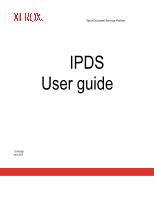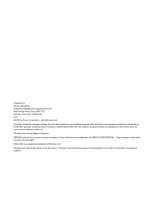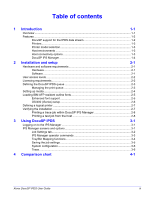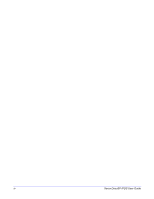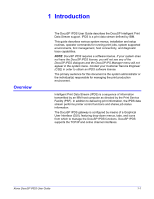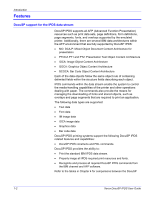Xerox 6100DN IPDS User Guide
Xerox 6100DN - Phaser Color Laser Printer Manual
 |
UPC - 095205304374
View all Xerox 6100DN manuals
Add to My Manuals
Save this manual to your list of manuals |
Xerox 6100DN manual content summary:
- Xerox 6100DN | IPDS User Guide - Page 1
Xerox Document Services Platform IPDS User guide 701P43601 April 2005 - Xerox 6100DN | IPDS User Guide - Page 2
Knowledge and Language Services 800 Phillips Road, Bldg. 0845-17S Webster, New York 14580-9791 USA ©2005 by Xerox Corporation. All etc. Printed in the United States of America. XEROX® and all Xerox product names mentioned in this publication are trademarks of XEROX CORPORATION. Other company - Xerox 6100DN | IPDS User Guide - Page 3
outline fonts 2-5 Enhanced font support 2-5 OS/400 (iSeries) setup 2-6 Defining a logical printer ...2-7 Verifying the installation Tray/Bin Mapping functions 3-4 Saving the job settings 3-5 System configuration 3-6 Trace ...3-6 4 Comparison chart 4-1 Xerox DocuSP IPDS User Guide - Xerox 6100DN | IPDS User Guide - Page 4
iv Xerox DocuSP IPDS User Guide - Xerox 6100DN | IPDS User Guide - Page 5
as directed by the Print Service Facility (PSF). In addition to delivering print information, the IPDS data stream performs printer control functions and shares job manage the DocuSP IPDS functions. DocuSP IPDS supports the TCP/IP and online channel interfaces. Xerox DocuSP IPDS User Guide 1-1 - Xerox 6100DN | IPDS User Guide - Page 6
supported by the emulated printer. Additionally, there are several IBM data architectures within the AFP environment that are fully supported of the printer and other operations dealing with paper. The commands also provide the means for managing the downloading of fonts Xerox DocuSP IPDS User Guide - Xerox 6100DN | IPDS User Guide - Page 7
host computers: DocuTech 61xx production printers DocuTech 128/155/180 HighLight Color DocuPrint 1xx EPS Nuvera 100/120 Printer model selection The DocuSP IPDS support allows a interface, contact your local Xerox representative to obtain the additional hardware. Xerox DocuSP IPDS User Guide 1-3 - Xerox 6100DN | IPDS User Guide - Page 8
is a feature of DocuSP and is accessible through the main DocuSP GUI System pull-down menu. The DocuSP IPS Manager provides job setting and tray/bin mapping options. It also allows system configuration for TCP/IP and channel connections. Additionally, it allows the user to cancel incoming jobs - Xerox 6100DN | IPDS User Guide - Page 9
instructions for installing the DocuSP IPDS software and setting up the printing environment are described in this chapter. Review this entire chapter before proceeding with the installation. Some setup tasks are performed on the DocuSP window (DFE) printer controller that supports DocuSP. Software - Xerox 6100DN | IPDS User Guide - Page 10
and Tray/Bin Mappings tabs, and the System Configuration window. • Load a saved job setup file through the File, Load Settings menu option. • Select Go Online and Go Offline. • Select Stop or Continue. • Cancel an incoming job Operator: The Operator requires a password a password and can Xerox - Xerox 6100DN | IPDS User Guide - Page 11
supports spooling jobs, as well as streaming for other Printer Defined Languages (PDLs), only streaming is supported for IPDS. You must select a streaming printer set the resolution of the print data supplied to the print engine. Values of incorrectly. Setting queue defaults for such properties does - Xerox 6100DN | IPDS User Guide - Page 12
sheets • Stock attributes (Name, Size, Color, Type, Weight) • Modulus • Output Location • Layout (use 1 Up only) • Rotation Setting up media In DocuSP, you must define the stock using the Printer Manager, assign each stock definition to a specific physical printer tray, and load the stock in the - Xerox 6100DN | IPDS User Guide - Page 13
- When enhanced font support is disabled, no font substitution occurs. Requests for fonts that are resident are honored, and all other fonts will be downloaded by the host. The default resident outline font is used only when explicitly requested by the host. Xerox DocuSP IPDS User Guide 2-5 - Xerox 6100DN | IPDS User Guide - Page 14
pages. If your host is an OS/400 and you require resident outline font support, the recommended setup is: • On the OS/400 host, set the ensure Enhanced Font Support is set to Enabled. • In the DocuSP IPS Manager, load the AFP fonts using the Manage Fonts Dialog. 2-6 Xerox DocuSP IPDS User Guide - Xerox 6100DN | IPDS User Guide - Page 15
unit address specified for the host printer definition must be a unique value and must match the unit address specified on the DocuSP IPS Manager. • For MVS, the logical printer the IPS Manager software. The Xerox Service Representative performs this task. • Ensure Xerox DocuSP IPDS User Guide 2-7 - Xerox 6100DN | IPDS User Guide - Page 16
Enhanced Font Support must be enabled. NOTE: These jobs test only DocuSP IPDS processing on the printer. The trace files are set up to use the installation default parameters. If you plan to run the A4 trace instead of the US Letter trace, change the Media Definition for the DocuSP IPDS Tray 1 from - Xerox 6100DN | IPDS User Guide - Page 17
, know your user access level and the password. Log on to DocuSP in order to access screen is the main system screen for IPDS support. It is the entry point to all DocuSP retains all parameter values on the printer controller during shutdown and restores the settings Xerox DocuSP IPDS User Guide 3-1 - Xerox 6100DN | IPDS User Guide - Page 18
, the default resident outline font is used. If set to Off, no font substitution is made. Requests for fonts that are resident are honored, and all other fonts are downloaded by the host. The default resident outline font is used only when requested by the host. Xerox DocuSP IPDS User Guide - Xerox 6100DN | IPDS User Guide - Page 19
printer, which is a continuous form printer, and a DocuSP IPDS printer, which is a cut sheet printer printers, the origin is at the top left corner of the leading edge of the paper. • Output queue: Allows you to select the name of the DocuSP printer with the host causes problems in a DocuSP IPDS AFP - Xerox 6100DN | IPDS User Guide - Page 20
tray. The sides imaged selection indicates which sides imaged selections are supported by the virtual tray. • Select Stock for Printer Trays: Allows you to select a stock name for each of the DocuSP physical trays on-line help for saving and retrieving job settings. 3-4 Xerox DocuSP IPDS User Guide - Xerox 6100DN | IPDS User Guide - Page 21
loaded, examine the stock settings in the DocuSP Printer Manager. Map virtual trays for loaded stock 1. Set the stock name for each required Virtual Tray in the Map IPDS Trays to Stock dialog to the stock required for Settings option on the File pull down menu. Xerox DocuSP IPDS User Guide 3-5 - Xerox 6100DN | IPDS User Guide - Page 22
to send data to the IPS Manager from the host computer. NOTE: PSF defaults to port number 5001 if the port is not changed in the printer definition. • Configuring the channel connection allows you to identify the unit address and channel speed assigned to the DocuSP controller to send data to the - Xerox 6100DN | IPDS User Guide - Page 23
printers) printers) Extended Extended Extended Extended overlay and overlay and overlay and overlay and page segment page segment page segment page segment support (to support (to support (to support (to 32511). Up to 32511). Up to 32511). Up to 32511). Up to Xerox DocuSP IPDS User Guide - Xerox 6100DN | IPDS User Guide - Page 24
No No No Yes No Yes No No Yes No (Only default Fonts) Yes Yes Yes Yes Yes Yes No Yes No (Only default Fonts) Yes No Yes Yes Yes Yes Yes Yes No (Only default Fonts) Yes Yes Yes Yes Yes Yes Yes Yes No (Only default Fonts) Yes Yes 4-2 Xerox DocuSP IPDS User Guide - Xerox 6100DN | IPDS User Guide - Page 25
between hardware or since no software scaling of 240 resource DocuSP at printer or s/w. Shading products performed as part of scaling.) output to the IOT at 240 dpi. Highlight Color Yes, HLC Yes Yes Yes commands supported for color and monochrome, Xerox DocuSP IPDS User Guide 4-3 - Xerox 6100DN | IPDS User Guide - Page 26
No Yes Yes JFIF No (JPEG via No Yes Yes IOCA supported) PDF No No No No TIFF No No Yes Yes Output Finishing Mark Form, Offset Stacker, End of Job, or Defined Group Boundary. Default = Mark Form. An End of Set Criterion on None can also be Xerox DocuSP IPDS User Guide - Xerox 6100DN | IPDS User Guide - Page 27
input trays to Yes for all Yes physical feeders supported products, except iGen3. Miscellaneous Infinite Length Jobs DC (Device Control) Background Shading Printer Fault Sent to Host Yes Yes Yes Yes Yes Yes Yes, but Yes DocuSP only calls for Xerox DocuSP IPDS User Guide Using - Xerox 6100DN | IPDS User Guide - Page 28
not be used with DocuSP IPDS at this time. Space Pages (forward or No Yes backward spacing at printer) Legacy Mode Yes NA DocuPrint NPS/IPS 8.X DocuSP IPS Gateway DocuPrint 75/90 EPS Yes Yes Yes Yes Yes Yes No Yes No No No Yes Yes Yes Yes 4-6 Xerox DocuSP IPDS User Guide

Xerox Document Services Platform
IPDS
User guide
701P43601
April 2005