Xerox 6200DX Installation Instructions
Xerox 6200DX - Phaser Color Laser Printer Manual
 |
UPC - 095205062090
View all Xerox 6200DX manuals
Add to My Manuals
Save this manual to your list of manuals |
Xerox 6200DX manual content summary:
- Xerox 6200DX | Installation Instructions - Page 1
Xerox Phaser 6200 Maintenance Firmware Release Installation Instructions October 3, 2002 In May 2002, the Xerox Office Printing Business introduced the award-winning Phaser 6200 Color Laser Printer. Combining high performance, superior print quality, and unprecedented ease-of-use, the Phaser 6200 - Xerox 6200DX | Installation Instructions - Page 2
Xerox Phaser 6200 Color Laser Printer Maintenance Firmware Release Installation Instructions I. Checking the Version of Firmware Installed in a Phaser 6200 Printer Check the version presently installed in your printer before performing the printer firmware update. The printer The printer prints two - Xerox 6200DX | Installation Instructions - Page 3
Xerox Phaser 6200 Color Laser Printer Maintenance Firmware Release Installation Instructions II. Updating a Phaser 6200N, Phaser 6200DP, or Phaser 6200DX Configuration Using a TCP/IP Network Connection (Preferred Method) 1. Launch your preferred web browser on your computer. Microsoft Internet - Xerox 6200DX | Installation Instructions - Page 4
Xerox Phaser 6200 Color Laser Printer Maintenance Firmware Release Installation Instructions 4. Click on the "File Download" link in the list of options on the left side of the page. Shown in the red oval on the left side of the page. Page 4 of 12 - Xerox 6200DX | Installation Instructions - Page 5
Xerox Phaser 6200 Color Laser Printer Maintenance Firmware Release Installation Instructions 5. Click the "Browse" button. In the resulting file open window, select the firmware update file named "P6200N_DP_DX_Update.ps" that is provided as part of this update package. Shown in the upper red oval. - Xerox 6200DX | Installation Instructions - Page 6
Xerox Phaser 6200 Color Laser Printer Maintenance Firmware Release Installation Instructions III. Updating Any Phaser 6200 Configuration from a Computer with a Microsoft Windows Operating System Using a USB, Parallel, or Novell Connection 1. Launch the "OPB File Downloader.exe" application located - Xerox 6200DX | Installation Instructions - Page 7
Xerox Phaser 6200 Color Laser Printer Maintenance Firmware Release Installation Instructions 4. Use the "Browse..." button to select the appropriate firmware update file, then press the "Send" button. The firmware update is sent to the printer using the Windows print spooler. 5. No further user - Xerox 6200DX | Installation Instructions - Page 8
Xerox Phaser 6200 Color Laser Printer Maintenance Firmware Release Installation Instructions IV. Updating a Phaser 6200N, Phaser 6200DP, or Phaser 6200DX Configuration with a Macintosh Computer Using an AppleTalk Network Connection Note: When using Macintosh OS X, the update procedure runs from - Xerox 6200DX | Installation Instructions - Page 9
Xerox Phaser 6200 Color Laser Printer Maintenance Firmware Release Installation Instructions 2. Select the Phaser 6200 printer in Printer Selector window of the Apple Printer Utility, and press the "Open Printer" button. If the Phaser 6200 printer does not appear in the list of printers, ensure the - Xerox 6200DX | Installation Instructions - Page 10
Xerox Phaser 6200 Color Laser Printer Maintenance Firmware Release Installation Instructions 5. No further user action is required to complete the firmware update process. Caution: Do not attempt to cancel the firmware update process once it has started or turn off the printer power during the - Xerox 6200DX | Installation Instructions - Page 11
Xerox Phaser 6200 Color Laser Printer Maintenance Firmware Release Installation Instructions V. Updating Any Phaser 6200 Configuration from a Macintosh Computer Using a USB connection Note: When using Macintosh OS X, the update procedure runs from within the "Classic" environment. 1. Launch the - Xerox 6200DX | Installation Instructions - Page 12
Xerox Phaser 6200 Color Laser Printer Maintenance Firmware Release Installation Instructions Notes: The printer firmware image installed by printer power during the update. The printer might be left in an inoperable state that requires service. Notes: The printer prints a warning page the printer
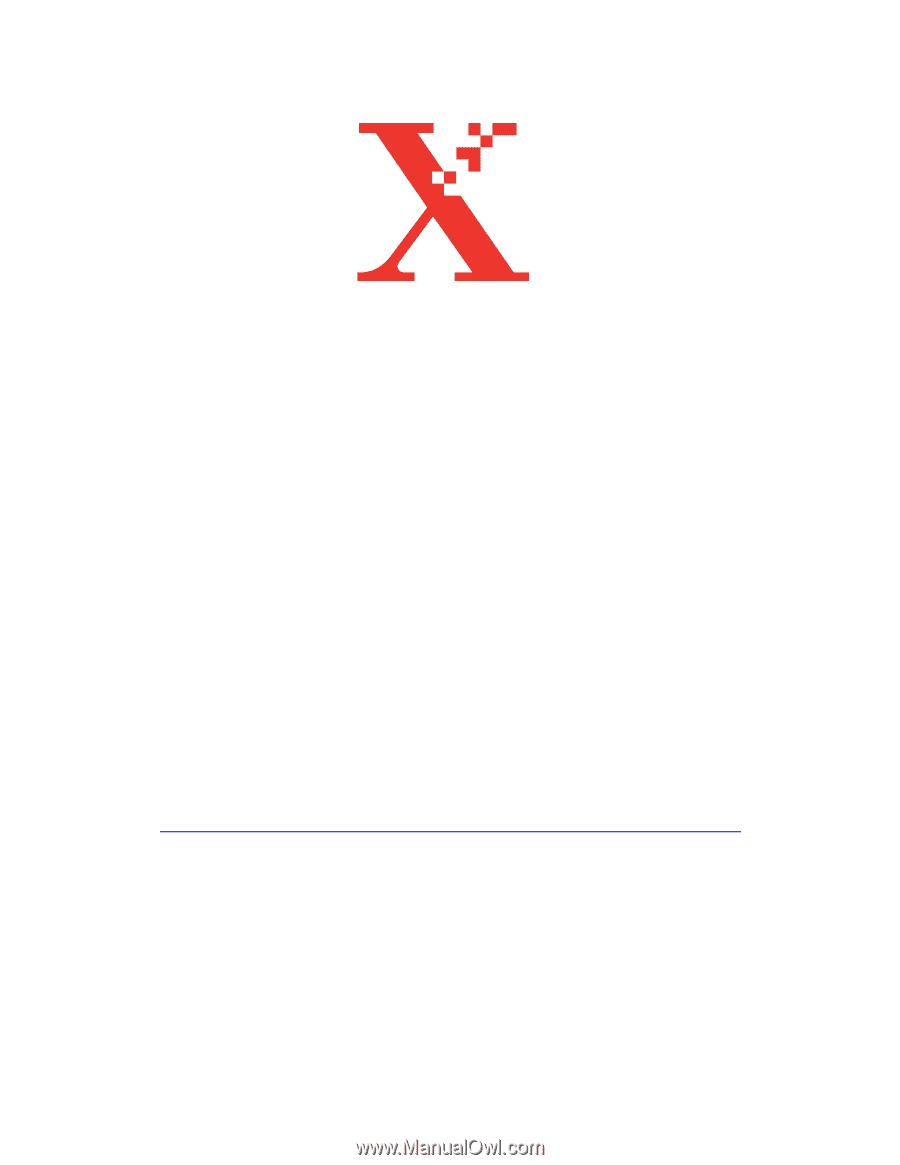
Copyright
2002 Xerox Corporation. All Rights Reserved.
Xerox Phaser 6200 Maintenance Firmware Release
Installation Instructions
October 3, 2002
In May 2002, the Xerox Office Printing Business introduced the award-winning
Phaser 6200 Color Laser Printer. Combining high performance, superior print quality,
and unprecedented ease-of-use, the Phaser 6200 printer offers the best value available for
letter-sized color laser printers.
In keeping with Xerox’ total commitment to quality, Xerox is pleased to offer
Phaser 6200 customers this maintenance release of printing software. This new software
improves printer usability and reliability by addressing problems that were discovered
after the initial introduction of the product. Xerox is confident that this software will
further improve your printing experience.
This document describes the steps necessary to upgrade a Phaser 6200 printer from the
original firmware release to the new version using the flash update program file.
Printers manufactured after October 2002 were shipped with the new firmware pre-
installed, and do not require this maintenance release.
The maintenance release software is available to download at no charge from the Internet
at:
A two CD-ROM set containing the new printer driver and utilities and the printer
firmware flash update PostScript file may be ordered by calling 1-800-835-6100.
See the “Technical Change Notes for the Xerox Phaser 6200 Maintenance Firmware
Release” document that is included in the maintenance release package for a detailed list
of changes from the original printer firmware to the new version.









