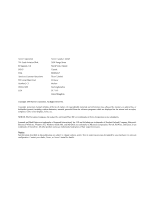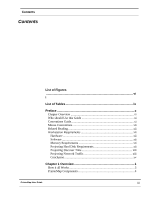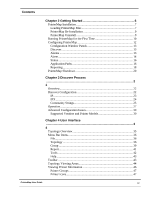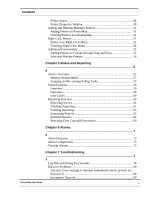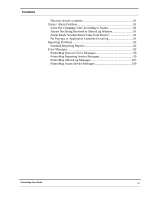Xerox 7300DN User Guide
Xerox 7300DN - Phaser Color Laser Printer Manual
 |
View all Xerox 7300DN manuals
Add to My Manuals
Save this manual to your list of manuals |
Xerox 7300DN manual content summary:
- Xerox 7300DN | User Guide - Page 1
Xerox PrinterMap Enterprise Printer Platform Version 1.3 User Guide for Windows NT and Windows 95/98 - Xerox 7300DN | User Guide - Page 2
Company. Microsoft, Microsoft Windows, Windows NT, Windows 95/98, MS, and MS-DOS are trademarks of Microsoft Corporation. Novell, NetWare, and Client 32 are trademarks of Novell Inc. All other product names are trademarks/tradenames of their respective owners. Notice Specifications described in this - Xerox 7300DN | User Guide - Page 3
xi Conventions Guide xi Mouse Conventions xii Related Reading xii Workstation Requirements xii Hardware xii Software xii Memory Requirements xii Projecting Hard Disk Requirements xii Projecting Discover Time xiii Projecting Network Traffic xiii Conclusion xv Chapter 1 Overview 1 How - Xerox 7300DN | User Guide - Page 4
PrinterMap for the First Time 10 Configuring PrinterMap 12 Configuration Window Panels 13 Discover 13 Alarms 13 Alarm 14 Status 24 Community Strings 25 Operation 27 Advanced Configuration Issues 30 Supported Vendors and Printer Models 30 Chapter 4 User Interface ...3 4 Topology Overview - Xerox 7300DN | User Guide - Page 5
6 Alarms ...7 2 Alarm Detection 73 Alarm Configuration 73 Viewing Alarms 73 Chapter 7 Troubleshooting ...7 7 Log Files and Debug Functionality 78 Discover Problems 80 Discover Error message is returned immediately and no printers are discovered 80 Incomplete Discover 80 PrinterMap User - Xerox 7300DN | User Guide - Page 6
doesn't complete 81 Status / Alarm Problems 81 Icons Not Changing Color According to Status 81 Alarms Not Being Received in Alarm Log Window 81 Alarm Reads "Invalid Alarm Value from Printer 81 No Pop-ups or Application Launches Occurring 81 Reporting Problems 82 Standard Reporting Reports 82 - Xerox 7300DN | User Guide - Page 7
Serial Number window 50 Figure 29 Printer Icon Right-click Menu 51 Figure 30 Generate Report sub-menu 52 Figure 31 Add Printer(s) to Group dialog 54 Figure 32 Remove Printer dialog 54 Figure 33 Topology Right-Click menu 55 Figure 34 Group Right-Click menu 55 Figure 35 Service Control window - Xerox 7300DN | User Guide - Page 8
Contents Figure 41 Impending Loss of Information window 70 Figure 42 Upcoming Loss of Information - Details window 70 Figure 43 Individual Printer Alarms window 73 Figure 44 Alarm Log window 75 Figure 45 Alarm log - Acknowledge window 76 PrinterMap User Guide viii - Xerox 7300DN | User Guide - Page 9
Icons 43 Table 5 Attribute List 44 Table 6 Predefined Groups 46 Table 7 Printer Icons 47 Table 8 Printer Status to Icon Color Mapping 48 Table 9 Printer Status to Icon Color Mapping 60 Table 10 Alarm Condition to Status Color Mapping 74 Table 11 Processes Eligible for Debug 78 Table 12 Debug - Xerox 7300DN | User Guide - Page 10
Preface This user guide details the installation, configuration, administration, and operation of Xerox PrinterMap. Working knowledge of your network environment, infrastructure, and the operating system of the client workstation (Windows95 or NT) is assumed. PrinterMap User Guide x - Xerox 7300DN | User Guide - Page 11
windows are discussed. Troubleshooting - What to do when something unexpected occurs Who should Use this Guide This guide is designed as a tool for the following personnel: • System Administrators • Network Technical Support Personnel Conventions Guide window. AABBCC123 Indicates a specific key - Xerox 7300DN | User Guide - Page 12
a broader understanding of topics covered in this guide, the user should be familiar with material relating to the following printer management applications. 1. Xerox CentreWare DP 2. HP JetAdmin 3. Lexmark MarkVision 4. Tektronix PhaserShare 5. Olivetti Workstation Requirements Reporting Option - Xerox 7300DN | User Guide - Page 13
has been used of a standard network of 100 printers. Average SNMP request packet size: 200 bytes Average SNMP response packet size: 200 bytes Example Class C Network (254 addressable nodes) 254 Network devices 100 Network printers which support Host Resources MIB (SNMP) PrinterMap User Guide xiii - Xerox 7300DN | User Guide - Page 14
40 are Xerox printers 20 are Lexmark printers 20 are HP printers 20 are other printers All devices support default SNMP community string of "public" for read-only queries. The 100 printers have an average of 3 toner cartridges and 3 paper trays per printer. Status poll interval has been set to 1 - Xerox 7300DN | User Guide - Page 15
Count) 400 SNMP queries for prtMarkerSuppliesSupplyUnit MIB value (Toner level units) 400 SNMP queries for prtMarkerSuppliesMaxCapacity MIB value (Toner level max) 400 SNMP queries for prtMarkerSuppliesLevel MIB value (Current supply/toner level) 400 SNMP queries for prtInputCapacityUnit MIB value - Xerox 7300DN | User Guide - Page 16
support 100 printers with 1 hour status and reporting intervals you can expect approximately 640 kb of traffic per hour on your network from PrinterMap. This traffic can be more than offset by proactively fixing parameters before several users send multiple jobs to non-functioning printers - Xerox 7300DN | User Guide - Page 17
• Viewing by printer attribute, model, or other administratordefined groups Alert-driven Architecture for • Polling for up-to-date supply, Proactive Management status, and maintenance information at selectable intervals • User-defined alarms (i.e., low paper or toner) PrinterMap User Guide 1 - Xerox 7300DN | User Guide - Page 18
web servers • Reconfigure specific printers Printer Support • Single tool for the network administrator to view the SNMP based printer fleet • Single point focus for managing SNMP based Xerox, HP, Lexmark, Tektronix, Olivetti and generic network printers • Network administrators are proactive in - Xerox 7300DN | User Guide - Page 19
and restarted from the Service Control window. On Windows NT, the Status and Reporting Services are controlled as any other NT service through the Services option on the Control Panel. PrinterMap provides an interface for configuring automated responses to detected printer alarms. Detected alarms - Xerox 7300DN | User Guide - Page 20
. It is the main PrinterMap window portion where printer icons and printer status are displayed. PrinterMap's SNMP engine services SNMP requests generated by the Report, Status and Discover processes. PrinterMap Discover finds the SNMP enabled network printers within the configured discover scope - Xerox 7300DN | User Guide - Page 21
Status function allows configuration of how often printer status and alarm information is collected. It also polls printers for status and alarm information at the configured interval, carries out automated alarm responses, and triggers PrinterMap Topology status refreshes. PrinterMap User Guide 5 - Xerox 7300DN | User Guide - Page 22
Chapter 2 Getting Started This chapter covers the following topics: • Installing PrinterMap • Starting PrinterMap • Configuring PrinterMap • Running the PrinterMap discover process for the first time • Shutting down PrinterMap. PrinterMap User Guide 6 - Xerox 7300DN | User Guide - Page 23
. Instructions are given for: • Loading PrinterMap files • Reinstalling PrinterMap • Uninstalling PrinterMap NOTE: Installation on a Windows NT machine requires administrator authority Loading PrinterMap Files The PrinterMap Windows (95, NT) software is available on the Xerox DocuPrint Services CD - Xerox 7300DN | User Guide - Page 24
existing PrinterMap installation and removes any obsolete files. However, printer and reporting data as well as configuration information is Windows NT, the Status and Reporting services are registered as NT services and therefore do not appear in the Xerox PrinterMap program group. 10. The Setup - Xerox 7300DN | User Guide - Page 25
printer information files and reporting data files C:\Program Files\Xerox\PrinterMap\Help PrinterMap help files C:\Program Files\Xerox\PrinterMap\Icons PrinterMap Xerox model specific icons C:\Program Files\Xerox\PrinterMap \Reports PrinterMap user-generated reports (default directory) C:[Windows - Xerox 7300DN | User Guide - Page 26
install program starts the PrinterMap user interface (Topology window). Selecting PrinterMap from the Xerox PrinterMap program group is another way to get how PrinterMap discovers network printers. After closing the Welcome screen, PrinterMap displays the PrinterMap configuration window. By default, - Xerox 7300DN | User Guide - Page 27
the Discover process is a prerequisite to managing network printers. Figure 3 Discovery Required window Selecting the Yes button automatically starts the PrinterMap Discover process and allows PrinterMap to find and begin managing the network printers. Refer to "Operation" in Chapter 3 for more - Xerox 7300DN | User Guide - Page 28
those related to discovery, must be set before performing certain functions. PrinterMap's Configuration window provides an intuitive interface for setting these parameters. To access the PrinterMap Configuration window, select File > Configuration from the main menu. To switch from one configuration - Xerox 7300DN | User Guide - Page 29
run nor is it able to discover network printers without user configuration. Figure 4 PrinterMap Configuration window Configuration Window Panels This section contains Configuration window panel descriptions. Discover The Discover Configuration window provides an interface for customizing PrinterMap - Xerox 7300DN | User Guide - Page 30
. The other is when the Status Service is restarted. In both cases all detected alarm conditions takes the configured action(s). This ensures that important printer events are not missed. Alarm Figure 5 Alarm Configuration window The Alarm Configuration window's Alarm column lists each alarm - Xerox 7300DN | User Guide - Page 31
• No Paper • Low Toner • No Toner • Door Open • Jammed • Offline • Service Requested Checking this box for window when the specified condition occurs. Launch Figure 6 Alarm Notification Pop-up window The alarm notification Pop-up window describes when an alarm occurred, which printer - Xerox 7300DN | User Guide - Page 32
is selected, the topology icon colors and attribute values cannot represent current printer state. Changing status polling frequency in the Configuration window Status panel assures change takes place than the default), browse the machine to manually locate the executable. PrinterMap User Guide 16 - Xerox 7300DN | User Guide - Page 33
in a directory other than default, the Browse button manually locates and fills in the path to the executable. If no path is specified for a specific vendor, the Printer Management Application field of the Properties window is not filled for discovered printers from that vendor. As such, the Launch - Xerox 7300DN | User Guide - Page 34
queried for reporting information and what information is included when generating printer reports. PrinterMap's reporting function may also be disabled. Disabling Reporting Standard Report Polling Figure 9 Reporting Configuration window A disable button is located at the very top of the Reporting - Xerox 7300DN | User Guide - Page 35
any standard reports are generated with the custom reports polling data. The Report Attributes button accesses the Select Report Attributes window. This is where the content of a Printer report may be modified. Name and Lifetime Impression Count are standard on every report. Information shown in the - Xerox 7300DN | User Guide - Page 36
Exit from the File pull-down. Next terminate the background service tasks by following the instructions below for the appropriate operating system. Windows 95/98 1. Locate the PrinterMap Status and/or PrinterMap Reporting icon in the Windows 95/98 service tray. An icon appears if the particular - Xerox 7300DN | User Guide - Page 37
3 Discover Process This chapter describes PrinterMap's discover process in detail. The discover process collects information from the SNMP enabled network printer's on the user's network. This chapter covers configuring the discover process and the discover process operation. PrinterMap User - Xerox 7300DN | User Guide - Page 38
Overview During a discover, PrinterMap issues SNMP queries to network printers as defined by the discover configuration panel. When a supported network printer is encountered, PrinterMap gathers configuration and status information via SNMP, adding it to the topology map with an appropriate icon. - Xerox 7300DN | User Guide - Page 39
section discusses various discover parameters that may be set through the Discover Configuration window. The Discover Configuration window is divided into three portions. IP, IPX, and Community String. IP To discover network printers via IP, check the IP box located at the top left corner of - Xerox 7300DN | User Guide - Page 40
Discovery Secondary Router Discover Figure 12 Router Discover Configuration window To perform a default gateway discovery, check this box discovery, PrinterMap identifies all NetWare printer objects on that server, confirms them to be network printers supported by PrinterMap, and adds them to - Xerox 7300DN | User Guide - Page 41
it generates a RIP request for that printer's network number. The RIP response indicates the number of network hops (or interfaces) away that network is. PrinterMap then compares the Hops value associated with the NetWare server and if the printer's network number is farther away than the Hops value - Xerox 7300DN | User Guide - Page 42
be re-run following any modifications made through the Community Strings window. Valid community strings are required by the Status and Reporting services in order to communicate and retrieve information from managed printers. The discover process updates the community string stored for each managed - Xerox 7300DN | User Guide - Page 43
, PrinterMap displays the Available Disk Space window at the beginning of the discover process. This window indicates how many printers can be discovered given the amount of disk space available. This window also indicates the total number of printers currently managed by PrinterMap and the amount - Xerox 7300DN | User Guide - Page 44
state of the discover, such as the IP address range it is currently querying. The discover process may be cancelled at any time. The application window can be minimized for the duration of the discovery process by selecting the minimize button on the progress - Xerox 7300DN | User Guide - Page 45
longer a part of the existing network may be removed from PrinterMap topology by deleting the printer icon. New printers may be added to PrinterMap topology via the Add Printer menu option or by initiating a new discover with the proper discover configuration parameters. PrinterMap User Guide 29 - Xerox 7300DN | User Guide - Page 46
the network it determines is a printer, it attempts associating that printer with one of the supported printer manufacturers (Xerox, HP, Lexmark, etc.). If the discover process makes this association the printer is represented in the PrinterMap Topology window with a vendor-specific icon. Otherwise - Xerox 7300DN | User Guide - Page 47
PrinterMap Topology window must be printers on the network which match the new Mib.ini file entries. However, Generic printers Xerox printer models to model-specific icon files. PrinterMap Topology uses these entries to determine the icons to display for supported Xerox printers. If a Xerox printer - Xerox 7300DN | User Guide - Page 48
by colons (':'). For best results each icon file should contain an icon easily associated with the Xerox mode being represented. Each icon file should contain icons of the following sizes: 32x32 and 43x43 3. Blue (Unknown) Icon 4. Yellow (Warning) Icon 5. Red (Down) Icon PrinterMap User Guide 32 - Xerox 7300DN | User Guide - Page 49
number of model statements after the Pmap.ini file is edited. Next append the new model statements to [xerox_models] section by adding new modelN= entries for each new Xerox model being supported. Save and exit the file after modifying. NOTE: The PrinterMap Topology window printer discovery - Xerox 7300DN | User Guide - Page 50
4 User Interface This chapter covers PrinterMap's user interface. The PrinterMap Topology window provides a graphical representation of the user's network printers and access to a variety of useful information for managing those printers. This chapter takes a detailed look at the PrinterMap Topology - Xerox 7300DN | User Guide - Page 51
is started by selecting PrinterMap from the Xerox PrinterMap program group. Figure 19 PrinterMap Topology window PrinterMap Topology window components: 1. Printer Icon - Represents a network printer discovered by PrinterMap. 2. Printer Display Name - The printer's display name appears beneath the - Xerox 7300DN | User Guide - Page 52
the Configuration window and Discover process. 9. Status bar - Contains help information, the name of the selected group and the number of printer's contained This initiates discovery of new network printers added since the last discover process. Printers already discovered and managed by PrinterMap - Xerox 7300DN | User Guide - Page 53
is known. Selecting this menu item accesses the Add Printer window. Update Figure 20 Add Printer window To add a printer, select Topology > Add Printer from the main menu and enter the printer's IP or IPX address in the Add Printer text box. After selecting the OK button, PrinterMap attempts - Xerox 7300DN | User Guide - Page 54
to the appropriate vendor type. The topology icon which represents the printer within PrinterMap is updated accordingly. For example, it would be useful to run this update after manually adding support for a new printer model. Another appropriate instance for running this update is PrinterMap User - Xerox 7300DN | User Guide - Page 55
to the DNS configuration. Selecting Continue With Update inititates updates. Selecting Exit cancels the operation and closes the window. Create Group Group PrinterMap has several pre-defined groups based on the supported vendor list (i.e., Xerox, HP, Lexmark, etc... )and the All Printers group - Xerox 7300DN | User Guide - Page 56
. Pre-defined groups (All Printer, Xerox Only, etc... ) cannot be deleted. This menu item is grayed out when Printer(s) to Group window This window lists all user-defined groups where highlighted printers may be added. Choosing the desired group and selecting the OK button adds highlighted printers - Xerox 7300DN | User Guide - Page 57
to "Generating Reports" in Chapter 5 for more details. This menu item has two sub-menu items, Selected Printer and Selected Group. Selecting either sub-menu item accesses the Reporting Parameters window. Specify the desired From and To period criteria. Select the Show Report button on the Reporting - Xerox 7300DN | User Guide - Page 58
window. Xerox CentreWare DP CentreWare DP is the default printer management application for Xerox printers. HP JetAdmin JetAdmin is the default printer management application for HP printers. Lexmark MarkVision MarkVision is the default printer management application for Lexmark printers. Tektronix - Xerox 7300DN | User Guide - Page 59
. PrinterMap User Guide Enable/Disable icon sorting - Selecting this button allows enabled (depressed - default) or disabled (not depressed) icon sorting based on the attribute selected from the attributes list. Add printer manually - Selecting this button allows manual printer addition to the - Xerox 7300DN | User Guide - Page 60
example might be 12345678-0000aa550ad5. • MAC Address MAC address for network interface used by the printer. This address is included as part of the printer's IPX address. An example might be 0000aa550ad5. • Lifetime Impressions Number of printer generated impressions. PrinterMap User Guide 44 - Xerox 7300DN | User Guide - Page 61
Level Toner amount toner remaining in printer's toner repositories (cartridges). Each toner level value is delimited by a comma. Toner levels are displayed as the toner percentage remaining in each toner cartridge, if the printer supports this technology. Different printers support this technology - Xerox 7300DN | User Guide - Page 62
poll. Status values include Running, Warning, Down, and Unknown. Printer's serial number. PrinterMap only supports this attribute for Xerox printers. A value of "N/A" is displayed for non Xerox printers or Xerox printers which do not support this attribute. PrinterMap is dependent on correct MIB - Xerox 7300DN | User Guide - Page 63
PrinterMap's topology uses the following icons to represent discovered network printers based on manufacturer and model. Table 7 Printer Icons Xerox Printers - Printers manufactured by Xerox are represented by a model specific icon image if PrinterMap has an icon for that model. If not, a generic - Xerox 7300DN | User Guide - Page 64
Icon Color Mapping Printer Status Color Scheme Printer Status Running (Up) Warning Down (Critical) Unknown Icon Color Green Yellow Red Blue Printer status is typically determined by presence or absence of alarm conditions. Low paper, no paper, low toner, no toner, door open, jammed and service - Xerox 7300DN | User Guide - Page 65
name can be modified in this section. From the second window section, a printer's paper and toner level information is accessible. The Paper Level and Toner Level buttons displays this information in bar chart, percentage and unit count formats (when available). Whenever possible, PrinterMap User - Xerox 7300DN | User Guide - Page 66
retrieved and displayed from the printer. If this information is unavailable the paper and toner description defaults to "Source N" and units defaults to "units". The third portion of the Properties window lists the IP Address, IPX Address, MAC Address, Serial Number, and Community String used by - Xerox 7300DN | User Guide - Page 67
provides the ability to manually add (discover) individual printers. Newly discovered printers are automatically added to the "All Printer" group. Refer to "Add Printer" in Chapter 4 for more information on adding Printers to PrinterMap. Deleting Printers from PrinterMap PrinterMap provides - Xerox 7300DN | User Guide - Page 68
Chapter 6 for more information on viewing printer alarms. Selecting this menu item displays the Printer Properties window for the selected printer. Refer to "Printer Properties Window" in Chapter 4 for more information on the Printer Properties window. Selecting this menu option produces a standard - Xerox 7300DN | User Guide - Page 69
then this path becomes the printer's active management application). If the selected printer lacks an application path specified in its Properties window the Launch Application menu item is grayed out. NOTE: If the active application is a vendor specific management application (such as HP - Xerox 7300DN | User Guide - Page 70
using the list box in this window. The Remove Printer(s) from Group menu item is used for removing printers from a particular group. Using this menu option with one or more printers in a userdefined group ONLY removes the printer from that group. Printer reporting and attribute information is NOT - Xerox 7300DN | User Guide - Page 71
user-defined groups. Managed printers may be copied to user-defined groups through PrinterMap's drag and drop capability. Simply highlight one or more printers, leaving the left mouse button depressed, then drag the icon to the target group located in the Groups list box. PrinterMap User Guide 55 - Xerox 7300DN | User Guide - Page 72
must be selected to initiate various actions such as creating new groups, deleting multiple printers, moving printers between groups, etc. The topology area supports the windows extended selection mode. Multiple printers are selected in any of the following ways: • Holding down the Ctrl key, left - Xerox 7300DN | User Guide - Page 73
the current status of managed printers. To terminate or re-start either background task, follow instructions below for the appropriate operating system. 1. Double-click the PrinterMap Status icon or the PrinterMap Reporting icon located in the Windows 95/98 service tray to access the PrinterMap - Xerox 7300DN | User Guide - Page 74
the Start > Programs > Xerox PrinterMap menu to access the Service Control window. Figure 35 Service Control window Windows NT 4.0 2. Select the STOP Status Service or STOP Reporting Service button to terminate service. Select the START Status Service or START Reporting Service button to restart - Xerox 7300DN | User Guide - Page 75
status polling service (Status Service) periodically queries all network managed printers. Each printer provides information on paper levels, toner levels, lifetime impressions, status, and alarm conditions. This information is viewed in the main Topology printer window. The Status Service detects - Xerox 7300DN | User Guide - Page 76
updates. If this occurs, temporarily stop the Reporting and Status services until defragmenting is completed. Icon Colors In the Topology window, each printer is represented by an icon. The icon color indicates the status of the printer. The PrinterMap topology can be a patchwork of Red, Yellow - Xerox 7300DN | User Guide - Page 77
for allowing users to generate reports from collected data. Reporting Service The PrinterMap report polling service (Reporting Service) periodically queries all managed printers on the network. Each printer provides information toner levels and lifetime impression count. This information is written - Xerox 7300DN | User Guide - Page 78
accesses the Verify Disabling Reporting window. Figure 37 Verify Disabling Reporting Option window This window informs about the consequences of disabling the reporting function. After confirmation, PrinterMap no longer collects reporting data for managed printers. PrinterMap also deletes all - Xerox 7300DN | User Guide - Page 79
and windows. The Verify Disabling Reporting window provides an exact summary of these details and instructions Windows 95/98, the reporting service starts automatically. Under Windows NT, the reporting service is automatically installs and starts as a service. Generating Reports Single and Printer - Xerox 7300DN | User Guide - Page 80
data entries not data entries for every sixth hour. When selecting Standard or Custom reports, specify reporting parameters on a window similar to the one shown. Select a printer or group for generating a report and the type of generated report. Respond to prompting by specifying the From and To - Xerox 7300DN | User Guide - Page 81
Figure 38 Reporting Parameters window In the case of Standard Reports, specific From and To criteria may be set To values of the Reporting Parameters window). The report heading for single printer reports also contains the printer's name, model, and serial number (if applicable). Below is an - Xerox 7300DN | User Guide - Page 82
by selecting the Export button on the Report window. The default save location for these files number field while importing PrinterMap generated reports. IPX address and MAC address fields are not affected. Printing Reports Generated reports may be printed to any accessible local or network printer - Xerox 7300DN | User Guide - Page 83
window. Period Impressions This attribute displays the number of printer impressions created from one report entry to the next. A report's first Period Impression for a printer is always zero. Toner Level This attribute displays the toner percentage remaining in each toner cartridge. A printer - Xerox 7300DN | User Guide - Page 84
This attribute displays the printer's MAC address. Model This attribute displays the model number of the printer and is only optional for group reports. Vendor Name This attribute displays the name of the printer's manufacturer and is only optional for group reports. PrinterMap User Guide 68 - Xerox 7300DN | User Guide - Page 85
Number assigned to the selected printer. This is only applicable to Xerox printers and is only optional for group reports. A brief description of attributes that appear on all printed reports follows. Name This attribute assigns a name to the printer. The printer Reporting Configuration window. In - Xerox 7300DN | User Guide - Page 86
up to December 31st unless the Keep Showing This Warning box is unselected. The Details button accesses a window providing details about the impending data deletion. For this window, current polling selections are used to predict exactly when data is deleted. Changing the polling settings may also - Xerox 7300DN | User Guide - Page 87
PrinterMap User Guide 71 - Xerox 7300DN | User Guide - Page 88
for a particular printer or the alarm log, and how to configure automatic responses to alarms. Detecting printer status and corresponding alarms is paramount to a proactive versus reactive approach to printer management and is at the core of PrinterMap functionality. PrinterMap User Guide 72 - Xerox 7300DN | User Guide - Page 89
current status and alarm information. The polling interval of the Status Service is configured through the Status panel of the Configuration window. When a printer reports an alarm condition the alarm information is recorded. Automated actions are launched when configured through the Configuration - Xerox 7300DN | User Guide - Page 90
alarms in the log file may not show the same severity color indicator (critical/red vs. warning/yellow). The values that determine overall status indications and specific alarm indications are provided to PrinterMap by each printer from two different notifications. PrinterMap is dependent on the - Xerox 7300DN | User Guide - Page 91
contents of the alarm log. The default printing orientation is Landscape. All entries are printed. Refresh Refreshes alarm log data displayed in the window. Changes made to the alarm entries during this session are saved before new entries are read in. This operation cannot be cancelled. Acknowledge - Xerox 7300DN | User Guide - Page 92
Figure 45 Alarm log - Acknowledge window This window prompts for a brief comment related to the resolution or acknowledgment of the selected alarm. All comments are operation or Cancel to abort. Help This button accesses the contextual help file for the Alarm Log window. PrinterMap User Guide 76 - Xerox 7300DN | User Guide - Page 93
chapter for basic troubleshooting suggestions when experiencing operational problems with PrinterMap. This chapter explores troubleshooting techniques for the following areas. • Log Files and Debug Functionality • Discover • Status and Alarm • Reporting • Error Messages PrinterMap User Guide 77 - Xerox 7300DN | User Guide - Page 94
PrinterMap encounters a problem, a pop-up message appears referring the user to the pmap.log. which contains general application status messages. Several process-specific logs can be +Internals + any variables or conditions the developer anticipated being significant) PrinterMap User Guide 78 - Xerox 7300DN | User Guide - Page 95
data is trimmed first. NOTE: When debugging is activated the process must be RE-STARTED to affect the change. For example, if running Windows NT and increasing the debug level for the PrinterMap Status process, go to the Services window of the control panel. Stop and re-start PrinterMap Status - Xerox 7300DN | User Guide - Page 96
Discover Problems If the printer is on an IP network Discover Error message is returned immediately and no printers are discovered This normally occurs if the Discover process does not initialize properly, possibly due to an invalid setting on a Discover configuration option. A pop-up window - Xerox 7300DN | User Guide - Page 97
options and number of printers to discover. Xerox PrinterMap. The Status service can also be started from the Service Control window. 3. Right-click on the printer's icon and select Check Status. This immediately updates printer status if a change is recognized. If the icon changes color - Xerox 7300DN | User Guide - Page 98
printer's error condition first changes to prevent flooding with popup windows. Pop-up alarm notification only occurs once per new alarm condition. If the condition persists into the next status poll, there is no pop-up notification. Reporting Problems On Windows NT platforms, access the Services - Xerox 7300DN | User Guide - Page 99
successfully complete. An error code (hex value) is returned. System Action Function dependent User Action Note accompanying error messages for the failure cause. PrinterMap User Guide 83 - Xerox 7300DN | User Guide - Page 100
returned. System Action Function dependent User Action Note accompanying error messages for the failure cause. Text $case: Invalid case or condition reached. Variables PrinterMap User Guide 84 - Xerox 7300DN | User Guide - Page 101
directory exists. Check to see if the specified group file exists. Check permissions on the file. Text Unable to open log file: $filename PrinterMap User Guide 85 - Xerox 7300DN | User Guide - Page 102
instead. System Action The file is trimmed based on the default value $number, since the value from the pmap.ini file cannot be accessed. User Action Check to be sure the [Drive]:\[Install Directory]\pmap.ini file exists. Check the size variable in the logfile section. PrinterMap User Guide 86 - Xerox 7300DN | User Guide - Page 103
a key value. Description PrinterMap cannot find the key value in pmap.ini file System Action In most cases, a default value can be used. PrinterMap User Guide 87 - Xerox 7300DN | User Guide - Page 104
to create printer information files. Variables None Description PrinterMap cannot create a printer information to write to printer information file Description PrinterMap cannot write to a printer information file, Action PrinterMap terminates. User Action Review the PrinterMap log for information - Xerox 7300DN | User Guide - Page 105
a named semaphore. System Action Specified process terminates. User Action Review the PrinterMap log for information related to the failure cause. specified process is already running and multiple instances are not supported. System Action Duplicate instance of specified process terminates. User - Xerox 7300DN | User Guide - Page 106
process. User Action Review information in $ErrorReason. network printers are discovered. System Action Non-Xerox printers are passed over by the PrinterMap discover process. User Action Verify the appropriate license file can be found in the PrinterMap install directory. Contact PrinterMap support - Xerox 7300DN | User Guide - Page 107
detected that PrinterMap is configured to do an IP network Discover. The local machine is not configured for IP protocol support. The discover process cannot continue. System Action discover. Text Local machine not configured for IPX/SPX protocol support. Variables None PrinterMap User Guide 91 - Xerox 7300DN | User Guide - Page 108
network Discover. The local machine is not configured for IPX/SPX protocol support configuration panel. XPD008 Text No printers discovered for local subnet, ip: specified local subnet but no printers are discovered. This is strictly SNMP capable network printers which should have been discovered - Xerox 7300DN | User Guide - Page 109
DOS prompt to verify the printer(s) is/are responding. Verify that the default SNMP time-out values specified in the user's guide are adequate. XPD010 NOTE have SNMP capable network printers which should have been discovered. Use the "ping" command from a DOS prompt to verify the printer(s) is/are - Xerox 7300DN | User Guide - Page 110
does have SNMP capable network printers which should have been discovered. Use the "ping" command from a DOS prompt to verify the printer(s) is/are responding. SNMP time-out values specified in the user's guide are adequate. Text No printers discovered for IPX preferred server $name Variables $name - Xerox 7300DN | User Guide - Page 111
Netware call to retrieve NetWare preferred server name. Description Discover process is unable to retrieve the local machine's NetWare preferred server. System Action PrinterMap User Guide 95 - Xerox 7300DN | User Guide - Page 112
the correct preferred server name is configured on the PrinterMap discover configuration panel and that Novell's Client32 software is installed and operational. XPD020 Text Verify network connectivity to specified NetWare server. Variables None. Description PrinterMap User - Xerox 7300DN | User Guide - Page 113
Verify the specified NetWare server is up and operational and the local machine has network connectivity to the server. XPD022 Text Invalid IP address format encountered, address: $ : $ip_address Variables $ip_address - IP address with invalid octet value. Description PrinterMap User Guide 97 - Xerox 7300DN | User Guide - Page 114
hex. Variables $ip_address - IP address of router Description Discover process is unable to convert the specified router IP address to hex. System Action PrinterMap User Guide 98 - Xerox 7300DN | User Guide - Page 115
MAC address for printer at address: %sVariables Description System Action User Action XPR001 XPR002 PrinterMap Reporting Service . User Action Decrease number of printers managed by PrinterMap thereby decreasing the time required to poll all printers, or increase the PrinterMap User Guide 99 - Xerox 7300DN | User Guide - Page 116
XPR003 XPR004 XPR005 Decrease the number of printers managed by PrinterMap which decreases the amount of time required to poll all printers, or increase the interval between report polls by reconfiguring PrinterMap. Text PrinterMap Reporting service terminating due to error condition. Variables - Xerox 7300DN | User Guide - Page 117
- $ErrorReason. Variables $ErrorReason - System-returned error message. Description Attempted to install a service failed. The failure reason is found in $ErrorReason. System Action Attempt to install service is terminated. User Action Review information in $ErrorReason. PrinterMap User Guide 101 - Xerox 7300DN | User Guide - Page 118
Services Control Manager. The failure reason is found in $ErrorReason. System Action Attempt to install service is terminated. User Action Review Name of PrinterMap service process. Description Attempting to stop the service $process. System Action Continues attempts to stop service. Publishes follow - Xerox 7300DN | User Guide - Page 119
Manager failed. The failure reason is found in $ErrorReason. System Action Attempt to remove service is terminated. User Action Review information in $ErroReason. XPR015 Text OpenService failed - $ErrorReason. Variables $ErrorReason - System-returned error message PrinterMap User Guide 103 - Xerox 7300DN | User Guide - Page 120
Control Manager failed. The failure reason is found in $ErrorReason. System Action Attempt to remove service is terminated. User Action Review information in $ErrorReason. Text Creation of Reporting Data Files Failed: INVALID_HANDLE_VALUE returned. Variables None Description The user requested - Xerox 7300DN | User Guide - Page 121
XPR513 Text $number Reporting Data Files Have Been Created. Variables $number is the number of files created Reporting Option is requested and accomplished. The number of created reporting data files is provided. Action PrinterMap automatically starts the reporting service. User Action None. Text The - Xerox 7300DN | User Guide - Page 122
directory where printer information is stored. System Action The reporting option is disabled, but existing reporting data files are not deleted. User Action Verify all PrinterMap directories exist as installed. Text Stopping deletion of Reporting data files after limit of $number files processed - Xerox 7300DN | User Guide - Page 123
Options requested. This request automatically deletes any existing reporting data files. This message confirms the number of files deleted. System Action None. User Action None. XPA001 XPA002 PrinterMap Alarm Log Any changes made through the alarm log view are not saved. PrinterMap User Guide 107 - Xerox 7300DN | User Guide - Page 124
all of the entries in the alarm.log file are not in a format compatible with the current version or previous versions of PrinterMap. PrinterMap User Guide 108 - Xerox 7300DN | User Guide - Page 125
current one completes. User Action Decrease number of printers managed by PrinterMap thereby decreasing the time required to poll all printers, or increase the interval between status polls by reconfiguring PrinterMap. XPS002 Text PrinterMap Status service is terminating due to an error condition - Xerox 7300DN | User Guide - Page 126
terminating due to a user initiated action. Printer status and data is not maintained dynamically until service is restarted. System Action Status service terminates. User Action Restart the Status service when it is desirable to begin monitoring printer status and data dynamically. Text PrinterMap - Xerox 7300DN | User Guide - Page 127
install service is terminated. User Action Review information in service failed: the system is unable to establish a connection to the Services Control Manager. The reason for failure is found in $ErrorReason. System Action Attempt to install service is terminated. User Action PrinterMap User Guide - Xerox 7300DN | User Guide - Page 128
failed to stop. Variables $process - Name of PrinterMap service process. Description Repeated attempts stopping the service $process failed. System Action Continue with the other processing in the context of the stop service request. User Action review pmap.log to see the context of the failure - Xerox 7300DN | User Guide - Page 129
- System-returned error message. Description Attempt to remove a service from the Service Control Manager failed. The reason for the failure is found in $ErrorReason. System Action Attempt to remove service is terminated. User Action Review information in $ErrorReason PrinterMap User Guide 113

Xerox PrinterMap
Enterprise Printer Platform
Version 1.3
User Guide for Windows NT and Windows
95/98