Xerox 7400DXF Administration Guide
Xerox 7400DXF - Phaser Color LED Printer Manual
 |
UPC - 095205006445
View all Xerox 7400DXF manuals
Add to My Manuals
Save this manual to your list of manuals |
Xerox 7400DXF manual content summary:
- Xerox 7400DXF | Administration Guide - Page 1
Office Printers Phaser® 6300/6350 color laser printer Phaser® 7400 color printer Phaser® 8500/8550 color printer System Administrator Guide www.xerox.com/office/support - Xerox 7400DXF | Administration Guide - Page 2
on the screen such as styles, templates, icons, screen displays, looks, etc. XEROX®, The Document Company®, the digital X®, CentreWare®, Phaser®, PhaserShare®, PhaserSMART®, and Walk-Up™ are trademarks of Xerox Corporation in the United States and/or other countries. Adobe® and PostScript® are - Xerox 7400DXF | Administration Guide - Page 3
Using CentreWare IS 1-3 Using a Windows Printer Driver 1-3 Using the Xerox Support Centre 1-3 Xerox Support Centre 1-4 2 Network Installation Features Using a Startup Network Configuration File 2-2 About the Configuration File 2-2 Configuration File Requirements 2-2 Specifying the Location of - Xerox 7400DXF | Administration Guide - Page 4
HTTPS, and SSL/TLS 4-3 About Certificates 4-3 About Access Control Lists 4-4 Securing the Printer in a High Security Environment 4-5 Setting Up a Certificate 4-6 Configuring SSL 4-7 Configuring Administrator the SNMP Access Control List 4-18 Disabling SNMP 4-19 System Administrator Guide ii - Xerox 7400DXF | Administration Guide - Page 5
A-4 DNS Parameters A-4 SLP Parameters A-5 SSDP Parameter A-5 NBNS (WINS) Parameters A-5 Access Control Parameter A-5 LPR Parameters A-5 AppSocket (Port 9100) Parameters A-5 IPP (Internet Printing Protocol) Parameters A-5 System Administrator Guide iii - Xerox 7400DXF | Administration Guide - Page 6
A-6 FTP Parameters A-6 Status Notification Parameter A-6 MaiLinX Remote Printing Parameters A-7 B Printer Commands Phaser 6300/6350 PCL Commands B-2 Media Size B-2 Media Type B-3 Input Trays B-4 Phaser 7400 PCL Commands B-5 Media Size B-5 Media Type B-6 Input Trays B-7 Output Trays - Xerox 7400DXF | Administration Guide - Page 7
with printer Software and Documentation CD-ROM www.xerox.com/office/support www.xerox.com/office/support www.xerox.com/office/pmtools www.xerox.com/office/support www.phaserSMART.com www.xerox.com/office/support Control panel Help (?) button Control panel menu System Administrator Guide 1-1 - Xerox 7400DXF | Administration Guide - Page 8
PrintingScout ■ Web ■ CentreWare IS ■ The printer driver ■ Xerox Support Centre Using PrintingScout If PrintingScout displays an alert on your screen, do the following: 1. Click the alert to view instructions explaining how to fix the problem. 2. Follow the instructions on the screen. Using the Web - Xerox 7400DXF | Administration Guide - Page 9
your printer driver: 1. Select Start, select Settings, and then select Printers. 2. Right-click the printer name, and then select Properties. 3. Select the Troubleshooting tab. 4. Select the PhaserSMART Technical Support link. 5. Follow the instructions on the screen. Using the Xerox Support Centre - Xerox 7400DXF | Administration Guide - Page 10
information: ■ User manuals and video tutorials ■ Solutions to troubleshooting problems ■ Printer and supplies status ■ Supplies ordering and recycling ■ Answers to frequently asked questions ■ Default printer driver settings (Windows only) Note: Xerox recommends that the Xerox driver installer be - Xerox 7400DXF | Administration Guide - Page 11
Network Installation Features This chapter includes: ■ Using a Startup Network Configuration File on page 2-2 ■ Printer Driver Installation Features on page 2-3 ■ Discovery Protocols on page 2-5 See also: Advanced Features Guide at www.xerox.com/office/support System Administrator Guide 2-1 - Xerox 7400DXF | Administration Guide - Page 12
or to perform other tasks, such as loading fonts, color tables, and job patches, you can create a startup network configuration file. Every time the printer is turned on or reset, the TFTP service on the TFTP server downloads the configuration file once an IP address is acquired and confirmed in the - Xerox 7400DXF | Administration Guide - Page 13
that are available with specific operating systems, see Printer Driver Features in the Advanced Features Guide for your printer at www.xerox/office/support. Walk-Up Installation The Xerox Installer enables quick and easy installation of the printer driver. The installer is included on the Software - Xerox 7400DXF | Administration Guide - Page 14
user, click Macintosh Driver Installer to download the driver. Auto-Configuring Driver For a printer connected to a network, the bi-directional communication between the driver and the printer during installation automatically tells the installer the printer's configuration (N, DN, DX, etc.) and - Xerox 7400DXF | Administration Guide - Page 15
. ■ Off: The printer cannot be automatically discovered. 8. If you selected On, follow the instructions on the page. For Service Location Protocol To change the configuration of the Service Location Protocol (SLP) Service Agent in the printer: 1. Launch your web browser. 2. Enter your printer - Xerox 7400DXF | Administration Guide - Page 16
Network Administration Features This chapter includes: ■ Printer Neighborhood on page 3-2 ■ Job Accounting on page 3-3 ■ Usage Profile Reports on page 3-4 ■ Xerox Usage Analysis Tool on page 3-5 ■ Protocol Control on page 3-6 ■ Cloning on page 3-13 System Administrator Guide 3-1 - Xerox 7400DXF | Administration Guide - Page 17
information. Access to the embedded server in each printer enables you to perform other management tasks. The default printer search mode is Quick Phaser Search, which quickly finds the Phaser printers on your local subnet. To search for all types of printers or to change other defaults, click the - Xerox 7400DXF | Administration Guide - Page 18
on CentreWare IS job accounting, including clearing job information, downloading job information to a file, and job accounting file formats, click the Help button in CentreWare IS to view the online help. To access CentreWare Web, go to www.xerox.com/office/pmtools. System Administrator Guide 3-3 - Xerox 7400DXF | Administration Guide - Page 19
Printer information, such as printer name, date installed, total pages printed, options installed, and network ID. ■ Supplies usage data, such as toner sidebar. 5. Click the Usage Profile Properties link. Follow the instructions on the page to set up reports. For more information, including Guide 3-4 - Xerox 7400DXF | Administration Guide - Page 20
type, color coverage, paper source, and other job specifics. Plan your next consumable order based on prior usage. ■ Printer Usage Analysis: Track printer usage patterns to identify printers that are underworked or overused. ■ Reports: Collect and present printer data in a number of formats with - Xerox 7400DXF | Administration Guide - Page 21
printing, printing services, printer discovery, and management protocols can be enabled or disabled on the printer. If a Support at www.xerox/office/support. See also: About HTTP, HTTPS, and SSL/TLS on page 4-3 TCP/IP To change TCP/IP settings: 1. Launch your web browser. 2. Enter your printer - Xerox 7400DXF | Administration Guide - Page 22
instructions in the TCP/IP Settings section to manually enter the printer's TCP/IP information. ■ Enter the TFTP server IP address or hostname in the TFTP Server Name field. ■ Enter the pathname of the configuration file in the Boot File your printer's the instructions on the Enter your printer's IP - Xerox 7400DXF | Administration Guide - Page 23
instructions web browser. 2. Enter your printer's IP address in the selected On, follow the instructions on the page to select printer over IPP must enter this printer. If you specify digest authentication, the password is secured before it is sent to the printer . 2. Enter your printer's IP address in - Xerox 7400DXF | Administration Guide - Page 24
On, follow the instructions on the page Automatically identifying the SMTP email server (recommended). ■ Manually specifying the SMTP email server. You can also email server settings: 1. Launch your web browser. 2. Enter the printer's IP address in the browser's Address field (http://xxx.xxx Guide 3-9 - Xerox 7400DXF | Administration Guide - Page 25
a group of printers. ■ Print services across firewalls and printers and create groups and subgroups of printers for easy distribution of print jobs. ■ A CentreWare IS Printing Service on a Xerox printer Follow the instructions on the MaiLinX Remote Printing page to set up your printer for remote - Xerox 7400DXF | Administration Guide - Page 26
Alerts To enable MaiLinX alerts: 1. Launch your web browser. 2. Enter the printer's IP address in the browser's Address field (http://xxx.xxx.xxx.xxx . 8. Follow the instructions on the page to specify up to three users to receive messages: Admin, Key User, and Service. You can also Guide 3-11 - Xerox 7400DXF | Administration Guide - Page 27
settings: 1. Launch your web browser. 2. Enter the printer's IP address in the browser's Address field (http://xxx or Off in the EtherTalk box. 8. If you selected On, follow the instructions on the page to select Ethertalk options. For more information, including a description Guide 3-12 - Xerox 7400DXF | Administration Guide - Page 28
printer to one or more printers. To clone settings from one printer to another printer using CentreWare IS: 1. Launch your web browser. 2. Enter your printer Printer page, select the settings you want to clone from the source printer Forwarding ■ E-Supplies ■ Printer Defaults ■ LPR ■ Security - Xerox 7400DXF | Administration Guide - Page 29
Clone Selected Settings button. A list of the selected settings to clone is displayed. 11. Click the Clone button to clone the destination printer with the selected settings from the source printer. 12. If prompted, enter the Admin or Key User name and password. To access CentreWare Web, go to www - Xerox 7400DXF | Administration Guide - Page 30
Security Features This chapter includes: ■ Basic Concepts on page 4-2 ■ Securing the Printer in a High Security Environment on page 4-5 ■ Setting Up a Certificate on page 4-6 ■ Configuring SSL on page ■ Configuring SNMP on page 4-14 See also: Jam Recovery on page 5-5 System Administrator Guide 4-1 - Xerox 7400DXF | Administration Guide - Page 31
the printer functions that each user class has the right to access. The three categories of printer functions are: ■ Administrative Functions ■ Web Server Printing ■ Printer Neighborhood Functions See also: Configuring Administrator and Key User Settings on page 4-8 System Administrator Guide 4-2 - Xerox 7400DXF | Administration Guide - Page 32
printer to clients and network servers and to allow encrypted communication. Before configuring passwords, set up a certificate and then configure SSL to encrypt data including passwords for maximum security. You can set up a self-signed certificate or download attacks. System Administrator Guide 4-3 - Xerox 7400DXF | Administration Guide - Page 33
printer. This allows the printer web server to use HTTPS and encrypt data between the web browser and the printer. In addition, because each printer all printers. The printer has can change printer settings. users can change printer settings. For machines that are authorized to access the printer - Xerox 7400DXF | Administration Guide - Page 34
, if you want to use IPP for a secure printing channel, disable the other printing protocols, Port 9100 and LPR. Disabling some protocols also disables some printer functions, such as printer discovery and PrintingScout. System Administrator Guide 4-5 - Xerox 7400DXF | Administration Guide - Page 35
to your printer or to install a downloaded root-signed certificate on the printer: 1. Launch your web browser. 2. Enter your printer's IP -signed certificate is established on this machine. ■ A digital certificate has been installed on this machine. 7. Click the Create Certificate button Guide 4-6 - Xerox 7400DXF | Administration Guide - Page 36
and Key User Settings on page 4-8. To configure SSL: 1. Launch your web browser. 2. Enter your printer's IP address in the browser's Address field (http://xxx.xxx.xxx.xxx). 3. Click Properties. 4. User name and password. See also: Setting Up a Certificate on page 4-6 System Administrator Guide 4-7 - Xerox 7400DXF | Administration Guide - Page 37
printer settings: 1. Launch your web browser. 2. Enter your printer of the computers allowed to change printer settings. Separate entries with a blank all users to change printer settings. ■ In the IS to change printer settings, clear the IS pages that control printer settings, clear the View - Xerox 7400DXF | Administration Guide - Page 38
To prevent unauthorized printing to your printer: 1. Launch your web browser. 2. Enter your printer's IP address in the browser's Address .156.*). The default setting is Unrestricted, which allows all users to access the printer to print their jobs. 8. Click the Save Changes button. 9. If prompted, - Xerox 7400DXF | Administration Guide - Page 39
file is deleted from the printer's hard drive, only the file name is deleted; the data in the file before the file's directory entry another file. By printer Printer Setup, and then press the OK button. 2. Select File Security, and then press the OK button. Note: If File Enter the printer's IP address - Xerox 7400DXF | Administration Guide - Page 40
files from the hard drive, use one of the following methods: ■ The printer's files: a. Select Overwrite Removals, and then press the OK button. b. Select On or Off, and then press the OK button. Note: Remove Job Files does not remove saved or protected print job files. System Administrator Guide - Xerox 7400DXF | Administration Guide - Page 41
To select the automatic removal of secure, personal, and proof print files from the hard drive: 1. Launch your web browser. 2. Enter the printer's IP address in the browser's Address field (http://xxx.xxx.xxx If prompted, enter your Admin or Key User name and password. System Administrator Guide 4-12 - Xerox 7400DXF | Administration Guide - Page 42
Admin password and Reset NVRAM is locked on the control panel, a Fee-For-Service call is required to reset the password and to enable changes to printer settings. When the password is reset, you must reconfigure the printer settings because all the stored data is deleted. 8. Click the Save Changes - Xerox 7400DXF | Administration Guide - Page 43
Security Use CentreWare IS to configure SNMP for maximum security: 1. Launch your web browser. 2. Enter the printer's IP address in the browser's Address field (http://xxx.xxx.xxx.xxx). 3. Click Properties. 4. For more information, see Configuring SNMP v3 on page 4-16. System Administrator Guide 4-14 - Xerox 7400DXF | Administration Guide - Page 44
web browser. 2. Enter the printer's IP address in the printer using this community name. ■ SET Community Name: Allows a host to perform SNMP SETS on the printer using this community name. ■ Trap Community Name: Allows a host to receive traps from the printer to access the printer using SNMP v1 - Xerox 7400DXF | Administration Guide - Page 45
the different types of traps to send to the specified address. Traps to be received include Printer Traps (default), Job Monitoring Traps, Cold Start Traps, and Authentication Traps. At least one v3 Administrative User, Key User, and Any User/Driver accounts display. System Administrator Guide 4-16 - Xerox 7400DXF | Administration Guide - Page 46
enabled (default). Note: If the Driver Account is disabled, it breaks communication between the printer and any applications using SNMP v3, such as Xerox printer drivers and PrintingScout. For a complete list of applications disabled, see Disabling SNMP on page 4-19. System Administrator Guide 4-17 - Xerox 7400DXF | Administration Guide - Page 47
v3 and the Administrative User, Key User, and Any User/Driver settings. The first page displays Administrative User account information after the hosts that are authorized to access the printer using SNMP: 1. Launch your web browser. 2. Enter your printer's IP address in the browser's Guide 4-18 - Xerox 7400DXF | Administration Guide - Page 48
that use these protocols. If you disable SNMP, the following driver features are also disabled: ■ PrintingScout alerts ■ Walk-Up Printing Installer ■ Smart Trays ■ PhaserSMART ■ Auto supplies ordering ■ Consumable levels ■ Warning and error status ■ Synchronization with installed options, such - Xerox 7400DXF | Administration Guide - Page 49
. Printing Features This chapter includes: ■ Secure, Personal, Proof, and Saved Print Jobs on page 5-2 ■ Smart Trays on page 5-5 ■ Jam Recovery on page 5-5 ■ Paper Tips Page on page 5-6 System Administrator Guide 5-1 - Xerox 7400DXF | Administration Guide - Page 50
that you can proof the copy. If you want to print the remaining copies, select the job name on the printer's control panel. ■ Saved Print: Stores the job on the hard drive so you can print it on demand from click the Help button in CentreWare IS to view the online help. System Administrator Guide 5-2 - Xerox 7400DXF | Administration Guide - Page 51
Use a supported driver to specify 2003, Windows NT 4.x PostScript driver 1. Select the Output Options give this job. Mac OS 9 driver In the Print dialog box, select X (version 10.2 and higher) driver In the Print dialog box, select supported in Windows 98 SE and Windows Me. System Administrator - Xerox 7400DXF | Administration Guide - Page 52
fourth digits. Note: If you enter less than four digits in the driver's Password field, enter zeros before your password so that there are four to delete secure print jobs: 1. Launch your web browser. 2. Enter your printer's IP address in the browser's Address field (http://xxx.xxx.xxx.xxx). Guide 5-4 - Xerox 7400DXF | Administration Guide - Page 53
NT printer driver, select printer to begin printing the job from the point where the media jammed, excluding the jammed media, through the end of the job. To configure the jam recovery setting, use one of the following methods: ■ The printer's control panel ■ CentreWare IS System Administrator Guide - Xerox 7400DXF | Administration Guide - Page 54
your web browser. 2. Enter the printer's IP address in the browser's Address After the jam is cleared, the printer begins printing the job from the After the jam is cleared, the printer begins printing the job from the Tips Page For information on the supported media types and corresponding trays, - Xerox 7400DXF | Administration Guide - Page 55
Admin account authentication bi-directional BOOTP CentreWare Internet Services (IS) CentreWare Web certificate DHCP DNS Definitions IS is a printer administration and support tool. With CenterWare IS software, you can access printer status and manage your printer over a TCP Administrator Guide 6-1 - Xerox 7400DXF | Administration Guide - Page 56
driver Software that is loaded on the client workstation that prepares data to be sent to the printer. EtherTalk A type of network connection (provided by EtherTalk software installed in a Macintosh computer) that enables use of AppleTalk network services on an Ethernet network. FTP FTP (File - Xerox 7400DXF | Administration Guide - Page 57
-based support system that uses the user's default web browser to send diagnostic information from their printer to the Xerox website for analysis. A printing protocol known as AppSocket, RAW, or Windows TCPmon. A page description language created by Adobe and used in most Xerox Phaser printers - Xerox 7400DXF | Administration Guide - Page 58
layer protocol found on domain name servers (DNS). The Xerox Walk-Up Printing Driver enables printing from a PC to any Xerox Postscript-enabled printer. For more information, see Walk-Up Printing Driver on page 2-3. The Xerox Print Driver Installer (Windows) is a software utility that provides for - Xerox 7400DXF | Administration Guide - Page 59
printer has a configuration card that stores network parameters and configuration (N, DN, DX, etc.) data. The configuration card is hot swappable, enabling you to share or replace it, providing an alternative to on-site service Remote Printing Parameters on page A-7 System Administrator Guide A-1 - Xerox 7400DXF | Administration Guide - Page 60
■ Tray 2 - N Prompt (Phaser 6300/6350 printer only) ■ Letter/A4 Substitution ■ 2-Sided Printing ■ Power Saver ■ Metric Defaults ■ Metered Toner (Phaser 6300/6350 printer only) PostScript Parameters ■ Printer Quality ■ TekColor Correction ■ Error Info ■ Image Smoothing System Administrator Guide A-2 - Xerox 7400DXF | Administration Guide - Page 61
only stored on the configuration card if the printer has an internal hard drive. ■ Overwrite Deleted Files ■ Daily Removal ■ Age-based Removal Network Information Parameters ■ Wait Timeout ■ Sys Admin Contact ■ Printer Location PhaserShare - Xerox 7400DXF | Administration Guide - Page 62
EtherTalk Parameters ■ Language ■ Filtering ■ Name ■ Printer Type ■ Zone ■ Network Node TCP/IP Parameters ■ Host Name ■ Host Name Requested ■ IP Address ■ Network DNS Parameters ■ Primary Server ■ Secondary Server ■ Multicast DNS (Bonjour) Enable EtherTalk Parameters System Administrator Guide A-4 - Xerox 7400DXF | Administration Guide - Page 63
■ Host Access List LPR Parameters ■ Filtering ■ Enable Banners AppSocket (Port 9100) Parameters ■ Language ■ Filtering IPP (Internet Printing Protocol) Parameters ■ Language ■ Filtering ■ Network Path System Administrator Guide A-5 - Xerox 7400DXF | Administration Guide - Page 64
List ■ Admin Account ■ Key User Account ■ Any User Account ■ Drivers Account HTTP (CentreWare IS) Parameters ■ Custom Link ■ Refresh Delay ■ Administrator Password ■ Key User Password ■ Use SSL ■ Machine Digital Certificate FTP Parameters ■ Language ■ Filtering ■ Login Password Status Notification - Xerox 7400DXF | Administration Guide - Page 65
MaiLinX Remote Printing Parameters MaiLinX Remote Printing Parameters ■ Language ■ Filtering ■ POP3 Server ■ POP3 User Name ■ POP3 Password ■ POP3 Polling Interval ■ Printing Password ■ Authorized Users System Administrator Guide A-7 - Xerox 7400DXF | Administration Guide - Page 66
PJL commands, the Phaser printers support Xerox-unique PCL and PJL commands. This appendix lists the most commonly used standard and Xerox-unique PCL and PJL commands. This appendix includes: ■ Phaser 6300/6350 PCL Commands on page B-2 ■ Phaser 7400 PCL Commands on page B-5 ■ Phaser 8500/8550 PCL - Xerox 7400DXF | Administration Guide - Page 67
for the media sizes supported by the Phaser 6300/6350 printer. For information on the corresponding trays supported, print the Paper control panel, select the printing options in the printer driver, and then send the job to the printer from the software application's Print dialog box. Media Guide B-2 - Xerox 7400DXF | Administration Guide - Page 68
supported by the Phaser 6300/6350 printer. Media Type Plain Paper Heavy Plain Paper Transparency Thin Card Stock Thick Card Stock Envelope Labels Letterhead Glossy Paper Colored Esc>&n13WdColoredPaper &n11WdPreprinted &n11WdPrepunched &n8WdSpecial System Administrator Guide B-3 - Xerox 7400DXF | Administration Guide - Page 69
/6350 PCL Commands Input Trays The following table lists the PCL commands for the input trays supported by the Phaser 6300/6350 printer. The table also lists the alternate tray used if the optional input tray is not installed. Note: When more than one command is listed, you - Xerox 7400DXF | Administration Guide - Page 70
Media Size The following table lists the PCL commands for the media sizes supported by the Phaser 7400 printer. For information on the corresponding trays supported, print the Paper Tips page. See Paper Tips Page on page 5-6. &l81A &l80A &l93A &l91A System Administrator Guide B-5 - Xerox 7400DXF | Administration Guide - Page 71
PCL commands for the media types supported by the Phaser 7400 printer. Media Type Plain Paper Heavy Plain Paper Transparency Thin Card Stock Thick Card Stock Extra Thick Card Stock Envelope Labels Letterhead Glossy Coated Paper Colored Guide - Xerox 7400DXF | Administration Guide - Page 72
the command is the lowercase letter "L". Output Trays The following table lists the PCL commands and PJL values for the output trays supported by the Phaser 7400 printer. Output Tray PCL 5 Command* PJL Value Top output tray &l1G FACEDOWN, UPPER, STANDARD, or OFFSET Left-side output tray - Xerox 7400DXF | Administration Guide - Page 73
Size The following table lists the PCL commands for the media sizes supported by the Phaser 8500/8550 printer. For information on the corresponding trays supported, print the Paper Tips page. See Paper Tips Page on page &l208A &l83A &l80A &l207A System Administrator Guide B-8 - Xerox 7400DXF | Administration Guide - Page 74
Media Type The following table lists the PCL commands for the media types supported by the Phaser 8500/8550 printer. Media Type Plain Paper Transparency Card Stock Envelope Labels Letterhead Colored Paper Preprinted Prepunched Special PCL 5 Command &n6WdPaper &n13WdTransparency - Xerox 7400DXF | Administration Guide - Page 75
Commands Input Trays The following table lists the PCL commands for the input trays supported by the Phaser 8500/8550 printer. The table also lists the alternate tray used if the optional input tray that follows the "&" in the command is the lowercase letter "L". System Administrator Guide B-10 - Xerox 7400DXF | Administration Guide - Page 76
8 and the 8 last bytes represent a time in the format hhmmsshs. Roman-8 characters 1-255 Roman-8 characters 1-255 Roman-8 characters 1-255 Deletes a file from the internal hard drive. Lists PJL system files and directories. Downloads a file to the internal hard drive. Initializes the internal hard - Xerox 7400DXF | Administration Guide - Page 77
Phaser ON, OFF ANY or any supported media size, such as LETTER, STATEMENT, and EXECUTIVE. ANY, TRAYn ANY or any supported media type, such as , regardless of the value. When the current tray goes empty, the printer attempts to switch to another tray containing the same size and type of Guide B-12 - Xerox 7400DXF | Administration Guide - Page 78
Phaser PJL Commands PJL Command Values Description @PJL XPCLPAPERSRCx = y x is 0, 1, 2, 3, 4, 5, 6, 7, 8, 20, 21, 22, 23, . Overrides the tray selected in the &l#H PCL tray selection commands. * See the HP Printer Job Language Technical Reference for the values. System Administrator - Xerox 7400DXF | Administration Guide - Page 79
cryptsoft.com). The implementation was written so as to conform with Netscape's SSL. This library is free for commercial and non-commercial use as long as the following conditions are adhered to. The following software written by Tim Hudson ([email protected])." System Administrator Guide C-1 - Xerox 7400DXF | Administration Guide - Page 80
(INCLUDING, BUT NOT LIMITED TO, PROCUREMENT OF SUBSTITUTE GOODS OR SERVICES; LOSS OF USE, DATA, OR PROFITS; OR BUSINESS INTERRUPTION) that both that copyright notice and this permission notice appear in supporting documentation, and that the name of CMU and The Regents Administrator Guide C-2 - Xerox 7400DXF | Administration Guide - Page 81
DAMAGES (INCLUDING, BUT NOT LIMITED TO, PROCUREMENT OF SUBSTITUTE GOODS OR SERVICES; LOSS OF USE, DATA, OR PROFITS; OR BUSINESS INTERRUPTION) HOWEVER (INCLUDING, BUT NOT LIMITED TO, PROCUREMENT OF SUBSTITUTE GOODS OR SERVICES; LOSS OF USE, DATA, OR PROFITS; OR BUSINESS INTERRUPTION) - Xerox 7400DXF | Administration Guide - Page 82
SPECIAL, EXEMPLARY, OR CONSEQUENTIAL DAMAGES (INCLUDING, BUT NOT LIMITED TO, PROCUREMENT OF SUBSTITUTE GOODS OR SERVICES; LOSS OF USE, DATA, OR PROFITS; OR BUSINESS INTERRUPTION) HOWEVER CAUSED AND ON ANY THEORY , EVEN IF ADVISED OF THE POSSIBILITY OF SUCH DAMAGE. System Administrator Guide C-4 - Xerox 7400DXF | Administration Guide - Page 83
(INCLUDING, BUT NOT LIMITED TO, PROCUREMENT OF SUBSTITUTE GOODS OR SERVICES; LOSS OF USE, DATA, OR PROFITS; OR BUSINESS INTERRUPTION) Source License Version 2.0 (the 'License'). You may not use this file except in compliance with the License. Please obtain a copy of the License Administrator Guide C-5 - Xerox 7400DXF | Administration Guide - Page 84
TO, PROCUREMENT OF SUBSTITUTE GOODS OR SERVICES; LOSS OF USE, DATA, OR Free Software Foundation, Inc. that can be found at www.gnu.org/copyleft/lesser. The licensed library is available for download at www.schneier.com/code/bfsh-koc.zip or at cost to distribute by request to Xerox Corporation - Xerox 7400DXF | Administration Guide - Page 85
, 6-1 analyzing printer usage data, 3-5 authentication definition, 6-1 auto-configuring driver, 2-4 B printer status, 3-2 cloning, 3-13 color tables loading, 2-2 commands, B-1 concepts, 4-2 configuration card, A-1 configuration card parameters, A-1 configuration file, 2-2 System Administrator Guide - Xerox 7400DXF | Administration Guide - Page 86
alerts, 1-2 Technical Support, 1-1 glossary, 6-1 H hard drive automatic removal of jobs option, 4-11 installing the printer driver, 2-4 overwrite security option, 4-10 securing, 4-10 host definition, 6-2 HTTP, 3-6, 4-3 definition, 6-2 HTTPS, 4-3 definition, 6-2 System Administrator Guide Index-2 - Xerox 7400DXF | Administration Guide - Page 87
sources, 1-1 installing the printer driver from the CD-ROM, 2-3 from the hard drive, 2-4 from the web, 2-3 Internet definition, 6-2 IP definition, 6-2 IP address definition, 6-2 IPP, 3-8 definition, 6-2 J jam recovery, 5-5 job accounting, 3-3 definition, 6-2 log file, 3-3 records, 3-3 job patches - Xerox 7400DXF | Administration Guide - Page 88
Support, 1-1, 1-2 PJL commands, A-1, B-1 definition, 6-3 Port 9100, 3-7 definition, 6-3 PostScript definition, 6-3 Print Host Access List, 4-4 configuring, 4-9 printer, 2-4 analyzing usage, 3-5 commands, B-1 configuration card parameters, A-1 cost analysis, 3-5 discovery definition, 6-3 driver - Xerox 7400DXF | Administration Guide - Page 89
, 3-5 usage profile reports, 3-4 sending, 3-4 setting up, 3-4 V viewing printer usage information, 3-2 W Walk-Up installation, 2-3 Walk-Up Printing Driver, 2-3 definition, 6-4 X Xerox Support Centre, 1-4 Xerox Usage Analysis Tool, 3-5 definition, 6-4 T TCP/IP, 3-6 definition, 6-4 Technical
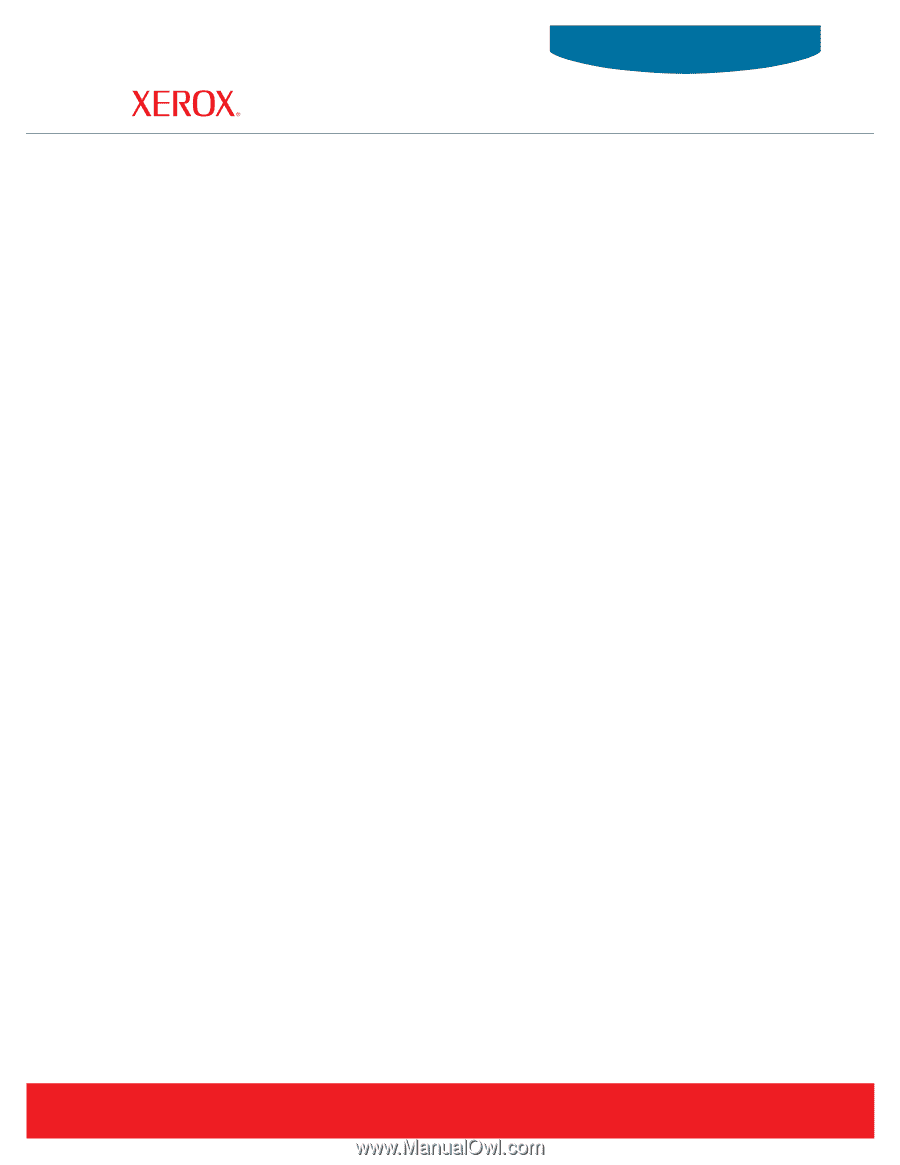
System
www.xerox.com/office/support
Guide
Administrator
Office Printers
Phaser
®
6300/6350 color laser printer
Phaser
®
8500/8550 color printer
Phaser
®
7400 color printer









