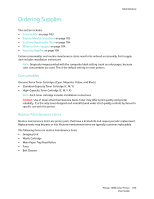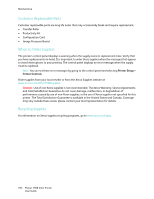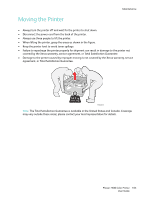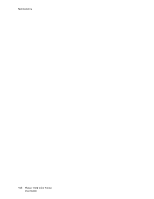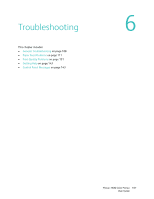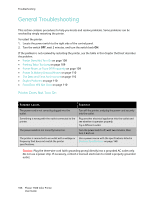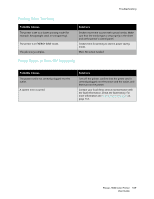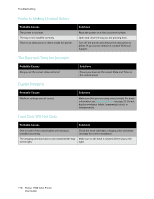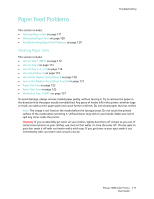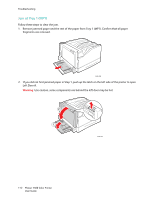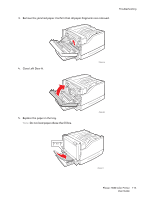Xerox 7500DX Phaser 7500 User Guide - Page 108
General Troubleshooting, Printer Does Not Turn
 |
UPC - 095205706048
View all Xerox 7500DX manuals
Add to My Manuals
Save this manual to your list of manuals |
Page 108 highlights
Troubleshooting General Troubleshooting This section contains procedures to help you locate and resolve problems. Some problems can be resolved by simply restarting the printer. To restart the printer: 1. Locate the power switch to the right side of the control panel. 2. Turn the switch OFF, wait 2 minutes, and turn the switch back ON. If the problem is not resolved by restarting the printer, see the table in this chapter that best describes the problem. • Printer Does Not Turn On on page 108 • Printing Takes Too Long on page 109 • Printer Resets or Turns Off Frequently on page 109 • Printer Is Making Unusual Noises on page 110 • The Date and Time Are Incorrect on page 110 • Duplex Problems on page 110 • Front Door Will Not Close on page 110 Printer Does Not Turn On Probable Causes Solutions The power cord is not correctly plugged into the outlet. Turn off the printer, and plug the power cord securely into the outlet. Something is wrong with the outlet connected to the printer. Plug another electrical appliance into the outlet and see whether it operates properly. Try a different outlet. The power switch is not correctly turned on. Turn the power switch off, wait two minutes, then turn it back on. The printer is connected to an outlet with a voltage or frequency that does not match the printer specifications. Use a power source with the specifications listed in Electrical Specifications on page 148. Caution: Plug the three-wire cord (with grounding prong) directly into a grounded AC outlet only. Do not use a power strip. If necessary, contact a licensed electrician to install a properly grounded outlet. 108 Phaser 7500 Color Printer User Guide