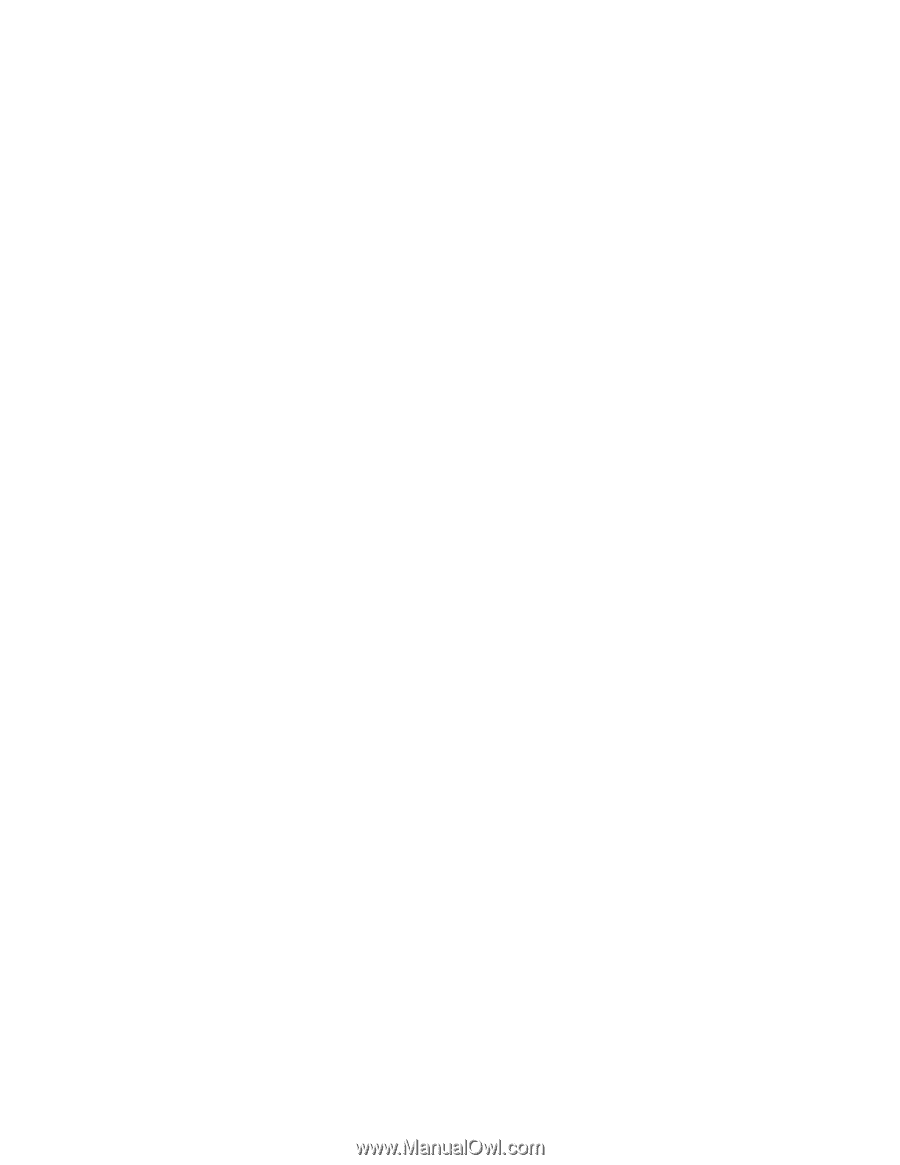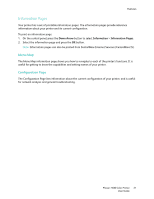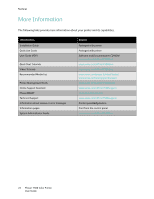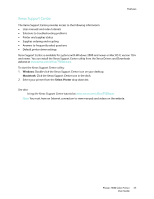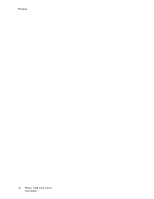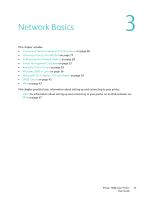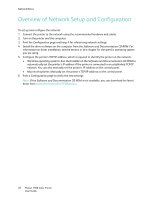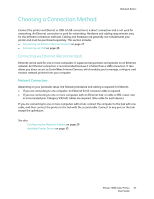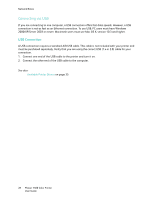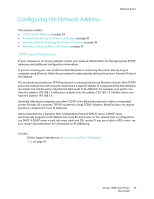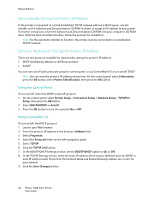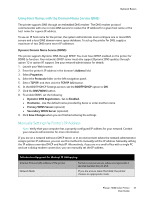Xerox 7500DX Phaser 7500 User Guide - Page 26
Overview of Network Setup and Configuration - phaser driver download
 |
UPC - 095205706048
View all Xerox 7500DX manuals
Add to My Manuals
Save this manual to your list of manuals |
Page 26 highlights
Network Basics Overview of Network Setup and Configuration To set up and configure the network: 1. Connect the printer to the network using the recommended hardware and cables. 2. Turn on the printer and the computer. 3. Print the Configuration page and keep it for referencing network settings. 4. Install the driver software on the computer from the Software and Documentation CD-ROM. For information on driver installation, see the section in this chapter for the specific operating system you are using. 5. Configure the printer's TCP/IP address, which is required to identify the printer on the network. • Windows operating systems: Run the Installer on the Software and Documentation CD-ROM to automatically set the printer's IP address if the printer is connected to an established TCP/IP network. You can also manually set the printer's IP address on the control panel. • Macintosh systems: Manually set the printer's TCP/IP address on the control panel. 6. Print a Configuration page to verify the new settings. Note: If the Software and Documentation CD-ROM is not available, you can download the latest driver from www.xerox.com/office/7500drivers. 26 Phaser 7500 Color Printer User Guide