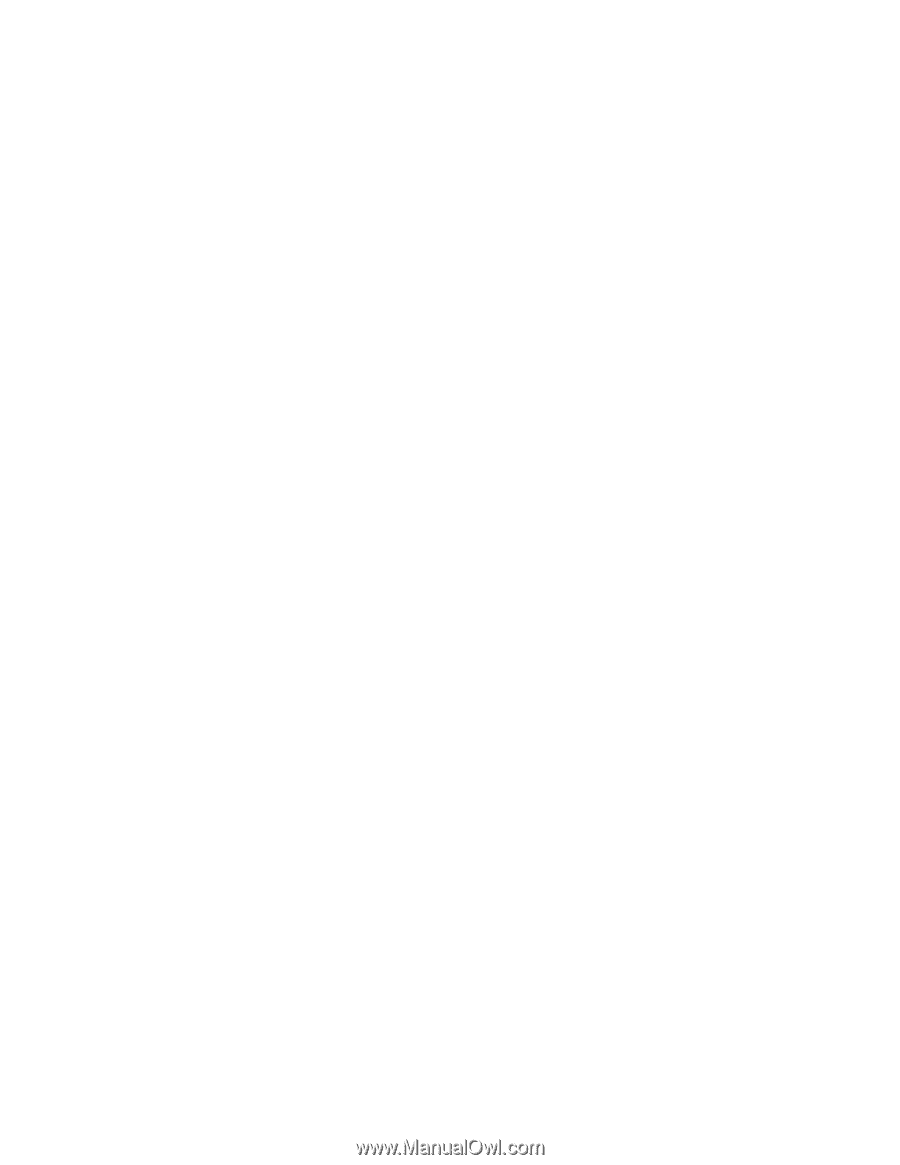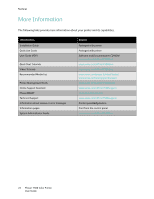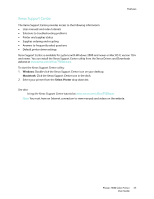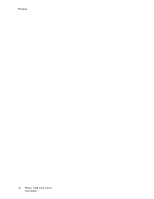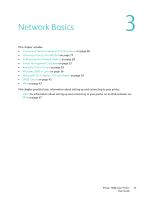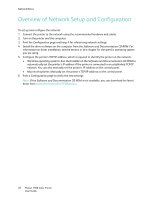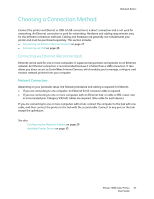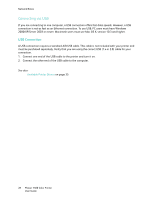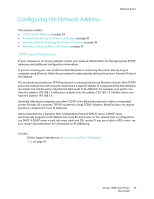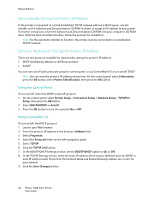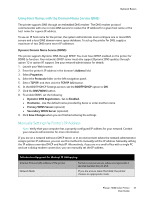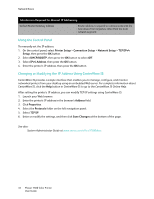Xerox 7500DX Phaser 7500 User Guide - Page 27
Choosing a Connection Method, Connecting via Ethernet (Recommended
 |
UPC - 095205706048
View all Xerox 7500DX manuals
Add to My Manuals
Save this manual to your list of manuals |
Page 27 highlights
Choosing a Connection Method Network Basics Connect the printer via Ethernet or USB. A USB connection is a direct connection and is not used for networking. An Ethernet connection is used for networking. Hardware and cabling requirements vary for the different connection methods. Cabling and hardware are generally not included with your printer and must be purchased separately. This section includes: • Connecting via Ethernet (Recommended) on page 27 • Connecting via USB on page 28 Connecting via Ethernet (Recommended) Ethernet can be used for one or more computers. It supports many printers and systems on an Ethernet network. An Ethernet connection is recommended because it is faster than a USB connection. It also allows you direct access to CentreWare Internet Services, which enables you to manage, configure, and monitor network printers from your computer. Network Connection Depending on your particular setup, the following hardware and cabling is required for Ethernet. • If you are connecting to one computer, an Ethernet RJ-45 crossover cable is required. • If you are connecting to one or more computers with an Ethernet hub, or cable or DSL router, two or more twisted-pair (category 5/RJ-45) cables are required. (One cable for each device.) If you are connecting to one or more computers with a hub, connect the computer to the hub with one cable, and then connect the printer to the hub with the second cable. Connect to any port on the hub except the uplink port. See also: Configuring the Network Address on page 29 Available Printer Drivers on page 35 Phaser 7500 Color Printer 27 User Guide