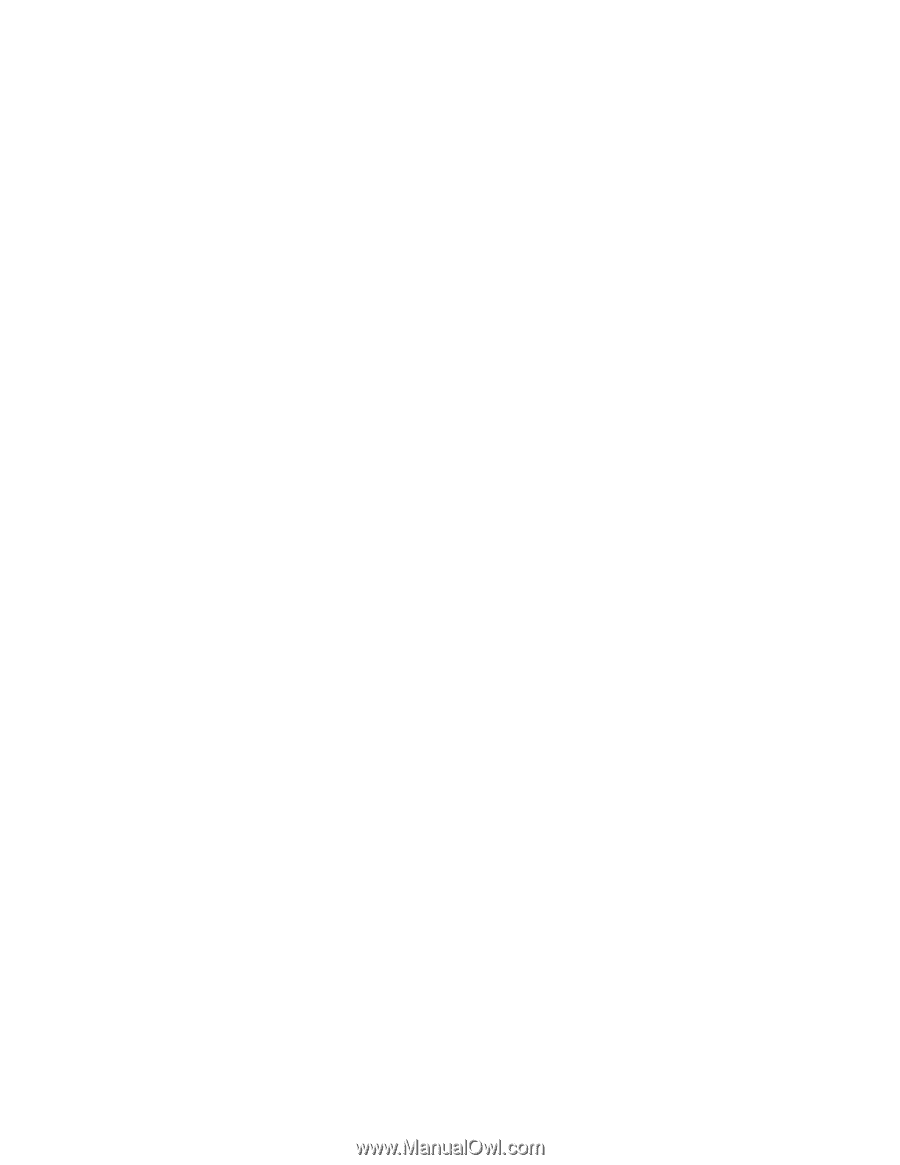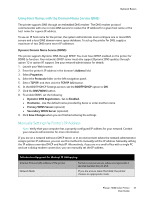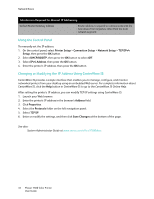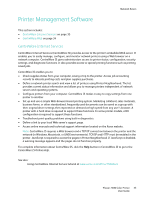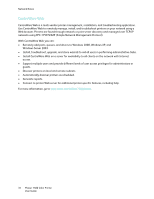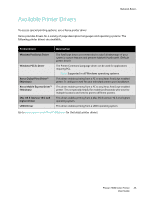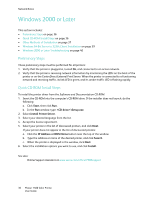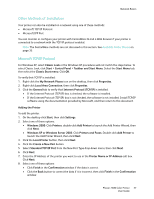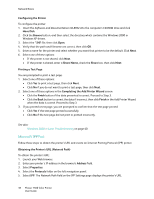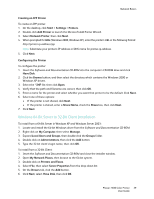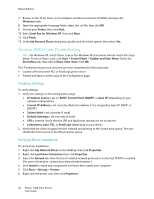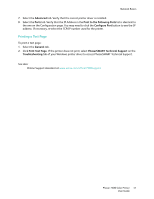Xerox 7500DX Phaser 7500 User Guide - Page 36
Windows 2000 or Later, Preliminary Steps, Quick CD-ROM Install Steps - dn driver
 |
UPC - 095205706048
View all Xerox 7500DX manuals
Add to My Manuals
Save this manual to your list of manuals |
Page 36 highlights
Network Basics Windows 2000 or Later This section includes: • Preliminary Steps on page 36 • Quick CD-ROM Install Steps on page 36 • Other Methods of Installation on page 37 • Windows 64-Bit Server to 32-Bit Client Installation on page 39 • Windows 2000 or Later Troubleshooting on page 40 Preliminary Steps These preliminary steps must be performed for all printers: 1. Verify that the printer is plugged in, turned On, and connected to an active network. 2. Verify that the printer is receiving network information by monitoring the LEDs on the back of the printer or on the CentreDirect External Print Server. When the printer is connected to a functioning network and receiving traffic, its link LED is green, and its amber traffic LED is flashing rapidly. Quick CD-ROM Install Steps To install the printer driver from the Software and Documentation CD-ROM: 1. Insert the CD-ROM into the computer's CD-ROM drive. If the installer does not launch, do the following: a. Click Start, then click Run. b. In the Run window, type: :\Setup.exe. 2. Select Install Printer Driver. 3. Select your desired language from the list. 4. Accept the license agreement. 5. Select your printer in the list of discovered printers, and click Next. If your printer does not appear in the list of discovered printers: a. Click the IP Address or DNS Name button near the top of the window. b. Type the address or name of the desired printer, and click Search. c. When the printer is displayed in the window, click Next. 6. Select the installation options you want to use, and click Install. See also: Online Support Assistant at www.xerox.com/office/7500support 36 Phaser 7500 Color Printer User Guide