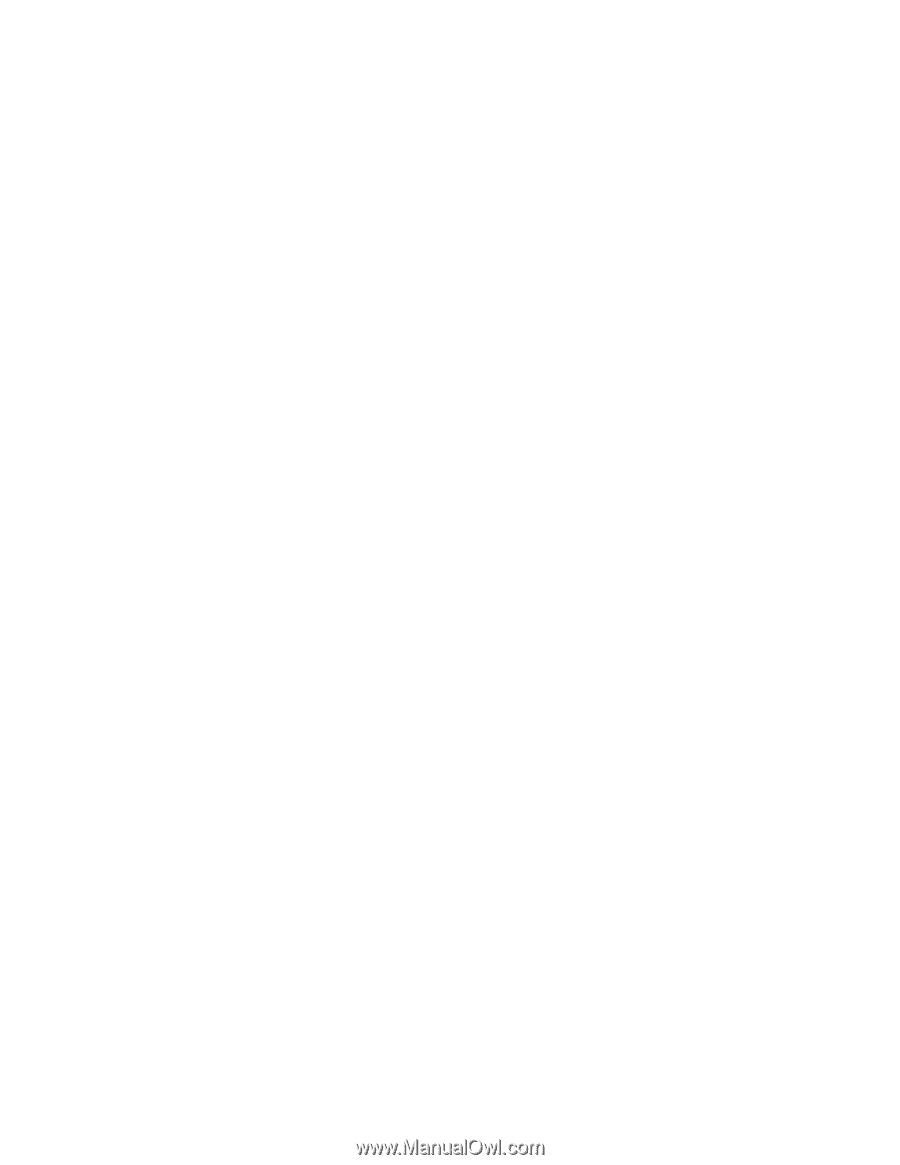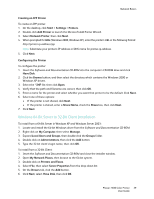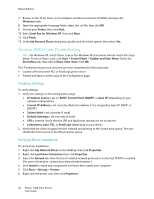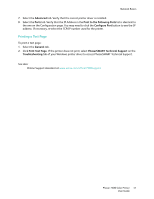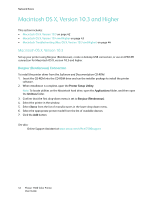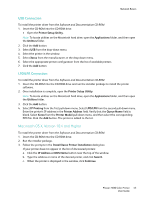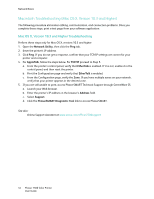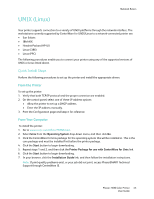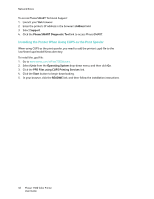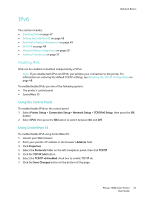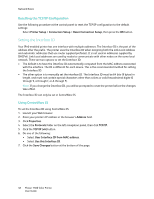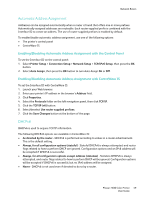Xerox 7500DX Phaser 7500 User Guide - Page 44
Macintosh Troubleshooting (Mac OS X, Version 10.3 and Higher), Mac OS X
 |
UPC - 095205706048
View all Xerox 7500DX manuals
Add to My Manuals
Save this manual to your list of manuals |
Page 44 highlights
Network Basics Macintosh Troubleshooting (Mac OS X, Version 10.3 and Higher) The following procedure eliminates cabling, communication, and connection problems. Once you complete these steps, print a test page from your software application. Mac OS X, Version 10.3 and Higher Troubleshooting Perform these steps only for Mac OS X, versions 10.3 and higher: 1. Open the Network Utility, then click the Ping tab. 2. Enter the printer's IP address. 3. Click Ping. If you do not get a response, confirm that your TCP/IP settings are correct for your printer and computer. 4. For AppleTalk, follow the steps below. For TCP/IP proceed to Step 5. a. From the printer's control panel, verify that EtherTalk is enabled. If it is not, enable it in the control panel, and then reset the printer. b. Print the Configuration page and verify that EtherTalk is enabled. c. From the Configuration page, verify the Zone. If you have multiple zones on your network, verify that your printer appears in the desired zone. 5. If you are still unable to print, access PhaserSMART Technical Support through CentreWare IS: a. Launch your Web browser. b. Enter the printer's IP address in the browser's Address field. c. Select Support. d. Click the PhaserSMART Diagnostic Tool link to access PhaserSMART. See also: Online Support Assistant at www.xerox.com/office/7500support 44 Phaser 7500 Color Printer User Guide